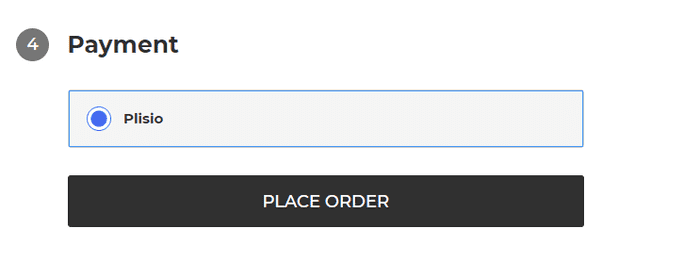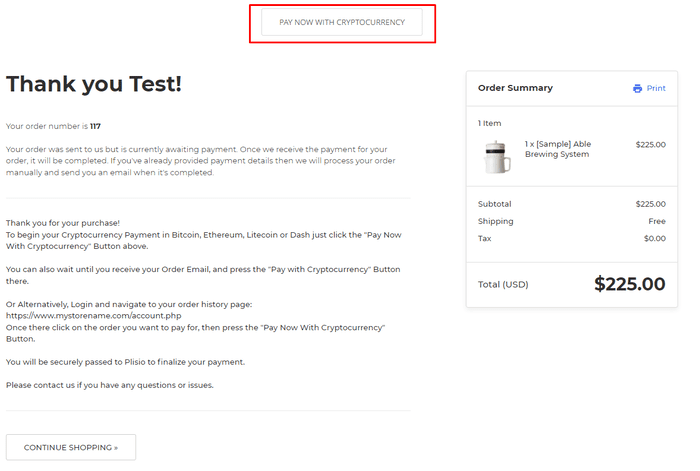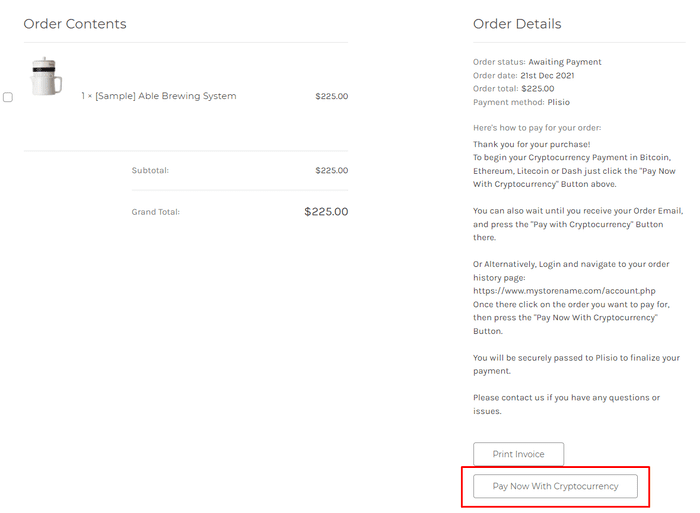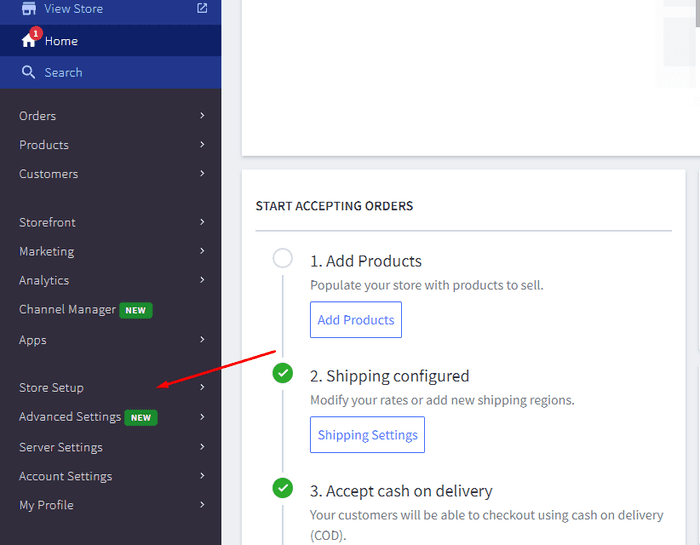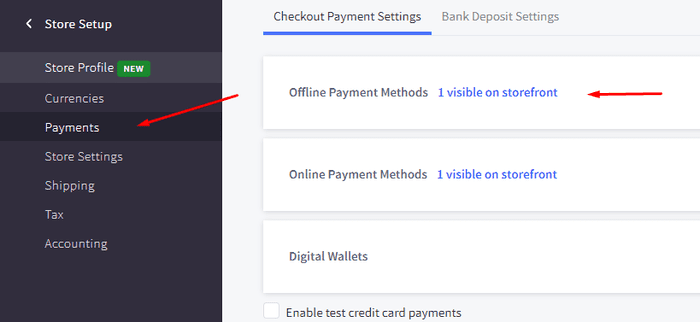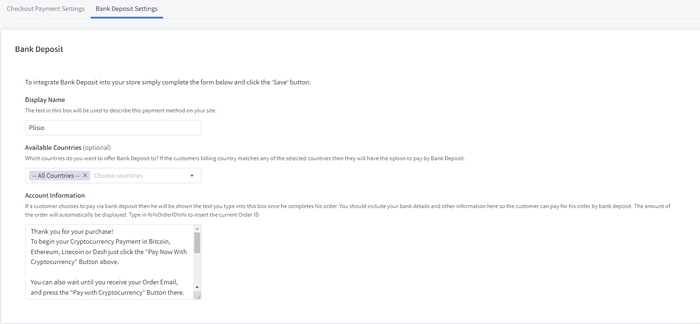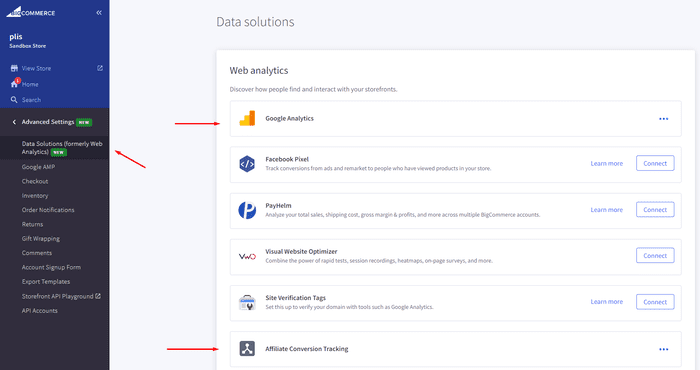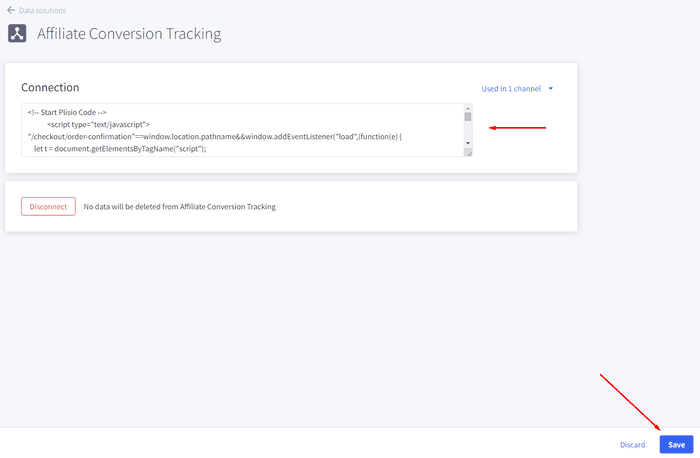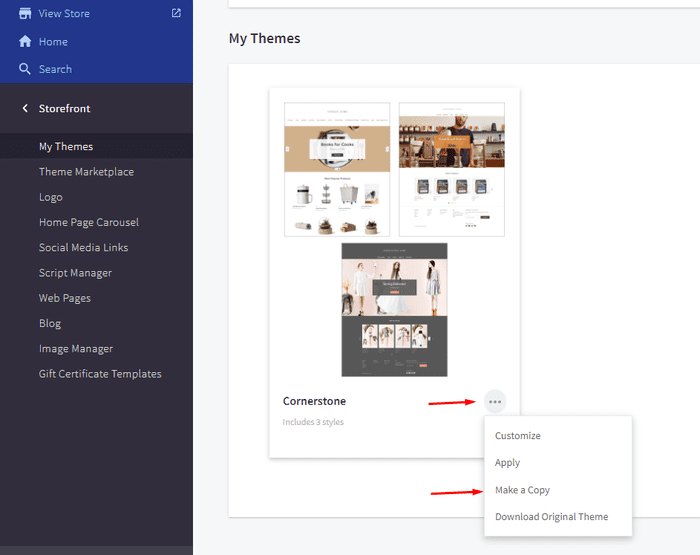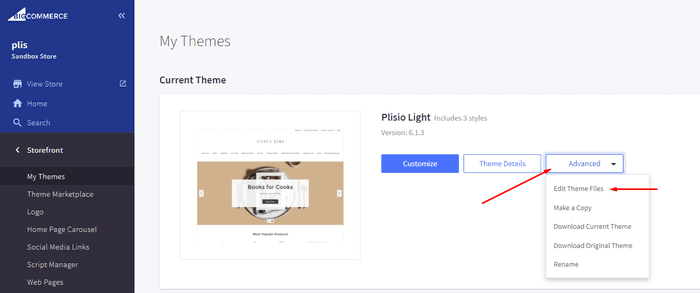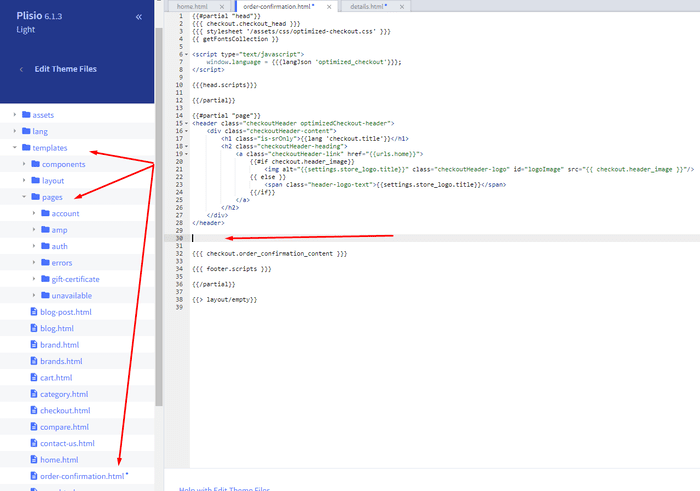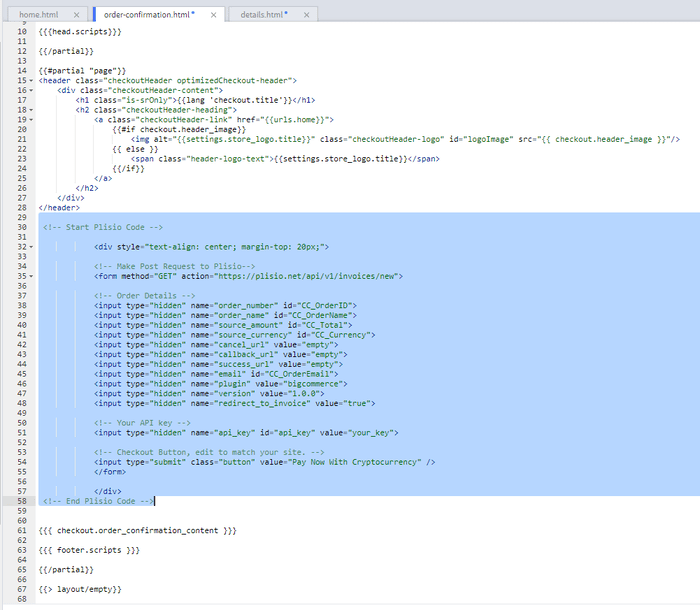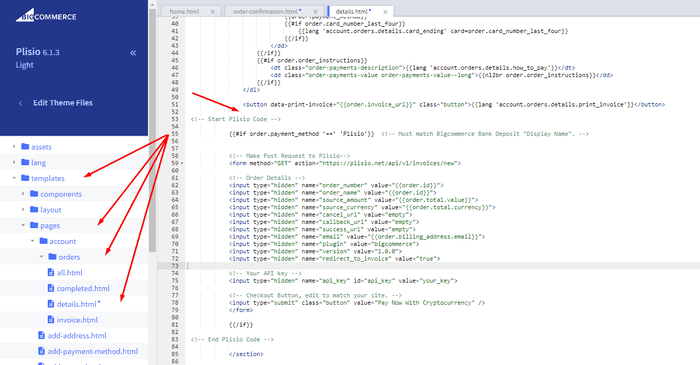BigCommerce Cryptocurrency Payment Plugin
Accept Cryptocurrency on your BigCommerce shop
10+ integration guides
Direct Payments
We transfer payments directly into your wallet (we do not hold clients’ money).
No KYC
You do not have to complete a KYC to start using our plugin. No third-party accounts during the process, just use your own wallet.
No Limits
You can create unlimited number of requests.
Accept Cryptocurrency all over the world
There is no country restrictions for our users. This plugin is available all over the world.


Everyone can accept cryptocurrency payments
It`s simple
Minimal fee
Crypto and Fiat money
How to get started
In this article we will walk you through integrating Plisio into your Bigcommerce Store, as well as summarize some of the benefits of accepting cryptocurrencies. We’ve also prepared a guide for you on how to integrate a cryptocurrency payment into your website.
Now that we've discussed the benefits of accepting Cryptocurrency and choosing Plisio, let's take a look at how to integrate Plisio into Bigcommerce.
What we expect from the integration:
There are several ways of integrating Plisio into the Bigcommerce platform. While we’re on it, we want to make sure that all of our integrations meet a few requirements, and also warn you about some pitfalls.
- We would like to keep all of our orders inside of Bigcommerce’s platform. This includes using Bigcommerce’s checkout option to securely generate the order, collect the buyer’s info, calculate shipping costs and taxes, offer discounts or coupon codes, etc.
- We would also want your customers to be able to review their order history that will be kept in our Bigcommerce store.
- We want to keep the “Pending Payment'' status of your order until we can manually verify that we have received the crypto payment. This will allow us to make sure that all Blockchain confirmations are received before changing the order status to “payment received”.
- We want to be able to use our standard Shipping and Bookkeeping integrations for Bigcommerce, without requiring any additional plugins or software to add Plisio to our store.
The pitfalls:
- One of the Bigcommerce’s cons is that they do not offer any cryptocurrency payment options for merchants. This can be resolved with a custom code that will allow you to integrate your own Payment Gateway into the Checkout process.
- Unfortunately, Bigcommerce's new Stencil Theme does not allow merchants to directly customize or add code/scripts to the checkout process. They have mentioned adding the customization option in the future, but for now it is on hold. So we’ve got to get creative to get around this.
- We’ll need to be able to securely send the order information such as the order ID and the Order Total (Price) to the Plisio Platform while making sure there are no wrong order details sent.
Our Two Integration Options for Bigcommerce
Option #1: Install a "Pay With Cryptocurrency" Button to the Order Confirmation Page, allowing the customer to make payment while checking out.
Option #2: Or install a "Pay With Cryptocurrency" Button to the Customer Dashboard, so that they can pay from their order history page.
In this guide, we will show you how to integrate these two options: Although you will only need the option #1, the other option suggests a back-up in case the customer’s payment fails in the first attempt. With this option, they can reattempt the payment for the second time. You can integrate one of the two options you prefer.
Create a Plisio payment option on Bigcommerce
- Log into your Bigcommerce Admin Dashboard.
- Click on "Store Setup" located on the left.
- Select one from the available “Payments” options.
- Locate the “Offline Payment Methods” option located on the page top.
- Slide to the “Bank Deposit”.
- Select the "Bank Deposit Settings" tab on the page top.
- Fill out the details as desired for your store.
Our example:
Display Name:
Plisio
Available Countries:
All Countries
Payment instructions:
Thank you for your purchase!
To begin your Cryptocurrency Payment in Bitcoin, Ethereum, Litecoin or Dash just click the "Pay With
Cryptocurrency now" button.
You can also wait until you receive your Order Email, and click on the "Pay with Cryptocurrency" Button there.
Or Alternatively, Login and navigate to your order history page: https://www.mystorename.com/account.php
Once there, click on the order you want to pay for, then press the "Pay Now With Cryptocurrency" Button.
You will be securely redirected to Plisio to finish your payment.
Please contact us if you have any questions or difficulties.
Option #1: Installing the Button to your Bigcommerce Checkout Page.
Log into your Bigcommerce Admin Dashboard.
Conversion Tracking Snippet:
Click on the Advanced Settings tab on the left.
Choose the "Data Solutions" option from the left tab.
Now Enable "Affiliate Conversion Tracking" and paste the "Affiliate Conversion Tracking snippet" from our guide. (Do not remove/edit anything else in this text box unless you know what you're doing)
Click Save.
Now this time we'll enable the "Google Analytics" Tab.
This part is important: If the Google Analytics text box is completely empty we'll need to put in empty script tags. This is just used as a placeholder so that bigcommerce enables the Google Analytics Pixel we need to get some details from.
<script> </script>
If the "Google Analytics" text box already has something else in it, such as your Google Analytics Scripts, there's no need to put in the above empty script tags, as the other scripts in the text box already enables the Google Analytics Pixel we need. (Please Note: If the "Google Analytics" Pixel is not enabled, during checkout our payment button might fail to properly pass Tax and Shipping Chargers).
Order Page Payment Button:
Click on the Storefront tab on the left.
Choose the "My Themes" option from the left tab.
Click on "Make a Copy" for your current theme.
Choose a new theme name, for example “Plisio”, press “Save a Copy”.
Apply the new theme.
Click on the “Advanced” tab of the new theme.
Select "Edit Theme Files" from the dropdown.
Navigate to the Templates/Pages Folder and open "order-confirmation.html".
Find the line directly above "{{{ checkout.order_confirmation_content }}}."
Paste the "Order Page Payment Button" Script from our guide (don’t forget to change the API key value!).
Press Save.
Option #2: Installing the Button into your Bigcommerce Order History Page.
Click on the Storefront tab on the left.
Choose the "My Themes" option from the left tab.
Click on "Make a Copy" for your current theme.
(If you already made a copy of theme like in option #2 then just skip this part to select “Edit Theme Files”)
Choose new theme name, for example “Plisio”, press “Save a Copy”.
Apply a new theme.
Click on the “Advanced” tab of the new theme.
Select "Edit Theme Files" from the dropdown.
Locate and open: templates/pages/account/orders/details.html
Scroll to the middle of the code.
Locate in the code: < button data-print-invoice="{{ order.invoice_url }}"
Paste the "Order History Page" Script from our guide (don’t forget to change the API key value!) between the < button data-print-invoice=and the < /section> field.
This will add the Plisio payment button to your store.
Press Save.
Testing, Finishing Up and Marking Payments as Received.
You have successfully integrated Plisio into Bigcommerce!
You should generate a test order for your store.Use the Plisio Payment option and go through the entire checkout process to make sure everything works as intended.
Make sure that all installed button options on the Checkout Page and Customer Order History Page work correctly.
Once a customer has submitted a payment for an order, check your wallet to make sure that you’ve received the correct cryptocurrency amount. If everything is in order, mark the payment as received in the Bigcommerce Dashboard so the order could be processed accordingly.
Frequently Asked Questions
BigCommerce is an e-commerce platform that provides businesses with a software-as-a-service solution for creating and managing an online store. With BigCommerce, merchants can design and launch a customizable online store, manage inventory, process payments, and fulfill orders, among other e-commerce related tasks. BigCommerce offers features such as marketing tools, integrations with popular payment gateways, shipping providers, and sales channels, and robust analytics and reporting capabilities, making it an all-in-one solution for businesses looking to expand their reach and grow their online sales.
To add a payment gateway to BigCommerce, follow these steps:
- Log in to your BigCommerce store control panel.
- Go to the "Store Setup" section, then click on "Payment."
- Scroll down to the "Payment Gateway" section and click the "Add a Payment Gateway" button.
- Choose the payment gateway you want to add (e.g. Plisio).
- Enter the required information for the payment gateway (e.g. API credentials, merchant account information).
- Click the "Save" button to finish adding the payment gateway to your store.
Note: The specific steps for adding a payment gateway to BigCommerce may vary depending on the payment gateway you choose. You may need to follow additional steps provided by the payment gateway provider to properly set up the integration.
To accept Bitcoin as a payment option in your Bigcommerce store, you can follow these steps:
- Choose a Bitcoin payment processor: There are various payment processors available, such as BitPay, Coinbase, and Plisio, that allow you to accept Bitcoin payments. Choose a processor that meets your business needs and integrates with Bigcommerce.
- Integrate the payment processor with your Bigcommerce store: Follow the instructions provided by your payment processor to integrate it with your Bigcommerce store. This typically involves copying and pasting some code into your Bigcommerce store's settings.
- Enable Bitcoin as a payment option: In your Bigcommerce store's settings, enable Bitcoin as a payment option. This allows customers to select Bitcoin as their preferred payment method during checkout.
- Monitor your Bitcoin payments: Your payment processor will provide you with a dashboard where you can monitor and manage your Bitcoin payments. Make sure to keep an eye on your dashboard and reconcile your payments regularly.
By following these steps, you can start accepting Bitcoin payments in your Bigcommerce store.
Yes, Plisio offers a payment gateway integration for BigCommerce. With the Plisio payment gateway, BigCommerce merchants can accept multiple cryptocurrencies as payment from their customers, including Bitcoin, Ethereum, Bitcoin Cash, Litecoin, and many more. To integrate Plisio as a payment gateway on your BigCommerce store, you can follow the instructions provided by Plisio or contact their support team for assistance.
BigCommerce is an e-commerce platform that is used by a wide range of companies, from small and medium-sized businesses to large enterprises. Some notable companies that use BigCommerce include:
- Skullcandy
- Toyota
- Ben & Jerry
- Molton Brown
- Kodak
- Sony
- Vodafone
- HP
- YETI
- Paul Mitchell
These are just a few examples, as there are many other well-known brands and companies that use BigCommerce for their e-commerce needs.
BigCommerce is an e-commerce platform that makes money by charging its customers a monthly subscription fee for the use of its software, as well as by taking a percentage of their sales revenue. BigCommerce offers a range of pricing plans to accommodate businesses of different sizes and needs, and its revenue share percentage decreases as the subscription plan tier increases. In addition to its subscription fees and revenue share, BigCommerce also offers additional paid services and add-ons, such as professional design services, marketing and SEO tools, and integrations with other software applications.
Download BigCommerce Plugin
And start accepting cryptocurrency now
Sign up for free in 2 clicks • Easy setup in 2 minutes • Tech support 24/7