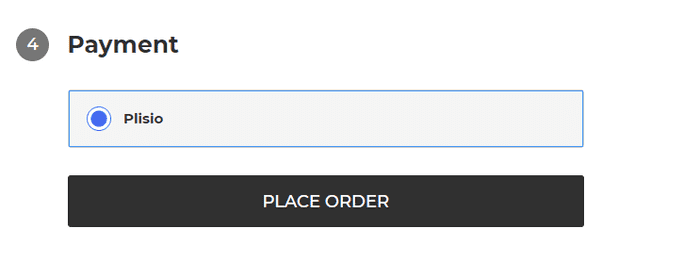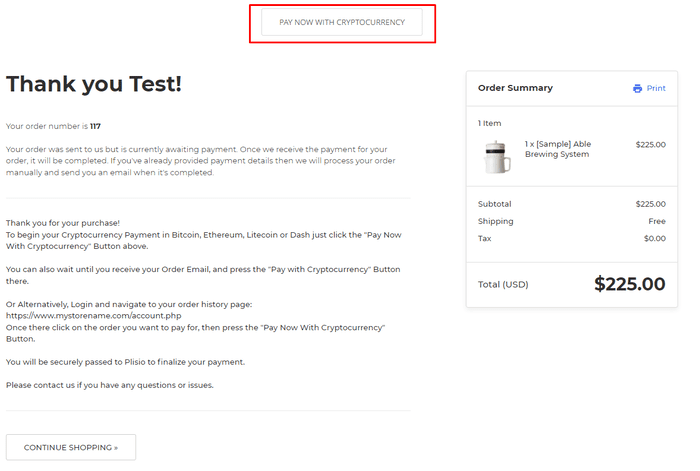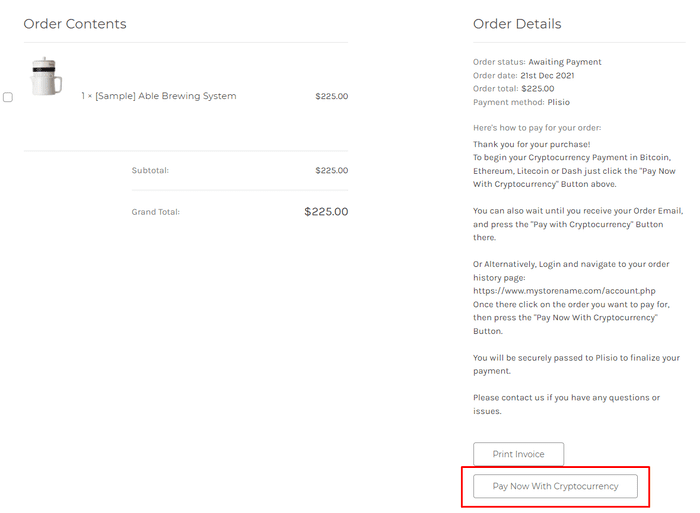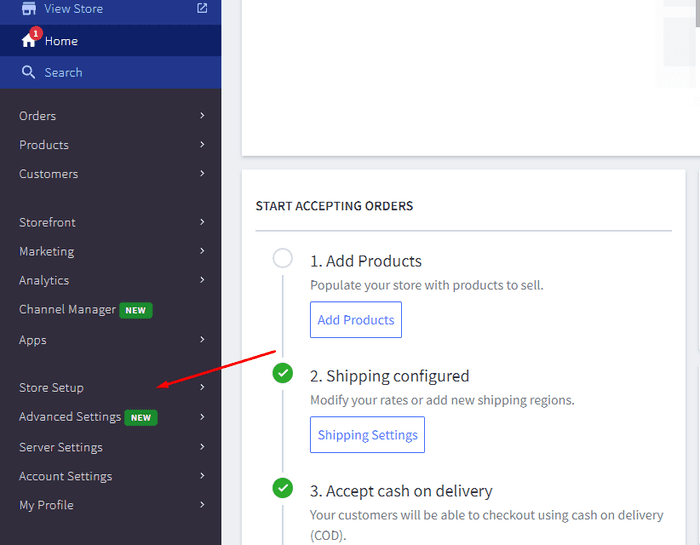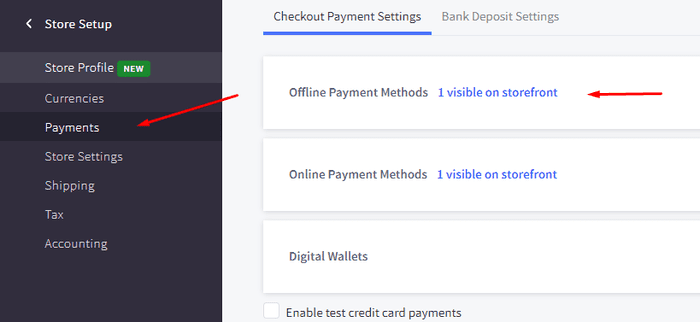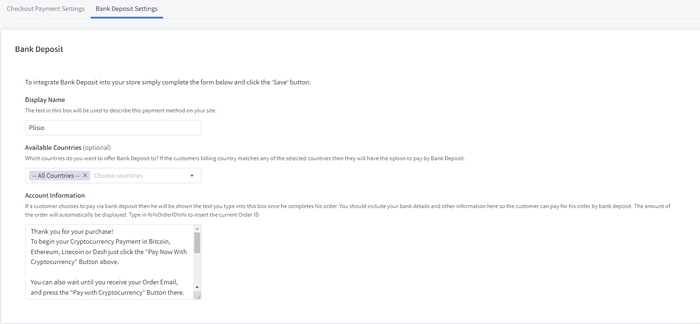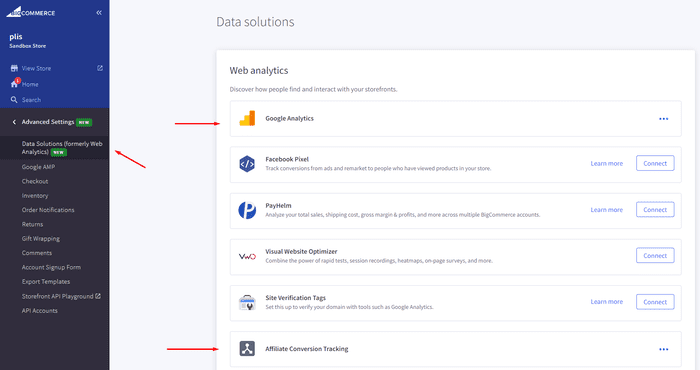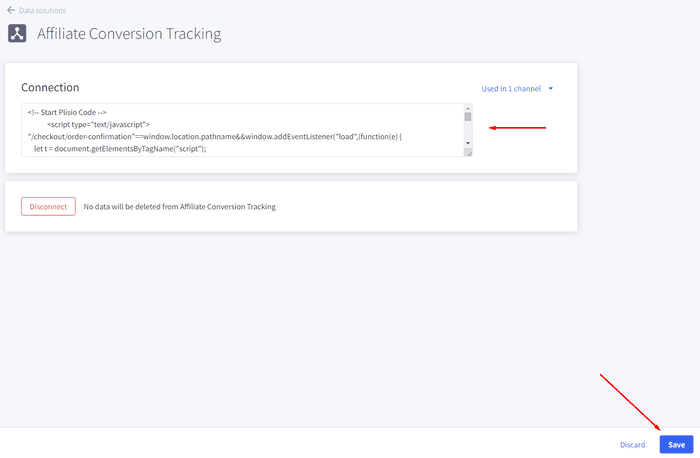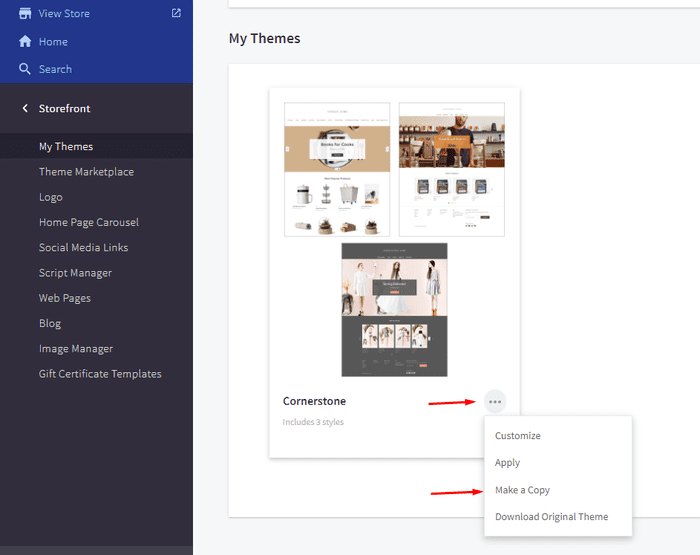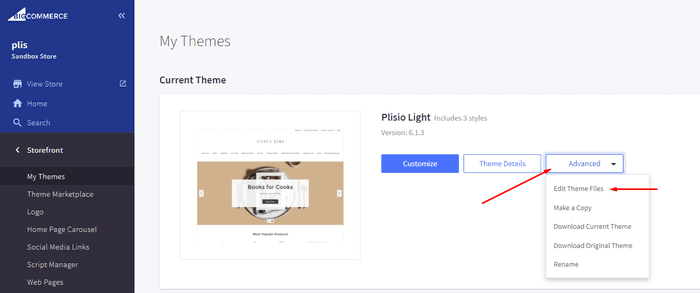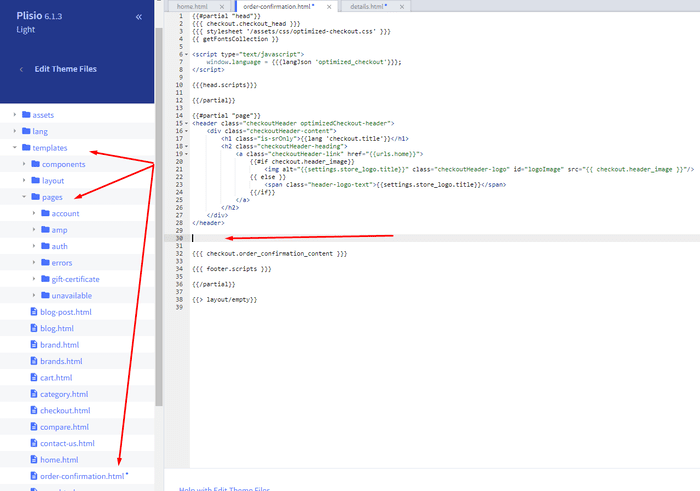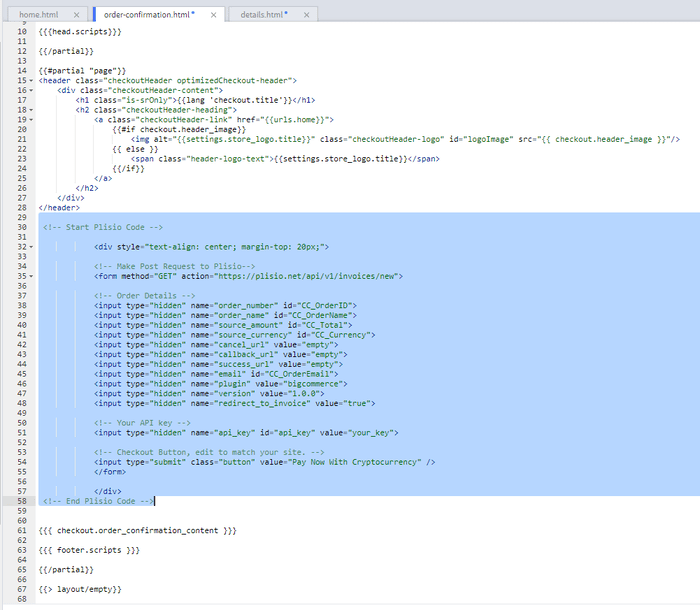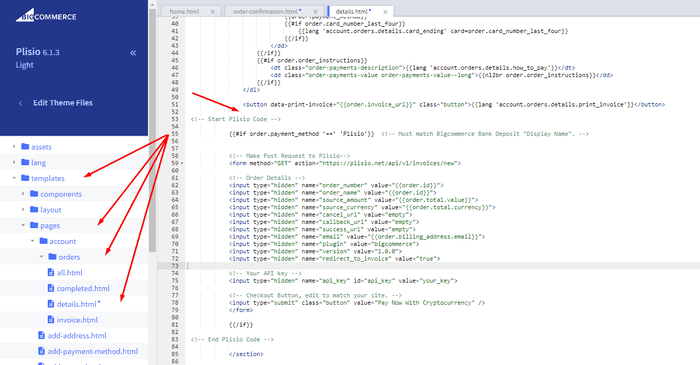Complemento de pago de criptomonedas BigCommerce
Acepte criptomonedas en su tienda BigCommerce
Más de 10 guías de integración
Pagos directos
Transferimos los pagos directamente a su billetera (no retenemos el dinero de los clientes).
Sin KYC
No tiene que completar un KYC para comenzar a usar nuestro complemento. Sin cuentas de terceros durante el proceso, solo use su propia billetera.
Sin limites
Puede crear un número ilimitado de solicitudes.
Acepta criptomonedas en todo el mundo
No hay restricciones de país para nuestros usuarios. Este complemento está disponible en todo el mundo.


Todo el mundo puede aceptar pagos en criptomonedas
es sencillo
Tarifa mínima
Dinero criptográfico y fiduciario
Cómo empezar
In this article we will walk you through integrating Plisio into your Bigcommerce Store, as well as summarize some of the benefits of accepting cryptocurrencies. We’ve also prepared a guide for you on how to integrate a cryptocurrency payment into your website.
Now that we've discussed the benefits of accepting Cryptocurrency and choosing Plisio, let's take a look at how to integrate Plisio into Bigcommerce.
What we expect from the integration:
There are several ways of integrating Plisio into the Bigcommerce platform. While we’re on it, we want to make sure that all of our integrations meet a few requirements, and also warn you about some pitfalls.
- We would like to keep all of our orders inside of Bigcommerce’s platform. This includes using Bigcommerce’s checkout option to securely generate the order, collect the buyer’s info, calculate shipping costs and taxes, offer discounts or coupon codes, etc.
- We would also want your customers to be able to review their order history that will be kept in our Bigcommerce store.
- We want to keep the “Pending Payment'' status of your order until we can manually verify that we have received the crypto payment. This will allow us to make sure that all Blockchain confirmations are received before changing the order status to “payment received”.
- We want to be able to use our standard Shipping and Bookkeeping integrations for Bigcommerce, without requiring any additional plugins or software to add Plisio to our store.
The pitfalls:
- One of the Bigcommerce’s cons is that they do not offer any cryptocurrency payment options for merchants. This can be resolved with a custom code that will allow you to integrate your own Payment Gateway into the Checkout process.
- Unfortunately, Bigcommerce's new Stencil Theme does not allow merchants to directly customize or add code/scripts to the checkout process. They have mentioned adding the customization option in the future, but for now it is on hold. So we’ve got to get creative to get around this.
- We’ll need to be able to securely send the order information such as the order ID and the Order Total (Price) to the Plisio Platform while making sure there are no wrong order details sent.
Our Two Integration Options for Bigcommerce
Option #1: Install a "Pay With Cryptocurrency" Button to the Order Confirmation Page, allowing the customer to make payment while checking out.
Option #2: Or install a "Pay With Cryptocurrency" Button to the Customer Dashboard, so that they can pay from their order history page.
In this guide, we will show you how to integrate these two options: Although you will only need the option #1, the other option suggests a back-up in case the customer’s payment fails in the first attempt. With this option, they can reattempt the payment for the second time. You can integrate one of the two options you prefer.
Create a Plisio payment option on Bigcommerce
- Log into your Bigcommerce Admin Dashboard.
- Click on "Store Setup" located on the left.
- Select one from the available “Payments” options.
- Locate the “Offline Payment Methods” option located on the page top.
- Slide to the “Bank Deposit”.
- Select the "Bank Deposit Settings" tab on the page top.
- Fill out the details as desired for your store.
Our example:
Display Name:
Plisio
Available Countries:
All Countries
Payment instructions:
Thank you for your purchase!
To begin your Cryptocurrency Payment in Bitcoin, Ethereum, Litecoin or Dash just click the "Pay With
Cryptocurrency now" button.
You can also wait until you receive your Order Email, and click on the "Pay with Cryptocurrency" Button there.
Or Alternatively, Login and navigate to your order history page: https://www.mystorename.com/account.php
Once there, click on the order you want to pay for, then press the "Pay Now With Cryptocurrency" Button.
You will be securely redirected to Plisio to finish your payment.
Please contact us if you have any questions or difficulties.
Option #1: Installing the Button to your Bigcommerce Checkout Page.
Log into your Bigcommerce Admin Dashboard.
Conversion Tracking Snippet:
Click on the Advanced Settings tab on the left.
Choose the "Data Solutions" option from the left tab.
Now Enable "Affiliate Conversion Tracking" and paste the "Affiliate Conversion Tracking snippet" from our guide. (Do not remove/edit anything else in this text box unless you know what you're doing)
Click Save.
Now this time we'll enable the "Google Analytics" Tab.
This part is important: If the Google Analytics text box is completely empty we'll need to put in empty script tags. This is just used as a placeholder so that bigcommerce enables the Google Analytics Pixel we need to get some details from.
<script> </script>
If the "Google Analytics" text box already has something else in it, such as your Google Analytics Scripts, there's no need to put in the above empty script tags, as the other scripts in the text box already enables the Google Analytics Pixel we need. (Please Note: If the "Google Analytics" Pixel is not enabled, during checkout our payment button might fail to properly pass Tax and Shipping Chargers).
Order Page Payment Button:
Click on the Storefront tab on the left.
Choose the "My Themes" option from the left tab.
Click on "Make a Copy" for your current theme.
Choose a new theme name, for example “Plisio”, press “Save a Copy”.
Apply the new theme.
Click on the “Advanced” tab of the new theme.
Select "Edit Theme Files" from the dropdown.
Navigate to the Templates/Pages Folder and open "order-confirmation.html".
Find the line directly above "{{{ checkout.order_confirmation_content }}}."
Paste the "Order Page Payment Button" Script from our guide (don’t forget to change the API key value!).
Press Save.
Option #2: Installing the Button into your Bigcommerce Order History Page.
Click on the Storefront tab on the left.
Choose the "My Themes" option from the left tab.
Click on "Make a Copy" for your current theme.
(If you already made a copy of theme like in option #2 then just skip this part to select “Edit Theme Files”)
Choose new theme name, for example “Plisio”, press “Save a Copy”.
Apply a new theme.
Click on the “Advanced” tab of the new theme.
Select "Edit Theme Files" from the dropdown.
Locate and open: templates/pages/account/orders/details.html
Scroll to the middle of the code.
Locate in the code: < button data-print-invoice="{{ order.invoice_url }}"
Paste the "Order History Page" Script from our guide (don’t forget to change the API key value!) between the < button data-print-invoice=and the < /section> field.
This will add the Plisio payment button to your store.
Press Save.
Testing, Finishing Up and Marking Payments as Received.
You have successfully integrated Plisio into Bigcommerce!
You should generate a test order for your store.Use the Plisio Payment option and go through the entire checkout process to make sure everything works as intended.
Make sure that all installed button options on the Checkout Page and Customer Order History Page work correctly.
Once a customer has submitted a payment for an order, check your wallet to make sure that you’ve received the correct cryptocurrency amount. If everything is in order, mark the payment as received in the Bigcommerce Dashboard so the order could be processed accordingly.
Preguntas frecuentes
BigCommerce es una plataforma de comercio electrónico que brinda a las empresas una solución de software como servicio para crear y administrar una tienda en línea. Con BigCommerce, los comerciantes pueden diseñar y lanzar una tienda en línea personalizable, administrar el inventario, procesar pagos y completar pedidos, entre otras tareas relacionadas con el comercio electrónico. BigCommerce ofrece características tales como herramientas de marketing, integraciones con pasarelas de pago populares, proveedores de envío y canales de venta, y sólidas capacidades de análisis e informes, lo que la convierte en una solución todo en uno para empresas que buscan expandir su alcance y aumentar sus ventas en línea.
Para agregar una pasarela de pago a BigCommerce, siga estos pasos:
- Inicie sesión en el panel de control de su tienda BigCommerce.
- Vaya a la sección "Configuración de la tienda", luego haga clic en "Pago".
- Desplácese hacia abajo hasta la sección "Pasarela de pago" y haga clic en el botón "Agregar una pasarela de pago".
- Elija la pasarela de pago que desea agregar (por ejemplo, Plisio).
- Ingrese la información requerida para la pasarela de pago (por ejemplo, credenciales API, información de la cuenta del comerciante).
- Haga clic en el botón "Guardar" para terminar de agregar la pasarela de pago a su tienda.
Nota: Los pasos específicos para agregar una pasarela de pago a BigCommerce pueden variar según la pasarela de pago que elija. Es posible que deba seguir pasos adicionales proporcionados por el proveedor de la pasarela de pago para configurar correctamente la integración.
Para aceptar Bitcoin como opción de pago en su tienda Bigcommerce, puede seguir estos pasos:
- Elija un procesador de pago de Bitcoin: hay varios procesadores de pago disponibles, como BitPay, Coinbase y Plisio, que le permiten aceptar pagos de Bitcoin. Elija un procesador que satisfaga sus necesidades comerciales y se integre con Bigcommerce.
- Integre el procesador de pagos con su tienda Bigcommerce: siga las instrucciones proporcionadas por su procesador de pagos para integrarlo con su tienda Bigcommerce. Esto generalmente implica copiar y pegar un código en la configuración de su tienda Bigcommerce.
- Habilite Bitcoin como opción de pago: en la configuración de su tienda Bigcommerce, habilite Bitcoin como opción de pago. Esto permite a los clientes seleccionar Bitcoin como su método de pago preferido durante el pago.
- Supervise sus pagos de Bitcoin: su procesador de pagos le proporcionará un panel de control donde podrá controlar y administrar sus pagos de Bitcoin. Asegúrese de estar atento a su tablero y conciliar sus pagos regularmente.
Siguiendo estos pasos, puede comenzar a aceptar pagos de Bitcoin en su tienda Bigcommerce.
Sí, Plisio ofrece una integración de pasarela de pago para BigCommerce. Con la pasarela de pago de Plisio, los comerciantes de BigCommerce pueden aceptar múltiples criptomonedas como pago de sus clientes, incluidas Bitcoin, Ethereum, Bitcoin Cash, Litecoin y muchas más. Para integrar Plisio como pasarela de pago en su tienda BigCommerce, puede seguir las instrucciones proporcionadas por Plisio o ponerse en contacto con su equipo de soporte para obtener ayuda.
BigCommerce es una plataforma de comercio electrónico utilizada por una amplia gama de empresas, desde pequeñas y medianas empresas hasta grandes empresas. Algunas compañías notables que usan BigCommerce incluyen:
- Skullcandy
- Toyota
- Ben & Jerry
- Molton Brown
- Kodak
- Sony
- Vodafone
- HP
- YETI
- Paul Mitchell
Estos son solo algunos ejemplos, ya que hay muchas otras marcas y empresas conocidas que utilizan BigCommerce para sus necesidades de comercio electrónico.
BigCommerce es una plataforma de comercio electrónico que gana dinero cobrando a sus clientes una tarifa de suscripción mensual por el uso de su software, así como tomando un porcentaje de sus ingresos por ventas. BigCommerce ofrece una gama de planes de precios para adaptarse a empresas de diferentes tamaños y necesidades, y su porcentaje de participación en los ingresos disminuye a medida que aumenta el nivel del plan de suscripción. Además de sus tarifas de suscripción y participación en los ingresos, BigCommerce también ofrece servicios y complementos pagos adicionales, como servicios de diseño profesional, herramientas de marketing y SEO, e integraciones con otras aplicaciones de software.
Descargar el complemento BigCommerce
Y empieza a aceptar criptomonedas ahora
Regístrate gratis en 2 clics • Fácil configuración en 2 minutos • Soporte técnico 24/7