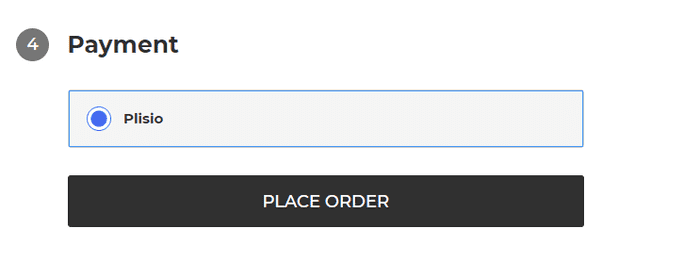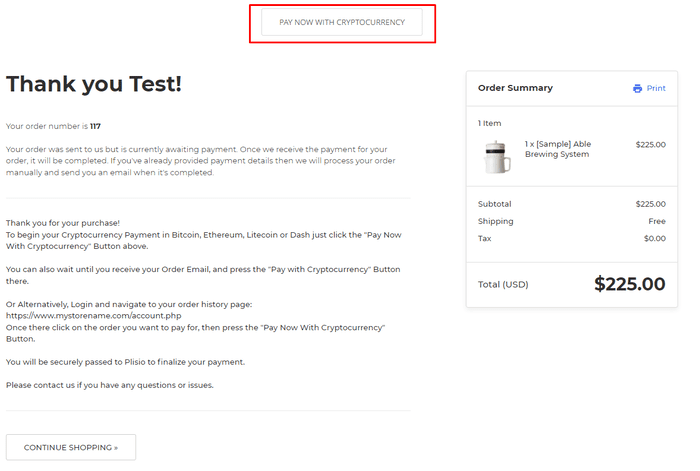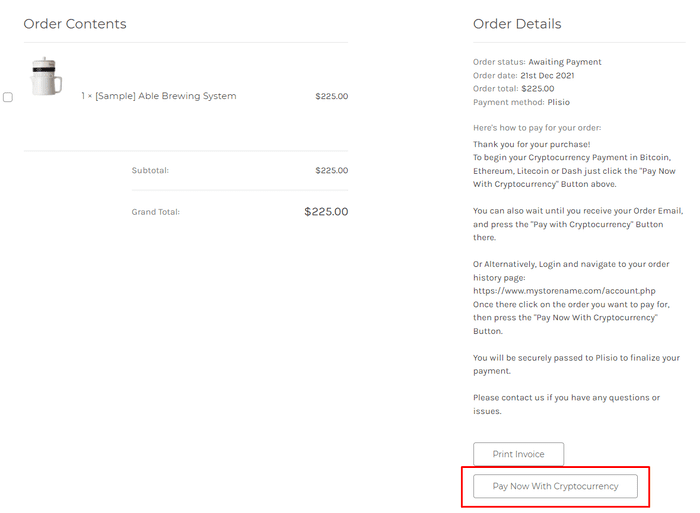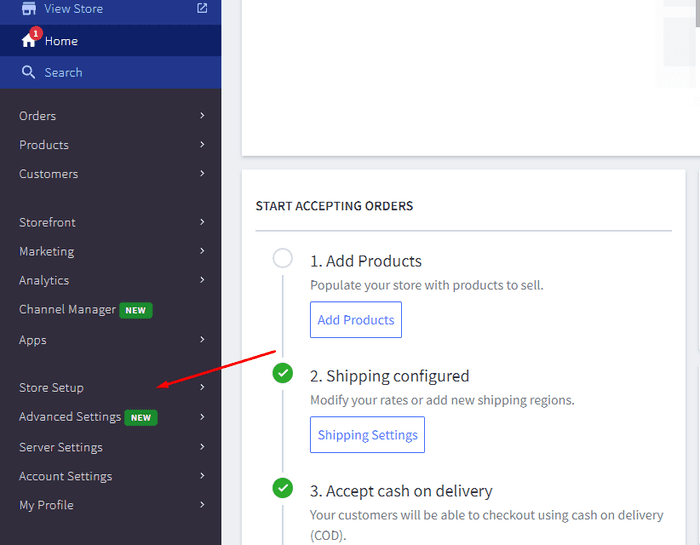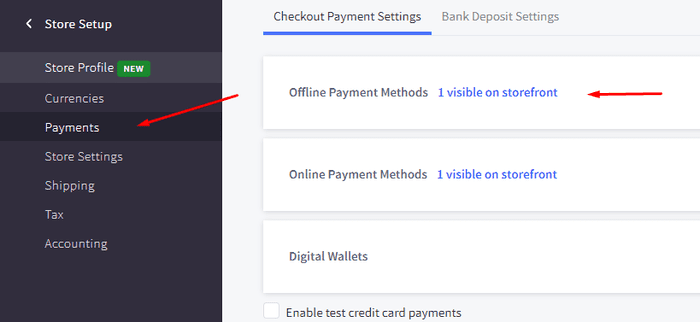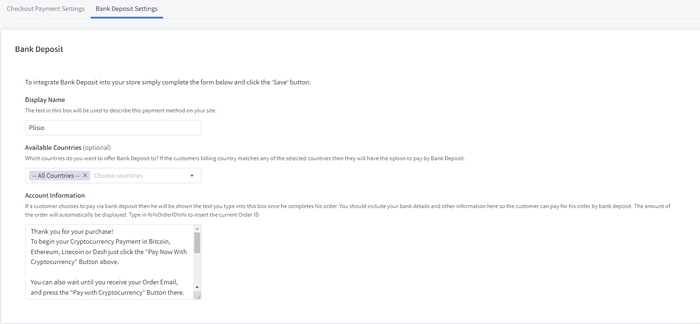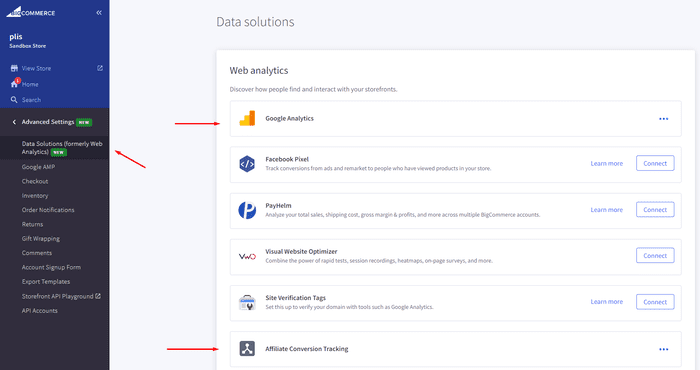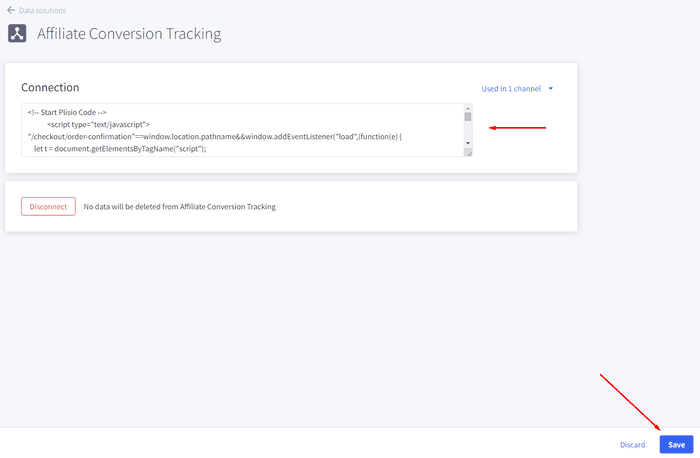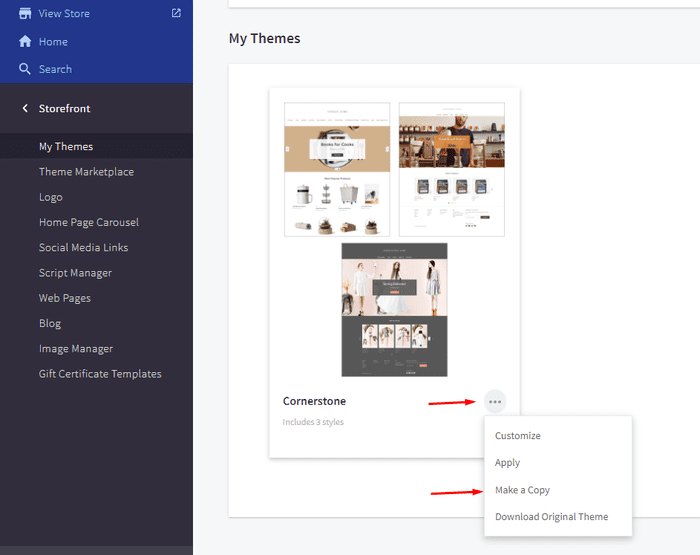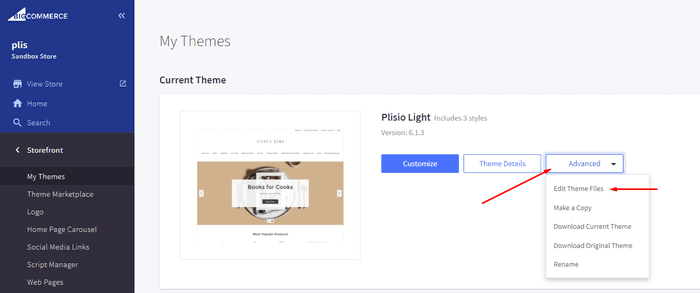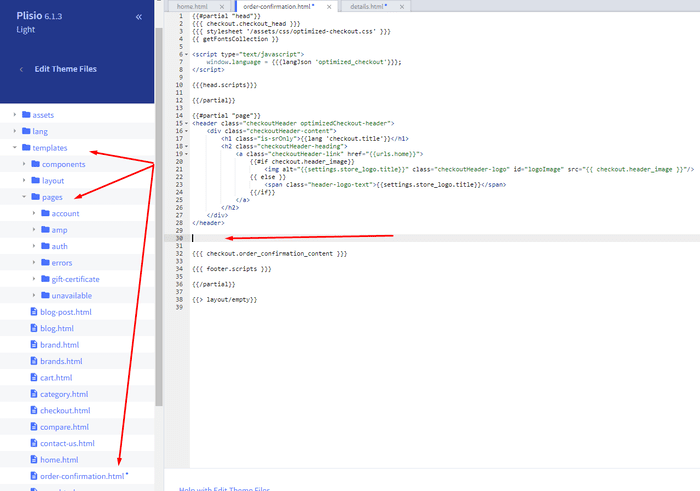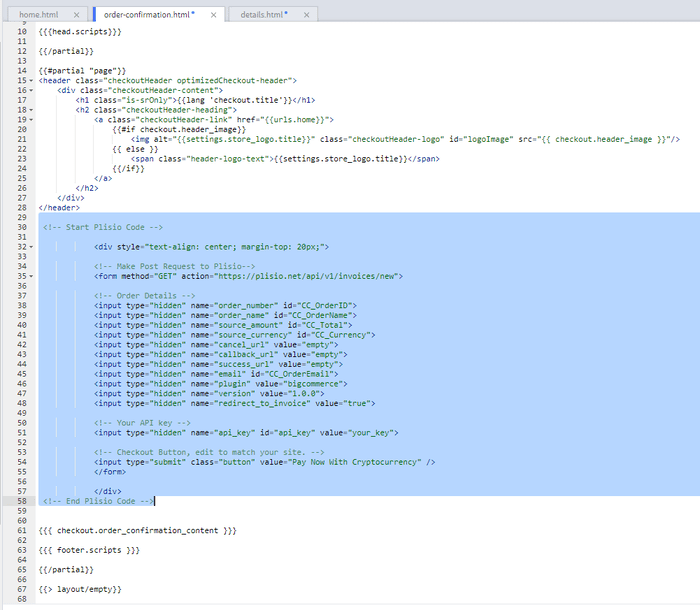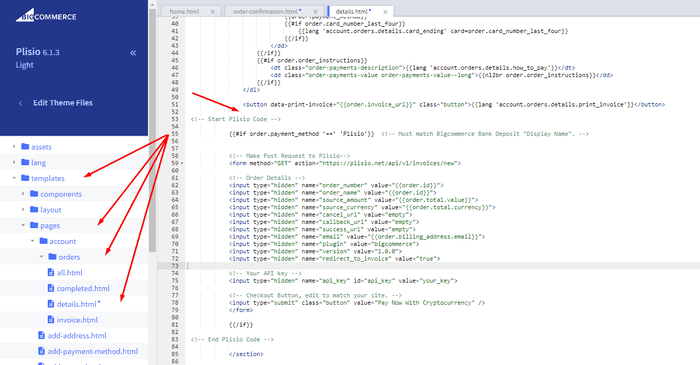Plugin Pembayaran Cryptocurrency BigCommerce
Terima Cryptocurrency di toko BigCommerce Anda
10+ panduan integrasi
Pembayaran Langsung
Kami mentransfer pembayaran langsung ke dompet Anda (kami tidak menyimpan uang klien).
Tidak ada KYC
Anda tidak perlu menyelesaikan KYC untuk mulai menggunakan plugin kami. Tidak ada akun pihak ketiga selama proses berlangsung, cukup gunakan dompet Anda sendiri.
Tanpa batas
Anda dapat membuat jumlah permintaan yang tidak terbatas.
Terima Cryptocurrency di seluruh dunia
Tidak ada batasan negara untuk pengguna kami. Plugin ini tersedia di seluruh dunia.


Semua orang dapat menerima pembayaran cryptocurrency
Ini sederhana
Biaya minimal
Uang Kripto dan Fiat
Bagaimana cara memulai
In this article we will walk you through integrating Plisio into your Bigcommerce Store, as well as summarize some of the benefits of accepting cryptocurrencies. We’ve also prepared a guide for you on how to integrate a cryptocurrency payment into your website.
Now that we've discussed the benefits of accepting Cryptocurrency and choosing Plisio, let's take a look at how to integrate Plisio into Bigcommerce.
What we expect from the integration:
There are several ways of integrating Plisio into the Bigcommerce platform. While we’re on it, we want to make sure that all of our integrations meet a few requirements, and also warn you about some pitfalls.
- We would like to keep all of our orders inside of Bigcommerce’s platform. This includes using Bigcommerce’s checkout option to securely generate the order, collect the buyer’s info, calculate shipping costs and taxes, offer discounts or coupon codes, etc.
- We would also want your customers to be able to review their order history that will be kept in our Bigcommerce store.
- We want to keep the “Pending Payment'' status of your order until we can manually verify that we have received the crypto payment. This will allow us to make sure that all Blockchain confirmations are received before changing the order status to “payment received”.
- We want to be able to use our standard Shipping and Bookkeeping integrations for Bigcommerce, without requiring any additional plugins or software to add Plisio to our store.
The pitfalls:
- One of the Bigcommerce’s cons is that they do not offer any cryptocurrency payment options for merchants. This can be resolved with a custom code that will allow you to integrate your own Payment Gateway into the Checkout process.
- Unfortunately, Bigcommerce's new Stencil Theme does not allow merchants to directly customize or add code/scripts to the checkout process. They have mentioned adding the customization option in the future, but for now it is on hold. So we’ve got to get creative to get around this.
- We’ll need to be able to securely send the order information such as the order ID and the Order Total (Price) to the Plisio Platform while making sure there are no wrong order details sent.
Our Two Integration Options for Bigcommerce
Option #1: Install a "Pay With Cryptocurrency" Button to the Order Confirmation Page, allowing the customer to make payment while checking out.
Option #2: Or install a "Pay With Cryptocurrency" Button to the Customer Dashboard, so that they can pay from their order history page.
In this guide, we will show you how to integrate these two options: Although you will only need the option #1, the other option suggests a back-up in case the customer’s payment fails in the first attempt. With this option, they can reattempt the payment for the second time. You can integrate one of the two options you prefer.
Create a Plisio payment option on Bigcommerce
- Log into your Bigcommerce Admin Dashboard.
- Click on "Store Setup" located on the left.
- Select one from the available “Payments” options.
- Locate the “Offline Payment Methods” option located on the page top.
- Slide to the “Bank Deposit”.
- Select the "Bank Deposit Settings" tab on the page top.
- Fill out the details as desired for your store.
Our example:
Display Name:
Plisio
Available Countries:
All Countries
Payment instructions:
Thank you for your purchase!
To begin your Cryptocurrency Payment in Bitcoin, Ethereum, Litecoin or Dash just click the "Pay With
Cryptocurrency now" button.
You can also wait until you receive your Order Email, and click on the "Pay with Cryptocurrency" Button there.
Or Alternatively, Login and navigate to your order history page: https://www.mystorename.com/account.php
Once there, click on the order you want to pay for, then press the "Pay Now With Cryptocurrency" Button.
You will be securely redirected to Plisio to finish your payment.
Please contact us if you have any questions or difficulties.
Option #1: Installing the Button to your Bigcommerce Checkout Page.
Log into your Bigcommerce Admin Dashboard.
Conversion Tracking Snippet:
Click on the Advanced Settings tab on the left.
Choose the "Data Solutions" option from the left tab.
Now Enable "Affiliate Conversion Tracking" and paste the "Affiliate Conversion Tracking snippet" from our guide. (Do not remove/edit anything else in this text box unless you know what you're doing)
Click Save.
Now this time we'll enable the "Google Analytics" Tab.
This part is important: If the Google Analytics text box is completely empty we'll need to put in empty script tags. This is just used as a placeholder so that bigcommerce enables the Google Analytics Pixel we need to get some details from.
<script> </script>
If the "Google Analytics" text box already has something else in it, such as your Google Analytics Scripts, there's no need to put in the above empty script tags, as the other scripts in the text box already enables the Google Analytics Pixel we need. (Please Note: If the "Google Analytics" Pixel is not enabled, during checkout our payment button might fail to properly pass Tax and Shipping Chargers).
Order Page Payment Button:
Click on the Storefront tab on the left.
Choose the "My Themes" option from the left tab.
Click on "Make a Copy" for your current theme.
Choose a new theme name, for example “Plisio”, press “Save a Copy”.
Apply the new theme.
Click on the “Advanced” tab of the new theme.
Select "Edit Theme Files" from the dropdown.
Navigate to the Templates/Pages Folder and open "order-confirmation.html".
Find the line directly above "{{{ checkout.order_confirmation_content }}}."
Paste the "Order Page Payment Button" Script from our guide (don’t forget to change the API key value!).
Press Save.
Option #2: Installing the Button into your Bigcommerce Order History Page.
Click on the Storefront tab on the left.
Choose the "My Themes" option from the left tab.
Click on "Make a Copy" for your current theme.
(If you already made a copy of theme like in option #2 then just skip this part to select “Edit Theme Files”)
Choose new theme name, for example “Plisio”, press “Save a Copy”.
Apply a new theme.
Click on the “Advanced” tab of the new theme.
Select "Edit Theme Files" from the dropdown.
Locate and open: templates/pages/account/orders/details.html
Scroll to the middle of the code.
Locate in the code: < button data-print-invoice="{{ order.invoice_url }}"
Paste the "Order History Page" Script from our guide (don’t forget to change the API key value!) between the < button data-print-invoice=and the < /section> field.
This will add the Plisio payment button to your store.
Press Save.
Testing, Finishing Up and Marking Payments as Received.
You have successfully integrated Plisio into Bigcommerce!
You should generate a test order for your store.Use the Plisio Payment option and go through the entire checkout process to make sure everything works as intended.
Make sure that all installed button options on the Checkout Page and Customer Order History Page work correctly.
Once a customer has submitted a payment for an order, check your wallet to make sure that you’ve received the correct cryptocurrency amount. If everything is in order, mark the payment as received in the Bigcommerce Dashboard so the order could be processed accordingly.
Pertanyaan yang Sering Diajukan
BigCommerce adalah platform e-niaga yang menyediakan bisnis dengan solusi perangkat lunak sebagai layanan untuk membuat dan mengelola toko online. Dengan BigCommerce, pedagang dapat merancang dan meluncurkan toko online yang dapat disesuaikan, mengelola inventaris, memproses pembayaran, dan memenuhi pesanan, di antara tugas terkait e-niaga lainnya. BigCommerce menawarkan fitur seperti alat pemasaran, integrasi dengan gateway pembayaran populer, penyedia pengiriman, dan saluran penjualan, serta kemampuan analitik dan pelaporan yang tangguh, menjadikannya solusi lengkap untuk bisnis yang ingin memperluas jangkauan dan meningkatkan penjualan online mereka.
Untuk menambahkan gateway pembayaran ke BigCommerce, ikuti langkah-langkah berikut:
- Masuk ke panel kontrol toko BigCommerce Anda.
- Buka bagian "Pengaturan Toko", lalu klik "Pembayaran".
- Gulir ke bawah ke bagian "Gerbang Pembayaran" dan klik tombol "Tambahkan Gerbang Pembayaran".
- Pilih gateway pembayaran yang ingin Anda tambahkan (mis. Plisio).
- Masukkan informasi yang diperlukan untuk gateway pembayaran (mis. kredensial API, informasi akun pedagang).
- Klik tombol "Simpan" untuk menyelesaikan penambahan gateway pembayaran ke toko Anda.
Catatan: Langkah-langkah khusus untuk menambahkan gateway pembayaran ke BigCommerce dapat bervariasi tergantung pada gateway pembayaran yang Anda pilih. Anda mungkin perlu mengikuti langkah-langkah tambahan yang disediakan oleh penyedia gateway pembayaran untuk menyiapkan integrasi dengan benar.
Untuk menerima Bitcoin sebagai opsi pembayaran di toko Bigcommerce Anda, Anda dapat mengikuti langkah-langkah berikut:
- Pilih pemroses pembayaran Bitcoin: Ada berbagai pemroses pembayaran yang tersedia, seperti BitPay, Coinbase, dan Plisio, yang memungkinkan Anda menerima pembayaran Bitcoin. Pilih prosesor yang memenuhi kebutuhan bisnis Anda dan terintegrasi dengan Bigcommerce.
- Integrasikan pemroses pembayaran dengan toko Bigcommerce Anda: Ikuti petunjuk yang diberikan oleh pemroses pembayaran Anda untuk mengintegrasikannya dengan toko Bigcommerce Anda. Ini biasanya melibatkan penyalinan dan penempelan beberapa kode ke pengaturan toko Bigcommerce Anda.
- Aktifkan Bitcoin sebagai opsi pembayaran: Di pengaturan toko Bigcommerce Anda, aktifkan Bitcoin sebagai opsi pembayaran. Ini memungkinkan pelanggan untuk memilih Bitcoin sebagai metode pembayaran pilihan mereka selama checkout.
- Pantau pembayaran Bitcoin Anda: Pemroses pembayaran Anda akan memberi Anda dasbor tempat Anda dapat memantau dan mengelola pembayaran Bitcoin Anda. Pastikan untuk mengawasi dasbor Anda dan rekonsiliasi pembayaran Anda secara teratur.
Dengan mengikuti langkah-langkah ini, Anda dapat mulai menerima pembayaran Bitcoin di toko Bigcommerce Anda.
Ya, Plisio menawarkan integrasi gateway pembayaran untuk BigCommerce. Dengan gateway pembayaran Plisio, pedagang BigCommerce dapat menerima banyak cryptocurrency sebagai pembayaran dari pelanggan mereka, termasuk Bitcoin, Ethereum, Bitcoin Cash, Litecoin, dan banyak lagi. Untuk mengintegrasikan Plisio sebagai gateway pembayaran di toko BigCommerce Anda, Anda dapat mengikuti petunjuk yang diberikan oleh Plisio atau menghubungi tim dukungan mereka untuk mendapatkan bantuan.
BigCommerce adalah platform e-commerce yang digunakan oleh berbagai perusahaan, mulai dari bisnis kecil dan menengah hingga perusahaan besar. Beberapa perusahaan terkenal yang menggunakan BigCommerce meliputi:
- Skullcandy
- Toyota
- Ben & Jerry
- Molton Brown
- Kodak
- Sony
- Vodafone
- HP
- YETI
- Paul Mitchell
Ini hanyalah beberapa contoh, karena ada banyak merek dan perusahaan terkenal lainnya yang menggunakan BigCommerce untuk kebutuhan e-commerce mereka.
BigCommerce adalah platform e-niaga yang menghasilkan uang dengan membebankan biaya berlangganan bulanan kepada pelanggannya untuk penggunaan perangkat lunaknya, serta dengan mengambil persentase dari pendapatan penjualan mereka. BigCommerce menawarkan berbagai paket harga untuk mengakomodasi bisnis dengan berbagai ukuran dan kebutuhan, dan persentase bagi hasil menurun seiring dengan peningkatan tingkat paket langganan. Selain biaya berlangganan dan bagi hasil, BigCommerce juga menawarkan layanan berbayar dan add-on tambahan, seperti layanan desain profesional, alat pemasaran dan SEO, serta integrasi dengan aplikasi perangkat lunak lainnya.
Unduh Plugin BigCommerce
Dan mulailah menerima cryptocurrency sekarang
Daftar gratis dalam 2 klik • Pengaturan mudah dalam 2 menit • Dukungan teknis 24/7