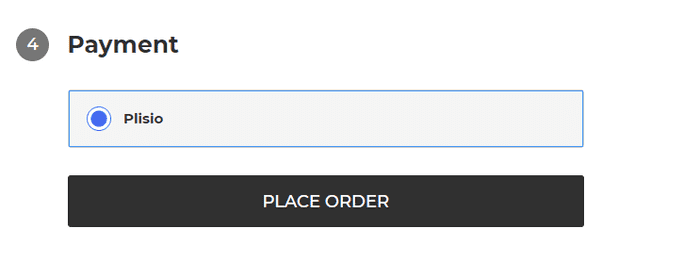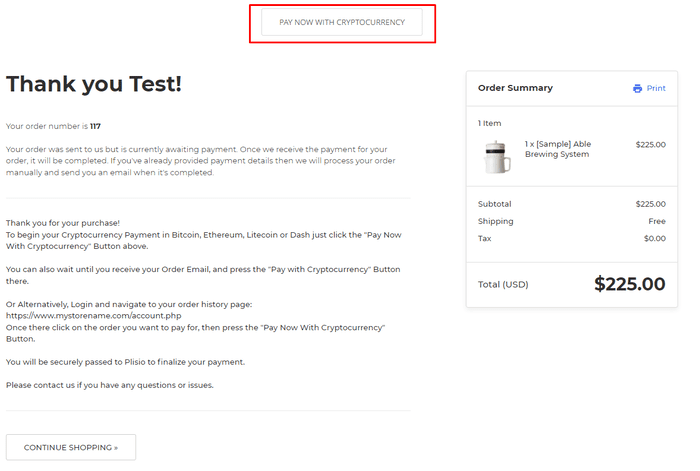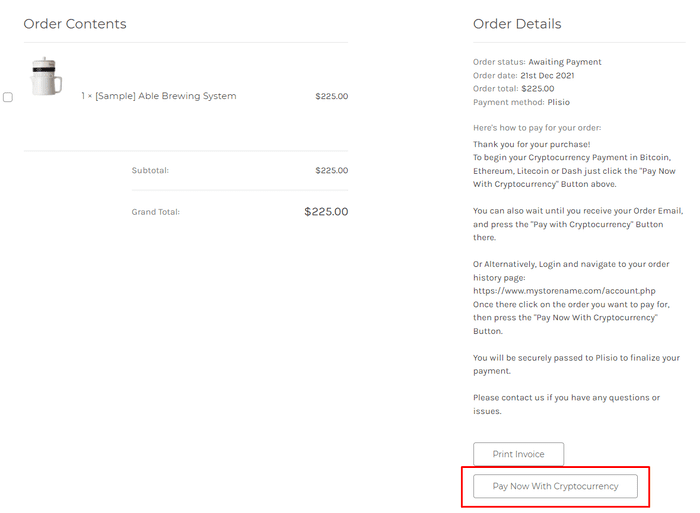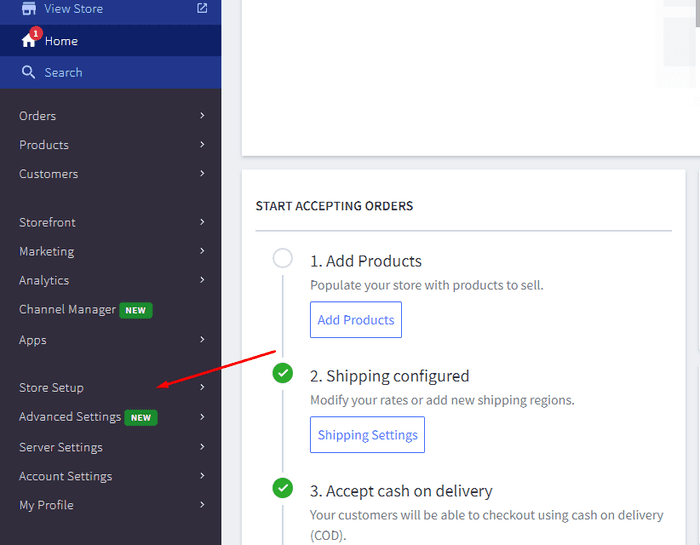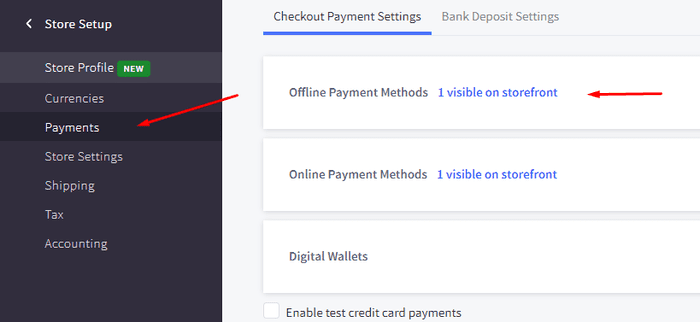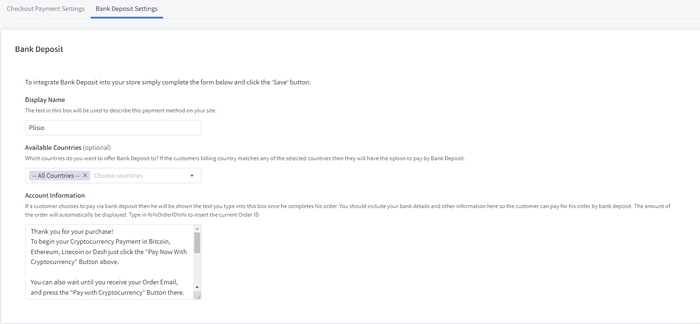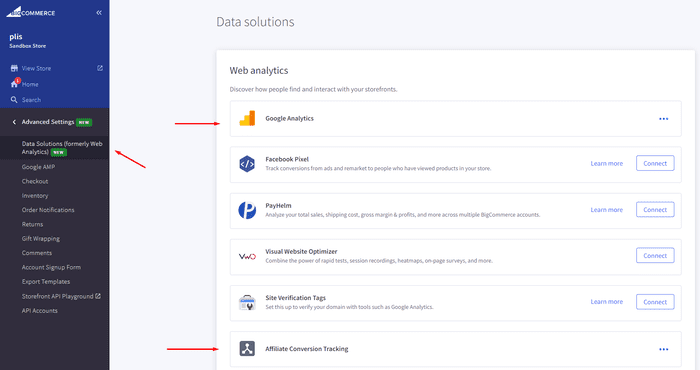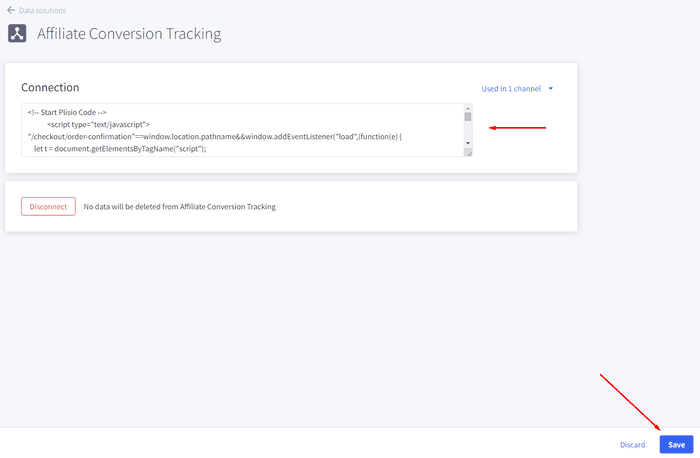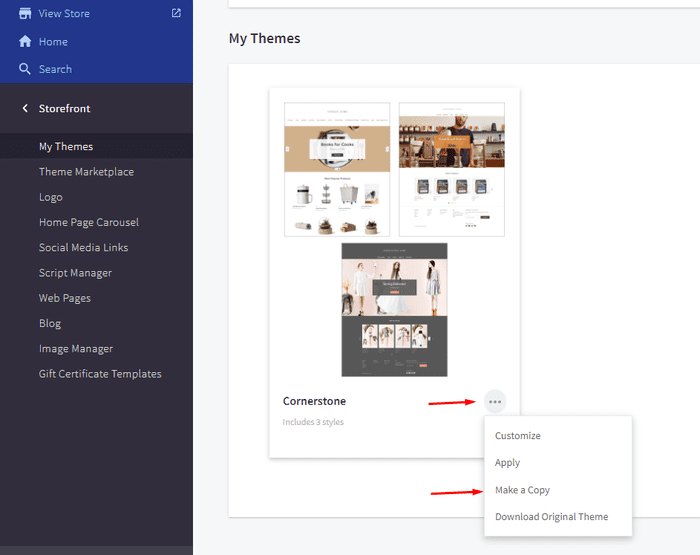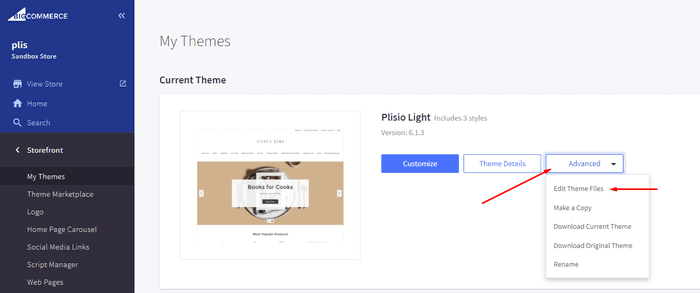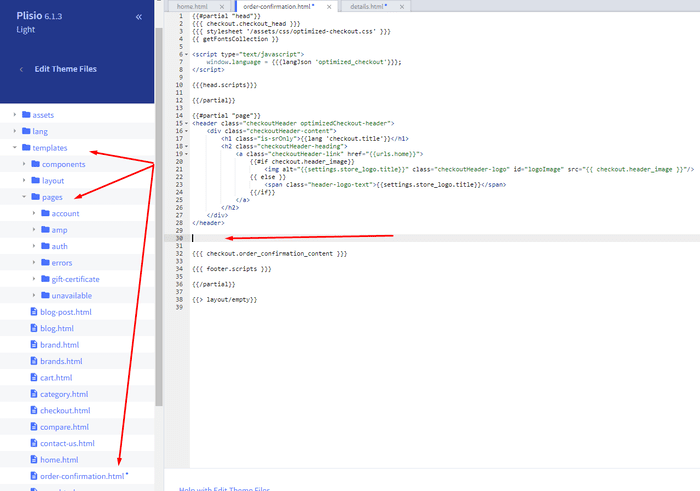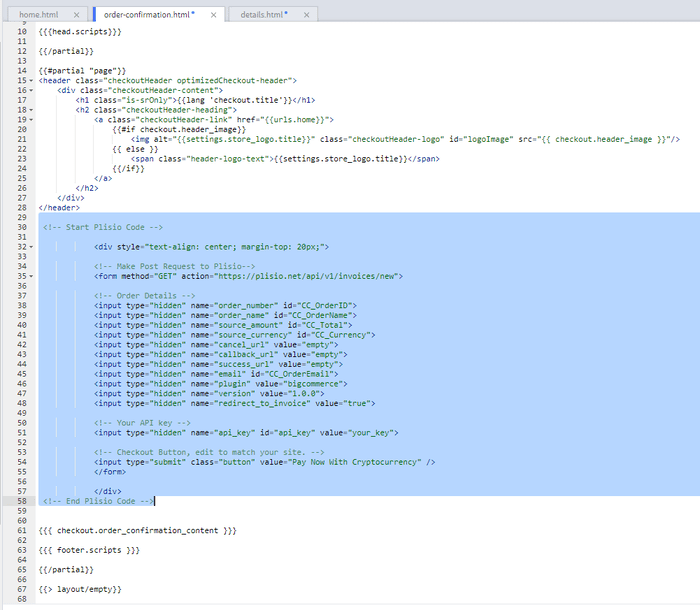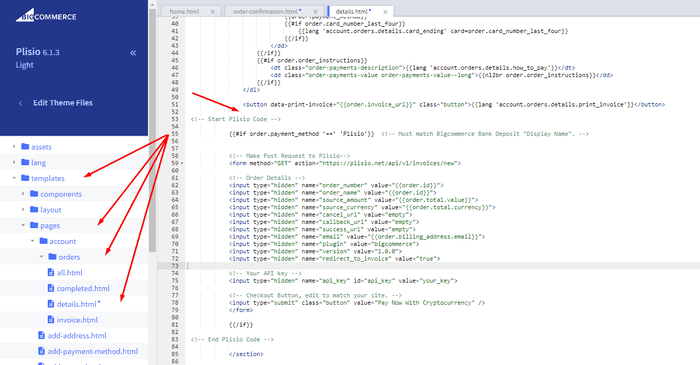BigCommerce Cryptocurrency Ödeme Eklentisi
BigCommerce mağazanızda Cryptocurrency kabul edin
10+ entegrasyon kılavuzu
Doğrudan Ödemeler
Ödemeleri doğrudan cüzdanınıza aktarıyoruz (müşterilerin parasını tutmuyoruz).
KYC yok
Eklentimizi kullanmaya başlamak için bir KYC tamamlamanız gerekmez. İşlem sırasında üçüncü taraf hesabı yok, sadece kendi cüzdanınızı kullanın.
Limit yok
Sınırsız sayıda istek oluşturabilirsiniz.
Tüm dünyada Cryptocurrency kabul edin
Kullanıcılarımız için ülke kısıtlaması yoktur. Bu eklenti tüm dünyada kullanılabilir.


Herkes kripto para ödemelerini kabul edebilir
bu basit
Minimum ücret
Kripto ve Fiat parası
nasıl başlanır
In this article we will walk you through integrating Plisio into your Bigcommerce Store, as well as summarize some of the benefits of accepting cryptocurrencies. We’ve also prepared a guide for you on how to integrate a cryptocurrency payment into your website.
Now that we've discussed the benefits of accepting Cryptocurrency and choosing Plisio, let's take a look at how to integrate Plisio into Bigcommerce.
What we expect from the integration:
There are several ways of integrating Plisio into the Bigcommerce platform. While we’re on it, we want to make sure that all of our integrations meet a few requirements, and also warn you about some pitfalls.
- We would like to keep all of our orders inside of Bigcommerce’s platform. This includes using Bigcommerce’s checkout option to securely generate the order, collect the buyer’s info, calculate shipping costs and taxes, offer discounts or coupon codes, etc.
- We would also want your customers to be able to review their order history that will be kept in our Bigcommerce store.
- We want to keep the “Pending Payment'' status of your order until we can manually verify that we have received the crypto payment. This will allow us to make sure that all Blockchain confirmations are received before changing the order status to “payment received”.
- We want to be able to use our standard Shipping and Bookkeeping integrations for Bigcommerce, without requiring any additional plugins or software to add Plisio to our store.
The pitfalls:
- One of the Bigcommerce’s cons is that they do not offer any cryptocurrency payment options for merchants. This can be resolved with a custom code that will allow you to integrate your own Payment Gateway into the Checkout process.
- Unfortunately, Bigcommerce's new Stencil Theme does not allow merchants to directly customize or add code/scripts to the checkout process. They have mentioned adding the customization option in the future, but for now it is on hold. So we’ve got to get creative to get around this.
- We’ll need to be able to securely send the order information such as the order ID and the Order Total (Price) to the Plisio Platform while making sure there are no wrong order details sent.
Our Two Integration Options for Bigcommerce
Option #1: Install a "Pay With Cryptocurrency" Button to the Order Confirmation Page, allowing the customer to make payment while checking out.
Option #2: Or install a "Pay With Cryptocurrency" Button to the Customer Dashboard, so that they can pay from their order history page.
In this guide, we will show you how to integrate these two options: Although you will only need the option #1, the other option suggests a back-up in case the customer’s payment fails in the first attempt. With this option, they can reattempt the payment for the second time. You can integrate one of the two options you prefer.
Create a Plisio payment option on Bigcommerce
- Log into your Bigcommerce Admin Dashboard.
- Click on "Store Setup" located on the left.
- Select one from the available “Payments” options.
- Locate the “Offline Payment Methods” option located on the page top.
- Slide to the “Bank Deposit”.
- Select the "Bank Deposit Settings" tab on the page top.
- Fill out the details as desired for your store.
Our example:
Display Name:
Plisio
Available Countries:
All Countries
Payment instructions:
Thank you for your purchase!
To begin your Cryptocurrency Payment in Bitcoin, Ethereum, Litecoin or Dash just click the "Pay With
Cryptocurrency now" button.
You can also wait until you receive your Order Email, and click on the "Pay with Cryptocurrency" Button there.
Or Alternatively, Login and navigate to your order history page: https://www.mystorename.com/account.php
Once there, click on the order you want to pay for, then press the "Pay Now With Cryptocurrency" Button.
You will be securely redirected to Plisio to finish your payment.
Please contact us if you have any questions or difficulties.
Option #1: Installing the Button to your Bigcommerce Checkout Page.
Log into your Bigcommerce Admin Dashboard.
Conversion Tracking Snippet:
Click on the Advanced Settings tab on the left.
Choose the "Data Solutions" option from the left tab.
Now Enable "Affiliate Conversion Tracking" and paste the "Affiliate Conversion Tracking snippet" from our guide. (Do not remove/edit anything else in this text box unless you know what you're doing)
Click Save.
Now this time we'll enable the "Google Analytics" Tab.
This part is important: If the Google Analytics text box is completely empty we'll need to put in empty script tags. This is just used as a placeholder so that bigcommerce enables the Google Analytics Pixel we need to get some details from.
<script> </script>
If the "Google Analytics" text box already has something else in it, such as your Google Analytics Scripts, there's no need to put in the above empty script tags, as the other scripts in the text box already enables the Google Analytics Pixel we need. (Please Note: If the "Google Analytics" Pixel is not enabled, during checkout our payment button might fail to properly pass Tax and Shipping Chargers).
Order Page Payment Button:
Click on the Storefront tab on the left.
Choose the "My Themes" option from the left tab.
Click on "Make a Copy" for your current theme.
Choose a new theme name, for example “Plisio”, press “Save a Copy”.
Apply the new theme.
Click on the “Advanced” tab of the new theme.
Select "Edit Theme Files" from the dropdown.
Navigate to the Templates/Pages Folder and open "order-confirmation.html".
Find the line directly above "{{{ checkout.order_confirmation_content }}}."
Paste the "Order Page Payment Button" Script from our guide (don’t forget to change the API key value!).
Press Save.
Option #2: Installing the Button into your Bigcommerce Order History Page.
Click on the Storefront tab on the left.
Choose the "My Themes" option from the left tab.
Click on "Make a Copy" for your current theme.
(If you already made a copy of theme like in option #2 then just skip this part to select “Edit Theme Files”)
Choose new theme name, for example “Plisio”, press “Save a Copy”.
Apply a new theme.
Click on the “Advanced” tab of the new theme.
Select "Edit Theme Files" from the dropdown.
Locate and open: templates/pages/account/orders/details.html
Scroll to the middle of the code.
Locate in the code: < button data-print-invoice="{{ order.invoice_url }}"
Paste the "Order History Page" Script from our guide (don’t forget to change the API key value!) between the < button data-print-invoice=and the < /section> field.
This will add the Plisio payment button to your store.
Press Save.
Testing, Finishing Up and Marking Payments as Received.
You have successfully integrated Plisio into Bigcommerce!
You should generate a test order for your store.Use the Plisio Payment option and go through the entire checkout process to make sure everything works as intended.
Make sure that all installed button options on the Checkout Page and Customer Order History Page work correctly.
Once a customer has submitted a payment for an order, check your wallet to make sure that you’ve received the correct cryptocurrency amount. If everything is in order, mark the payment as received in the Bigcommerce Dashboard so the order could be processed accordingly.
Sıkça Sorulan Sorular
BigCommerce, işletmelere bir çevrimiçi mağaza oluşturmak ve yönetmek için hizmet olarak yazılım çözümü sağlayan bir e-ticaret platformudur. BigCommerce ile satıcılar, e-ticaretle ilgili diğer görevlerin yanı sıra özelleştirilebilir bir çevrimiçi mağaza tasarlayıp başlatabilir, envanteri yönetebilir, ödemeleri işleyebilir ve siparişleri yerine getirebilir. Pazarlama araçları, popüler ödeme ağ geçitleri, nakliye sağlayıcıları ve satış kanalları ile entegrasyonlar ve güçlü analitik ve raporlama yetenekleri gibi özellikler sunan BigCommerce, erişimini genişletmek ve çevrimiçi satışlarını büyütmek isteyen işletmeler için hepsi bir arada bir çözüm haline getirir.
BigCommerce'e bir ödeme ağ geçidi eklemek için şu adımları izleyin:
- BigCommerce mağazanızın kontrol panelinde oturum açın.
- "Mağaza Kurulumu" bölümüne gidin, ardından "Ödeme"yi tıklayın.
- "Ödeme Ağ Geçidi" bölümüne gidin ve "Ödeme Ağ Geçidi Ekle" düğmesini tıklayın.
- Eklemek istediğiniz ödeme ağ geçidini seçin (örn. Plisio).
- Ödeme ağ geçidi için gerekli bilgileri girin (örn. API kimlik bilgileri, satıcı hesap bilgileri).
- Ödeme ağ geçidini mağazanıza eklemeyi tamamlamak için "Kaydet" düğmesini tıklayın.
Not: BigCommerce'e bir ödeme ağ geçidi eklemeye yönelik özel adımlar, seçtiğiniz ödeme ağ geçidine göre değişiklik gösterebilir. Entegrasyonu doğru bir şekilde kurmak için ödeme ağ geçidi sağlayıcısı tarafından sağlanan ek adımları izlemeniz gerekebilir.
Bigcommerce mağazanızda Bitcoin'i bir ödeme seçeneği olarak kabul etmek için şu adımları takip edebilirsiniz:
- Bir Bitcoin ödeme işlemcisi seçin: BitPay, Coinbase ve Plisio gibi Bitcoin ödemelerini kabul etmenizi sağlayan çeşitli ödeme işlemcileri mevcuttur. İş ihtiyaçlarınızı karşılayan ve Bigcommerce ile entegre olan bir işlemci seçin.
- Ödeme işlemcisini Bigcommerce mağazanızla entegre edin: Bigcommerce mağazanızla entegre etmek için ödeme işlemciniz tarafından sağlanan talimatları izleyin. Bu genellikle bazı kodların kopyalanıp Bigcommerce mağazanızın ayarlarına yapıştırılmasını içerir.
- Bitcoin'i bir ödeme seçeneği olarak etkinleştirin: Bigcommerce mağazanızın ayarlarında, bir ödeme seçeneği olarak Bitcoin'i etkinleştirin. Bu, müşterilerin ödeme sırasında tercih ettikleri ödeme yöntemi olarak Bitcoin'i seçmelerine olanak tanır.
- Bitcoin ödemelerinizi izleyin: Ödeme işlemciniz size Bitcoin ödemelerinizi izleyebileceğiniz ve yönetebileceğiniz bir pano sağlayacaktır. Kontrol panelinize göz kulak olduğunuzdan ve ödemelerinizi düzenli olarak mutabık kıldığınızdan emin olun.
Bu adımları izleyerek Bigcommerce mağazanızda Bitcoin ödemelerini kabul etmeye başlayabilirsiniz.
Evet, Plisio, BigCommerce için bir ödeme ağ geçidi entegrasyonu sunar. Plisio ödeme ağ geçidi ile BigCommerce tüccarları, müşterilerinden Bitcoin, Ethereum, Bitcoin Cash, Litecoin ve çok daha fazlası dahil olmak üzere birden fazla kripto para birimini ödeme olarak kabul edebilir. Plisio'yu BigCommerce mağazanıza bir ödeme ağ geçidi olarak entegre etmek için, Plisio tarafından sağlanan talimatları izleyebilir veya yardım için destek ekibiyle iletişime geçebilirsiniz.
BigCommerce, küçük ve orta ölçekli işletmelerden büyük işletmelere kadar geniş bir yelpazede şirketler tarafından kullanılan bir e-ticaret platformudur. BigCommerce kullanan bazı önemli şirketler şunları içerir:
- Skullcandy
- Toyota
- Ben & Jerry
- Molton Brown
- Kodak
- Sony
- Vodafone
- HP
- YETI
- Paul Mitchell
E-ticaret ihtiyaçları için BigCommerce kullanan birçok tanınmış marka ve şirket olduğu için bunlar sadece birkaç örnek.
BigCommerce, müşterilerinden yazılımının kullanımı için aylık bir abonelik ücreti almanın yanı sıra satış gelirlerinden bir yüzde alarak para kazanan bir e-ticaret platformudur. BigCommerce, farklı boyut ve ihtiyaçlara sahip işletmeleri barındırmak için bir dizi fiyatlandırma planı sunar ve abonelik planı katmanı arttıkça gelir paylaşımı yüzdesi düşer. BigCommerce, abonelik ücretleri ve gelir paylaşımına ek olarak, profesyonel tasarım hizmetleri, pazarlama ve SEO araçları ve diğer yazılım uygulamalarıyla entegrasyonlar gibi ek ücretli hizmetler ve eklentiler de sunar.
BigCommerce Eklentisini İndirin
Ve şimdi kripto para birimini kabul etmeye başlayın
2 tıklamayla ücretsiz kaydolun • 2 dakikada kolay kurulum • 7/24 teknik destek