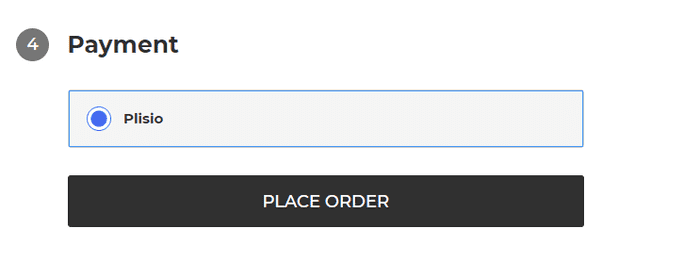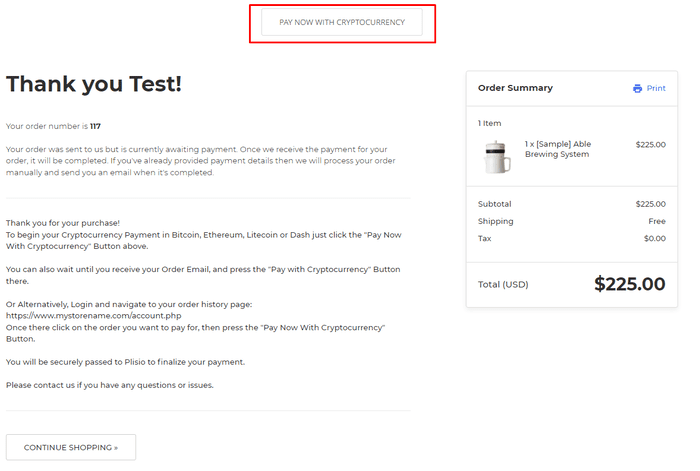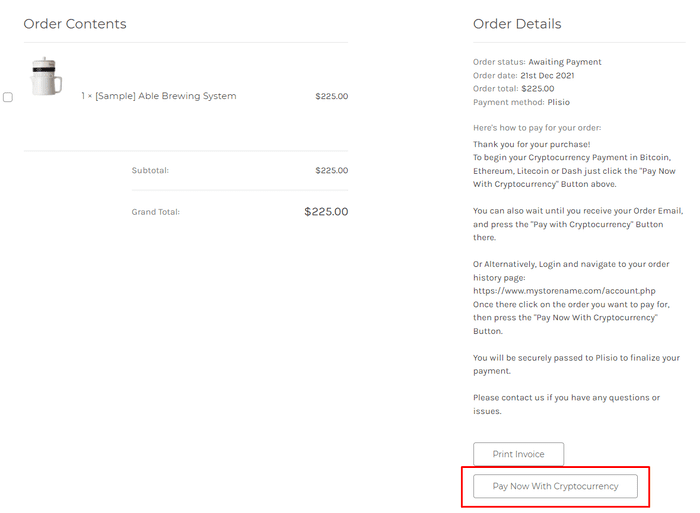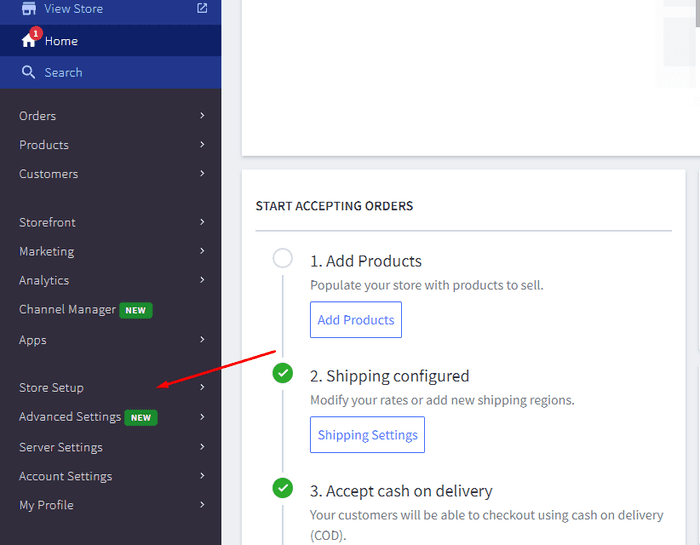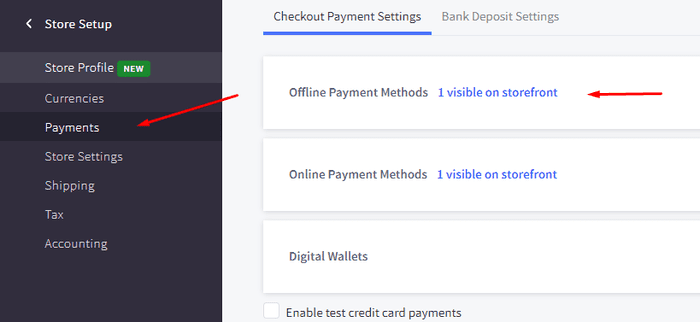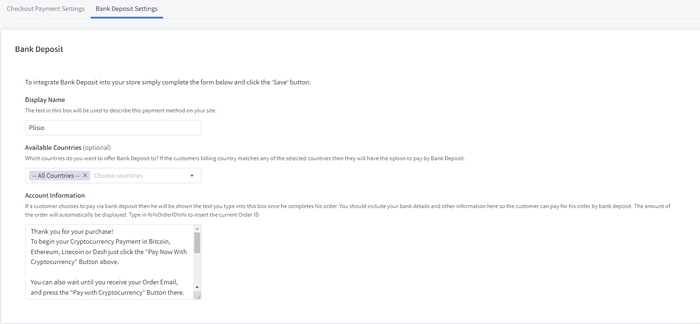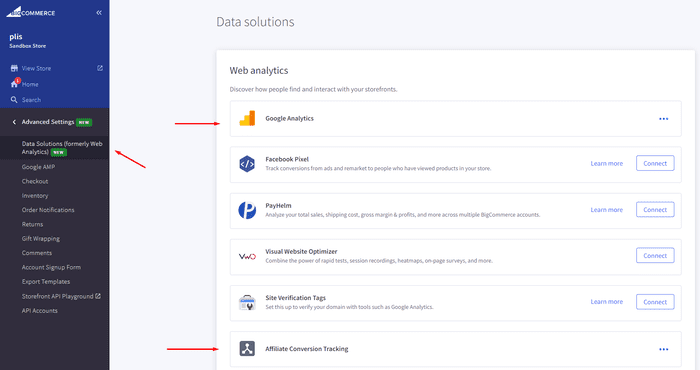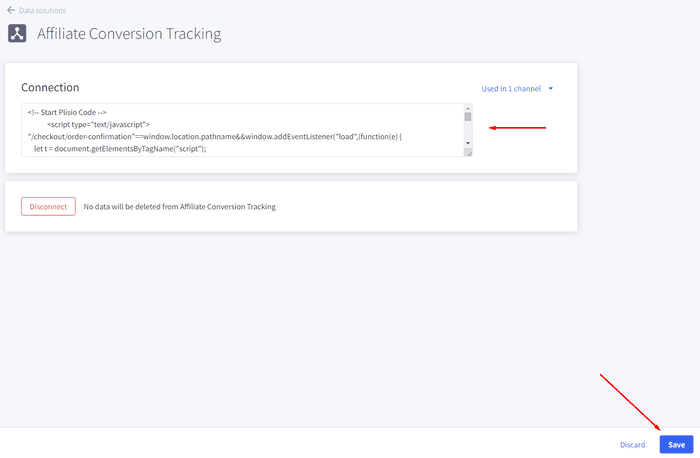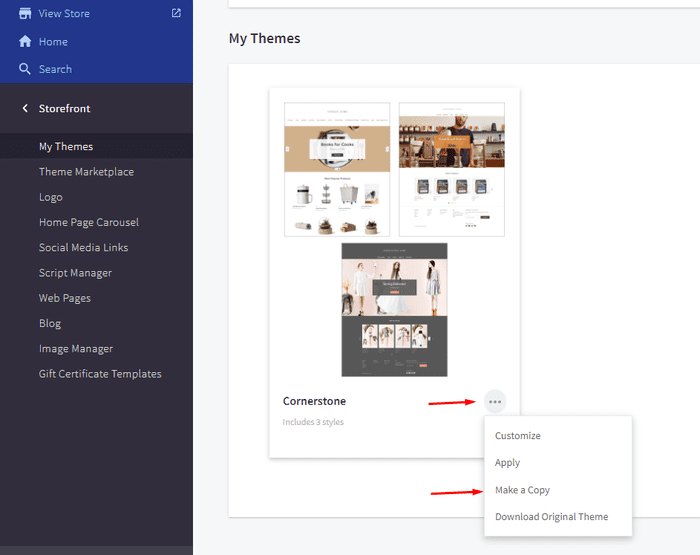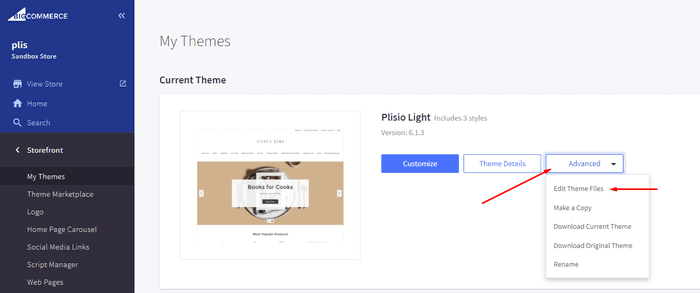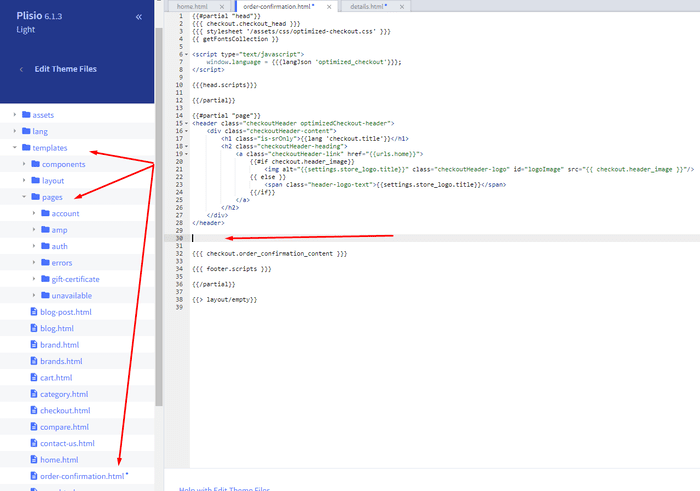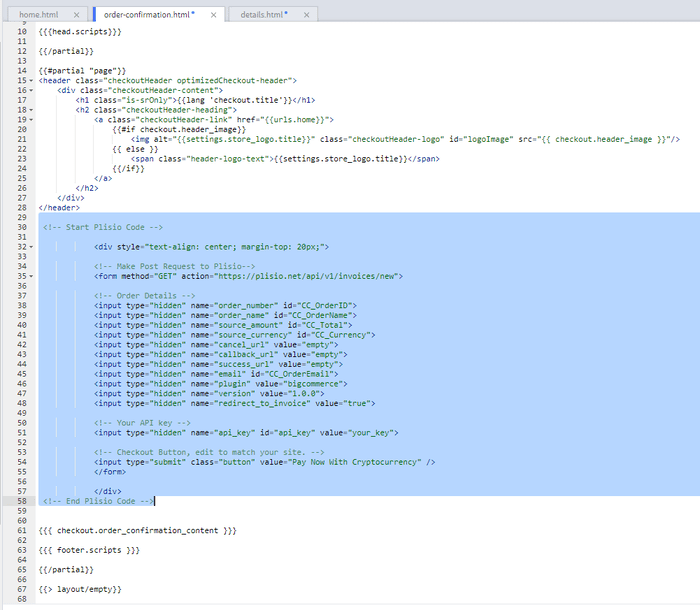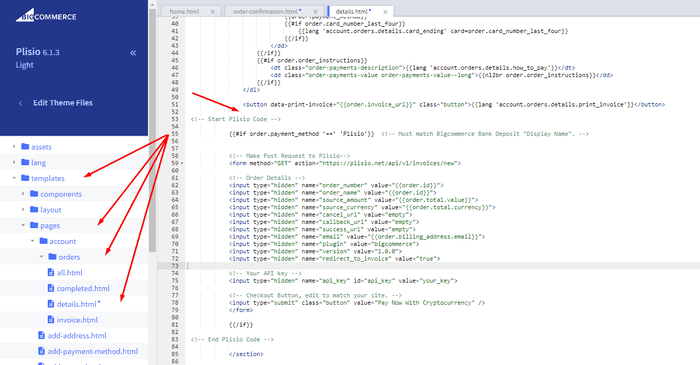Платіжний плагін криптовалюти BigCommerce
Приймайте криптовалюту у своєму магазині BigCommerce
10+ посібників з інтеграції
Прямі платежі
Ми переводимо платежі прямо на ваш гаманець (ми не зберігаємо гроші клієнтів).
Немає KYC
Вам не потрібно проходити KYC, щоб почати використовувати наш плагін. Жодних сторонніх облікових записів під час процесу, просто використовуйте власний гаманець.
Без обмежень
Ви можете створювати необмежену кількість запитів.
Приймайте криптовалюту в усьому світі
Для наших користувачів немає обмежень по країні. Цей плагін доступний у всьому світі.


Кожен може приймати платежі в криптовалюті
Це просто
Мінімальна комісія
Крипто і фіатні гроші
Як почати
In this article we will walk you through integrating Plisio into your Bigcommerce Store, as well as summarize some of the benefits of accepting cryptocurrencies. We’ve also prepared a guide for you on how to integrate a cryptocurrency payment into your website.
Now that we've discussed the benefits of accepting Cryptocurrency and choosing Plisio, let's take a look at how to integrate Plisio into Bigcommerce.
What we expect from the integration:
There are several ways of integrating Plisio into the Bigcommerce platform. While we’re on it, we want to make sure that all of our integrations meet a few requirements, and also warn you about some pitfalls.
- We would like to keep all of our orders inside of Bigcommerce’s platform. This includes using Bigcommerce’s checkout option to securely generate the order, collect the buyer’s info, calculate shipping costs and taxes, offer discounts or coupon codes, etc.
- We would also want your customers to be able to review their order history that will be kept in our Bigcommerce store.
- We want to keep the “Pending Payment'' status of your order until we can manually verify that we have received the crypto payment. This will allow us to make sure that all Blockchain confirmations are received before changing the order status to “payment received”.
- We want to be able to use our standard Shipping and Bookkeeping integrations for Bigcommerce, without requiring any additional plugins or software to add Plisio to our store.
The pitfalls:
- One of the Bigcommerce’s cons is that they do not offer any cryptocurrency payment options for merchants. This can be resolved with a custom code that will allow you to integrate your own Payment Gateway into the Checkout process.
- Unfortunately, Bigcommerce's new Stencil Theme does not allow merchants to directly customize or add code/scripts to the checkout process. They have mentioned adding the customization option in the future, but for now it is on hold. So we’ve got to get creative to get around this.
- We’ll need to be able to securely send the order information such as the order ID and the Order Total (Price) to the Plisio Platform while making sure there are no wrong order details sent.
Our Two Integration Options for Bigcommerce
Option #1: Install a "Pay With Cryptocurrency" Button to the Order Confirmation Page, allowing the customer to make payment while checking out.
Option #2: Or install a "Pay With Cryptocurrency" Button to the Customer Dashboard, so that they can pay from their order history page.
In this guide, we will show you how to integrate these two options: Although you will only need the option #1, the other option suggests a back-up in case the customer’s payment fails in the first attempt. With this option, they can reattempt the payment for the second time. You can integrate one of the two options you prefer.
Create a Plisio payment option on Bigcommerce
- Log into your Bigcommerce Admin Dashboard.
- Click on "Store Setup" located on the left.
- Select one from the available “Payments” options.
- Locate the “Offline Payment Methods” option located on the page top.
- Slide to the “Bank Deposit”.
- Select the "Bank Deposit Settings" tab on the page top.
- Fill out the details as desired for your store.
Our example:
Display Name:
Plisio
Available Countries:
All Countries
Payment instructions:
Thank you for your purchase!
To begin your Cryptocurrency Payment in Bitcoin, Ethereum, Litecoin or Dash just click the "Pay With
Cryptocurrency now" button.
You can also wait until you receive your Order Email, and click on the "Pay with Cryptocurrency" Button there.
Or Alternatively, Login and navigate to your order history page: https://www.mystorename.com/account.php
Once there, click on the order you want to pay for, then press the "Pay Now With Cryptocurrency" Button.
You will be securely redirected to Plisio to finish your payment.
Please contact us if you have any questions or difficulties.
Option #1: Installing the Button to your Bigcommerce Checkout Page.
Log into your Bigcommerce Admin Dashboard.
Conversion Tracking Snippet:
Click on the Advanced Settings tab on the left.
Choose the "Data Solutions" option from the left tab.
Now Enable "Affiliate Conversion Tracking" and paste the "Affiliate Conversion Tracking snippet" from our guide. (Do not remove/edit anything else in this text box unless you know what you're doing)
Click Save.
Now this time we'll enable the "Google Analytics" Tab.
This part is important: If the Google Analytics text box is completely empty we'll need to put in empty script tags. This is just used as a placeholder so that bigcommerce enables the Google Analytics Pixel we need to get some details from.
<script> </script>
If the "Google Analytics" text box already has something else in it, such as your Google Analytics Scripts, there's no need to put in the above empty script tags, as the other scripts in the text box already enables the Google Analytics Pixel we need. (Please Note: If the "Google Analytics" Pixel is not enabled, during checkout our payment button might fail to properly pass Tax and Shipping Chargers).
Order Page Payment Button:
Click on the Storefront tab on the left.
Choose the "My Themes" option from the left tab.
Click on "Make a Copy" for your current theme.
Choose a new theme name, for example “Plisio”, press “Save a Copy”.
Apply the new theme.
Click on the “Advanced” tab of the new theme.
Select "Edit Theme Files" from the dropdown.
Navigate to the Templates/Pages Folder and open "order-confirmation.html".
Find the line directly above "{{{ checkout.order_confirmation_content }}}."
Paste the "Order Page Payment Button" Script from our guide (don’t forget to change the API key value!).
Press Save.
Option #2: Installing the Button into your Bigcommerce Order History Page.
Click on the Storefront tab on the left.
Choose the "My Themes" option from the left tab.
Click on "Make a Copy" for your current theme.
(If you already made a copy of theme like in option #2 then just skip this part to select “Edit Theme Files”)
Choose new theme name, for example “Plisio”, press “Save a Copy”.
Apply a new theme.
Click on the “Advanced” tab of the new theme.
Select "Edit Theme Files" from the dropdown.
Locate and open: templates/pages/account/orders/details.html
Scroll to the middle of the code.
Locate in the code: < button data-print-invoice="{{ order.invoice_url }}"
Paste the "Order History Page" Script from our guide (don’t forget to change the API key value!) between the < button data-print-invoice=and the < /section> field.
This will add the Plisio payment button to your store.
Press Save.
Testing, Finishing Up and Marking Payments as Received.
You have successfully integrated Plisio into Bigcommerce!
You should generate a test order for your store.Use the Plisio Payment option and go through the entire checkout process to make sure everything works as intended.
Make sure that all installed button options on the Checkout Page and Customer Order History Page work correctly.
Once a customer has submitted a payment for an order, check your wallet to make sure that you’ve received the correct cryptocurrency amount. If everything is in order, mark the payment as received in the Bigcommerce Dashboard so the order could be processed accordingly.
Питання що часто задаються
BigCommerce — це платформа електронної комерції, яка надає підприємствам рішення програмного забезпечення як послуги для створення та керування інтернет-магазином. За допомогою BigCommerce продавці можуть розробляти та запускати настроюваний онлайн-магазин, керувати запасами, обробляти платежі та виконувати замовлення, серед інших завдань, пов’язаних з електронною комерцією. BigCommerce пропонує такі функції, як маркетингові інструменти, інтеграція з популярними платіжними шлюзами, постачальниками послуг доставки та каналами збуту, а також надійні можливості аналітики та звітності, що робить його комплексним рішенням для компаній, які прагнуть розширити охоплення та збільшити обсяг продажів онлайн.
Щоб додати платіжний шлюз до BigCommerce, виконайте такі дії:
- Увійдіть до панелі керування магазином BigCommerce.
- Перейдіть у розділ «Налаштування магазину», потім натисніть «Оплата».
- Прокрутіть вниз до розділу «Платіжний шлюз» і натисніть кнопку «Додати платіжний шлюз».
- Виберіть платіжний шлюз, який ви хочете додати (наприклад, Plisio).
- Введіть необхідну інформацію для платіжного шлюзу (наприклад, облікові дані API, інформацію про обліковий запис продавця).
- Натисніть кнопку «Зберегти», щоб завершити додавання платіжного шлюзу до свого магазину.
Примітка. Конкретні кроки для додавання платіжного шлюзу до BigCommerce можуть відрізнятися залежно від вибраного платіжного шлюзу. Можливо, вам знадобиться виконати додаткові дії, надані постачальником платіжного шлюзу, щоб правильно налаштувати інтеграцію.
Щоб прийняти біткойн як спосіб оплати у своєму магазині Bigcommerce, виконайте такі дії:
- Виберіть платіжний процесор Bitcoin: доступні різні платіжні процесори, такі як BitPay, Coinbase і Plisio, які дозволяють приймати платежі Bitcoin. Виберіть процесор, який відповідає потребам вашого бізнесу та інтегрується з Bigcommerce.
- Інтегруйте платіжний процесор зі своїм магазином Bigcommerce: дотримуйтеся вказівок вашого платіжного процесора, щоб інтегрувати його з вашим магазином Bigcommerce. Зазвичай це передбачає копіювання та вставлення коду в налаштування вашого магазину Bigcommerce.
- Увімкніть біткойн як спосіб оплати: у налаштуваннях свого магазину Bigcommerce увімкніть біткойн як спосіб оплати. Це дозволяє клієнтам вибрати біткойн як бажаний спосіб оплати під час оформлення замовлення.
- Контролюйте свої платежі в біткойнах: ваш платіжний процесор надасть вам інформаційну панель, де ви зможете контролювати та керувати своїми платежами в біткойнах. Слідкуйте за своєю інформаційною панеллю та регулярно звіряйте свої платежі.
Виконуючи ці кроки, ви можете почати приймати платежі в біткойнах у своєму магазині Bigcommerce.
Так, Plisio пропонує інтеграцію платіжного шлюзу для BigCommerce. Завдяки платіжному шлюзу Plisio продавці BigCommerce можуть приймати в якості оплати від своїх клієнтів декілька криптовалют, зокрема біткойн, ефіріум, біткойн-кеш, лайткойн та багато інших. Щоб інтегрувати Plisio як платіжний шлюз у ваш магазин BigCommerce, ви можете дотримуватись інструкцій, наданих Plisio, або зв’язатися з їх командою підтримки.
BigCommerce — це платформа електронної комерції, яка використовується широким колом компаній, від малого та середнього бізнесу до великих підприємств. Деякі відомі компанії, які використовують BigCommerce, включають:
- Skullcandy
- Toyota
- Ben & Jerry
- Molton Brown
- Kodak
- Sony
- Vodafone
- HP
- YETI
- Paul Mitchell
Це лише кілька прикладів, оскільки існує багато інших відомих брендів і компаній, які використовують BigCommerce для своїх потреб електронної комерції.
BigCommerce — це платформа електронної комерції, яка заробляє гроші, стягуючи зі своїх клієнтів щомісячну абонентську плату за використання її програмного забезпечення, а також забираючи відсоток від їх доходу від продажів. BigCommerce пропонує низку цінових планів для компаній різного розміру та потреб, і відсоток частки доходу зменшується зі збільшенням рівня плану передплати. На додаток до плати за підписку та частки доходу, BigCommerce також пропонує додаткові платні послуги та додаткові компоненти, такі як професійні дизайнерські послуги, маркетингові та пошукові інструменти, а також інтеграцію з іншими програмними додатками.
Завантажте плагін BigCommerce
І почніть приймати криптовалюту зараз
Зареєструйтеся безкоштовно в 2 кліки • Легке налаштування за 2 хвилини • Техпідтримка 24/7