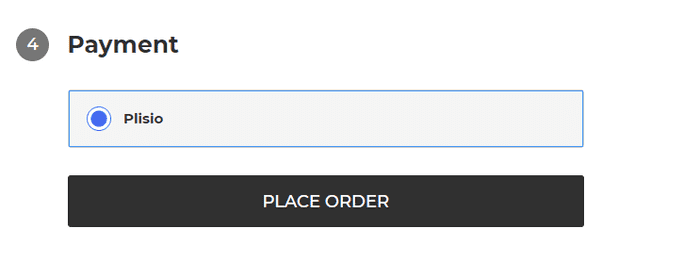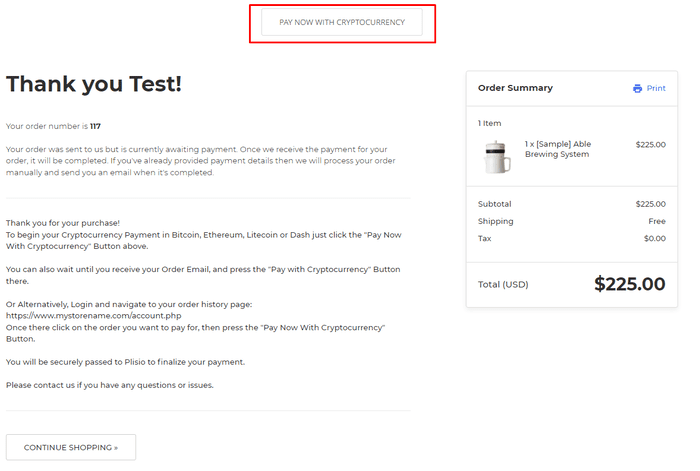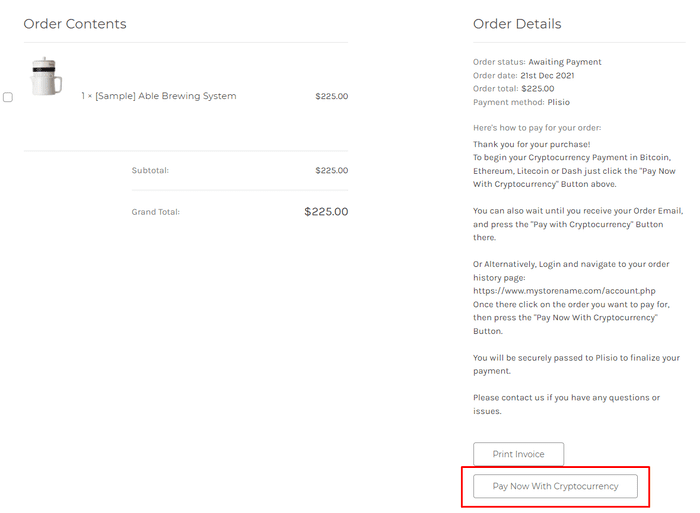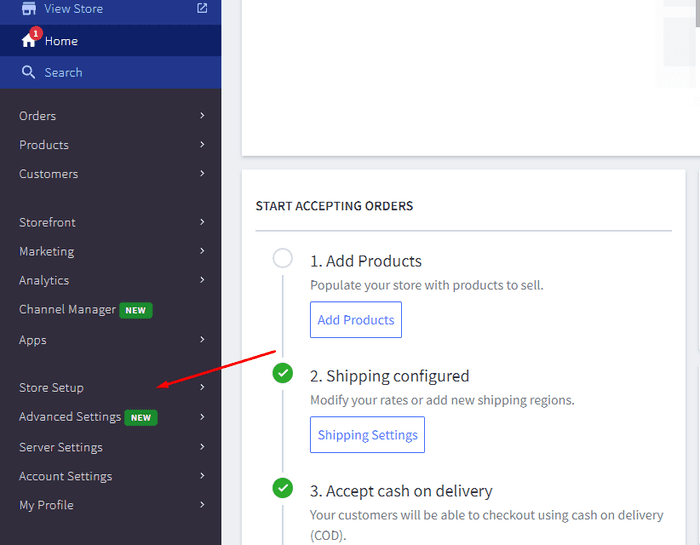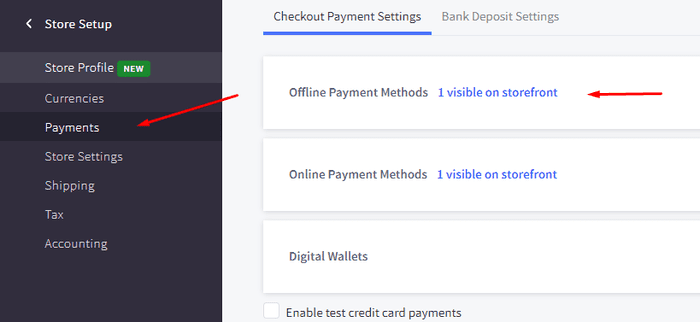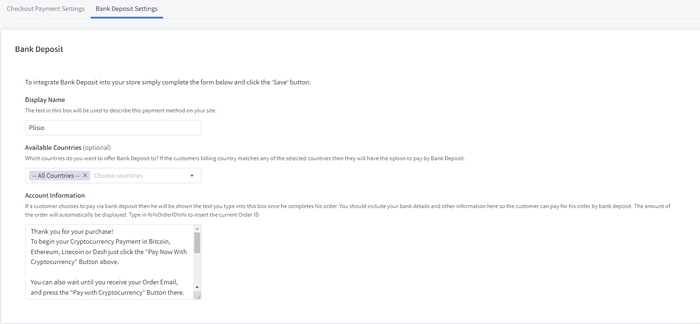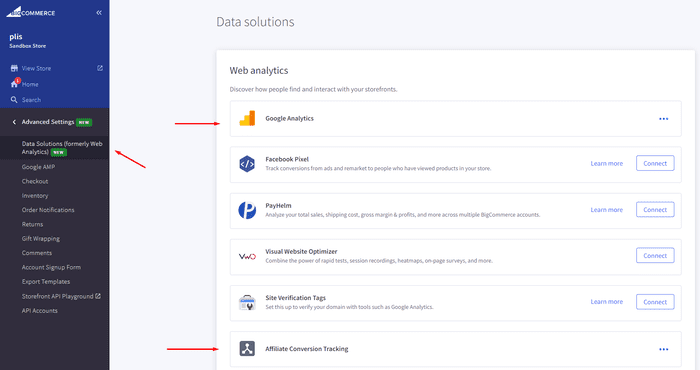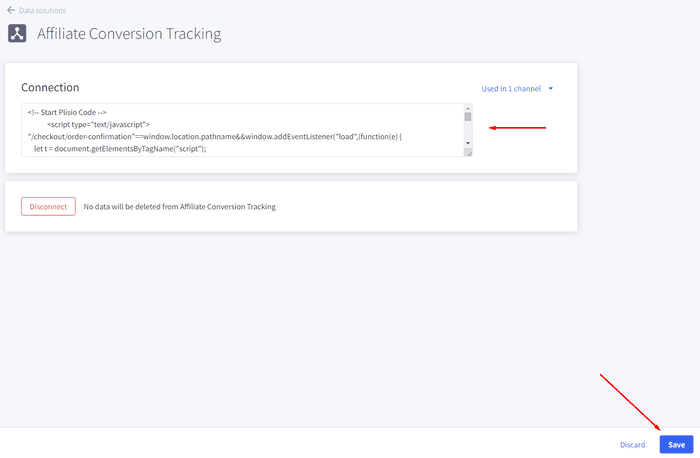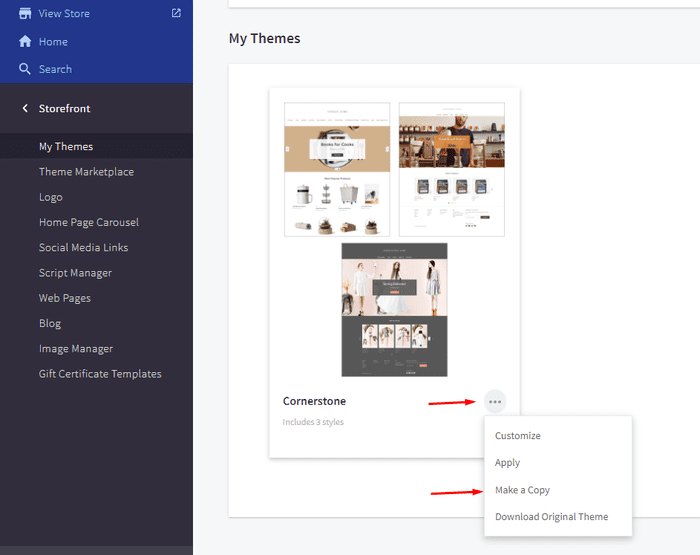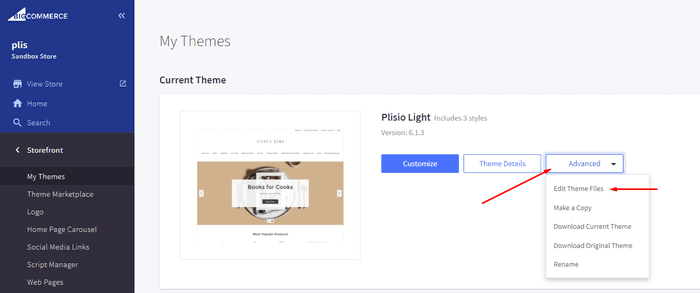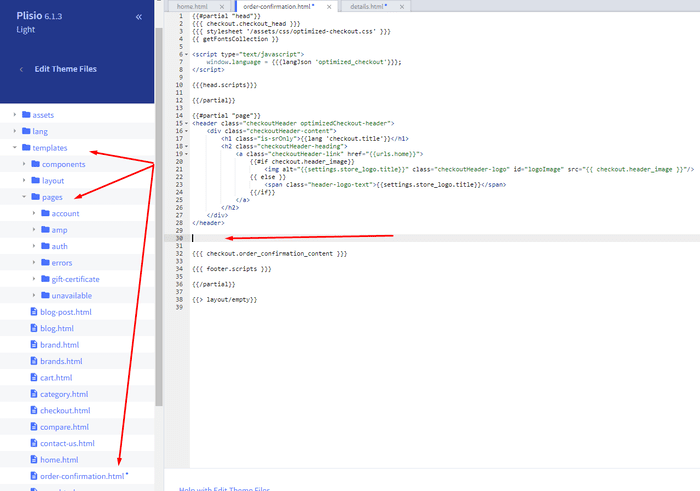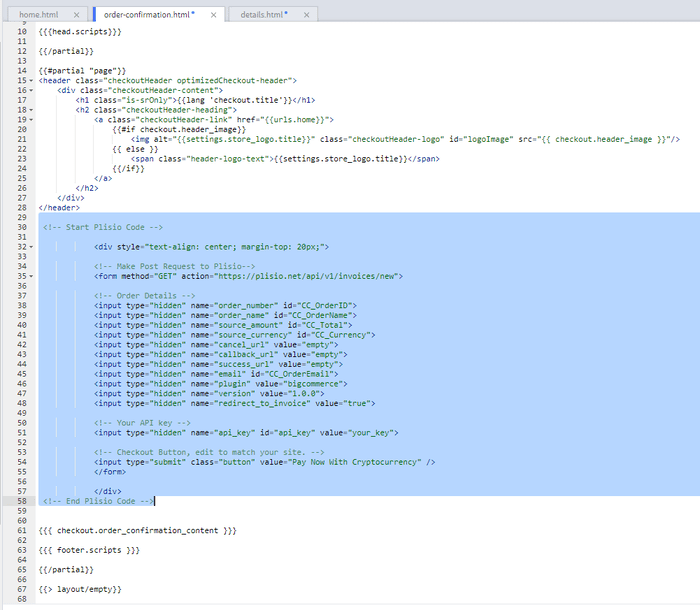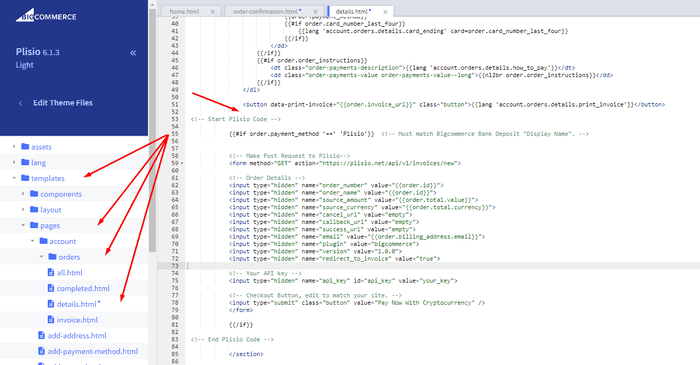Πρόσθετο πληρωμής κρυπτονομισμάτων BigCommerce
Αποδεχτείτε το κρυπτονόμισμα στο κατάστημά σας BigCommerce
10+ οδηγοί ενσωμάτωσης
Άμεσες Πληρωμές
Μεταφέρουμε πληρωμές απευθείας στο πορτοφόλι σας (δεν κρατάμε τα χρήματα των πελατών).
Όχι KYC
Δεν χρειάζεται να ολοκληρώσετε ένα KYC για να αρχίσετε να χρησιμοποιείτε την προσθήκη μας. Δεν υπάρχουν λογαριασμοί τρίτων κατά τη διάρκεια της διαδικασίας, απλώς χρησιμοποιήστε το δικό σας πορτοφόλι.
Χωρίς όρια
Μπορείτε να δημιουργήσετε απεριόριστο αριθμό αιτημάτων.
Αποδεχτείτε τα κρυπτονομίσματα σε όλο τον κόσμο
Δεν υπάρχουν περιορισμοί χώρας για τους χρήστες μας. Αυτό το πρόσθετο είναι διαθέσιμο σε όλο τον κόσμο.


Όλοι μπορούν να δεχτούν πληρωμές με κρυπτονομίσματα
Είναι απλό
Ελάχιστη χρέωση
Χρήματα Crypto και Fiat
Πως να ξεκινήσεις
In this article we will walk you through integrating Plisio into your Bigcommerce Store, as well as summarize some of the benefits of accepting cryptocurrencies. We’ve also prepared a guide for you on how to integrate a cryptocurrency payment into your website.
Now that we've discussed the benefits of accepting Cryptocurrency and choosing Plisio, let's take a look at how to integrate Plisio into Bigcommerce.
What we expect from the integration:
There are several ways of integrating Plisio into the Bigcommerce platform. While we’re on it, we want to make sure that all of our integrations meet a few requirements, and also warn you about some pitfalls.
- We would like to keep all of our orders inside of Bigcommerce’s platform. This includes using Bigcommerce’s checkout option to securely generate the order, collect the buyer’s info, calculate shipping costs and taxes, offer discounts or coupon codes, etc.
- We would also want your customers to be able to review their order history that will be kept in our Bigcommerce store.
- We want to keep the “Pending Payment'' status of your order until we can manually verify that we have received the crypto payment. This will allow us to make sure that all Blockchain confirmations are received before changing the order status to “payment received”.
- We want to be able to use our standard Shipping and Bookkeeping integrations for Bigcommerce, without requiring any additional plugins or software to add Plisio to our store.
The pitfalls:
- One of the Bigcommerce’s cons is that they do not offer any cryptocurrency payment options for merchants. This can be resolved with a custom code that will allow you to integrate your own Payment Gateway into the Checkout process.
- Unfortunately, Bigcommerce's new Stencil Theme does not allow merchants to directly customize or add code/scripts to the checkout process. They have mentioned adding the customization option in the future, but for now it is on hold. So we’ve got to get creative to get around this.
- We’ll need to be able to securely send the order information such as the order ID and the Order Total (Price) to the Plisio Platform while making sure there are no wrong order details sent.
Our Two Integration Options for Bigcommerce
Option #1: Install a "Pay With Cryptocurrency" Button to the Order Confirmation Page, allowing the customer to make payment while checking out.
Option #2: Or install a "Pay With Cryptocurrency" Button to the Customer Dashboard, so that they can pay from their order history page.
In this guide, we will show you how to integrate these two options: Although you will only need the option #1, the other option suggests a back-up in case the customer’s payment fails in the first attempt. With this option, they can reattempt the payment for the second time. You can integrate one of the two options you prefer.
Create a Plisio payment option on Bigcommerce
- Log into your Bigcommerce Admin Dashboard.
- Click on "Store Setup" located on the left.
- Select one from the available “Payments” options.
- Locate the “Offline Payment Methods” option located on the page top.
- Slide to the “Bank Deposit”.
- Select the "Bank Deposit Settings" tab on the page top.
- Fill out the details as desired for your store.
Our example:
Display Name:
Plisio
Available Countries:
All Countries
Payment instructions:
Thank you for your purchase!
To begin your Cryptocurrency Payment in Bitcoin, Ethereum, Litecoin or Dash just click the "Pay With
Cryptocurrency now" button.
You can also wait until you receive your Order Email, and click on the "Pay with Cryptocurrency" Button there.
Or Alternatively, Login and navigate to your order history page: https://www.mystorename.com/account.php
Once there, click on the order you want to pay for, then press the "Pay Now With Cryptocurrency" Button.
You will be securely redirected to Plisio to finish your payment.
Please contact us if you have any questions or difficulties.
Option #1: Installing the Button to your Bigcommerce Checkout Page.
Log into your Bigcommerce Admin Dashboard.
Conversion Tracking Snippet:
Click on the Advanced Settings tab on the left.
Choose the "Data Solutions" option from the left tab.
Now Enable "Affiliate Conversion Tracking" and paste the "Affiliate Conversion Tracking snippet" from our guide. (Do not remove/edit anything else in this text box unless you know what you're doing)
Click Save.
Now this time we'll enable the "Google Analytics" Tab.
This part is important: If the Google Analytics text box is completely empty we'll need to put in empty script tags. This is just used as a placeholder so that bigcommerce enables the Google Analytics Pixel we need to get some details from.
<script> </script>
If the "Google Analytics" text box already has something else in it, such as your Google Analytics Scripts, there's no need to put in the above empty script tags, as the other scripts in the text box already enables the Google Analytics Pixel we need. (Please Note: If the "Google Analytics" Pixel is not enabled, during checkout our payment button might fail to properly pass Tax and Shipping Chargers).
Order Page Payment Button:
Click on the Storefront tab on the left.
Choose the "My Themes" option from the left tab.
Click on "Make a Copy" for your current theme.
Choose a new theme name, for example “Plisio”, press “Save a Copy”.
Apply the new theme.
Click on the “Advanced” tab of the new theme.
Select "Edit Theme Files" from the dropdown.
Navigate to the Templates/Pages Folder and open "order-confirmation.html".
Find the line directly above "{{{ checkout.order_confirmation_content }}}."
Paste the "Order Page Payment Button" Script from our guide (don’t forget to change the API key value!).
Press Save.
Option #2: Installing the Button into your Bigcommerce Order History Page.
Click on the Storefront tab on the left.
Choose the "My Themes" option from the left tab.
Click on "Make a Copy" for your current theme.
(If you already made a copy of theme like in option #2 then just skip this part to select “Edit Theme Files”)
Choose new theme name, for example “Plisio”, press “Save a Copy”.
Apply a new theme.
Click on the “Advanced” tab of the new theme.
Select "Edit Theme Files" from the dropdown.
Locate and open: templates/pages/account/orders/details.html
Scroll to the middle of the code.
Locate in the code: < button data-print-invoice="{{ order.invoice_url }}"
Paste the "Order History Page" Script from our guide (don’t forget to change the API key value!) between the < button data-print-invoice=and the < /section> field.
This will add the Plisio payment button to your store.
Press Save.
Testing, Finishing Up and Marking Payments as Received.
You have successfully integrated Plisio into Bigcommerce!
You should generate a test order for your store.Use the Plisio Payment option and go through the entire checkout process to make sure everything works as intended.
Make sure that all installed button options on the Checkout Page and Customer Order History Page work correctly.
Once a customer has submitted a payment for an order, check your wallet to make sure that you’ve received the correct cryptocurrency amount. If everything is in order, mark the payment as received in the Bigcommerce Dashboard so the order could be processed accordingly.
Συχνές Ερωτήσεις
Το BigCommerce είναι μια πλατφόρμα ηλεκτρονικού εμπορίου που παρέχει στις επιχειρήσεις μια λύση λογισμικού ως υπηρεσία για τη δημιουργία και τη διαχείριση ενός ηλεκτρονικού καταστήματος. Με το BigCommerce, οι έμποροι μπορούν να σχεδιάσουν και να ξεκινήσουν ένα προσαρμόσιμο ηλεκτρονικό κατάστημα, να διαχειρίζονται το απόθεμα, να επεξεργάζονται πληρωμές και να εκτελούν παραγγελίες, μεταξύ άλλων εργασιών που σχετίζονται με το ηλεκτρονικό εμπόριο. Το BigCommerce προσφέρει λειτουργίες όπως εργαλεία μάρκετινγκ, ενσωματώσεις με δημοφιλείς πύλες πληρωμών, παρόχους αποστολής και κανάλια πωλήσεων, καθώς και ισχυρές δυνατότητες ανάλυσης και αναφοράς, καθιστώντας το μια λύση all-in-one για επιχειρήσεις που θέλουν να επεκτείνουν την εμβέλειά τους και να αυξήσουν τις διαδικτυακές τους πωλήσεις.
Για να προσθέσετε μια πύλη πληρωμής στο BigCommerce, ακολουθήστε αυτά τα βήματα:
- Συνδεθείτε στον πίνακα ελέγχου του καταστήματος BigCommerce.
- Μεταβείτε στην ενότητα "Ρύθμιση καταστήματος" και, στη συνέχεια, κάντε κλικ στο "Πληρωμή".
- Κάντε κύλιση προς τα κάτω στην ενότητα "Πύλη πληρωμών" και κάντε κλικ στο κουμπί "Προσθήκη πύλης πληρωμών".
- Επιλέξτε την πύλη πληρωμής που θέλετε να προσθέσετε (π.χ. Plisio).
- Εισαγάγετε τις απαιτούμενες πληροφορίες για την πύλη πληρωμής (π.χ. διαπιστευτήρια API, στοιχεία λογαριασμού εμπόρου).
- Κάντε κλικ στο κουμπί "Αποθήκευση" για να ολοκληρώσετε την προσθήκη της πύλης πληρωμής στο κατάστημά σας.
Σημείωση: Τα συγκεκριμένα βήματα για την προσθήκη μιας πύλης πληρωμής στο BigCommerce ενδέχεται να διαφέρουν ανάλογα με την πύλη πληρωμής που επιλέγετε. Ίσως χρειαστεί να ακολουθήσετε πρόσθετα βήματα που παρέχονται από τον πάροχο της πύλης πληρωμής για να ρυθμίσετε σωστά την ενοποίηση.
Για να αποδεχτείτε το Bitcoin ως επιλογή πληρωμής στο κατάστημά σας Bigcommerce, μπορείτε να ακολουθήσετε αυτά τα βήματα:
- Επιλέξτε έναν επεξεργαστή πληρωμών Bitcoin: Υπάρχουν διάφοροι διαθέσιμοι επεξεργαστές πληρωμών, όπως το BitPay, το Coinbase και το Plisio, που σας επιτρέπουν να δέχεστε πληρωμές με Bitcoin. Επιλέξτε έναν επεξεργαστή που καλύπτει τις ανάγκες της επιχείρησής σας και ενσωματώνεται στο Bigcommerce.
- Ενσωματώστε τον επεξεργαστή πληρωμών στο κατάστημά σας Bigcommerce: Ακολουθήστε τις οδηγίες που παρέχονται από τον επεξεργαστή πληρωμών σας για να τον ενσωματώσετε στο κατάστημά σας Bigcommerce. Αυτό συνήθως περιλαμβάνει την αντιγραφή και επικόλληση κάποιου κώδικα στις ρυθμίσεις του καταστήματος Bigcommerce.
- Ενεργοποίηση Bitcoin ως επιλογή πληρωμής: Στις ρυθμίσεις του καταστήματος Bigcommerce, ενεργοποιήστε το Bitcoin ως επιλογή πληρωμής. Αυτό επιτρέπει στους πελάτες να επιλέξουν το Bitcoin ως τον προτιμώμενο τρόπο πληρωμής κατά την ολοκλήρωση της αγοράς.
- Παρακολουθήστε τις πληρωμές σας με Bitcoin: Ο επεξεργαστής πληρωμών σας θα σας παρέχει έναν πίνακα ελέγχου όπου μπορείτε να παρακολουθείτε και να διαχειρίζεστε τις πληρωμές σας με Bitcoin. Φροντίστε να παρακολουθείτε τον πίνακα ελέγχου σας και να συμβιβάζετε τακτικά τις πληρωμές σας.
Ακολουθώντας αυτά τα βήματα, μπορείτε να αρχίσετε να δέχεστε πληρωμές Bitcoin στο κατάστημά σας Bigcommerce.
Ναι, το Plisio προσφέρει μια ενοποίηση πύλης πληρωμής για το BigCommerce. Με την πύλη πληρωμής Plisio, οι έμποροι του BigCommerce μπορούν να δέχονται πολλαπλά κρυπτονομίσματα ως πληρωμή από τους πελάτες τους, συμπεριλαμβανομένων των Bitcoin, Ethereum, Bitcoin Cash, Litecoin και πολλών άλλων. Για να ενσωματώσετε το Plisio ως πύλη πληρωμής στο κατάστημά σας BigCommerce, μπορείτε να ακολουθήσετε τις οδηγίες που παρέχονται από το Plisio ή να επικοινωνήσετε με την ομάδα υποστήριξής του για βοήθεια.
Το BigCommerce είναι μια πλατφόρμα ηλεκτρονικού εμπορίου που χρησιμοποιείται από ένα ευρύ φάσμα εταιρειών, από μικρές και μεσαίες επιχειρήσεις έως μεγάλες επιχειρήσεις. Μερικές αξιόλογες εταιρείες που χρησιμοποιούν το BigCommerce περιλαμβάνουν:
- Skullcandy
- Toyota
- Ben & Jerry
- Molton Brown
- Kodak
- Sony
- Vodafone
- HP
- YETI
- Paul Mitchell
Αυτά είναι μόνο μερικά παραδείγματα, καθώς υπάρχουν πολλές άλλες γνωστές μάρκες και εταιρείες που χρησιμοποιούν το BigCommerce για τις ανάγκες τους στο ηλεκτρονικό εμπόριο.
Το BigCommerce είναι μια πλατφόρμα ηλεκτρονικού εμπορίου που κερδίζει χρήματα χρεώνοντας τους πελάτες της μια μηνιαία συνδρομή για τη χρήση του λογισμικού της, καθώς και λαμβάνοντας ένα ποσοστό των εσόδων από τις πωλήσεις τους. Το BigCommerce προσφέρει μια σειρά από σχέδια τιμολόγησης για να φιλοξενήσει επιχειρήσεις διαφορετικών μεγεθών και αναγκών και το ποσοστό μεριδίου εσόδων του μειώνεται καθώς αυξάνεται το επίπεδο του προγράμματος συνδρομής. Εκτός από τις χρεώσεις συνδρομής και το μερίδιο εσόδων του, το BigCommerce προσφέρει επίσης πρόσθετες υπηρεσίες επί πληρωμή και πρόσθετα, όπως υπηρεσίες επαγγελματικού σχεδιασμού, εργαλεία μάρκετινγκ και SEO και ενσωματώσεις με άλλες εφαρμογές λογισμικού.
Κατεβάστε την προσθήκη BigCommerce
Και αρχίστε να δέχεστε κρυπτονομίσματα τώρα
Εγγραφείτε δωρεάν με 2 κλικ • Εύκολη ρύθμιση σε 2 λεπτά • Τεχνική υποστήριξη 24/7