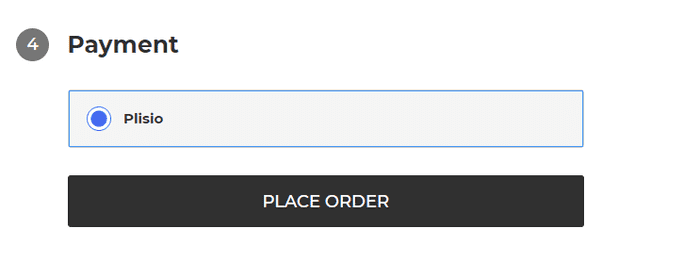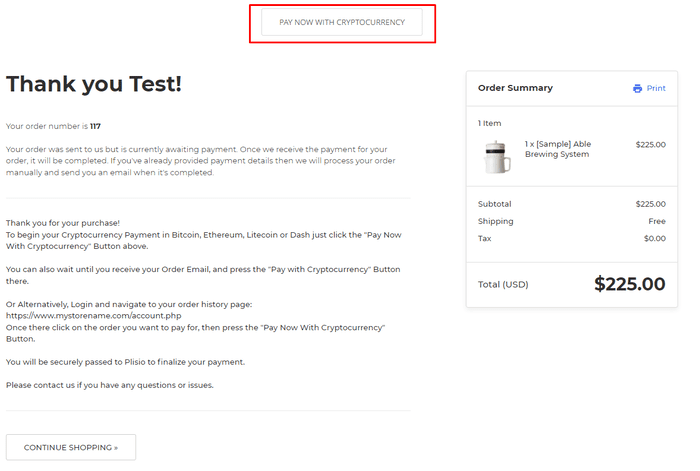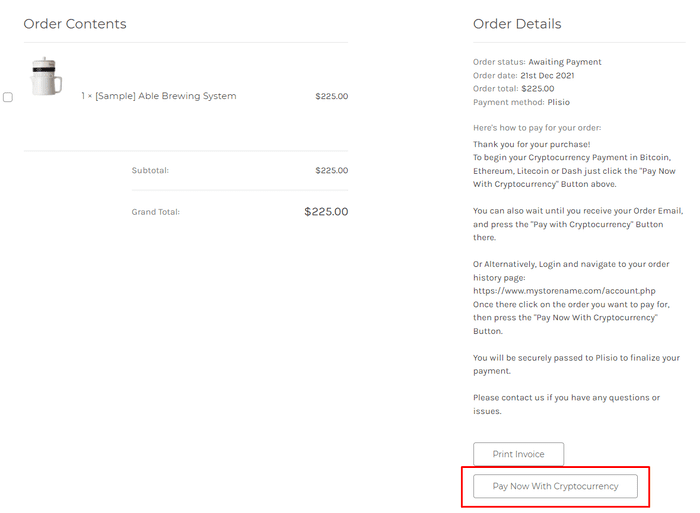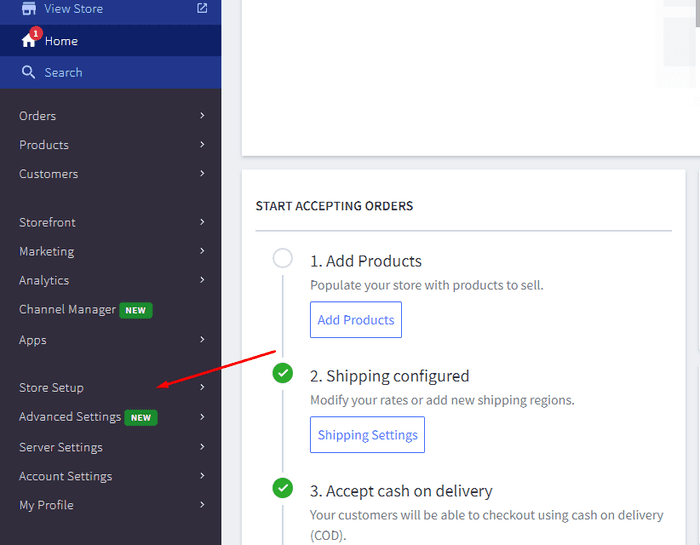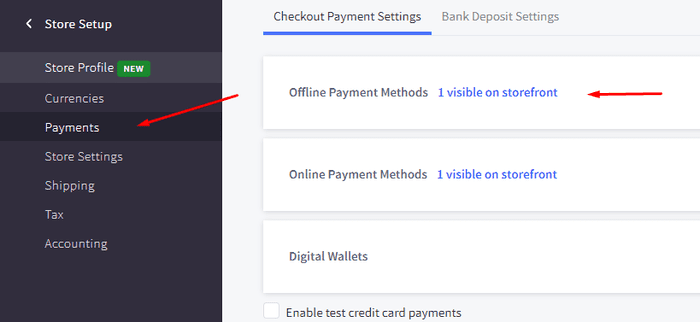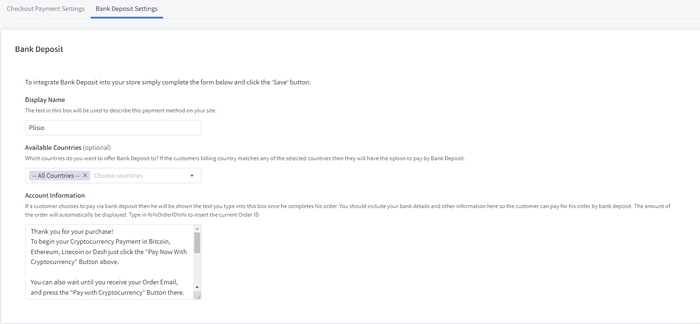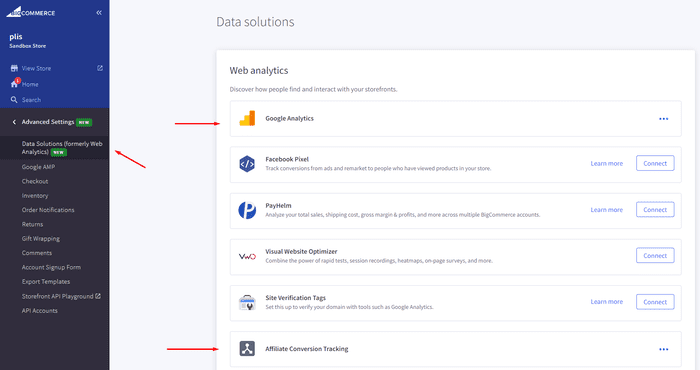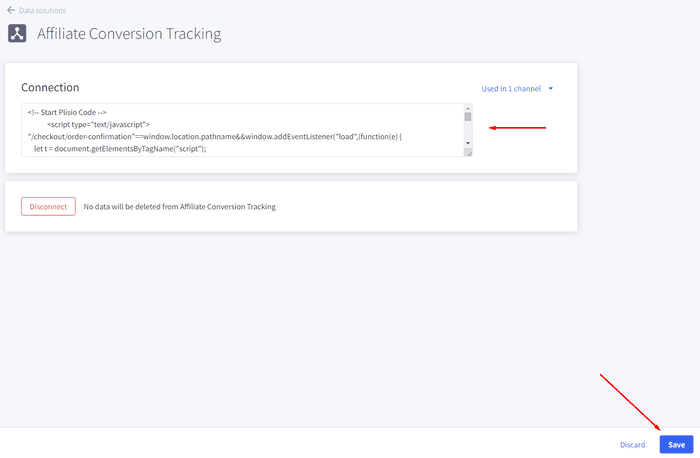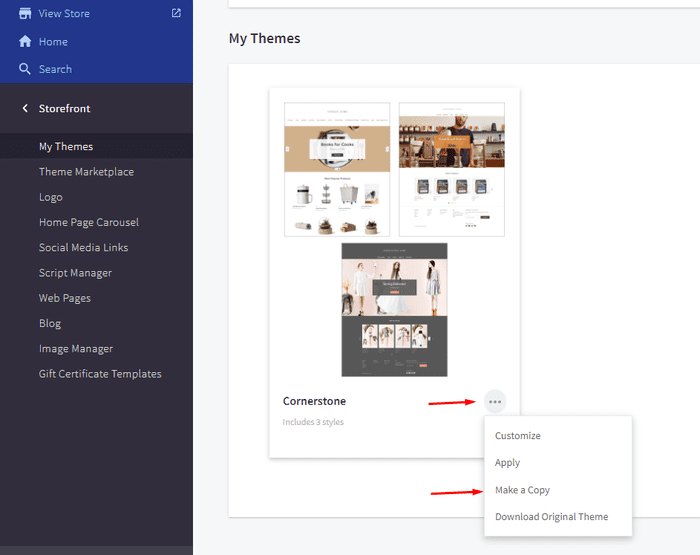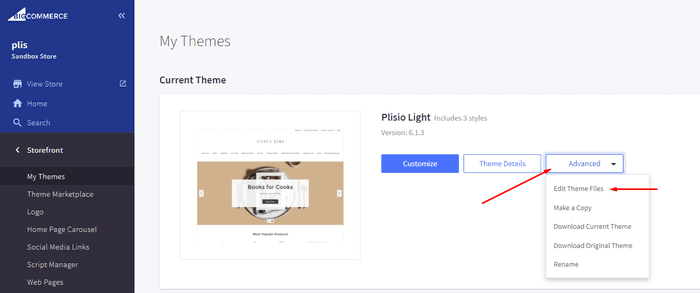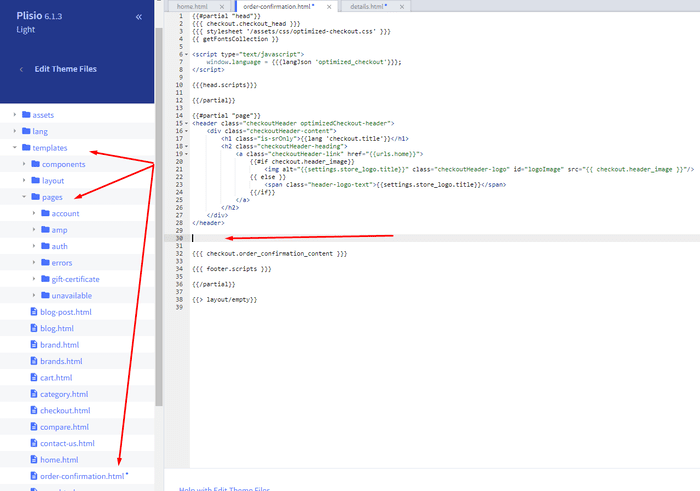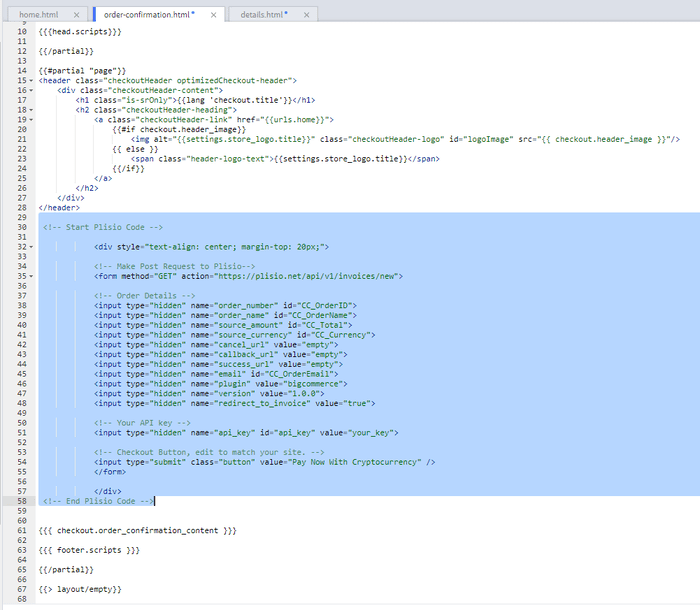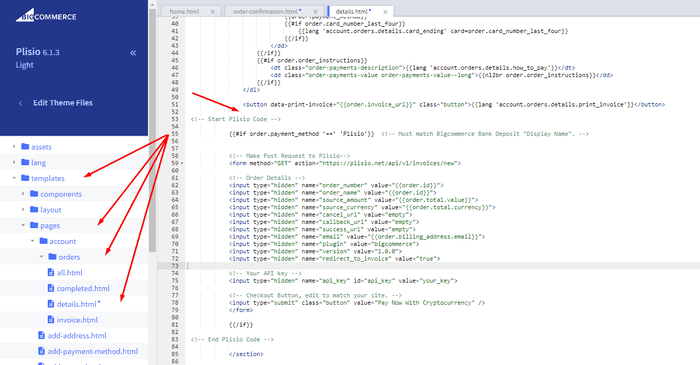बिगकामर्स क्रिप्टोक्यूरेंसी भुगतान प्लगइन
अपने BigCommerce शॉप पर क्रिप्टोकरेंसी स्वीकार करें
10+ एकीकरण गाइड
प्रत्यक्ष भुगतान
हम भुगतान सीधे आपके बटुए में स्थानांतरित करते हैं (हम ग्राहकों के पैसे नहीं रखते हैं)।
कोई केवाईसी नहीं
हमारे प्लगइन का उपयोग शुरू करने के लिए आपको केवाईसी पूरा करने की आवश्यकता नहीं है। प्रक्रिया के दौरान कोई तृतीय-पक्ष खाता नहीं, बस अपने स्वयं के वॉलेट का उपयोग करें।
असीम
आप असीमित संख्या में अनुरोध बना सकते हैं।
पूरी दुनिया में क्रिप्टोक्यूरेंसी स्वीकार करें
हमारे उपयोगकर्ताओं के लिए कोई देश प्रतिबंध नहीं है। यह प्लगइन पूरी दुनिया में उपलब्ध है।


कोई क्रिप्टोक्यूरेंसी भुगतान स्वीकार कर सकता है
यह सरल है
न्यूनतम शुल्क
क्रिप्टो और फिएट मनी
शुरुआत कैसे करें
In this article we will walk you through integrating Plisio into your Bigcommerce Store, as well as summarize some of the benefits of accepting cryptocurrencies. We’ve also prepared a guide for you on how to integrate a cryptocurrency payment into your website.
Now that we've discussed the benefits of accepting Cryptocurrency and choosing Plisio, let's take a look at how to integrate Plisio into Bigcommerce.
What we expect from the integration:
There are several ways of integrating Plisio into the Bigcommerce platform. While we’re on it, we want to make sure that all of our integrations meet a few requirements, and also warn you about some pitfalls.
- We would like to keep all of our orders inside of Bigcommerce’s platform. This includes using Bigcommerce’s checkout option to securely generate the order, collect the buyer’s info, calculate shipping costs and taxes, offer discounts or coupon codes, etc.
- We would also want your customers to be able to review their order history that will be kept in our Bigcommerce store.
- We want to keep the “Pending Payment'' status of your order until we can manually verify that we have received the crypto payment. This will allow us to make sure that all Blockchain confirmations are received before changing the order status to “payment received”.
- We want to be able to use our standard Shipping and Bookkeeping integrations for Bigcommerce, without requiring any additional plugins or software to add Plisio to our store.
The pitfalls:
- One of the Bigcommerce’s cons is that they do not offer any cryptocurrency payment options for merchants. This can be resolved with a custom code that will allow you to integrate your own Payment Gateway into the Checkout process.
- Unfortunately, Bigcommerce's new Stencil Theme does not allow merchants to directly customize or add code/scripts to the checkout process. They have mentioned adding the customization option in the future, but for now it is on hold. So we’ve got to get creative to get around this.
- We’ll need to be able to securely send the order information such as the order ID and the Order Total (Price) to the Plisio Platform while making sure there are no wrong order details sent.
Our Two Integration Options for Bigcommerce
Option #1: Install a "Pay With Cryptocurrency" Button to the Order Confirmation Page, allowing the customer to make payment while checking out.
Option #2: Or install a "Pay With Cryptocurrency" Button to the Customer Dashboard, so that they can pay from their order history page.
In this guide, we will show you how to integrate these two options: Although you will only need the option #1, the other option suggests a back-up in case the customer’s payment fails in the first attempt. With this option, they can reattempt the payment for the second time. You can integrate one of the two options you prefer.
Create a Plisio payment option on Bigcommerce
- Log into your Bigcommerce Admin Dashboard.
- Click on "Store Setup" located on the left.
- Select one from the available “Payments” options.
- Locate the “Offline Payment Methods” option located on the page top.
- Slide to the “Bank Deposit”.
- Select the "Bank Deposit Settings" tab on the page top.
- Fill out the details as desired for your store.
Our example:
Display Name:
Plisio
Available Countries:
All Countries
Payment instructions:
Thank you for your purchase!
To begin your Cryptocurrency Payment in Bitcoin, Ethereum, Litecoin or Dash just click the "Pay With
Cryptocurrency now" button.
You can also wait until you receive your Order Email, and click on the "Pay with Cryptocurrency" Button there.
Or Alternatively, Login and navigate to your order history page: https://www.mystorename.com/account.php
Once there, click on the order you want to pay for, then press the "Pay Now With Cryptocurrency" Button.
You will be securely redirected to Plisio to finish your payment.
Please contact us if you have any questions or difficulties.
Option #1: Installing the Button to your Bigcommerce Checkout Page.
Log into your Bigcommerce Admin Dashboard.
Conversion Tracking Snippet:
Click on the Advanced Settings tab on the left.
Choose the "Data Solutions" option from the left tab.
Now Enable "Affiliate Conversion Tracking" and paste the "Affiliate Conversion Tracking snippet" from our guide. (Do not remove/edit anything else in this text box unless you know what you're doing)
Click Save.
Now this time we'll enable the "Google Analytics" Tab.
This part is important: If the Google Analytics text box is completely empty we'll need to put in empty script tags. This is just used as a placeholder so that bigcommerce enables the Google Analytics Pixel we need to get some details from.
<script> </script>
If the "Google Analytics" text box already has something else in it, such as your Google Analytics Scripts, there's no need to put in the above empty script tags, as the other scripts in the text box already enables the Google Analytics Pixel we need. (Please Note: If the "Google Analytics" Pixel is not enabled, during checkout our payment button might fail to properly pass Tax and Shipping Chargers).
Order Page Payment Button:
Click on the Storefront tab on the left.
Choose the "My Themes" option from the left tab.
Click on "Make a Copy" for your current theme.
Choose a new theme name, for example “Plisio”, press “Save a Copy”.
Apply the new theme.
Click on the “Advanced” tab of the new theme.
Select "Edit Theme Files" from the dropdown.
Navigate to the Templates/Pages Folder and open "order-confirmation.html".
Find the line directly above "{{{ checkout.order_confirmation_content }}}."
Paste the "Order Page Payment Button" Script from our guide (don’t forget to change the API key value!).
Press Save.
Option #2: Installing the Button into your Bigcommerce Order History Page.
Click on the Storefront tab on the left.
Choose the "My Themes" option from the left tab.
Click on "Make a Copy" for your current theme.
(If you already made a copy of theme like in option #2 then just skip this part to select “Edit Theme Files”)
Choose new theme name, for example “Plisio”, press “Save a Copy”.
Apply a new theme.
Click on the “Advanced” tab of the new theme.
Select "Edit Theme Files" from the dropdown.
Locate and open: templates/pages/account/orders/details.html
Scroll to the middle of the code.
Locate in the code: < button data-print-invoice="{{ order.invoice_url }}"
Paste the "Order History Page" Script from our guide (don’t forget to change the API key value!) between the < button data-print-invoice=and the < /section> field.
This will add the Plisio payment button to your store.
Press Save.
Testing, Finishing Up and Marking Payments as Received.
You have successfully integrated Plisio into Bigcommerce!
You should generate a test order for your store.Use the Plisio Payment option and go through the entire checkout process to make sure everything works as intended.
Make sure that all installed button options on the Checkout Page and Customer Order History Page work correctly.
Once a customer has submitted a payment for an order, check your wallet to make sure that you’ve received the correct cryptocurrency amount. If everything is in order, mark the payment as received in the Bigcommerce Dashboard so the order could be processed accordingly.
अक्सर पूछे जाने वाले प्रश्नों
बिगकामर्स एक ई-कॉमर्स प्लेटफॉर्म है जो व्यवसायों को एक ऑनलाइन स्टोर बनाने और प्रबंधित करने के लिए एक सेवा समाधान के रूप में सॉफ्टवेयर प्रदान करता है। बिगकामर्स के साथ, व्यापारी अन्य ई-कॉमर्स संबंधित कार्यों के बीच एक अनुकूलन योग्य ऑनलाइन स्टोर को डिजाइन और लॉन्च कर सकते हैं, इन्वेंट्री का प्रबंधन कर सकते हैं, भुगतान की प्रक्रिया कर सकते हैं और ऑर्डर पूरा कर सकते हैं। बिगकामर्स मार्केटिंग टूल, लोकप्रिय भुगतान गेटवे, शिपिंग प्रदाताओं और बिक्री चैनलों के साथ एकीकरण, और मजबूत एनालिटिक्स और रिपोर्टिंग क्षमताओं जैसी सुविधाओं की पेशकश करता है, जिससे यह अपनी पहुंच बढ़ाने और अपनी ऑनलाइन बिक्री बढ़ाने के इच्छुक व्यवसायों के लिए एक-इन-वन समाधान बन जाता है।
BigCommerce में पेमेंट गेटवे जोड़ने के लिए, इन चरणों का पालन करें:
- अपने बिगकामर्स स्टोर कंट्रोल पैनल में लॉग इन करें।
- "स्टोर सेटअप" अनुभाग पर जाएं, फिर "भुगतान" पर क्लिक करें।
- "भुगतान गेटवे" अनुभाग तक नीचे स्क्रॉल करें और "भुगतान गेटवे जोड़ें" बटन पर क्लिक करें।
- वह भुगतान गेटवे चुनें जिसे आप जोड़ना चाहते हैं (जैसे प्लिसियो)।
- भुगतान गेटवे के लिए आवश्यक जानकारी दर्ज करें (उदाहरण के लिए एपीआई क्रेडेंशियल्स, मर्चेंट खाता जानकारी)।
- अपने स्टोर में भुगतान गेटवे जोड़ने की प्रक्रिया पूरी करने के लिए "सहेजें" बटन पर क्लिक करें।
ध्यान दें: BigCommerce में भुगतान गेटवे जोड़ने के विशिष्ट चरण आपके द्वारा चुने गए भुगतान गेटवे के आधार पर भिन्न हो सकते हैं। एकीकरण को ठीक से सेट अप करने के लिए आपको भुगतान गेटवे प्रदाता द्वारा प्रदान किए गए अतिरिक्त चरणों का पालन करने की आवश्यकता हो सकती है।
अपने बिगकॉमर्स स्टोर में बिटकॉइन को भुगतान विकल्प के रूप में स्वीकार करने के लिए, आप इन चरणों का पालन कर सकते हैं:
- बिटकॉइन भुगतान प्रोसेसर चुनें: बिटपे, कॉइनबेस और प्लिसियो जैसे विभिन्न भुगतान प्रोसेसर उपलब्ध हैं, जो आपको बिटकॉइन भुगतान स्वीकार करने की अनुमति देते हैं। ऐसा प्रोसेसर चुनें जो आपकी व्यावसायिक आवश्यकताओं को पूरा करता हो और बिगकॉमर्स के साथ एकीकृत हो।
- भुगतान प्रोसेसर को अपने बिगकॉमर्स स्टोर के साथ एकीकृत करें: अपने भुगतान प्रोसेसर द्वारा दिए गए निर्देशों का पालन करके इसे अपने बिगकॉमर्स स्टोर के साथ एकीकृत करें। इसमें आमतौर पर आपके बिगकॉमर्स स्टोर की सेटिंग में कुछ कोड कॉपी और पेस्ट करना शामिल है।
- बिटकॉइन को भुगतान विकल्प के रूप में सक्षम करें: अपने बिगकॉमर्स स्टोर की सेटिंग में, बिटकॉइन को भुगतान विकल्प के रूप में सक्षम करें। यह ग्राहकों को चेकआउट के दौरान बिटकॉइन को अपनी पसंदीदा भुगतान पद्धति के रूप में चुनने की अनुमति देता है।
- अपने बिटकॉइन भुगतानों की निगरानी करें: आपका भुगतान प्रोसेसर आपको एक डैशबोर्ड प्रदान करेगा जहां आप अपने बिटकॉइन भुगतानों की निगरानी और प्रबंधन कर सकते हैं। अपने डैशबोर्ड पर नज़र रखना सुनिश्चित करें और नियमित रूप से अपने भुगतानों का मिलान करें।
इन चरणों का पालन करके, आप अपने बिगकॉमर्स स्टोर में बिटकोइन भुगतान स्वीकार करना शुरू कर सकते हैं।
हां, प्लिसियो बिगकामर्स के लिए भुगतान गेटवे एकीकरण प्रदान करता है। Plisio भुगतान गेटवे के साथ, BigCommerce व्यापारी अपने ग्राहकों से भुगतान के रूप में बिटकॉइन, एथेरियम, बिटकॉइन कैश, लाइटकॉइन और कई अन्य सहित कई क्रिप्टोकरेंसी स्वीकार कर सकते हैं। अपने बिगकामर्स स्टोर पर भुगतान गेटवे के रूप में प्लिसियो को एकीकृत करने के लिए, आप प्लिसियो द्वारा दिए गए निर्देशों का पालन कर सकते हैं या सहायता के लिए उनकी सहायता टीम से संपर्क कर सकते हैं।
बिगकामर्स एक ई-कॉमर्स प्लेटफॉर्म है जिसका उपयोग छोटे और मध्यम आकार के व्यवसायों से लेकर बड़े उद्यमों तक कई प्रकार की कंपनियों द्वारा किया जाता है। बिगकामर्स का उपयोग करने वाली कुछ उल्लेखनीय कंपनियों में शामिल हैं:
- Skullcandy
- Toyota
- Ben & Jerry
- Molton Brown
- Kodak
- Sony
- Vodafone
- HP
- YETI
- Paul Mitchell
ये केवल कुछ उदाहरण हैं, क्योंकि कई अन्य प्रसिद्ध ब्रांड और कंपनियां हैं जो अपनी ई-कॉमर्स जरूरतों के लिए बिगकामर्स का उपयोग करती हैं।
बिगकामर्स एक ई-कॉमर्स प्लेटफॉर्म है जो अपने ग्राहकों को अपने सॉफ्टवेयर के उपयोग के लिए मासिक सदस्यता शुल्क के साथ-साथ अपने बिक्री राजस्व का प्रतिशत लेकर पैसे कमाता है। बिगकामर्स विभिन्न आकारों और जरूरतों के व्यवसायों को समायोजित करने के लिए मूल्य निर्धारण योजनाओं की एक श्रृंखला प्रदान करता है, और सदस्यता योजना स्तर बढ़ने पर इसका राजस्व हिस्सा घटता है। अपनी सदस्यता शुल्क और राजस्व हिस्सेदारी के अलावा, बिगकामर्स अतिरिक्त भुगतान सेवाएं और ऐड-ऑन भी प्रदान करता है, जैसे पेशेवर डिजाइन सेवाएं, मार्केटिंग और एसईओ उपकरण, और अन्य सॉफ्टवेयर अनुप्रयोगों के साथ एकीकरण।
बिगकामर्स प्लगइन डाउनलोड करें
और अभी क्रिप्टोकरंसी स्वीकार करना शुरू करें
2 क्लिक में निःशुल्क साइन अप करें • 2 मिनट में आसान सेटअप • टेक सपोर्ट 24/7