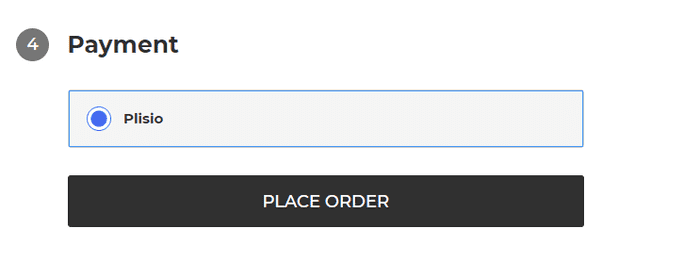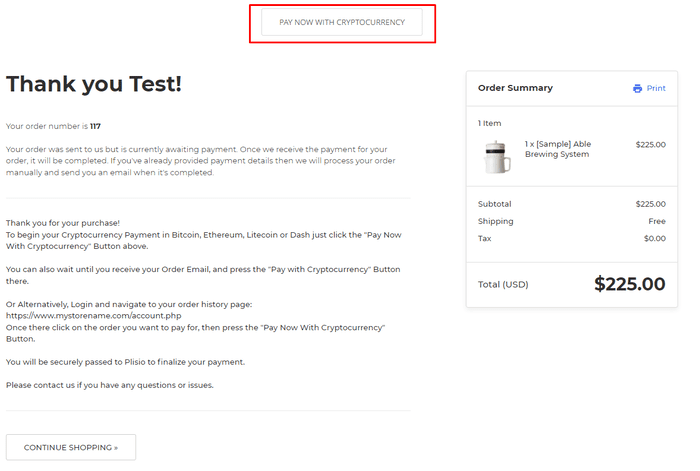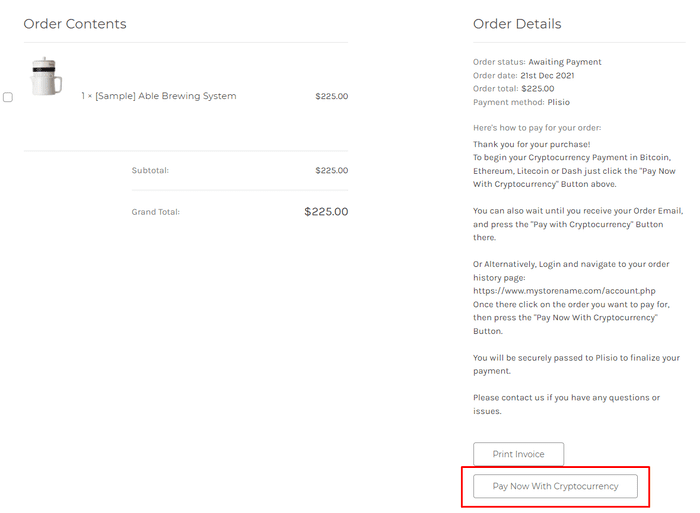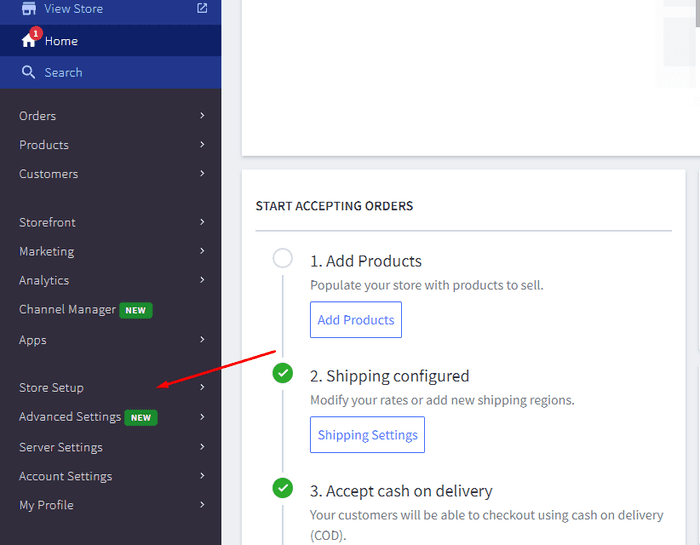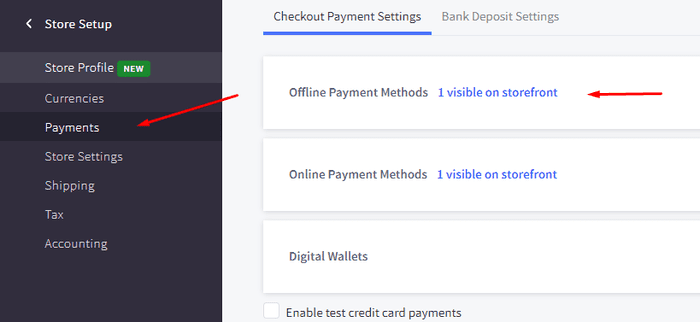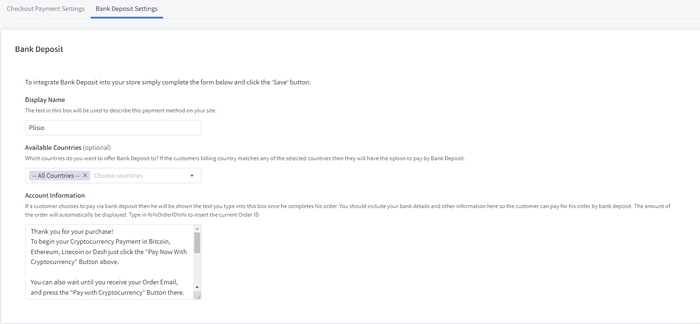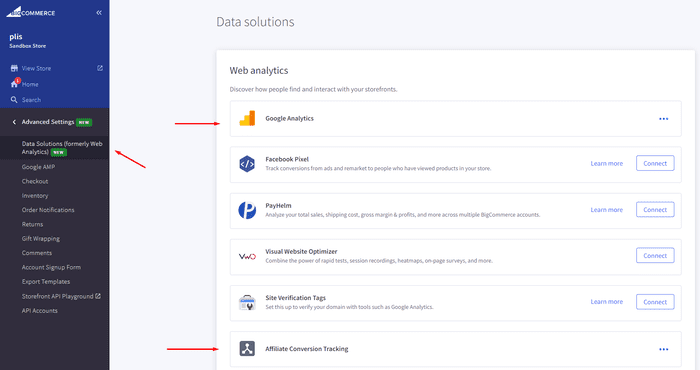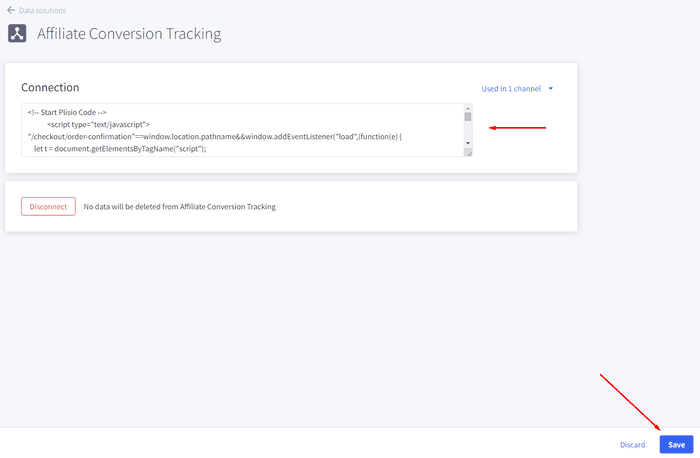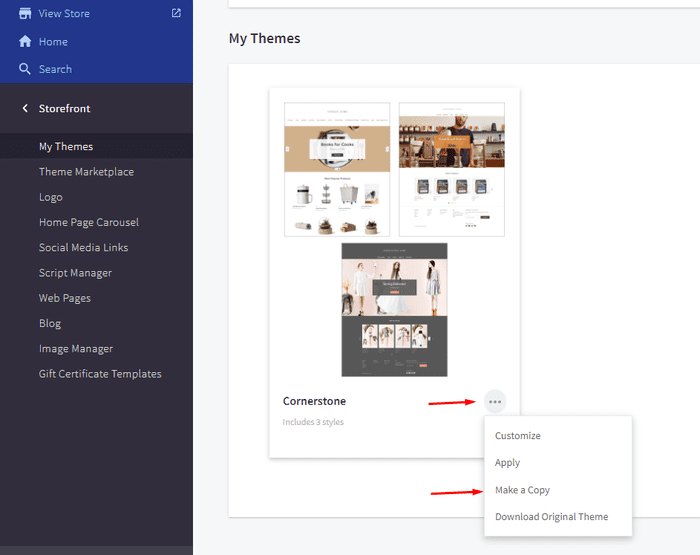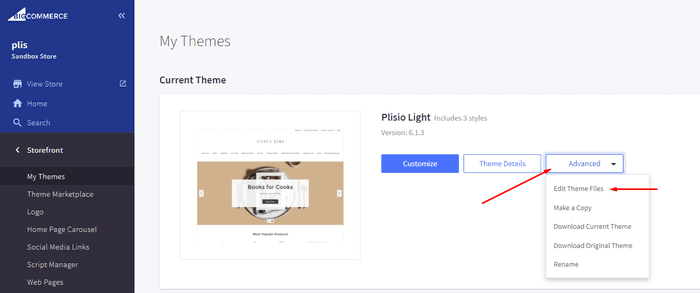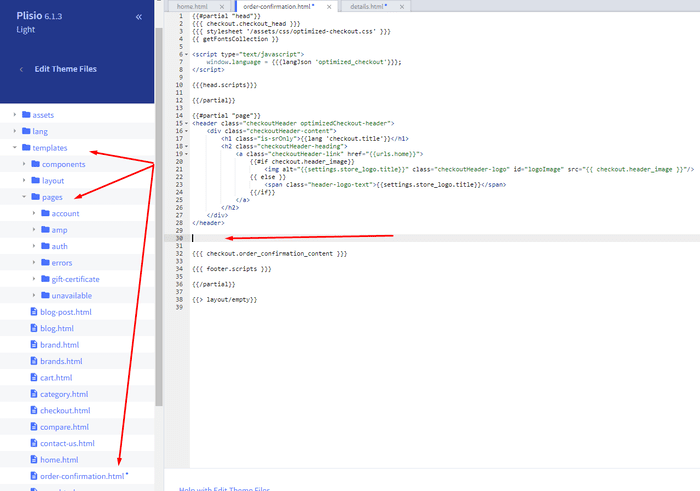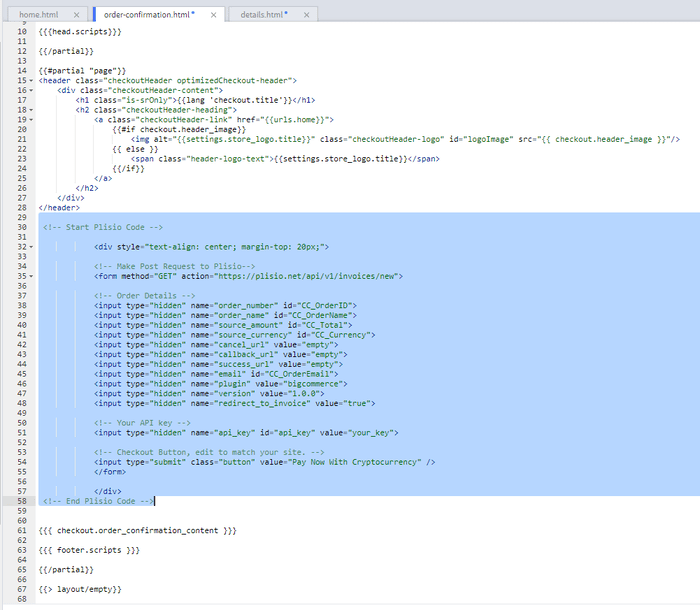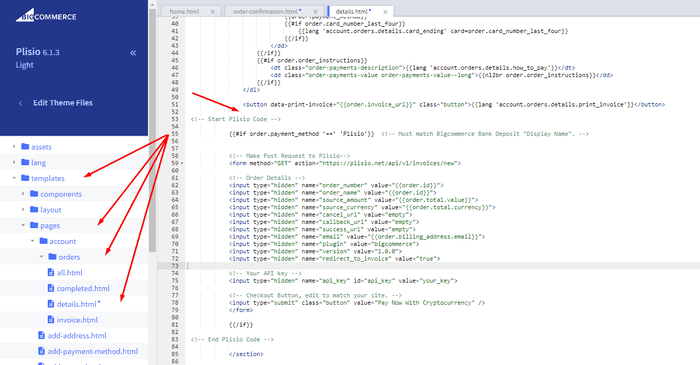البرنامج المساعد BigCommerce Cryptocurrency Payment
قبول Cryptocurrency في متجر BigCommerce الخاص بك
10+ أدلة للتكامل
المدفوعات المباشرة
نقوم بتحويل المدفوعات مباشرة إلى محفظتك (نحن لا نحتفظ بأموال العملاء).
لا اعرف عميلك
لا يتعين عليك إكمال KYC لبدء استخدام المكون الإضافي الخاص بنا. لا توجد حسابات لأطراف ثالثة أثناء العملية ، فقط استخدم محفظتك الخاصة.
لا حدود
يمكنك إنشاء عدد غير محدود من الطلبات.
قبول العملات المشفرة في جميع أنحاء العالم
لا توجد قيود بلد لمستخدمينا. هذا البرنامج المساعد متاح في جميع أنحاء العالم.


يمكن للجميع قبول مدفوعات العملة المشفرة
سيصدره بسيط
الحد الأدنى من الرسوم
العملات المشفرة والأموال الورقية
كيف تبدأ
In this article we will walk you through integrating Plisio into your Bigcommerce Store, as well as summarize some of the benefits of accepting cryptocurrencies. We’ve also prepared a guide for you on how to integrate a cryptocurrency payment into your website.
Now that we've discussed the benefits of accepting Cryptocurrency and choosing Plisio, let's take a look at how to integrate Plisio into Bigcommerce.
What we expect from the integration:
There are several ways of integrating Plisio into the Bigcommerce platform. While we’re on it, we want to make sure that all of our integrations meet a few requirements, and also warn you about some pitfalls.
- We would like to keep all of our orders inside of Bigcommerce’s platform. This includes using Bigcommerce’s checkout option to securely generate the order, collect the buyer’s info, calculate shipping costs and taxes, offer discounts or coupon codes, etc.
- We would also want your customers to be able to review their order history that will be kept in our Bigcommerce store.
- We want to keep the “Pending Payment'' status of your order until we can manually verify that we have received the crypto payment. This will allow us to make sure that all Blockchain confirmations are received before changing the order status to “payment received”.
- We want to be able to use our standard Shipping and Bookkeeping integrations for Bigcommerce, without requiring any additional plugins or software to add Plisio to our store.
The pitfalls:
- One of the Bigcommerce’s cons is that they do not offer any cryptocurrency payment options for merchants. This can be resolved with a custom code that will allow you to integrate your own Payment Gateway into the Checkout process.
- Unfortunately, Bigcommerce's new Stencil Theme does not allow merchants to directly customize or add code/scripts to the checkout process. They have mentioned adding the customization option in the future, but for now it is on hold. So we’ve got to get creative to get around this.
- We’ll need to be able to securely send the order information such as the order ID and the Order Total (Price) to the Plisio Platform while making sure there are no wrong order details sent.
Our Two Integration Options for Bigcommerce
Option #1: Install a "Pay With Cryptocurrency" Button to the Order Confirmation Page, allowing the customer to make payment while checking out.
Option #2: Or install a "Pay With Cryptocurrency" Button to the Customer Dashboard, so that they can pay from their order history page.
In this guide, we will show you how to integrate these two options: Although you will only need the option #1, the other option suggests a back-up in case the customer’s payment fails in the first attempt. With this option, they can reattempt the payment for the second time. You can integrate one of the two options you prefer.
Create a Plisio payment option on Bigcommerce
- Log into your Bigcommerce Admin Dashboard.
- Click on "Store Setup" located on the left.
- Select one from the available “Payments” options.
- Locate the “Offline Payment Methods” option located on the page top.
- Slide to the “Bank Deposit”.
- Select the "Bank Deposit Settings" tab on the page top.
- Fill out the details as desired for your store.
Our example:
Display Name:
Plisio
Available Countries:
All Countries
Payment instructions:
Thank you for your purchase!
To begin your Cryptocurrency Payment in Bitcoin, Ethereum, Litecoin or Dash just click the "Pay With
Cryptocurrency now" button.
You can also wait until you receive your Order Email, and click on the "Pay with Cryptocurrency" Button there.
Or Alternatively, Login and navigate to your order history page: https://www.mystorename.com/account.php
Once there, click on the order you want to pay for, then press the "Pay Now With Cryptocurrency" Button.
You will be securely redirected to Plisio to finish your payment.
Please contact us if you have any questions or difficulties.
Option #1: Installing the Button to your Bigcommerce Checkout Page.
Log into your Bigcommerce Admin Dashboard.
Conversion Tracking Snippet:
Click on the Advanced Settings tab on the left.
Choose the "Data Solutions" option from the left tab.
Now Enable "Affiliate Conversion Tracking" and paste the "Affiliate Conversion Tracking snippet" from our guide. (Do not remove/edit anything else in this text box unless you know what you're doing)
Click Save.
Now this time we'll enable the "Google Analytics" Tab.
This part is important: If the Google Analytics text box is completely empty we'll need to put in empty script tags. This is just used as a placeholder so that bigcommerce enables the Google Analytics Pixel we need to get some details from.
<script> </script>
If the "Google Analytics" text box already has something else in it, such as your Google Analytics Scripts, there's no need to put in the above empty script tags, as the other scripts in the text box already enables the Google Analytics Pixel we need. (Please Note: If the "Google Analytics" Pixel is not enabled, during checkout our payment button might fail to properly pass Tax and Shipping Chargers).
Order Page Payment Button:
Click on the Storefront tab on the left.
Choose the "My Themes" option from the left tab.
Click on "Make a Copy" for your current theme.
Choose a new theme name, for example “Plisio”, press “Save a Copy”.
Apply the new theme.
Click on the “Advanced” tab of the new theme.
Select "Edit Theme Files" from the dropdown.
Navigate to the Templates/Pages Folder and open "order-confirmation.html".
Find the line directly above "{{{ checkout.order_confirmation_content }}}."
Paste the "Order Page Payment Button" Script from our guide (don’t forget to change the API key value!).
Press Save.
Option #2: Installing the Button into your Bigcommerce Order History Page.
Click on the Storefront tab on the left.
Choose the "My Themes" option from the left tab.
Click on "Make a Copy" for your current theme.
(If you already made a copy of theme like in option #2 then just skip this part to select “Edit Theme Files”)
Choose new theme name, for example “Plisio”, press “Save a Copy”.
Apply a new theme.
Click on the “Advanced” tab of the new theme.
Select "Edit Theme Files" from the dropdown.
Locate and open: templates/pages/account/orders/details.html
Scroll to the middle of the code.
Locate in the code: < button data-print-invoice="{{ order.invoice_url }}"
Paste the "Order History Page" Script from our guide (don’t forget to change the API key value!) between the < button data-print-invoice=and the < /section> field.
This will add the Plisio payment button to your store.
Press Save.
Testing, Finishing Up and Marking Payments as Received.
You have successfully integrated Plisio into Bigcommerce!
You should generate a test order for your store.Use the Plisio Payment option and go through the entire checkout process to make sure everything works as intended.
Make sure that all installed button options on the Checkout Page and Customer Order History Page work correctly.
Once a customer has submitted a payment for an order, check your wallet to make sure that you’ve received the correct cryptocurrency amount. If everything is in order, mark the payment as received in the Bigcommerce Dashboard so the order could be processed accordingly.
أسئلة مكررة
BigCommerce هي عبارة عن منصة للتجارة الإلكترونية توفر للشركات حلاً برمجيًا كخدمة لإنشاء متجر عبر الإنترنت وإدارته. باستخدام BigCommerce ، يمكن للتجار تصميم وإطلاق متجر إلكتروني قابل للتخصيص ، وإدارة المخزون ، ومعالجة المدفوعات ، وتنفيذ الطلبات ، من بين المهام الأخرى المتعلقة بالتجارة الإلكترونية. تقدم BigCommerce ميزات مثل أدوات التسويق ، والتكامل مع بوابات الدفع الشائعة ، وموفري الشحن ، وقنوات المبيعات ، وقدرات قوية في التحليلات وإعداد التقارير ، مما يجعلها حلاً شاملاً للشركات التي تتطلع إلى توسيع مدى وصولها وزيادة مبيعاتها عبر الإنترنت.
لإضافة بوابة دفع إلى BigCommerce ، اتبع الخطوات التالية:
- سجّل الدخول إلى لوحة تحكم متجر BigCommerce.
- انتقل إلى قسم "إعداد المتجر" ، ثم انقر على "الدفع".
- قم بالتمرير لأسفل إلى قسم "بوابة الدفع" وانقر فوق الزر "إضافة بوابة دفع".
- اختر بوابة الدفع التي تريد إضافتها (مثل Plisio).
- أدخل المعلومات المطلوبة لبوابة الدفع (مثل بيانات اعتماد واجهة برمجة التطبيقات ، ومعلومات حساب التاجر).
- انقر فوق الزر "حفظ" لإنهاء إضافة بوابة الدفع إلى متجرك.
ملاحظة: قد تختلف الخطوات المحددة لإضافة بوابة دفع إلى BigCommerce اعتمادًا على بوابة الدفع التي تختارها. قد تحتاج إلى اتباع الخطوات الإضافية التي يوفرها مزود بوابة الدفع لإعداد التكامل بشكل صحيح.
لقبول Bitcoin كخيار دفع في متجر Bigcommerce الخاص بك ، يمكنك اتباع الخطوات التالية:
- اختر معالج دفع Bitcoin: هناك العديد من معالجات الدفع المتاحة ، مثل BitPay و Coinbase و Plisio ، والتي تسمح لك بقبول مدفوعات Bitcoin. اختر معالجًا يلبي احتياجات عملك ويتكامل مع Bigcommerce.
- قم بدمج معالج الدفع مع متجر Bigcommerce الخاص بك: اتبع الإرشادات المقدمة من معالج الدفع الخاص بك لدمجها مع متجر Bigcommerce الخاص بك. يتضمن هذا عادةً نسخ بعض الرموز ولصقها في إعدادات متجر Bigcommerce.
- تمكين Bitcoin كخيار دفع: في إعدادات متجر Bigcommerce الخاص بك ، قم بتمكين Bitcoin كخيار دفع. يتيح ذلك للعملاء تحديد Bitcoin كطريقة الدفع المفضلة لديهم أثناء السداد.
- راقب مدفوعات Bitcoin الخاصة بك: سيوفر لك معالج الدفع الخاص بك لوحة تحكم حيث يمكنك مراقبة وإدارة مدفوعات Bitcoin الخاصة بك. تأكد من مراقبة لوحة التحكم الخاصة بك وتسوية مدفوعاتك بانتظام.
باتباع هذه الخطوات ، يمكنك البدء في قبول مدفوعات Bitcoin في متجر Bigcommerce الخاص بك.
نعم ، يقدم Plisio تكامل بوابة الدفع لـ BigCommerce. باستخدام بوابة الدفع Plisio ، يمكن لتجار BigCommerce قبول العديد من العملات المشفرة كدفعة من عملائهم ، بما في ذلك Bitcoin و Ethereum و Bitcoin Cash و Litecoin وغيرها الكثير. لدمج Plisio كبوابة دفع في متجر BigCommerce الخاص بك ، يمكنك اتباع التعليمات المقدمة من Plisio أو الاتصال بفريق الدعم الخاص بهم للحصول على المساعدة.
BigCommerce هي عبارة عن منصة للتجارة الإلكترونية تستخدمها مجموعة واسعة من الشركات ، من الشركات الصغيرة والمتوسطة الحجم إلى الشركات الكبيرة. بعض الشركات البارزة التي تستخدم BigCommerce تشمل:
- Skullcandy
- Toyota
- Ben & Jerry
- Molton Brown
- Kodak
- Sony
- Vodafone
- HP
- YETI
- Paul Mitchell
هذه مجرد أمثلة قليلة ، حيث توجد العديد من العلامات التجارية والشركات المعروفة الأخرى التي تستخدم BigCommerce لاحتياجات التجارة الإلكترونية الخاصة بهم.
BigCommerce هي عبارة عن منصة للتجارة الإلكترونية تجني الأموال من خلال فرض رسوم اشتراك شهرية على عملائها مقابل استخدام برامجه ، وكذلك عن طريق أخذ نسبة من عائدات مبيعاتهم. تقدم BigCommerce مجموعة من خطط التسعير لاستيعاب الشركات ذات الأحجام والاحتياجات المختلفة ، وتنخفض نسبة مشاركة الإيرادات مع زيادة مستوى خطة الاشتراك. بالإضافة إلى رسوم الاشتراك وحصة الإيرادات ، تقدم BigCommerce أيضًا خدمات إضافية مدفوعة وإضافات ، مثل خدمات التصميم الاحترافية وأدوات التسويق وتحسين محركات البحث والتكامل مع تطبيقات البرامج الأخرى.
قم بتنزيل BigCommerce Plugin
وابدأ في قبول العملة المشفرة الآن
اشترك مجانا بنقرتين • إعداد سهل في دقيقتين • دعم فني 24/7