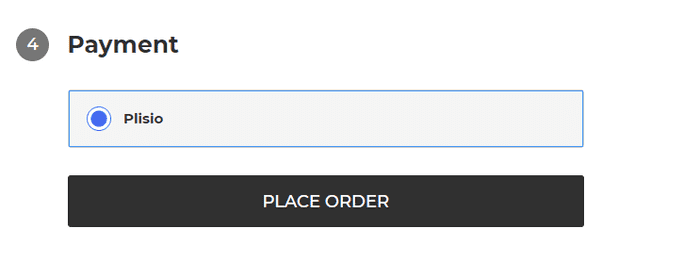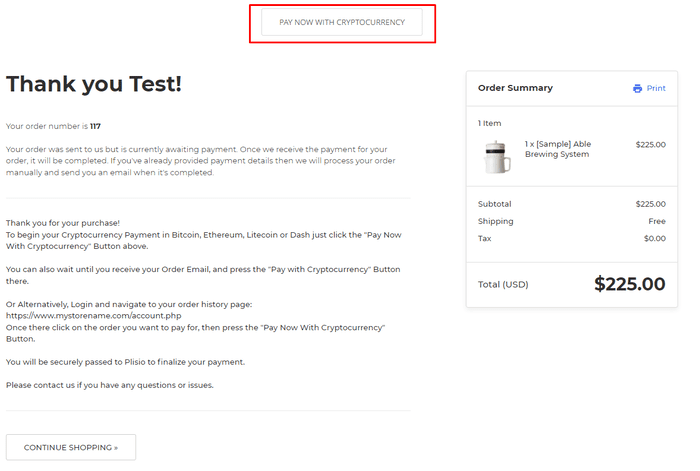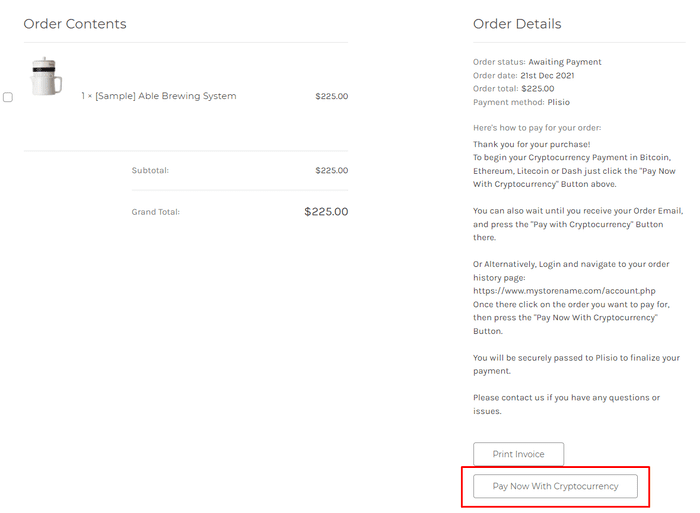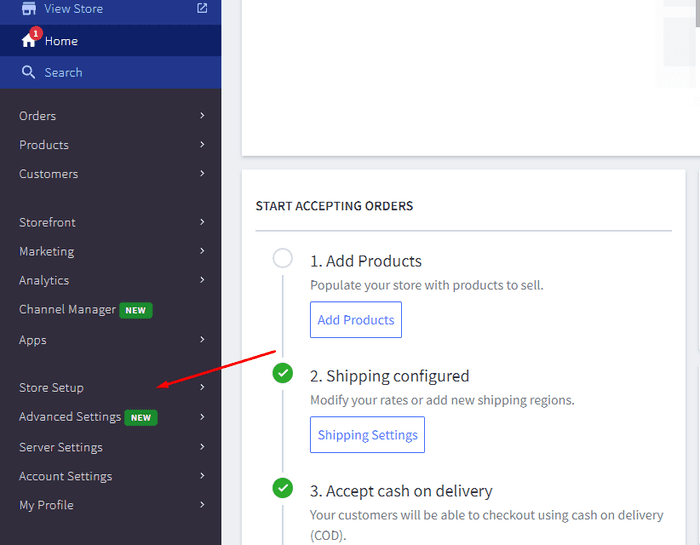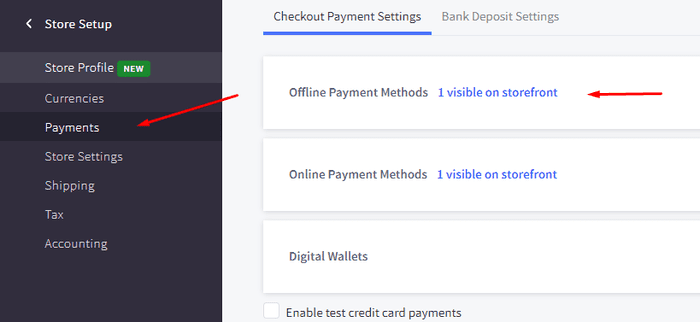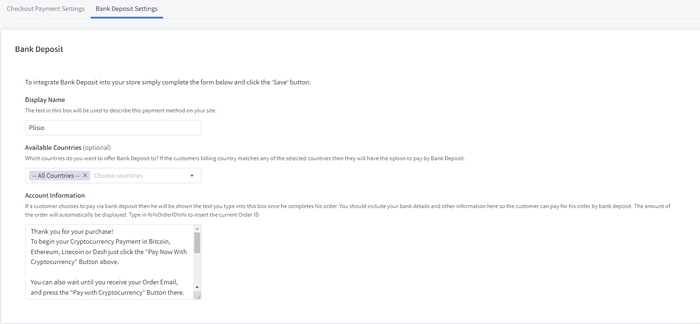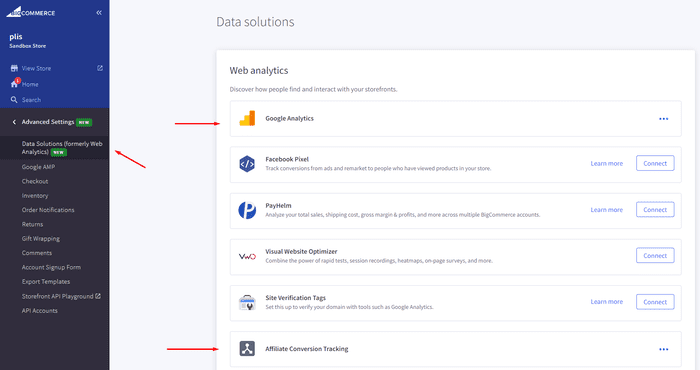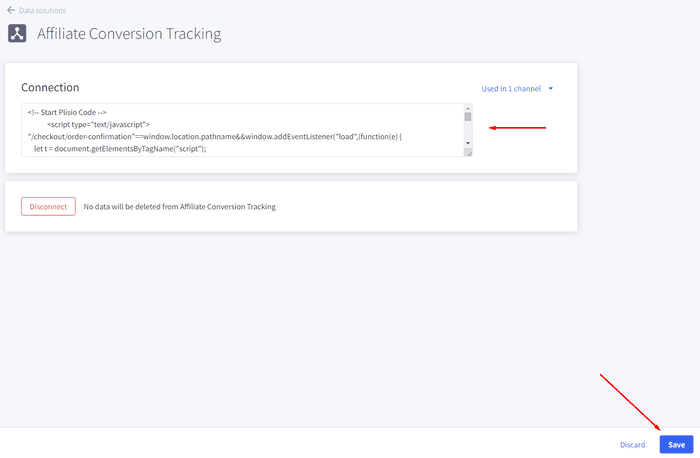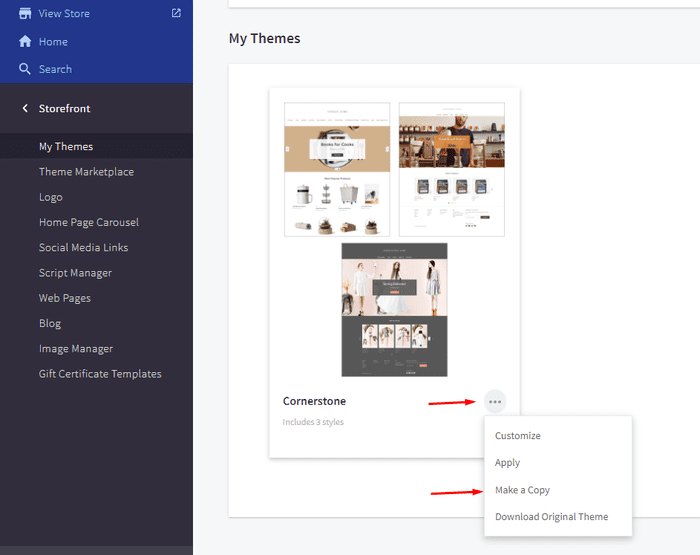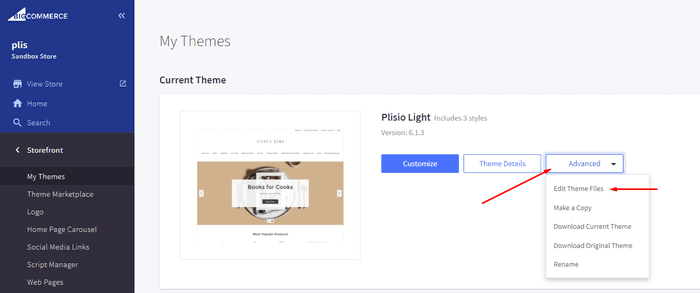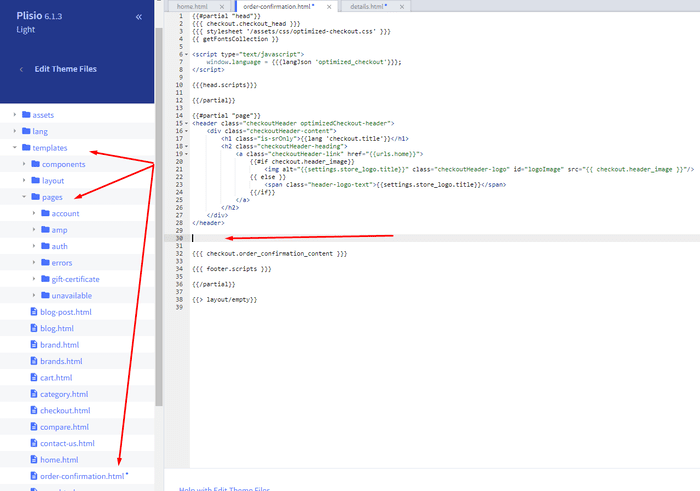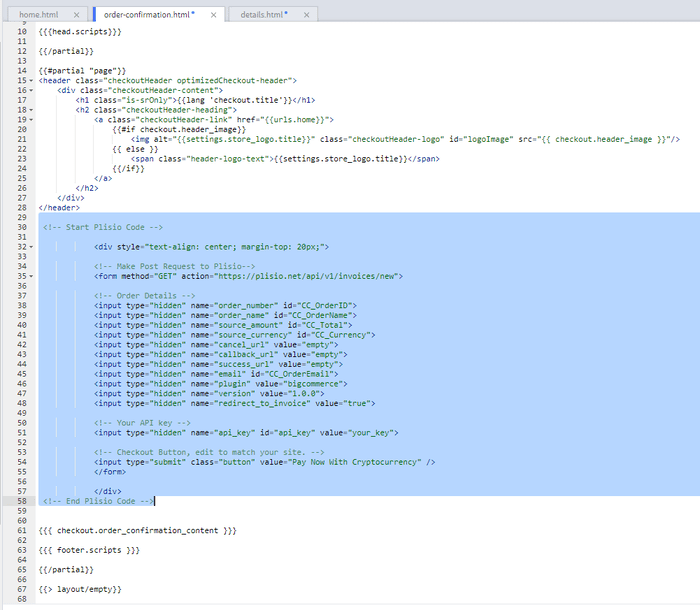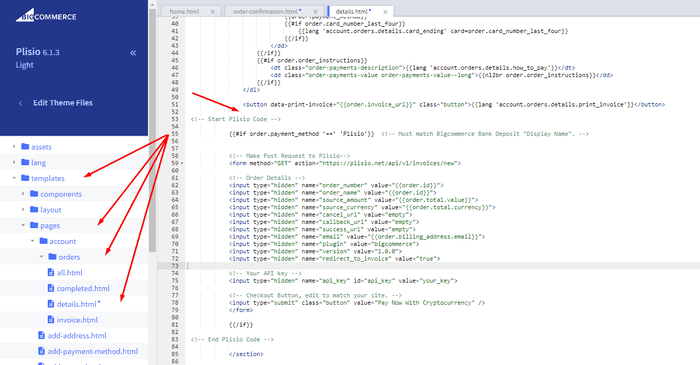Plugin di pagamento in criptovaluta BigCommerce
Accetta criptovaluta sul tuo negozio BigCommerce
10+ guide all'integrazione
Pagamenti diretti
Trasferiamo i pagamenti direttamente nel tuo portafoglio (non teniamo i soldi dei clienti).
Nessun KYC
Non è necessario completare un KYC per iniziare a utilizzare il nostro plug-in. Nessun account di terze parti durante il processo, usa solo il tuo portafoglio.
Senza limiti
Puoi creare un numero illimitato di richieste.
Accetta criptovalute in tutto il mondo
Non ci sono restrizioni nazionali per i nostri utenti. Questo plugin è disponibile in tutto il mondo.


Tutti possono accettare pagamenti in criptovaluta
È semplice
Tariffa minima
Criptovalute e denaro fiat
Come iniziare
In this article we will walk you through integrating Plisio into your Bigcommerce Store, as well as summarize some of the benefits of accepting cryptocurrencies. We’ve also prepared a guide for you on how to integrate a cryptocurrency payment into your website.
Now that we've discussed the benefits of accepting Cryptocurrency and choosing Plisio, let's take a look at how to integrate Plisio into Bigcommerce.
What we expect from the integration:
There are several ways of integrating Plisio into the Bigcommerce platform. While we’re on it, we want to make sure that all of our integrations meet a few requirements, and also warn you about some pitfalls.
- We would like to keep all of our orders inside of Bigcommerce’s platform. This includes using Bigcommerce’s checkout option to securely generate the order, collect the buyer’s info, calculate shipping costs and taxes, offer discounts or coupon codes, etc.
- We would also want your customers to be able to review their order history that will be kept in our Bigcommerce store.
- We want to keep the “Pending Payment'' status of your order until we can manually verify that we have received the crypto payment. This will allow us to make sure that all Blockchain confirmations are received before changing the order status to “payment received”.
- We want to be able to use our standard Shipping and Bookkeeping integrations for Bigcommerce, without requiring any additional plugins or software to add Plisio to our store.
The pitfalls:
- One of the Bigcommerce’s cons is that they do not offer any cryptocurrency payment options for merchants. This can be resolved with a custom code that will allow you to integrate your own Payment Gateway into the Checkout process.
- Unfortunately, Bigcommerce's new Stencil Theme does not allow merchants to directly customize or add code/scripts to the checkout process. They have mentioned adding the customization option in the future, but for now it is on hold. So we’ve got to get creative to get around this.
- We’ll need to be able to securely send the order information such as the order ID and the Order Total (Price) to the Plisio Platform while making sure there are no wrong order details sent.
Our Two Integration Options for Bigcommerce
Option #1: Install a "Pay With Cryptocurrency" Button to the Order Confirmation Page, allowing the customer to make payment while checking out.
Option #2: Or install a "Pay With Cryptocurrency" Button to the Customer Dashboard, so that they can pay from their order history page.
In this guide, we will show you how to integrate these two options: Although you will only need the option #1, the other option suggests a back-up in case the customer’s payment fails in the first attempt. With this option, they can reattempt the payment for the second time. You can integrate one of the two options you prefer.
Create a Plisio payment option on Bigcommerce
- Log into your Bigcommerce Admin Dashboard.
- Click on "Store Setup" located on the left.
- Select one from the available “Payments” options.
- Locate the “Offline Payment Methods” option located on the page top.
- Slide to the “Bank Deposit”.
- Select the "Bank Deposit Settings" tab on the page top.
- Fill out the details as desired for your store.
Our example:
Display Name:
Plisio
Available Countries:
All Countries
Payment instructions:
Thank you for your purchase!
To begin your Cryptocurrency Payment in Bitcoin, Ethereum, Litecoin or Dash just click the "Pay With
Cryptocurrency now" button.
You can also wait until you receive your Order Email, and click on the "Pay with Cryptocurrency" Button there.
Or Alternatively, Login and navigate to your order history page: https://www.mystorename.com/account.php
Once there, click on the order you want to pay for, then press the "Pay Now With Cryptocurrency" Button.
You will be securely redirected to Plisio to finish your payment.
Please contact us if you have any questions or difficulties.
Option #1: Installing the Button to your Bigcommerce Checkout Page.
Log into your Bigcommerce Admin Dashboard.
Conversion Tracking Snippet:
Click on the Advanced Settings tab on the left.
Choose the "Data Solutions" option from the left tab.
Now Enable "Affiliate Conversion Tracking" and paste the "Affiliate Conversion Tracking snippet" from our guide. (Do not remove/edit anything else in this text box unless you know what you're doing)
Click Save.
Now this time we'll enable the "Google Analytics" Tab.
This part is important: If the Google Analytics text box is completely empty we'll need to put in empty script tags. This is just used as a placeholder so that bigcommerce enables the Google Analytics Pixel we need to get some details from.
<script> </script>
If the "Google Analytics" text box already has something else in it, such as your Google Analytics Scripts, there's no need to put in the above empty script tags, as the other scripts in the text box already enables the Google Analytics Pixel we need. (Please Note: If the "Google Analytics" Pixel is not enabled, during checkout our payment button might fail to properly pass Tax and Shipping Chargers).
Order Page Payment Button:
Click on the Storefront tab on the left.
Choose the "My Themes" option from the left tab.
Click on "Make a Copy" for your current theme.
Choose a new theme name, for example “Plisio”, press “Save a Copy”.
Apply the new theme.
Click on the “Advanced” tab of the new theme.
Select "Edit Theme Files" from the dropdown.
Navigate to the Templates/Pages Folder and open "order-confirmation.html".
Find the line directly above "{{{ checkout.order_confirmation_content }}}."
Paste the "Order Page Payment Button" Script from our guide (don’t forget to change the API key value!).
Press Save.
Option #2: Installing the Button into your Bigcommerce Order History Page.
Click on the Storefront tab on the left.
Choose the "My Themes" option from the left tab.
Click on "Make a Copy" for your current theme.
(If you already made a copy of theme like in option #2 then just skip this part to select “Edit Theme Files”)
Choose new theme name, for example “Plisio”, press “Save a Copy”.
Apply a new theme.
Click on the “Advanced” tab of the new theme.
Select "Edit Theme Files" from the dropdown.
Locate and open: templates/pages/account/orders/details.html
Scroll to the middle of the code.
Locate in the code: < button data-print-invoice="{{ order.invoice_url }}"
Paste the "Order History Page" Script from our guide (don’t forget to change the API key value!) between the < button data-print-invoice=and the < /section> field.
This will add the Plisio payment button to your store.
Press Save.
Testing, Finishing Up and Marking Payments as Received.
You have successfully integrated Plisio into Bigcommerce!
You should generate a test order for your store.Use the Plisio Payment option and go through the entire checkout process to make sure everything works as intended.
Make sure that all installed button options on the Checkout Page and Customer Order History Page work correctly.
Once a customer has submitted a payment for an order, check your wallet to make sure that you’ve received the correct cryptocurrency amount. If everything is in order, mark the payment as received in the Bigcommerce Dashboard so the order could be processed accordingly.
Domande frequenti
BigCommerce è una piattaforma di e-commerce che fornisce alle aziende una soluzione software-as-a-service per la creazione e la gestione di un negozio online. Con BigCommerce, i commercianti possono progettare e avviare un negozio online personalizzabile, gestire l'inventario, elaborare i pagamenti ed evadere gli ordini, tra le altre attività relative all'e-commerce. BigCommerce offre funzionalità come strumenti di marketing, integrazioni con gateway di pagamento popolari, fornitori di spedizioni e canali di vendita e solide funzionalità di analisi e reportistica, che lo rendono una soluzione all-in-one per le aziende che desiderano espandere la propria portata e aumentare le proprie vendite online.
Per aggiungere un gateway di pagamento a BigCommerce, procedi nel seguente modo:
- Accedi al pannello di controllo del tuo negozio BigCommerce.
- Vai alla sezione "Configurazione negozio", quindi fai clic su "Pagamento".
- Scorri verso il basso fino alla sezione "Gateway di pagamento" e fai clic sul pulsante "Aggiungi un gateway di pagamento".
- Scegli il gateway di pagamento che desideri aggiungere (es. Plisio).
- Inserisci le informazioni richieste per il gateway di pagamento (ad es. credenziali API, informazioni sull'account commerciante).
- Fai clic sul pulsante "Salva" per completare l'aggiunta del gateway di pagamento al tuo negozio.
Nota: i passaggi specifici per l'aggiunta di un gateway di pagamento a BigCommerce possono variare a seconda del gateway di pagamento scelto. Potrebbe essere necessario seguire ulteriori passaggi forniti dal fornitore del gateway di pagamento per impostare correttamente l'integrazione.
Per accettare Bitcoin come opzione di pagamento nel tuo negozio Bigcommerce, puoi seguire questi passaggi:
- Scegli un processore di pagamento Bitcoin: sono disponibili vari processori di pagamento, come BitPay, Coinbase e Plisio, che ti consentono di accettare pagamenti Bitcoin. Scegli un processore che soddisfi le tue esigenze aziendali e si integri con Bigcommerce.
- Integra il processore di pagamento con il tuo negozio Bigcommerce: segui le istruzioni fornite dal tuo processore di pagamento per integrarlo con il tuo negozio Bigcommerce. Questo in genere comporta la copia e incolla di un codice nelle impostazioni del tuo negozio BigCommerce.
- Abilita Bitcoin come opzione di pagamento: nelle impostazioni del tuo negozio BigCommerce, abilita Bitcoin come opzione di pagamento. Ciò consente ai clienti di selezionare Bitcoin come metodo di pagamento preferito durante il checkout.
- Monitora i tuoi pagamenti in Bitcoin: il tuo elaboratore di pagamenti ti fornirà una dashboard in cui puoi monitorare e gestire i tuoi pagamenti in Bitcoin. Assicurati di tenere d'occhio la tua dashboard e di riconciliare regolarmente i tuoi pagamenti.
Seguendo questi passaggi, puoi iniziare ad accettare pagamenti in Bitcoin nel tuo negozio Bigcommerce.
Sì, Plisio offre un'integrazione del gateway di pagamento per BigCommerce. Con il gateway di pagamento Plisio, i commercianti di BigCommerce possono accettare più criptovalute come pagamento dai propri clienti, inclusi Bitcoin, Ethereum, Bitcoin Cash, Litecoin e molti altri. Per integrare Plisio come gateway di pagamento sul tuo negozio BigCommerce, puoi seguire le istruzioni fornite da Plisio o contattare il loro team di supporto per assistenza.
BigCommerce è una piattaforma di e-commerce utilizzata da una vasta gamma di aziende, dalle piccole e medie imprese alle grandi imprese. Alcune importanti aziende che utilizzano BigCommerce includono:
- Skullcandy
- Toyota
- Ben & Jerry
- Molton Brown
- Kodak
- Sony
- Vodafone
- HP
- YETI
- Paul Mitchell
Questi sono solo alcuni esempi, poiché ci sono molti altri marchi e aziende noti che utilizzano BigCommerce per le loro esigenze di e-commerce.
BigCommerce è una piattaforma di e-commerce che guadagna addebitando ai propri clienti un canone mensile di abbonamento per l'utilizzo del suo software, nonché prelevando una percentuale dei loro ricavi dalle vendite. BigCommerce offre una gamma di piani tariffari per soddisfare aziende di diverse dimensioni ed esigenze e la sua percentuale di compartecipazione alle entrate diminuisce all'aumentare del livello del piano di abbonamento. Oltre alle quote di abbonamento e alla quota di compartecipazione alle entrate, BigCommerce offre anche servizi e componenti aggiuntivi a pagamento aggiuntivi, come servizi di progettazione professionale, strumenti di marketing e SEO e integrazioni con altre applicazioni software.
Scarica il plug-in BigCommerce
E inizia ad accettare la criptovaluta ora
Iscriviti gratuitamente in 2 clic • Configurazione semplice in 2 minuti • Supporto tecnico 24 ore su 24, 7 giorni su 7