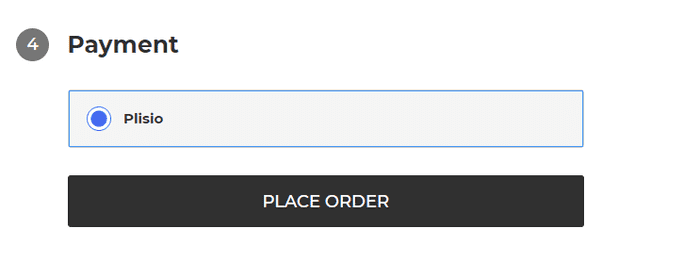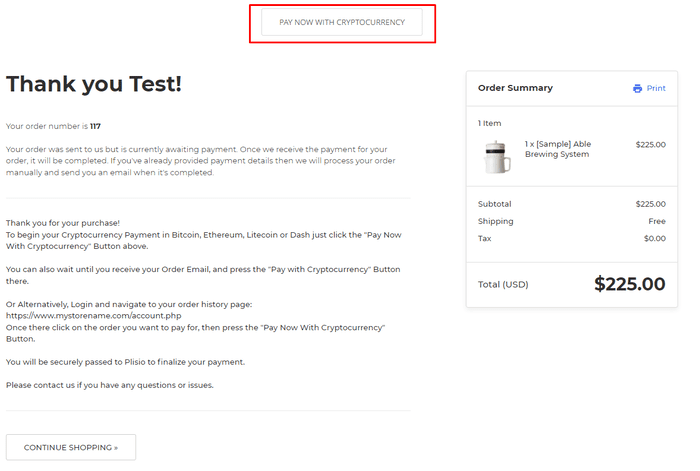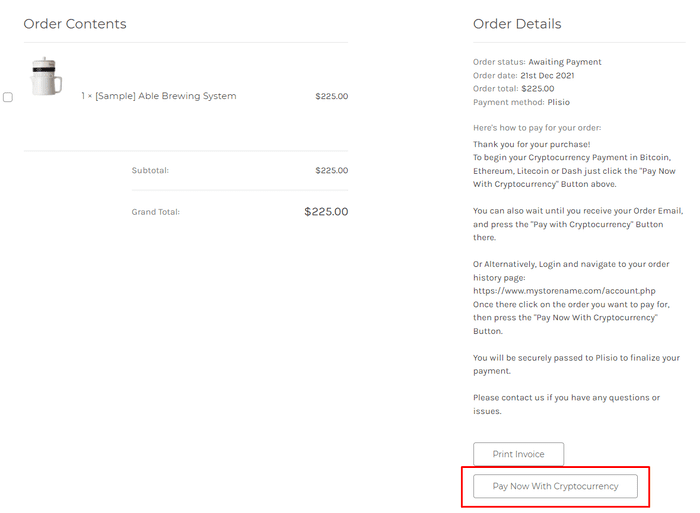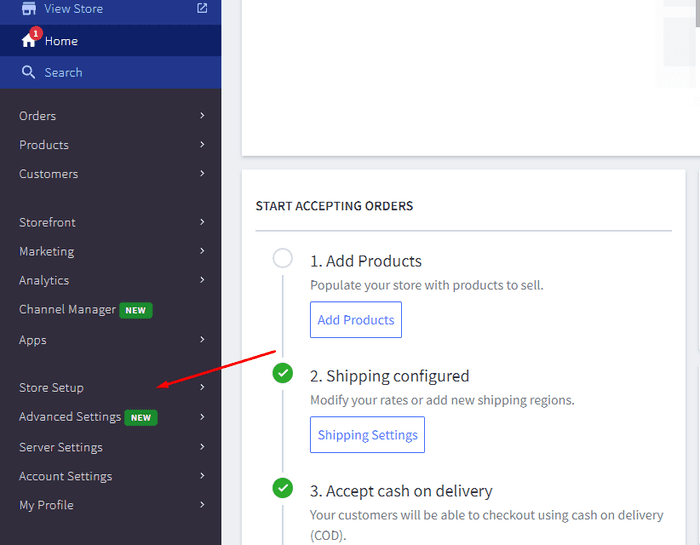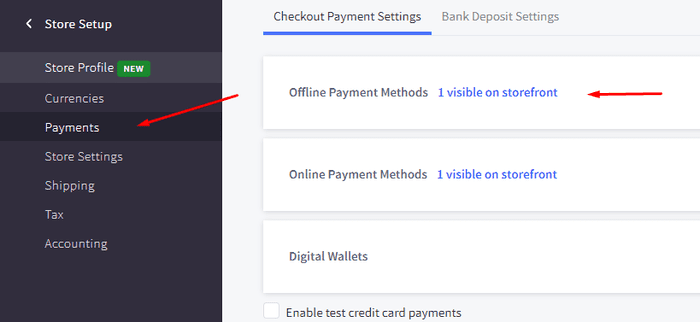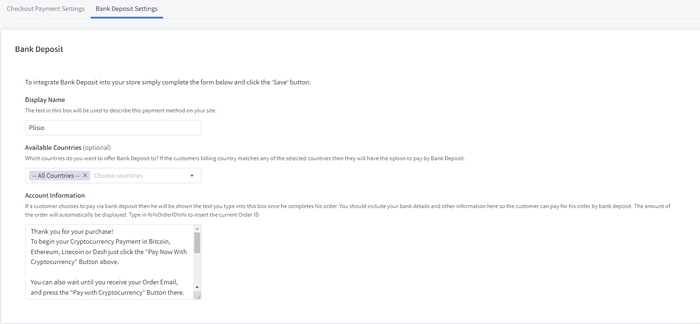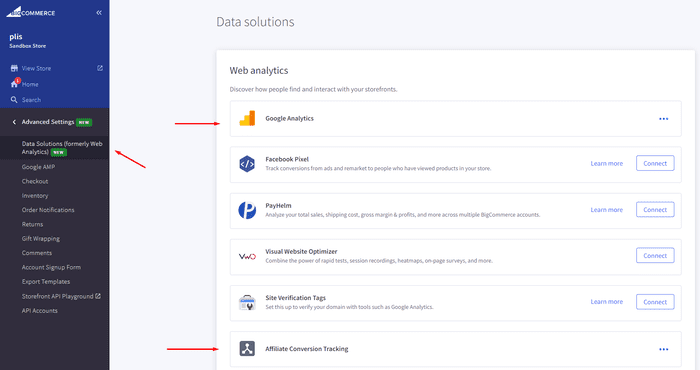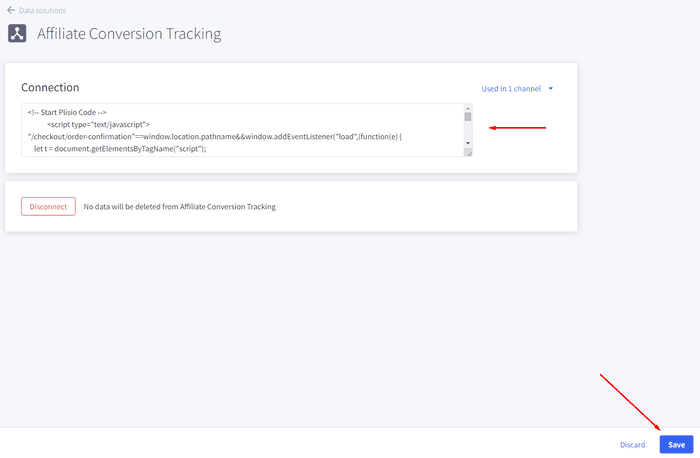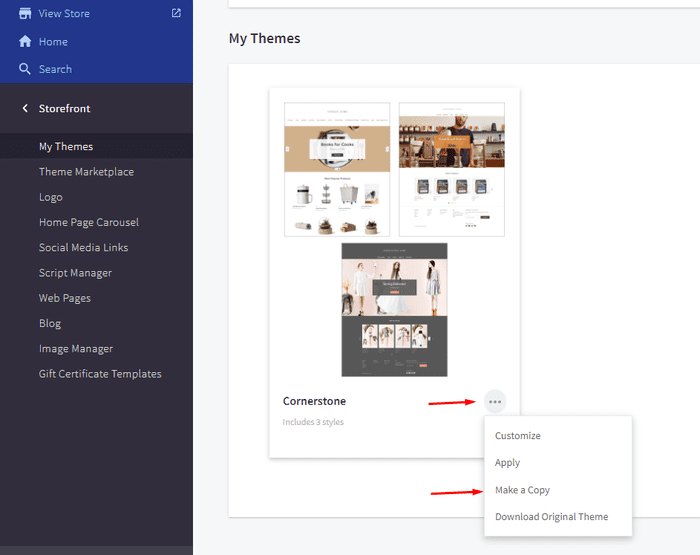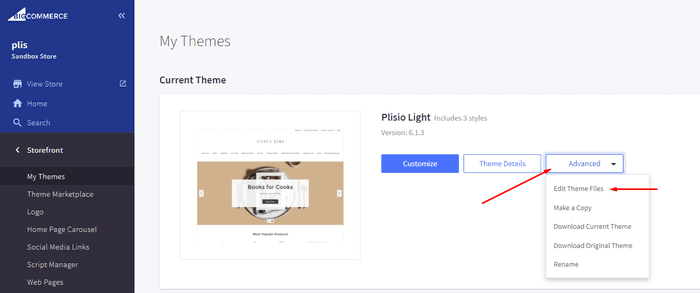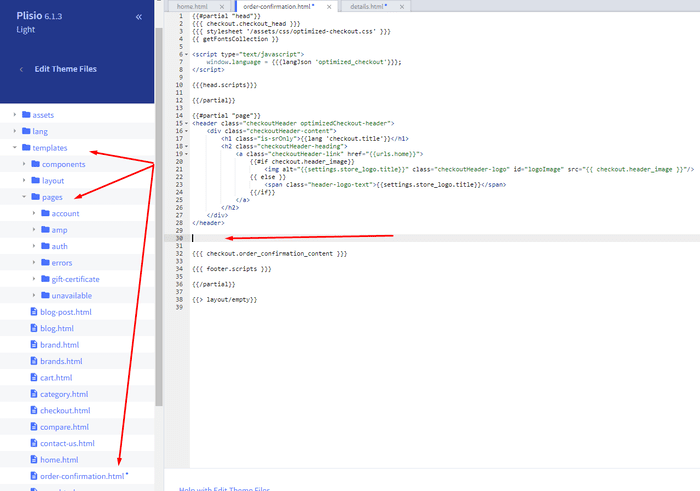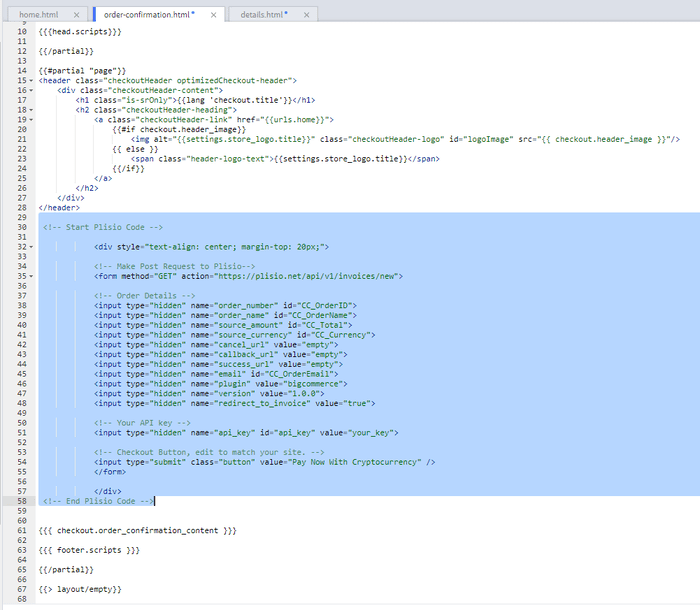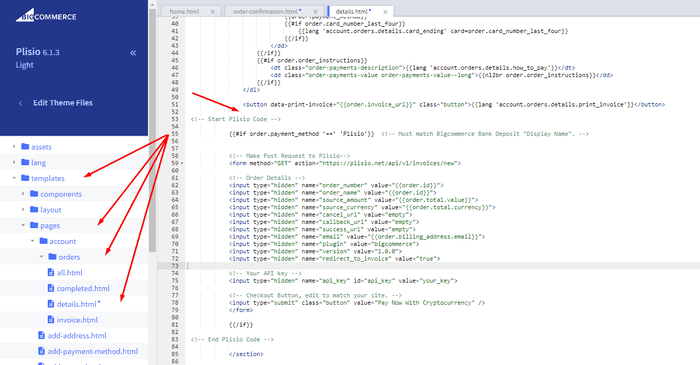افزونه پرداخت ارز دیجیتال BigCommerce
کریپتوکارنسی را در فروشگاه BigCommerce خود بپذیرید
10+ راهنماهای ادغام
پرداخت های مستقیم
ما پرداخت ها را مستقیماً به کیف پول شما منتقل می کنیم (ما پول مشتریان را نگه نمی داریم).
بدون KYC
برای شروع استفاده از افزونه ما نیازی به تکمیل KYC ندارید. در طول فرآیند هیچ حساب شخص ثالثی وجود ندارد، فقط از کیف پول خود استفاده کنید.
بدون محدودیت
شما می توانید تعداد نامحدودی درخواست ایجاد کنید.
ارزهای دیجیتال را در سراسر جهان بپذیرید
هیچ محدودیتی در کشور برای کاربران ما وجود ندارد. این افزونه در سراسر جهان موجود است.


همه می توانند پرداخت های ارز دیجیتال را بپذیرند
ساده است
حداقل هزینه
پول کریپتو و فیات
چه طور باید شروع کرد
In this article we will walk you through integrating Plisio into your Bigcommerce Store, as well as summarize some of the benefits of accepting cryptocurrencies. We’ve also prepared a guide for you on how to integrate a cryptocurrency payment into your website.
Now that we've discussed the benefits of accepting Cryptocurrency and choosing Plisio, let's take a look at how to integrate Plisio into Bigcommerce.
What we expect from the integration:
There are several ways of integrating Plisio into the Bigcommerce platform. While we’re on it, we want to make sure that all of our integrations meet a few requirements, and also warn you about some pitfalls.
- We would like to keep all of our orders inside of Bigcommerce’s platform. This includes using Bigcommerce’s checkout option to securely generate the order, collect the buyer’s info, calculate shipping costs and taxes, offer discounts or coupon codes, etc.
- We would also want your customers to be able to review their order history that will be kept in our Bigcommerce store.
- We want to keep the “Pending Payment'' status of your order until we can manually verify that we have received the crypto payment. This will allow us to make sure that all Blockchain confirmations are received before changing the order status to “payment received”.
- We want to be able to use our standard Shipping and Bookkeeping integrations for Bigcommerce, without requiring any additional plugins or software to add Plisio to our store.
The pitfalls:
- One of the Bigcommerce’s cons is that they do not offer any cryptocurrency payment options for merchants. This can be resolved with a custom code that will allow you to integrate your own Payment Gateway into the Checkout process.
- Unfortunately, Bigcommerce's new Stencil Theme does not allow merchants to directly customize or add code/scripts to the checkout process. They have mentioned adding the customization option in the future, but for now it is on hold. So we’ve got to get creative to get around this.
- We’ll need to be able to securely send the order information such as the order ID and the Order Total (Price) to the Plisio Platform while making sure there are no wrong order details sent.
Our Two Integration Options for Bigcommerce
Option #1: Install a "Pay With Cryptocurrency" Button to the Order Confirmation Page, allowing the customer to make payment while checking out.
Option #2: Or install a "Pay With Cryptocurrency" Button to the Customer Dashboard, so that they can pay from their order history page.
In this guide, we will show you how to integrate these two options: Although you will only need the option #1, the other option suggests a back-up in case the customer’s payment fails in the first attempt. With this option, they can reattempt the payment for the second time. You can integrate one of the two options you prefer.
Create a Plisio payment option on Bigcommerce
- Log into your Bigcommerce Admin Dashboard.
- Click on "Store Setup" located on the left.
- Select one from the available “Payments” options.
- Locate the “Offline Payment Methods” option located on the page top.
- Slide to the “Bank Deposit”.
- Select the "Bank Deposit Settings" tab on the page top.
- Fill out the details as desired for your store.
Our example:
Display Name:
Plisio
Available Countries:
All Countries
Payment instructions:
Thank you for your purchase!
To begin your Cryptocurrency Payment in Bitcoin, Ethereum, Litecoin or Dash just click the "Pay With
Cryptocurrency now" button.
You can also wait until you receive your Order Email, and click on the "Pay with Cryptocurrency" Button there.
Or Alternatively, Login and navigate to your order history page: https://www.mystorename.com/account.php
Once there, click on the order you want to pay for, then press the "Pay Now With Cryptocurrency" Button.
You will be securely redirected to Plisio to finish your payment.
Please contact us if you have any questions or difficulties.
Option #1: Installing the Button to your Bigcommerce Checkout Page.
Log into your Bigcommerce Admin Dashboard.
Conversion Tracking Snippet:
Click on the Advanced Settings tab on the left.
Choose the "Data Solutions" option from the left tab.
Now Enable "Affiliate Conversion Tracking" and paste the "Affiliate Conversion Tracking snippet" from our guide. (Do not remove/edit anything else in this text box unless you know what you're doing)
Click Save.
Now this time we'll enable the "Google Analytics" Tab.
This part is important: If the Google Analytics text box is completely empty we'll need to put in empty script tags. This is just used as a placeholder so that bigcommerce enables the Google Analytics Pixel we need to get some details from.
<script> </script>
If the "Google Analytics" text box already has something else in it, such as your Google Analytics Scripts, there's no need to put in the above empty script tags, as the other scripts in the text box already enables the Google Analytics Pixel we need. (Please Note: If the "Google Analytics" Pixel is not enabled, during checkout our payment button might fail to properly pass Tax and Shipping Chargers).
Order Page Payment Button:
Click on the Storefront tab on the left.
Choose the "My Themes" option from the left tab.
Click on "Make a Copy" for your current theme.
Choose a new theme name, for example “Plisio”, press “Save a Copy”.
Apply the new theme.
Click on the “Advanced” tab of the new theme.
Select "Edit Theme Files" from the dropdown.
Navigate to the Templates/Pages Folder and open "order-confirmation.html".
Find the line directly above "{{{ checkout.order_confirmation_content }}}."
Paste the "Order Page Payment Button" Script from our guide (don’t forget to change the API key value!).
Press Save.
Option #2: Installing the Button into your Bigcommerce Order History Page.
Click on the Storefront tab on the left.
Choose the "My Themes" option from the left tab.
Click on "Make a Copy" for your current theme.
(If you already made a copy of theme like in option #2 then just skip this part to select “Edit Theme Files”)
Choose new theme name, for example “Plisio”, press “Save a Copy”.
Apply a new theme.
Click on the “Advanced” tab of the new theme.
Select "Edit Theme Files" from the dropdown.
Locate and open: templates/pages/account/orders/details.html
Scroll to the middle of the code.
Locate in the code: < button data-print-invoice="{{ order.invoice_url }}"
Paste the "Order History Page" Script from our guide (don’t forget to change the API key value!) between the < button data-print-invoice=and the < /section> field.
This will add the Plisio payment button to your store.
Press Save.
Testing, Finishing Up and Marking Payments as Received.
You have successfully integrated Plisio into Bigcommerce!
You should generate a test order for your store.Use the Plisio Payment option and go through the entire checkout process to make sure everything works as intended.
Make sure that all installed button options on the Checkout Page and Customer Order History Page work correctly.
Once a customer has submitted a payment for an order, check your wallet to make sure that you’ve received the correct cryptocurrency amount. If everything is in order, mark the payment as received in the Bigcommerce Dashboard so the order could be processed accordingly.
سوالات متداول
BigCommerce یک پلت فرم تجارت الکترونیکی است که راه حل نرم افزاری به عنوان یک سرویس را برای ایجاد و مدیریت یک فروشگاه آنلاین در اختیار کسب و کارها قرار می دهد. با BigCommerce، بازرگانان میتوانند یک فروشگاه آنلاین قابل تنظیم طراحی و راهاندازی کنند، موجودی کالا را مدیریت کنند، پرداختها را پردازش کنند، و سفارشها را انجام دهند، از جمله سایر وظایف مرتبط با تجارت الکترونیک. BigCommerce ویژگی هایی مانند ابزارهای بازاریابی، ادغام با درگاه های پرداخت محبوب، ارائه دهندگان حمل و نقل و کانال های فروش، و قابلیت های تجزیه و تحلیل و گزارش قوی را ارائه می دهد که آن را به یک راه حل همه کاره برای کسب و کارهایی تبدیل می کند که به دنبال گسترش دامنه خود و رشد فروش آنلاین خود هستند.
برای افزودن درگاه پرداخت به BigCommerce، مراحل زیر را دنبال کنید:
- وارد کنترل پنل فروشگاه BigCommerce خود شوید.
- به بخش «تنظیم فروشگاه» بروید، سپس روی «پرداخت» کلیک کنید.
- به قسمت «درگاه پرداخت» بروید و روی دکمه «افزودن درگاه پرداخت» کلیک کنید.
- درگاه پرداختی را که می خواهید اضافه کنید (به عنوان مثال Plisio) انتخاب کنید.
- اطلاعات مورد نیاز برای درگاه پرداخت (به عنوان مثال اعتبار API، اطلاعات حساب تاجر) را وارد کنید.
- برای تکمیل افزودن درگاه پرداخت به فروشگاه خود، روی دکمه «ذخیره» کلیک کنید.
توجه: مراحل خاص برای افزودن درگاه پرداخت به BigCommerce ممکن است بسته به درگاه پرداختی که انتخاب می کنید متفاوت باشد. ممکن است لازم باشد مراحل اضافی ارائه شده توسط ارائه دهنده درگاه پرداخت را برای راه اندازی صحیح ادغام دنبال کنید.
برای پذیرش بیت کوین به عنوان یک گزینه پرداخت در فروشگاه Bigcommerce خود، می توانید این مراحل را دنبال کنید:
- پردازشگر پرداخت بیت کوین را انتخاب کنید: پردازشگرهای پرداخت مختلفی مانند BitPay، Coinbase و Plisio وجود دارد که به شما امکان می دهد پرداخت های بیت کوین را بپذیرید. پردازنده ای را انتخاب کنید که نیازهای کسب و کار شما را برآورده کند و با Bigcommerce ادغام شود.
- پردازنده پرداخت را با فروشگاه Bigcommerce خود یکپارچه کنید: دستورالعمل های ارائه شده توسط پردازشگر پرداخت خود را دنبال کنید تا آن را با فروشگاه Bigcommerce خود ادغام کنید. این معمولا شامل کپی و چسباندن برخی از کدها در تنظیمات فروشگاه Bigcommerce شما است.
- فعال کردن بیت کوین به عنوان گزینه پرداخت: در تنظیمات فروشگاه Bigcommerce خود، بیت کوین را به عنوان گزینه پرداخت فعال کنید. این به مشتریان امکان می دهد بیت کوین را به عنوان روش پرداخت ترجیحی خود در هنگام پرداخت انتخاب کنند.
- پرداخت های بیت کوین خود را نظارت کنید: پردازنده پرداخت شما داشبوردی را در اختیار شما قرار می دهد که می توانید پرداخت های بیت کوین خود را نظارت و مدیریت کنید. مطمئن شوید که مراقب داشبورد خود باشید و پرداختهای خود را مرتباً تطبیق دهید.
با دنبال کردن این مراحل، می توانید پرداخت های بیت کوین را در فروشگاه Bigcommerce خود بپذیرید.
بله، Plisio یک ادغام درگاه پرداخت را برای BigCommerce ارائه می دهد. با درگاه پرداخت Plisio، بازرگانان BigCommerce میتوانند چندین ارز دیجیتال از جمله بیتکوین، اتریوم، بیتکوین کش، لایت کوین و بسیاری دیگر را به عنوان پرداخت از مشتریان خود بپذیرند. برای ادغام Plisio به عنوان درگاه پرداخت در فروشگاه BigCommerce خود، می توانید دستورالعمل های ارائه شده توسط Plisio را دنبال کنید یا برای کمک با تیم پشتیبانی آنها تماس بگیرید.
BigCommerce یک پلتفرم تجارت الکترونیکی است که توسط طیف گسترده ای از شرکت ها از کسب و کارهای کوچک و متوسط گرفته تا شرکت های بزرگ استفاده می شود. برخی از شرکت های قابل توجهی که از BigCommerce استفاده می کنند عبارتند از:
- Skullcandy
- Toyota
- Ben & Jerry
- Molton Brown
- Kodak
- Sony
- Vodafone
- HP
- YETI
- Paul Mitchell
اینها تنها چند نمونه هستند، زیرا بسیاری از برندها و شرکت های معروف دیگر وجود دارند که از BigCommerce برای نیازهای تجارت الکترونیک خود استفاده می کنند.
BigCommerce یک پلتفرم تجارت الکترونیکی است که با دریافت هزینه اشتراک ماهانه از مشتریان خود برای استفاده از نرم افزار خود و همچنین با گرفتن درصدی از درآمد فروش آنها، درآمد کسب می کند. BigCommerce طیف وسیعی از طرحهای قیمتگذاری را برای پاسخگویی به مشاغل با اندازهها و نیازهای مختلف ارائه میدهد و درصد سهم درآمد آن با افزایش سطح طرح اشتراک کاهش مییابد. BigCommerce علاوه بر هزینه اشتراک و سهم درآمد، خدمات و افزونههای پولی اضافی مانند خدمات طراحی حرفهای، ابزارهای بازاریابی و سئو، و ادغام با سایر برنامههای نرمافزاری را نیز ارائه میدهد.
افزونه BigCommerce را دانلود کنید
و همین الان شروع به پذیرش ارزهای دیجیتال کنید
با 2 کلیک به صورت رایگان ثبت نام کنید • راه اندازی آسان در 2 دقیقه • پشتیبانی فنی 24/7