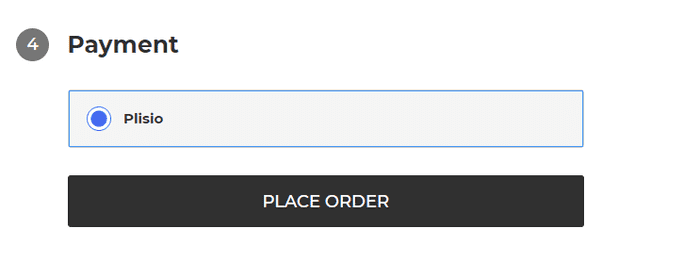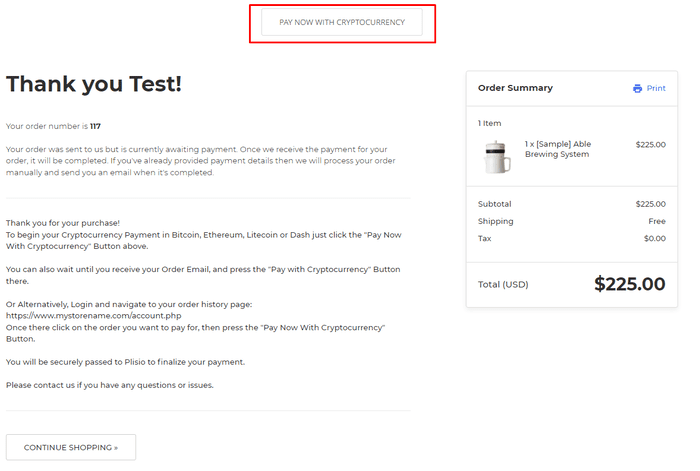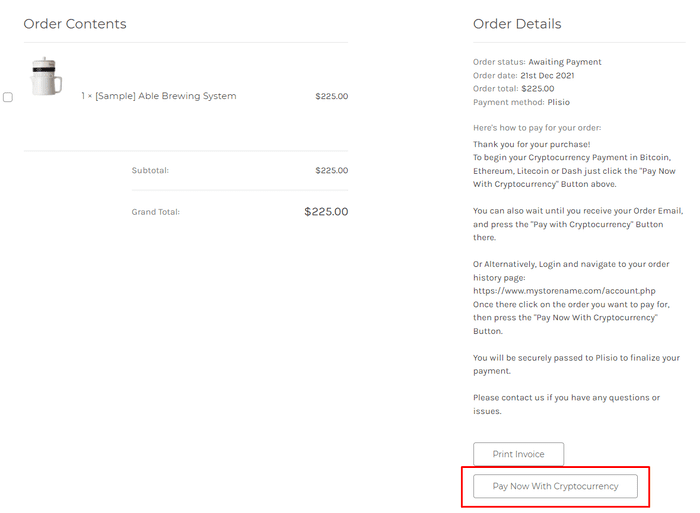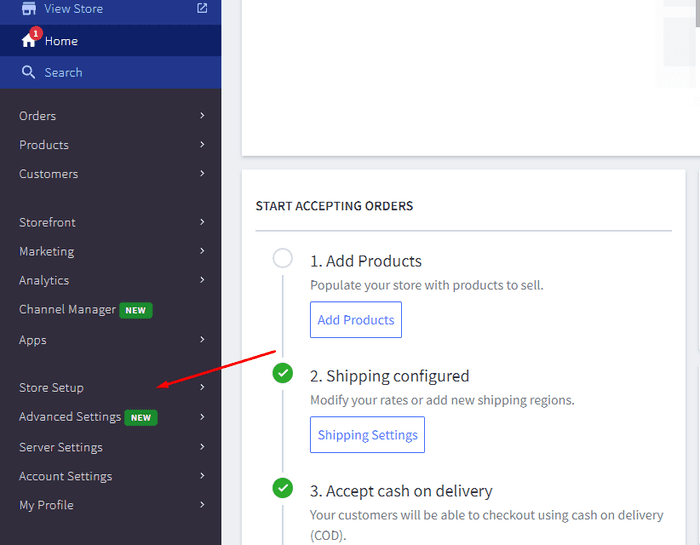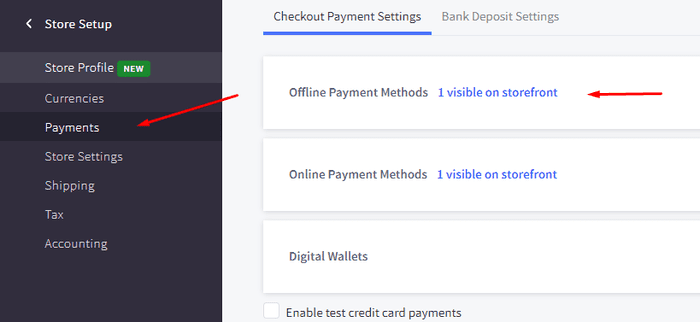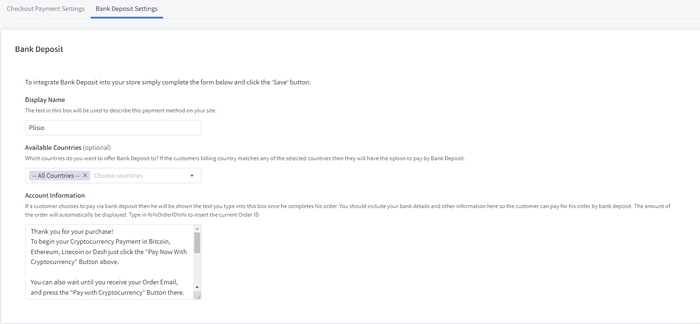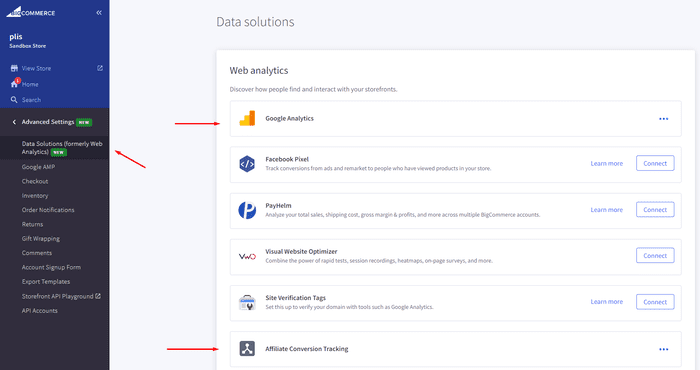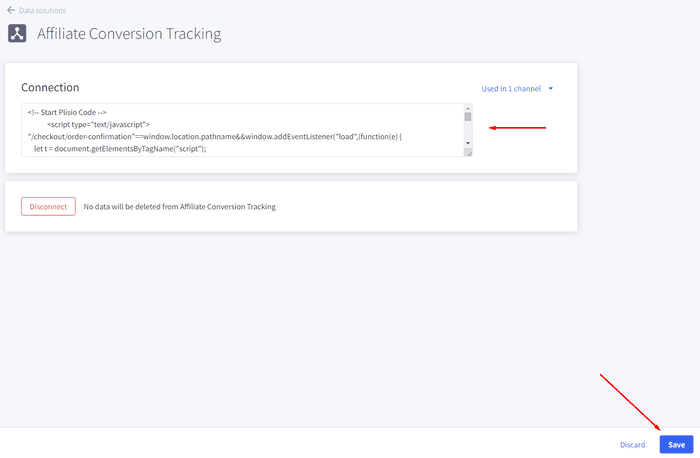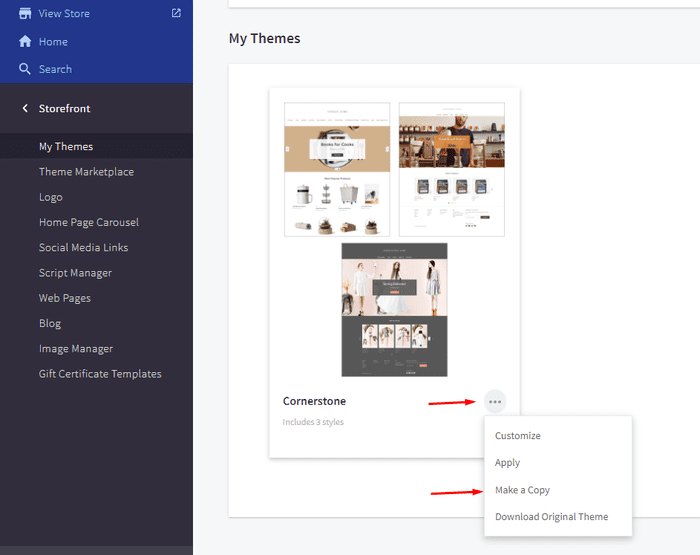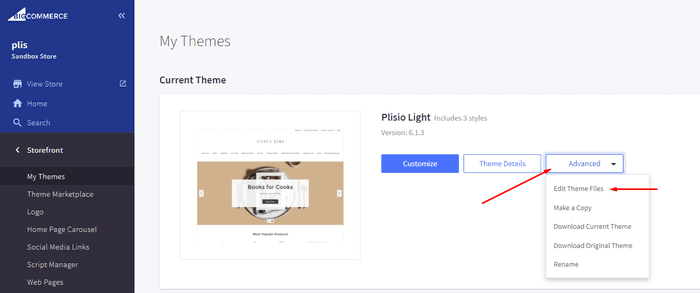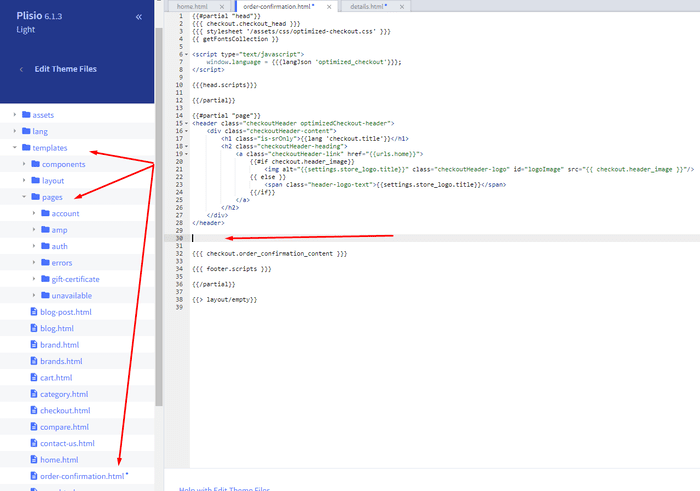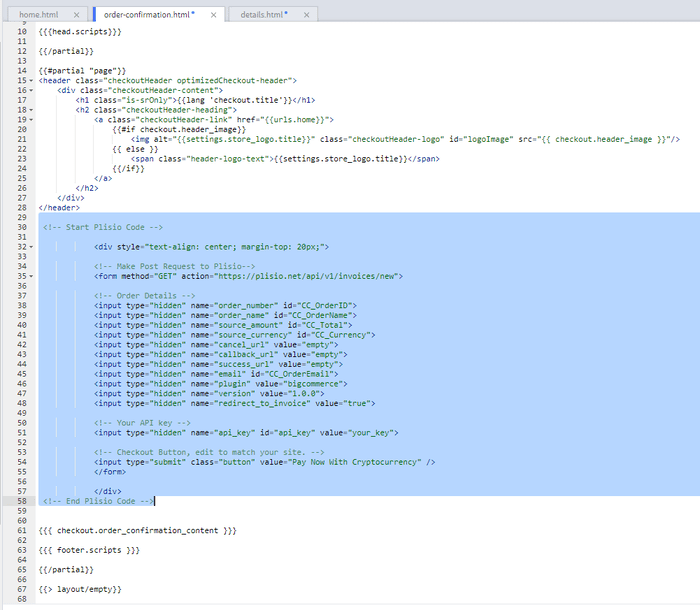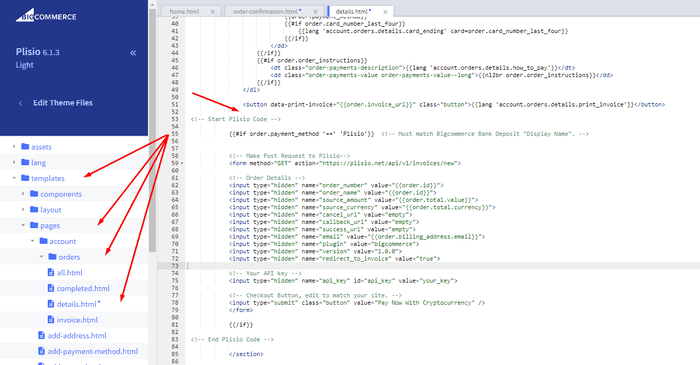Plugin thanh toán tiền điện tử BigCommerce
Chấp nhận tiền điện tử trên cửa hàng BigCommerce của bạn
Hơn 10 hướng dẫn tích hợp
Thanh toán trực tiếp
Chúng tôi chuyển khoản thanh toán trực tiếp vào ví của bạn (chúng tôi không giữ tiền của khách hàng).
Không có KYC
Bạn không cần phải hoàn thành KYC để bắt đầu sử dụng plugin của chúng tôi. Không có tài khoản của bên thứ ba trong quá trình này, chỉ cần sử dụng ví của riêng bạn.
Không giới hạn
Bạn có thể tạo số lượng yêu cầu không giới hạn.
Chấp nhận tiền điện tử trên toàn thế giới
Không có giới hạn quốc gia cho người dùng của chúng tôi. Plugin này có sẵn trên toàn thế giới.


Mọi người có thể chấp nhận thanh toán bằng tiền điện tử
nó đơn giản
phí tối thiểu
Tiền điện tử và tiền định danh
Làm thế nào để bắt đầu
In this article we will walk you through integrating Plisio into your Bigcommerce Store, as well as summarize some of the benefits of accepting cryptocurrencies. We’ve also prepared a guide for you on how to integrate a cryptocurrency payment into your website.
Now that we've discussed the benefits of accepting Cryptocurrency and choosing Plisio, let's take a look at how to integrate Plisio into Bigcommerce.
What we expect from the integration:
There are several ways of integrating Plisio into the Bigcommerce platform. While we’re on it, we want to make sure that all of our integrations meet a few requirements, and also warn you about some pitfalls.
- We would like to keep all of our orders inside of Bigcommerce’s platform. This includes using Bigcommerce’s checkout option to securely generate the order, collect the buyer’s info, calculate shipping costs and taxes, offer discounts or coupon codes, etc.
- We would also want your customers to be able to review their order history that will be kept in our Bigcommerce store.
- We want to keep the “Pending Payment'' status of your order until we can manually verify that we have received the crypto payment. This will allow us to make sure that all Blockchain confirmations are received before changing the order status to “payment received”.
- We want to be able to use our standard Shipping and Bookkeeping integrations for Bigcommerce, without requiring any additional plugins or software to add Plisio to our store.
The pitfalls:
- One of the Bigcommerce’s cons is that they do not offer any cryptocurrency payment options for merchants. This can be resolved with a custom code that will allow you to integrate your own Payment Gateway into the Checkout process.
- Unfortunately, Bigcommerce's new Stencil Theme does not allow merchants to directly customize or add code/scripts to the checkout process. They have mentioned adding the customization option in the future, but for now it is on hold. So we’ve got to get creative to get around this.
- We’ll need to be able to securely send the order information such as the order ID and the Order Total (Price) to the Plisio Platform while making sure there are no wrong order details sent.
Our Two Integration Options for Bigcommerce
Option #1: Install a "Pay With Cryptocurrency" Button to the Order Confirmation Page, allowing the customer to make payment while checking out.
Option #2: Or install a "Pay With Cryptocurrency" Button to the Customer Dashboard, so that they can pay from their order history page.
In this guide, we will show you how to integrate these two options: Although you will only need the option #1, the other option suggests a back-up in case the customer’s payment fails in the first attempt. With this option, they can reattempt the payment for the second time. You can integrate one of the two options you prefer.
Create a Plisio payment option on Bigcommerce
- Log into your Bigcommerce Admin Dashboard.
- Click on "Store Setup" located on the left.
- Select one from the available “Payments” options.
- Locate the “Offline Payment Methods” option located on the page top.
- Slide to the “Bank Deposit”.
- Select the "Bank Deposit Settings" tab on the page top.
- Fill out the details as desired for your store.
Our example:
Display Name:
Plisio
Available Countries:
All Countries
Payment instructions:
Thank you for your purchase!
To begin your Cryptocurrency Payment in Bitcoin, Ethereum, Litecoin or Dash just click the "Pay With
Cryptocurrency now" button.
You can also wait until you receive your Order Email, and click on the "Pay with Cryptocurrency" Button there.
Or Alternatively, Login and navigate to your order history page: https://www.mystorename.com/account.php
Once there, click on the order you want to pay for, then press the "Pay Now With Cryptocurrency" Button.
You will be securely redirected to Plisio to finish your payment.
Please contact us if you have any questions or difficulties.
Option #1: Installing the Button to your Bigcommerce Checkout Page.
Log into your Bigcommerce Admin Dashboard.
Conversion Tracking Snippet:
Click on the Advanced Settings tab on the left.
Choose the "Data Solutions" option from the left tab.
Now Enable "Affiliate Conversion Tracking" and paste the "Affiliate Conversion Tracking snippet" from our guide. (Do not remove/edit anything else in this text box unless you know what you're doing)
Click Save.
Now this time we'll enable the "Google Analytics" Tab.
This part is important: If the Google Analytics text box is completely empty we'll need to put in empty script tags. This is just used as a placeholder so that bigcommerce enables the Google Analytics Pixel we need to get some details from.
<script> </script>
If the "Google Analytics" text box already has something else in it, such as your Google Analytics Scripts, there's no need to put in the above empty script tags, as the other scripts in the text box already enables the Google Analytics Pixel we need. (Please Note: If the "Google Analytics" Pixel is not enabled, during checkout our payment button might fail to properly pass Tax and Shipping Chargers).
Order Page Payment Button:
Click on the Storefront tab on the left.
Choose the "My Themes" option from the left tab.
Click on "Make a Copy" for your current theme.
Choose a new theme name, for example “Plisio”, press “Save a Copy”.
Apply the new theme.
Click on the “Advanced” tab of the new theme.
Select "Edit Theme Files" from the dropdown.
Navigate to the Templates/Pages Folder and open "order-confirmation.html".
Find the line directly above "{{{ checkout.order_confirmation_content }}}."
Paste the "Order Page Payment Button" Script from our guide (don’t forget to change the API key value!).
Press Save.
Option #2: Installing the Button into your Bigcommerce Order History Page.
Click on the Storefront tab on the left.
Choose the "My Themes" option from the left tab.
Click on "Make a Copy" for your current theme.
(If you already made a copy of theme like in option #2 then just skip this part to select “Edit Theme Files”)
Choose new theme name, for example “Plisio”, press “Save a Copy”.
Apply a new theme.
Click on the “Advanced” tab of the new theme.
Select "Edit Theme Files" from the dropdown.
Locate and open: templates/pages/account/orders/details.html
Scroll to the middle of the code.
Locate in the code: < button data-print-invoice="{{ order.invoice_url }}"
Paste the "Order History Page" Script from our guide (don’t forget to change the API key value!) between the < button data-print-invoice=and the < /section> field.
This will add the Plisio payment button to your store.
Press Save.
Testing, Finishing Up and Marking Payments as Received.
You have successfully integrated Plisio into Bigcommerce!
You should generate a test order for your store.Use the Plisio Payment option and go through the entire checkout process to make sure everything works as intended.
Make sure that all installed button options on the Checkout Page and Customer Order History Page work correctly.
Once a customer has submitted a payment for an order, check your wallet to make sure that you’ve received the correct cryptocurrency amount. If everything is in order, mark the payment as received in the Bigcommerce Dashboard so the order could be processed accordingly.
Các câu hỏi thường gặp
BigCommerce là một nền tảng thương mại điện tử cung cấp cho các doanh nghiệp giải pháp phần mềm dưới dạng dịch vụ để tạo và quản lý cửa hàng trực tuyến. Với BigC Commerce, người bán có thể thiết kế và khởi chạy một cửa hàng trực tuyến có thể tùy chỉnh, quản lý khoảng không quảng cáo, xử lý thanh toán và thực hiện đơn đặt hàng, trong số các tác vụ liên quan đến thương mại điện tử khác. BigC Commerce cung cấp các tính năng như công cụ tiếp thị, tích hợp với các cổng thanh toán phổ biến, nhà cung cấp dịch vụ vận chuyển và kênh bán hàng cũng như khả năng phân tích và báo cáo mạnh mẽ, biến BigC Commerce trở thành giải pháp tất cả trong một cho các doanh nghiệp muốn mở rộng phạm vi tiếp cận và tăng doanh số bán hàng trực tuyến của họ.
Để thêm cổng thanh toán vào BigCommerce, hãy làm theo các bước sau:
- Đăng nhập vào bảng điều khiển cửa hàng BigCommerce của bạn.
- Chuyển đến phần "Cài đặt cửa hàng", sau đó nhấp vào "Thanh toán".
- Cuộn xuống phần "Cổng thanh toán" và nhấp vào nút "Thêm cổng thanh toán".
- Chọn cổng thanh toán bạn muốn thêm (ví dụ: Plisio).
- Nhập thông tin bắt buộc cho cổng thanh toán (ví dụ: thông tin đăng nhập API, thông tin tài khoản người bán).
- Nhấp vào nút "Lưu" để hoàn tất việc thêm cổng thanh toán vào cửa hàng của bạn.
Lưu ý: Các bước cụ thể để thêm cổng thanh toán vào BigCommerce có thể khác nhau tùy thuộc vào cổng thanh toán bạn chọn. Bạn có thể cần thực hiện theo các bước bổ sung do nhà cung cấp cổng thanh toán cung cấp để thiết lập tích hợp đúng cách.
Để chấp nhận Bitcoin làm tùy chọn thanh toán trong cửa hàng BigCommerce của mình, bạn có thể làm theo các bước sau:
- Chọn bộ xử lý thanh toán Bitcoin: Có sẵn nhiều bộ xử lý thanh toán khác nhau, chẳng hạn như BitPay, Coinbase và Plisio, cho phép bạn chấp nhận thanh toán bằng Bitcoin. Chọn bộ xử lý đáp ứng nhu cầu kinh doanh của bạn và tích hợp với Bigcommerce.
- Tích hợp bộ xử lý thanh toán với cửa hàng BigCommerce của bạn: Làm theo hướng dẫn do bộ xử lý thanh toán cung cấp để tích hợp bộ xử lý đó với cửa hàng Bigc Commerce của bạn. Điều này thường liên quan đến việc sao chép và dán một số mã vào cài đặt của cửa hàng Thương mại lớn của bạn.
- Kích hoạt Bitcoin làm tùy chọn thanh toán: Trong cài đặt cửa hàng BigCommerce của bạn, hãy bật Bitcoin làm tùy chọn thanh toán. Điều này cho phép khách hàng chọn Bitcoin làm phương thức thanh toán ưa thích của họ khi thanh toán.
- Giám sát các khoản thanh toán Bitcoin của bạn: Bộ xử lý thanh toán của bạn sẽ cung cấp cho bạn một bảng điều khiển nơi bạn có thể theo dõi và quản lý các khoản thanh toán Bitcoin của mình. Đảm bảo theo dõi bảng điều khiển của bạn và đối chiếu các khoản thanh toán của bạn thường xuyên.
Bằng cách làm theo các bước này, bạn có thể bắt đầu chấp nhận thanh toán Bitcoin trong cửa hàng Bigcommerce của mình.
Có, Plisio cung cấp tích hợp cổng thanh toán cho BigC Commerce. Với cổng thanh toán Plisio, người bán BigCommerce có thể chấp nhận nhiều loại tiền điện tử dưới dạng thanh toán từ khách hàng của họ, bao gồm Bitcoin, Ethereum, Bitcoin Cash, Litecoin, v.v. Để tích hợp Plisio làm cổng thanh toán trên cửa hàng BigC Commerce của bạn, bạn có thể làm theo hướng dẫn do Plisio cung cấp hoặc liên hệ với nhóm hỗ trợ của họ để được hỗ trợ.
BigCommerce là một nền tảng thương mại điện tử được sử dụng bởi nhiều công ty, từ các doanh nghiệp vừa và nhỏ đến các doanh nghiệp lớn. Một số công ty đáng chú ý sử dụng BigC Commerce bao gồm:
- Skullcandy
- Toyota
- Ben & Jerry
- Molton Brown
- Kodak
- Sony
- Vodafone
- HP
- YETI
- Paul Mitchell
Đây chỉ là một vài ví dụ, vì có nhiều thương hiệu và công ty nổi tiếng khác sử dụng BigCommerce cho nhu cầu thương mại điện tử của họ.
BigCommerce là một nền tảng thương mại điện tử kiếm tiền bằng cách tính phí đăng ký hàng tháng cho khách hàng khi sử dụng phần mềm của mình, cũng như bằng cách lấy phần trăm doanh thu bán hàng của họ. BigC Commerce cung cấp một loạt các gói giá để phù hợp với các doanh nghiệp có quy mô và nhu cầu khác nhau, đồng thời tỷ lệ phần trăm chia sẻ doanh thu của nó giảm khi cấp gói đăng ký tăng lên. Ngoài phí đăng ký và chia sẻ doanh thu, BigC Commerce còn cung cấp các dịch vụ và tiện ích bổ sung phải trả phí, chẳng hạn như dịch vụ thiết kế chuyên nghiệp, công cụ tiếp thị và SEO cũng như tích hợp với các ứng dụng phần mềm khác.
Tải xuống plugin BigCommerce
Và bắt đầu chấp nhận tiền điện tử ngay bây giờ
Đăng ký miễn phí trong 2 cú nhấp chuột • Thiết lập dễ dàng trong 2 phút • Hỗ trợ kỹ thuật 24/7