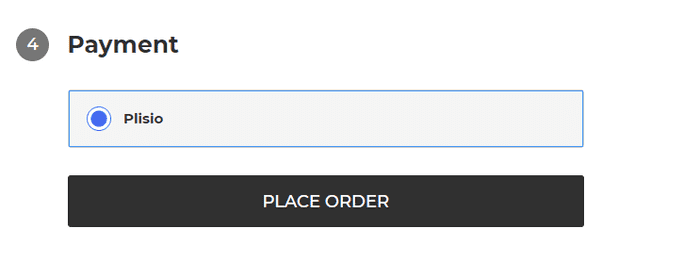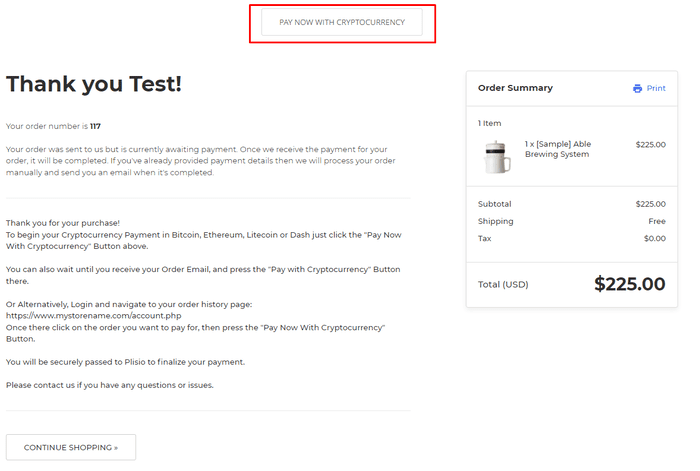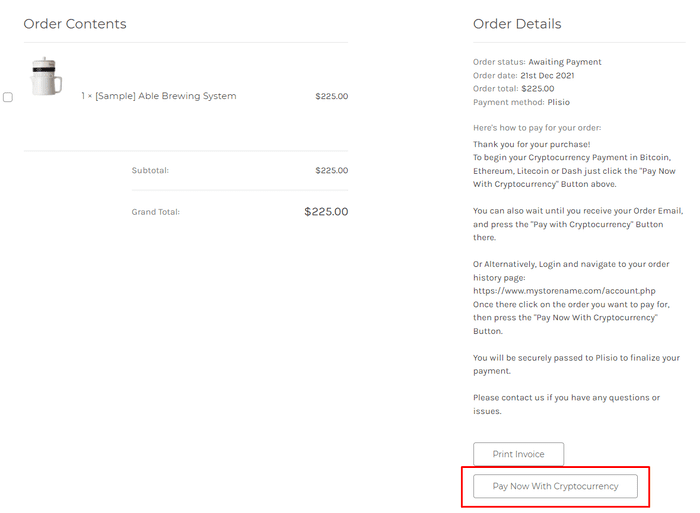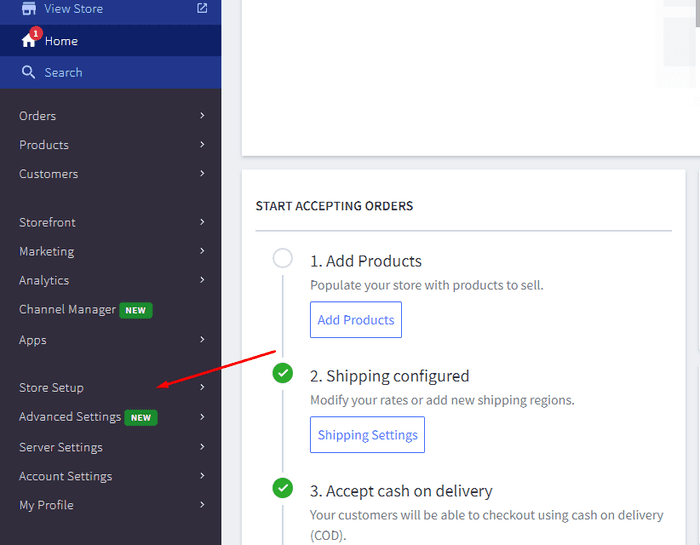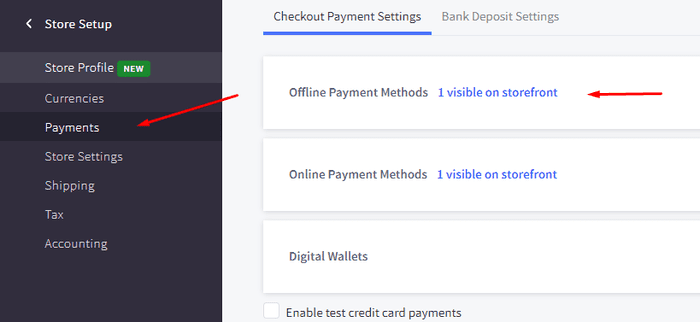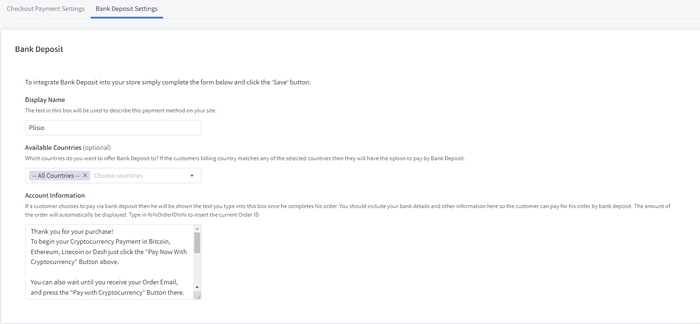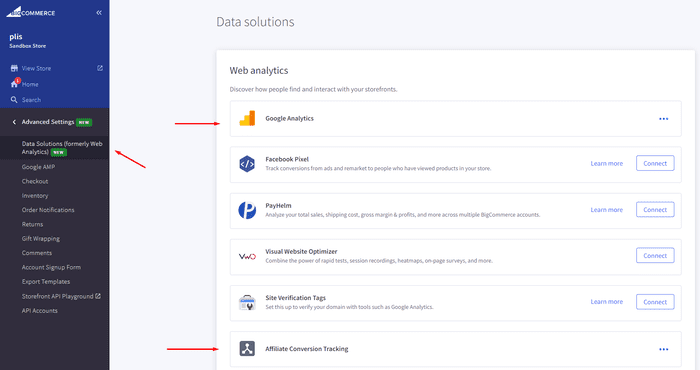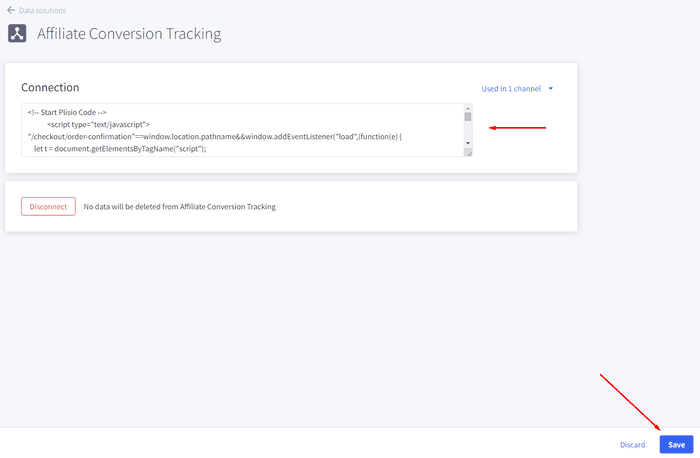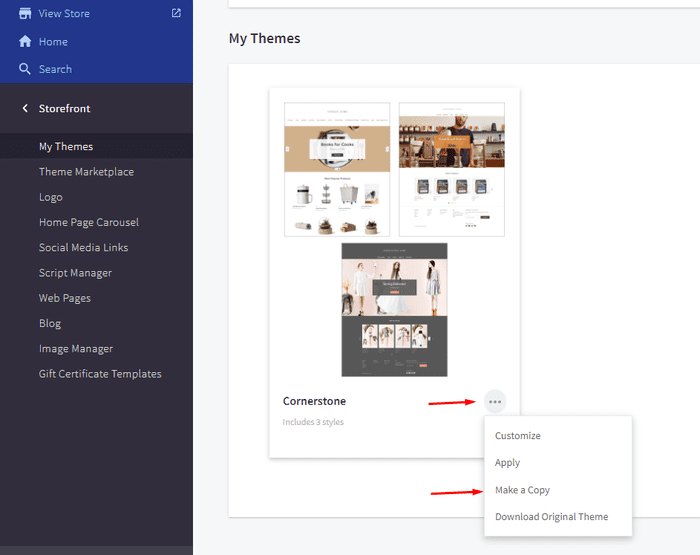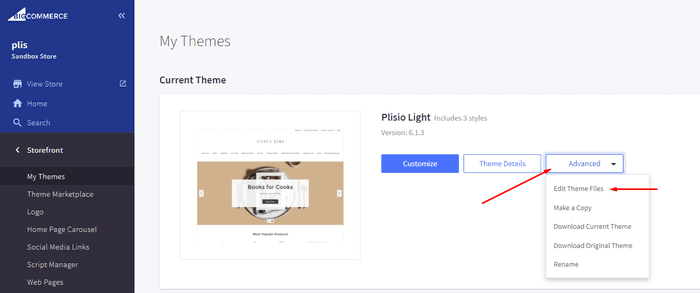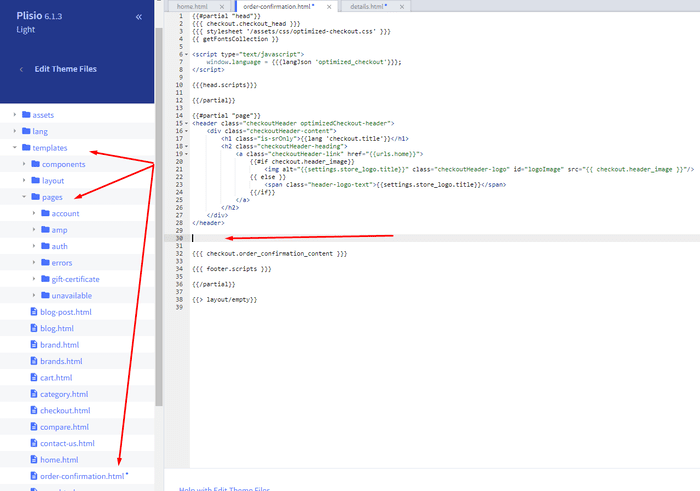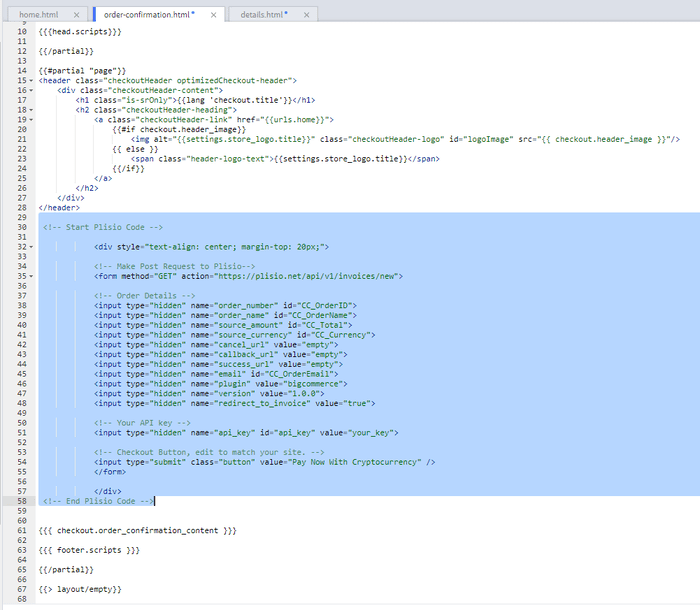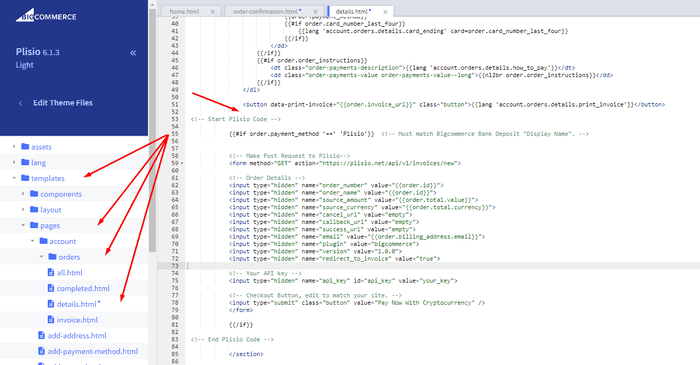Plug-in de pagamento de criptomoeda BigCommerce
Aceite Criptomoeda em sua loja BigCommerce
10+ guias de integração
Pagamentos Diretos
Transferimos pagamentos diretamente para sua carteira (não retemos o dinheiro dos clientes).
Sem KYC
Você não precisa concluir um KYC para começar a usar nosso plug-in. Sem contas de terceiros durante o processo, basta usar sua própria carteira.
sem limites
Você pode criar um número ilimitado de solicitações.
Aceite Criptomoeda em todo o mundo
Não há restrições de país para nossos usuários. Este plugin está disponível em todo o mundo.


Todos podem aceitar pagamentos em criptomoeda
é simples
Taxa mínima
Dinheiro criptográfico e Fiat
Como começar
In this article we will walk you through integrating Plisio into your Bigcommerce Store, as well as summarize some of the benefits of accepting cryptocurrencies. We’ve also prepared a guide for you on how to integrate a cryptocurrency payment into your website.
Now that we've discussed the benefits of accepting Cryptocurrency and choosing Plisio, let's take a look at how to integrate Plisio into Bigcommerce.
What we expect from the integration:
There are several ways of integrating Plisio into the Bigcommerce platform. While we’re on it, we want to make sure that all of our integrations meet a few requirements, and also warn you about some pitfalls.
- We would like to keep all of our orders inside of Bigcommerce’s platform. This includes using Bigcommerce’s checkout option to securely generate the order, collect the buyer’s info, calculate shipping costs and taxes, offer discounts or coupon codes, etc.
- We would also want your customers to be able to review their order history that will be kept in our Bigcommerce store.
- We want to keep the “Pending Payment'' status of your order until we can manually verify that we have received the crypto payment. This will allow us to make sure that all Blockchain confirmations are received before changing the order status to “payment received”.
- We want to be able to use our standard Shipping and Bookkeeping integrations for Bigcommerce, without requiring any additional plugins or software to add Plisio to our store.
The pitfalls:
- One of the Bigcommerce’s cons is that they do not offer any cryptocurrency payment options for merchants. This can be resolved with a custom code that will allow you to integrate your own Payment Gateway into the Checkout process.
- Unfortunately, Bigcommerce's new Stencil Theme does not allow merchants to directly customize or add code/scripts to the checkout process. They have mentioned adding the customization option in the future, but for now it is on hold. So we’ve got to get creative to get around this.
- We’ll need to be able to securely send the order information such as the order ID and the Order Total (Price) to the Plisio Platform while making sure there are no wrong order details sent.
Our Two Integration Options for Bigcommerce
Option #1: Install a "Pay With Cryptocurrency" Button to the Order Confirmation Page, allowing the customer to make payment while checking out.
Option #2: Or install a "Pay With Cryptocurrency" Button to the Customer Dashboard, so that they can pay from their order history page.
In this guide, we will show you how to integrate these two options: Although you will only need the option #1, the other option suggests a back-up in case the customer’s payment fails in the first attempt. With this option, they can reattempt the payment for the second time. You can integrate one of the two options you prefer.
Create a Plisio payment option on Bigcommerce
- Log into your Bigcommerce Admin Dashboard.
- Click on "Store Setup" located on the left.
- Select one from the available “Payments” options.
- Locate the “Offline Payment Methods” option located on the page top.
- Slide to the “Bank Deposit”.
- Select the "Bank Deposit Settings" tab on the page top.
- Fill out the details as desired for your store.
Our example:
Display Name:
Plisio
Available Countries:
All Countries
Payment instructions:
Thank you for your purchase!
To begin your Cryptocurrency Payment in Bitcoin, Ethereum, Litecoin or Dash just click the "Pay With
Cryptocurrency now" button.
You can also wait until you receive your Order Email, and click on the "Pay with Cryptocurrency" Button there.
Or Alternatively, Login and navigate to your order history page: https://www.mystorename.com/account.php
Once there, click on the order you want to pay for, then press the "Pay Now With Cryptocurrency" Button.
You will be securely redirected to Plisio to finish your payment.
Please contact us if you have any questions or difficulties.
Option #1: Installing the Button to your Bigcommerce Checkout Page.
Log into your Bigcommerce Admin Dashboard.
Conversion Tracking Snippet:
Click on the Advanced Settings tab on the left.
Choose the "Data Solutions" option from the left tab.
Now Enable "Affiliate Conversion Tracking" and paste the "Affiliate Conversion Tracking snippet" from our guide. (Do not remove/edit anything else in this text box unless you know what you're doing)
Click Save.
Now this time we'll enable the "Google Analytics" Tab.
This part is important: If the Google Analytics text box is completely empty we'll need to put in empty script tags. This is just used as a placeholder so that bigcommerce enables the Google Analytics Pixel we need to get some details from.
<script> </script>
If the "Google Analytics" text box already has something else in it, such as your Google Analytics Scripts, there's no need to put in the above empty script tags, as the other scripts in the text box already enables the Google Analytics Pixel we need. (Please Note: If the "Google Analytics" Pixel is not enabled, during checkout our payment button might fail to properly pass Tax and Shipping Chargers).
Order Page Payment Button:
Click on the Storefront tab on the left.
Choose the "My Themes" option from the left tab.
Click on "Make a Copy" for your current theme.
Choose a new theme name, for example “Plisio”, press “Save a Copy”.
Apply the new theme.
Click on the “Advanced” tab of the new theme.
Select "Edit Theme Files" from the dropdown.
Navigate to the Templates/Pages Folder and open "order-confirmation.html".
Find the line directly above "{{{ checkout.order_confirmation_content }}}."
Paste the "Order Page Payment Button" Script from our guide (don’t forget to change the API key value!).
Press Save.
Option #2: Installing the Button into your Bigcommerce Order History Page.
Click on the Storefront tab on the left.
Choose the "My Themes" option from the left tab.
Click on "Make a Copy" for your current theme.
(If you already made a copy of theme like in option #2 then just skip this part to select “Edit Theme Files”)
Choose new theme name, for example “Plisio”, press “Save a Copy”.
Apply a new theme.
Click on the “Advanced” tab of the new theme.
Select "Edit Theme Files" from the dropdown.
Locate and open: templates/pages/account/orders/details.html
Scroll to the middle of the code.
Locate in the code: < button data-print-invoice="{{ order.invoice_url }}"
Paste the "Order History Page" Script from our guide (don’t forget to change the API key value!) between the < button data-print-invoice=and the < /section> field.
This will add the Plisio payment button to your store.
Press Save.
Testing, Finishing Up and Marking Payments as Received.
You have successfully integrated Plisio into Bigcommerce!
You should generate a test order for your store.Use the Plisio Payment option and go through the entire checkout process to make sure everything works as intended.
Make sure that all installed button options on the Checkout Page and Customer Order History Page work correctly.
Once a customer has submitted a payment for an order, check your wallet to make sure that you’ve received the correct cryptocurrency amount. If everything is in order, mark the payment as received in the Bigcommerce Dashboard so the order could be processed accordingly.
perguntas frequentes
BigCommerce é uma plataforma de comércio eletrônico que fornece às empresas uma solução de software como serviço para criar e gerenciar uma loja online. Com o BigCommerce, os comerciantes podem projetar e lançar uma loja online personalizável, gerenciar estoques, processar pagamentos e atender pedidos, entre outras tarefas relacionadas ao comércio eletrônico. O BigCommerce oferece recursos como ferramentas de marketing, integrações com gateways de pagamento populares, provedores de remessa e canais de vendas, além de recursos robustos de análise e geração de relatórios, tornando-o uma solução completa para empresas que buscam expandir seu alcance e aumentar suas vendas online.
Para adicionar um gateway de pagamento ao BigCommerce, siga estas etapas:
- Faça login no painel de controle da sua loja BigCommerce.
- Vá para a seção "Configuração da loja" e clique em "Pagamento".
- Role para baixo até a seção "Gateway de pagamento" e clique no botão "Adicionar um gateway de pagamento".
- Escolha o gateway de pagamento que deseja adicionar (por exemplo, Plisio).
- Insira as informações necessárias para o gateway de pagamento (por exemplo, credenciais da API, informações da conta do comerciante).
- Clique no botão "Salvar" para terminar de adicionar o gateway de pagamento à sua loja.
Observação: as etapas específicas para adicionar um gateway de pagamento ao BigCommerce podem variar dependendo do gateway de pagamento escolhido. Pode ser necessário seguir etapas adicionais fornecidas pelo provedor de gateway de pagamento para configurar corretamente a integração.
Para aceitar o Bitcoin como forma de pagamento em sua loja Bigcommerce, siga estes passos:
- Escolha um processador de pagamento Bitcoin: Existem vários processadores de pagamento disponíveis, como BitPay, Coinbase e Plisio, que permitem aceitar pagamentos em Bitcoin. Escolha um processador que atenda às suas necessidades de negócios e se integre ao Bigcommerce.
- Integre o processador de pagamentos à sua loja Bigcommerce: Siga as instruções fornecidas pelo seu processador de pagamentos para integrá-lo à sua loja Bigcommerce. Isso normalmente envolve copiar e colar algum código nas configurações da sua loja Bigcommerce.
- Ativar Bitcoin como opção de pagamento: Nas configurações da sua loja Bigcommerce, ative Bitcoin como opção de pagamento. Isso permite que os clientes selecionem Bitcoin como seu método de pagamento preferido durante a finalização da compra.
- Monitore seus pagamentos em Bitcoin: Seu processador de pagamentos fornecerá um painel onde você pode monitorar e gerenciar seus pagamentos em Bitcoin. Fique de olho no seu painel e reconcilie seus pagamentos regularmente.
Seguindo estas etapas, você pode começar a aceitar pagamentos em Bitcoin em sua loja Bigcommerce.
Sim, a Plisio oferece uma integração de gateway de pagamento para BigCommerce. Com o gateway de pagamento Plisio, os comerciantes do BigCommerce podem aceitar várias criptomoedas como pagamento de seus clientes, incluindo Bitcoin, Ethereum, Bitcoin Cash, Litecoin e muito mais. Para integrar o Plisio como um gateway de pagamento em sua loja BigCommerce, você pode seguir as instruções fornecidas pelo Plisio ou entrar em contato com a equipe de suporte para obter assistência.
BigCommerce é uma plataforma de e-commerce usada por uma ampla gama de empresas, desde pequenas e médias empresas até grandes empresas. Algumas empresas notáveis que usam BigCommerce incluem:
- Skullcandy
- Toyota
- Ben & Jerry
- Molton Brown
- Kodak
- Sony
- Vodafone
- HP
- YETI
- Paul Mitchell
Estes são apenas alguns exemplos, pois existem muitas outras marcas e empresas conhecidas que usam o BigCommerce para suas necessidades de comércio eletrônico.
BigCommerce é uma plataforma de comércio eletrônico que ganha dinheiro cobrando de seus clientes uma taxa de assinatura mensal pelo uso de seu software, bem como obtendo uma porcentagem de sua receita de vendas. BigCommerce oferece uma variedade de planos de preços para acomodar empresas de diferentes tamanhos e necessidades, e sua porcentagem de compartilhamento de receita diminui à medida que o nível do plano de assinatura aumenta. Além de suas taxas de assinatura e participação na receita, o BigCommerce também oferece serviços adicionais pagos e complementos, como serviços de design profissional, ferramentas de marketing e SEO e integrações com outros aplicativos de software.
Baixe o plug-in BigCommerce
E comece a aceitar criptomoeda agora
Cadastre-se gratuitamente em 2 cliques • Configuração fácil em 2 minutos • Suporte técnico 24/7