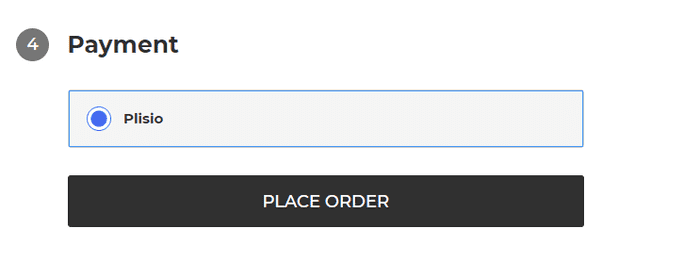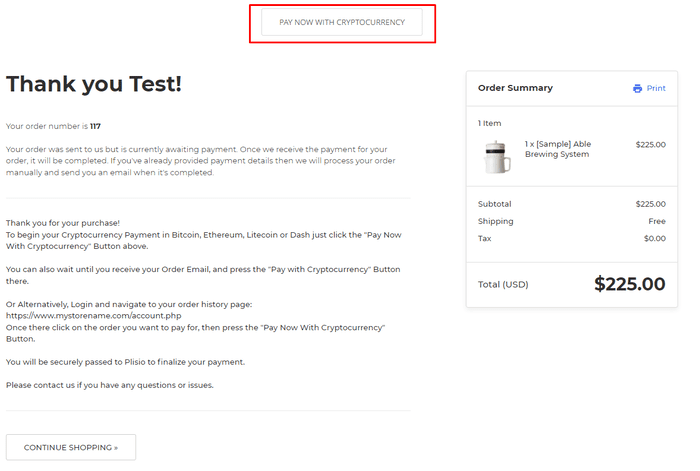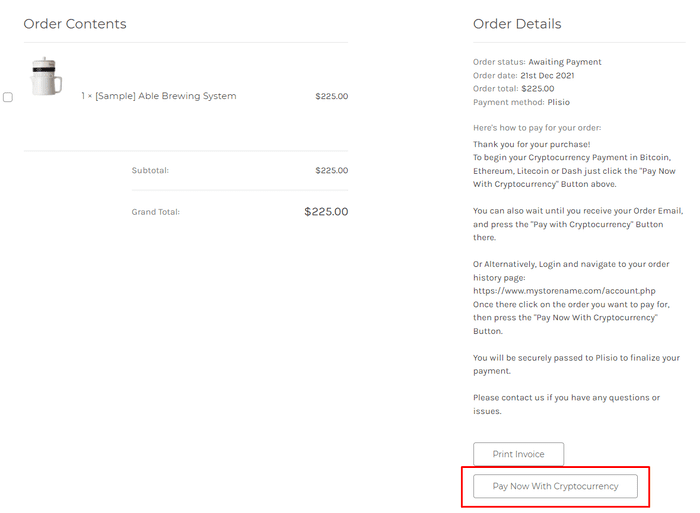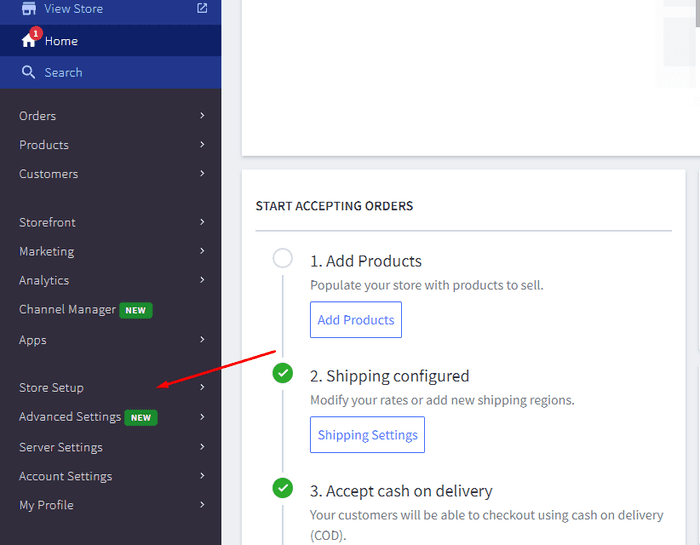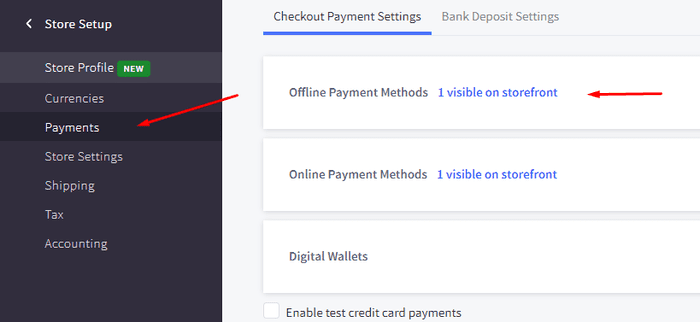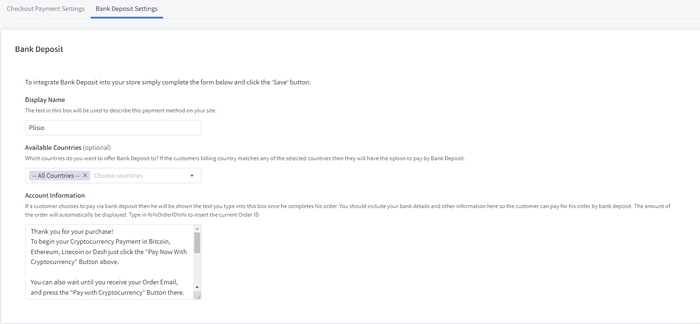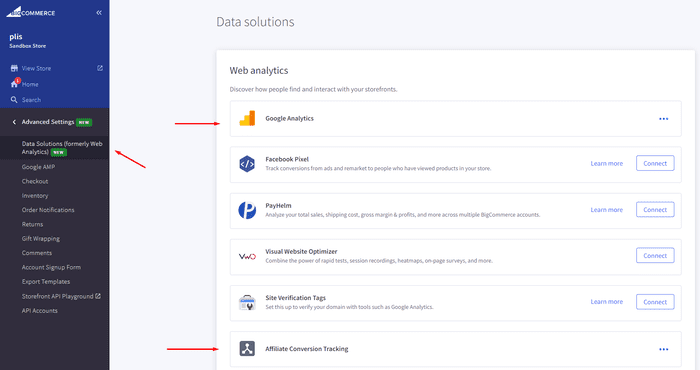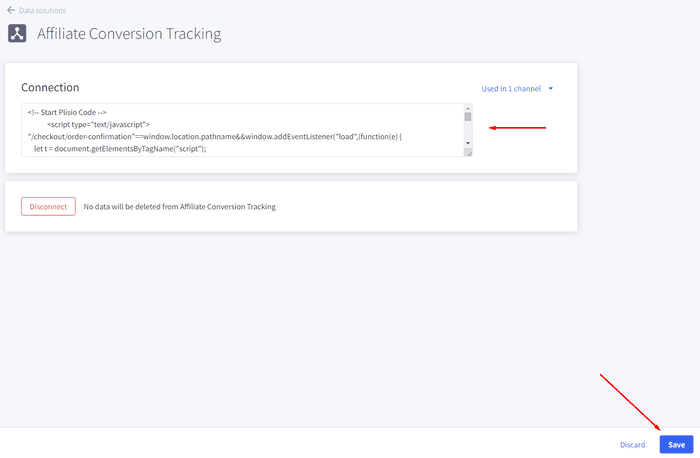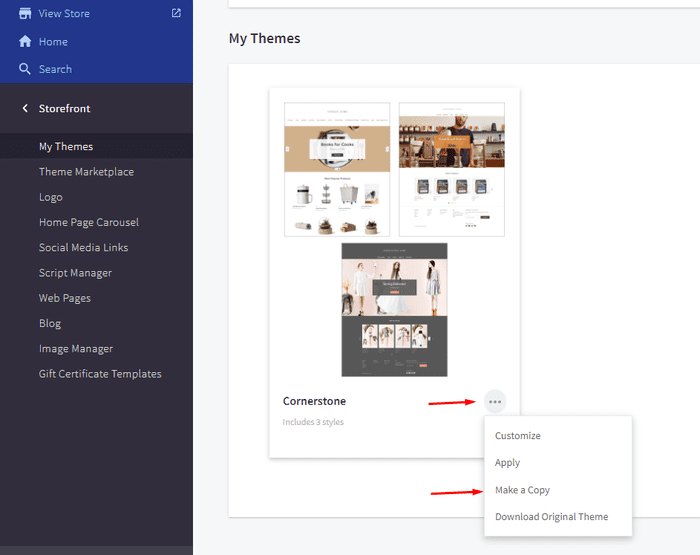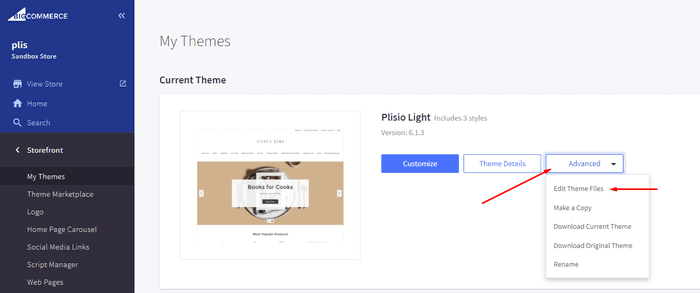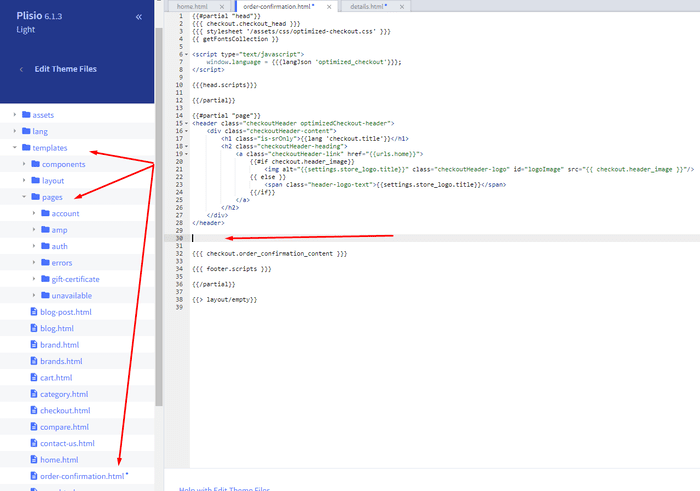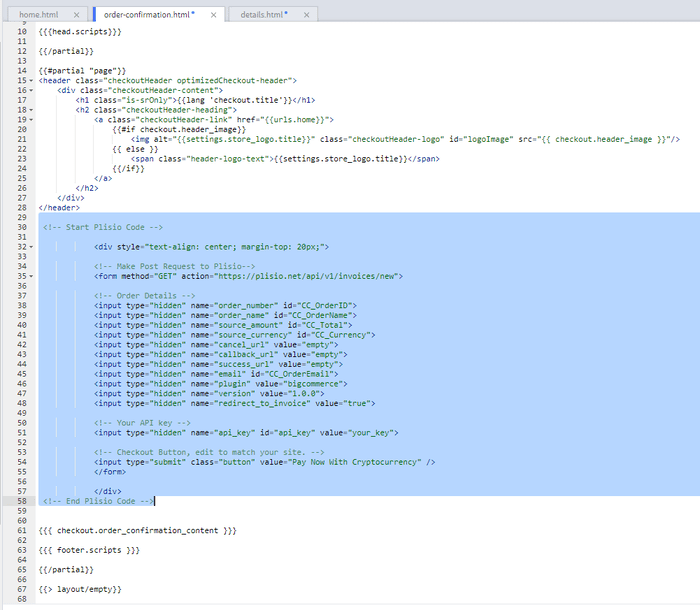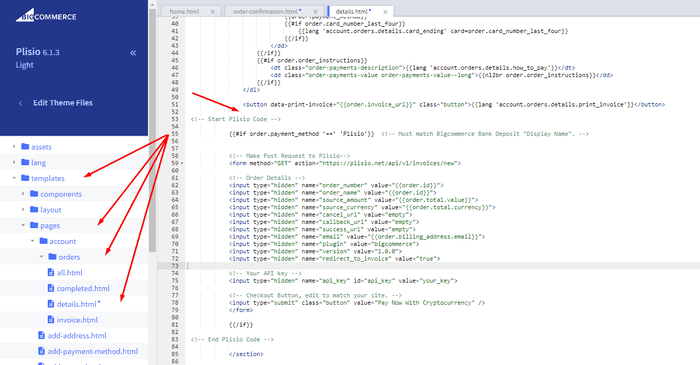Wtyczka do płatności kryptowalutowych BigCommerce
Zaakceptuj kryptowalutę w swoim sklepie BigCommerce
10+ przewodniki integracji
Płatności bezpośrednie
Płatności przelewamy bezpośrednio do Twojego portfela (nie przechowujemy pieniędzy klientów).
Brak KYC
Nie musisz wypełniać KYC, aby zacząć korzystać z naszej wtyczki. Brak kont stron trzecich podczas procesu, po prostu użyj własnego portfela.
Bez limitów
Możesz utworzyć nieograniczoną liczbę żądań.
Akceptuj kryptowaluty na całym świecie
Nie ma ograniczeń krajowych dla naszych użytkowników. Ta wtyczka jest dostępna na całym świecie.


Każdy może akceptować płatności w kryptowalutach
To proste
Opłata minimalna
Kryptowaluty i pieniądze Fiata
Jak zacząć
In this article we will walk you through integrating Plisio into your Bigcommerce Store, as well as summarize some of the benefits of accepting cryptocurrencies. We’ve also prepared a guide for you on how to integrate a cryptocurrency payment into your website.
Now that we've discussed the benefits of accepting Cryptocurrency and choosing Plisio, let's take a look at how to integrate Plisio into Bigcommerce.
What we expect from the integration:
There are several ways of integrating Plisio into the Bigcommerce platform. While we’re on it, we want to make sure that all of our integrations meet a few requirements, and also warn you about some pitfalls.
- We would like to keep all of our orders inside of Bigcommerce’s platform. This includes using Bigcommerce’s checkout option to securely generate the order, collect the buyer’s info, calculate shipping costs and taxes, offer discounts or coupon codes, etc.
- We would also want your customers to be able to review their order history that will be kept in our Bigcommerce store.
- We want to keep the “Pending Payment'' status of your order until we can manually verify that we have received the crypto payment. This will allow us to make sure that all Blockchain confirmations are received before changing the order status to “payment received”.
- We want to be able to use our standard Shipping and Bookkeeping integrations for Bigcommerce, without requiring any additional plugins or software to add Plisio to our store.
The pitfalls:
- One of the Bigcommerce’s cons is that they do not offer any cryptocurrency payment options for merchants. This can be resolved with a custom code that will allow you to integrate your own Payment Gateway into the Checkout process.
- Unfortunately, Bigcommerce's new Stencil Theme does not allow merchants to directly customize or add code/scripts to the checkout process. They have mentioned adding the customization option in the future, but for now it is on hold. So we’ve got to get creative to get around this.
- We’ll need to be able to securely send the order information such as the order ID and the Order Total (Price) to the Plisio Platform while making sure there are no wrong order details sent.
Our Two Integration Options for Bigcommerce
Option #1: Install a "Pay With Cryptocurrency" Button to the Order Confirmation Page, allowing the customer to make payment while checking out.
Option #2: Or install a "Pay With Cryptocurrency" Button to the Customer Dashboard, so that they can pay from their order history page.
In this guide, we will show you how to integrate these two options: Although you will only need the option #1, the other option suggests a back-up in case the customer’s payment fails in the first attempt. With this option, they can reattempt the payment for the second time. You can integrate one of the two options you prefer.
Create a Plisio payment option on Bigcommerce
- Log into your Bigcommerce Admin Dashboard.
- Click on "Store Setup" located on the left.
- Select one from the available “Payments” options.
- Locate the “Offline Payment Methods” option located on the page top.
- Slide to the “Bank Deposit”.
- Select the "Bank Deposit Settings" tab on the page top.
- Fill out the details as desired for your store.
Our example:
Display Name:
Plisio
Available Countries:
All Countries
Payment instructions:
Thank you for your purchase!
To begin your Cryptocurrency Payment in Bitcoin, Ethereum, Litecoin or Dash just click the "Pay With
Cryptocurrency now" button.
You can also wait until you receive your Order Email, and click on the "Pay with Cryptocurrency" Button there.
Or Alternatively, Login and navigate to your order history page: https://www.mystorename.com/account.php
Once there, click on the order you want to pay for, then press the "Pay Now With Cryptocurrency" Button.
You will be securely redirected to Plisio to finish your payment.
Please contact us if you have any questions or difficulties.
Option #1: Installing the Button to your Bigcommerce Checkout Page.
Log into your Bigcommerce Admin Dashboard.
Conversion Tracking Snippet:
Click on the Advanced Settings tab on the left.
Choose the "Data Solutions" option from the left tab.
Now Enable "Affiliate Conversion Tracking" and paste the "Affiliate Conversion Tracking snippet" from our guide. (Do not remove/edit anything else in this text box unless you know what you're doing)
Click Save.
Now this time we'll enable the "Google Analytics" Tab.
This part is important: If the Google Analytics text box is completely empty we'll need to put in empty script tags. This is just used as a placeholder so that bigcommerce enables the Google Analytics Pixel we need to get some details from.
<script> </script>
If the "Google Analytics" text box already has something else in it, such as your Google Analytics Scripts, there's no need to put in the above empty script tags, as the other scripts in the text box already enables the Google Analytics Pixel we need. (Please Note: If the "Google Analytics" Pixel is not enabled, during checkout our payment button might fail to properly pass Tax and Shipping Chargers).
Order Page Payment Button:
Click on the Storefront tab on the left.
Choose the "My Themes" option from the left tab.
Click on "Make a Copy" for your current theme.
Choose a new theme name, for example “Plisio”, press “Save a Copy”.
Apply the new theme.
Click on the “Advanced” tab of the new theme.
Select "Edit Theme Files" from the dropdown.
Navigate to the Templates/Pages Folder and open "order-confirmation.html".
Find the line directly above "{{{ checkout.order_confirmation_content }}}."
Paste the "Order Page Payment Button" Script from our guide (don’t forget to change the API key value!).
Press Save.
Option #2: Installing the Button into your Bigcommerce Order History Page.
Click on the Storefront tab on the left.
Choose the "My Themes" option from the left tab.
Click on "Make a Copy" for your current theme.
(If you already made a copy of theme like in option #2 then just skip this part to select “Edit Theme Files”)
Choose new theme name, for example “Plisio”, press “Save a Copy”.
Apply a new theme.
Click on the “Advanced” tab of the new theme.
Select "Edit Theme Files" from the dropdown.
Locate and open: templates/pages/account/orders/details.html
Scroll to the middle of the code.
Locate in the code: < button data-print-invoice="{{ order.invoice_url }}"
Paste the "Order History Page" Script from our guide (don’t forget to change the API key value!) between the < button data-print-invoice=and the < /section> field.
This will add the Plisio payment button to your store.
Press Save.
Testing, Finishing Up and Marking Payments as Received.
You have successfully integrated Plisio into Bigcommerce!
You should generate a test order for your store.Use the Plisio Payment option and go through the entire checkout process to make sure everything works as intended.
Make sure that all installed button options on the Checkout Page and Customer Order History Page work correctly.
Once a customer has submitted a payment for an order, check your wallet to make sure that you’ve received the correct cryptocurrency amount. If everything is in order, mark the payment as received in the Bigcommerce Dashboard so the order could be processed accordingly.
Często Zadawane Pytania
BigCommerce to platforma handlu elektronicznego, która zapewnia firmom rozwiązanie typu oprogramowanie jako usługa do tworzenia i zarządzania sklepem internetowym. Dzięki BigCommerce handlowcy mogą projektować i uruchamiać konfigurowalny sklep internetowy, zarządzać zapasami, przetwarzać płatności i realizować zamówienia, a także wykonywać inne zadania związane z handlem elektronicznym. BigCommerce oferuje takie funkcje, jak narzędzia marketingowe, integracje z popularnymi bramkami płatniczymi, dostawcami wysyłek i kanałami sprzedaży, a także solidne możliwości analityczne i raportowania, dzięki czemu jest to kompleksowe rozwiązanie dla firm, które chcą poszerzyć swój zasięg i zwiększyć sprzedaż online.
Aby dodać bramkę płatności do BigCommerce, wykonaj następujące kroki:
- Zaloguj się do panelu sterowania sklepu BigCommerce.
- Przejdź do sekcji „Konfiguracja sklepu”, a następnie kliknij „Płatność”.
- Przewiń w dół do sekcji „Bramka płatności” i kliknij przycisk „Dodaj bramkę płatności”.
- Wybierz bramkę płatności, którą chcesz dodać (np. Plisio).
- Wprowadź wymagane informacje dotyczące bramki płatności (np. dane uwierzytelniające API, informacje o koncie handlowca).
- Kliknij przycisk „Zapisz”, aby zakończyć dodawanie bramki płatności do swojego sklepu.
Uwaga: Konkretne kroki dodawania bramki płatności do BigCommerce mogą się różnić w zależności od wybranej bramki płatności. Może być konieczne wykonanie dodatkowych kroków dostarczonych przez dostawcę bramki płatniczej, aby poprawnie skonfigurować integrację.
Aby zaakceptować Bitcoin jako opcję płatności w swoim sklepie Bigcommerce, możesz wykonać następujące kroki:
- Wybierz procesor płatności Bitcoin: Dostępne są różne procesory płatności, takie jak BitPay, Coinbase i Plisio, które pozwalają akceptować płatności Bitcoin. Wybierz procesor, który spełnia Twoje potrzeby biznesowe i integruje się z Bigcommerce.
- Zintegruj procesor płatności ze swoim sklepem Bigcommerce: Postępuj zgodnie z instrukcjami dostarczonymi przez procesor płatności, aby zintegrować go ze sklepem Bigcommerce. Zwykle polega to na skopiowaniu i wklejeniu kodu do ustawień sklepu Bigcommerce.
- Włącz Bitcoin jako opcję płatności: W ustawieniach swojego sklepu Bigcommerce włącz Bitcoin jako opcję płatności. Dzięki temu klienci mogą wybrać Bitcoin jako preferowaną metodę płatności podczas realizacji transakcji.
- Monitoruj swoje płatności Bitcoin: Twój podmiot przetwarzający płatności zapewni Ci pulpit nawigacyjny, w którym możesz monitorować i zarządzać płatnościami Bitcoin. Pamiętaj, aby mieć oko na pulpit nawigacyjny i regularnie uzgadniać swoje płatności.
Wykonując te kroki, możesz zacząć akceptować płatności Bitcoin w swoim sklepie Bigcommerce.
Tak, Plisio oferuje integrację bramki płatniczej dla BigCommerce. Dzięki bramce płatniczej Plisio sprzedawcy BigCommerce mogą akceptować wiele kryptowalut jako płatności od swoich klientów, w tym Bitcoin, Ethereum, Bitcoin Cash, Litecoin i wiele innych. Aby zintegrować Plisio jako bramkę płatności w swoim sklepie BigCommerce, możesz postępować zgodnie z instrukcjami dostarczonymi przez Plisio lub skontaktować się z ich zespołem pomocy technicznej w celu uzyskania pomocy.
BigCommerce to platforma e-commerce, z której korzysta wiele firm, od małych i średnich po duże przedsiębiorstwa. Niektóre godne uwagi firmy korzystające z BigCommerce to:
- Skullcandy
- Toyota
- Ben & Jerry
- Molton Brown
- Kodak
- Sony
- Vodafone
- HP
- YETI
- Paul Mitchell
To tylko kilka przykładów, ponieważ istnieje wiele innych znanych marek i firm, które wykorzystują BigCommerce do swoich potrzeb e-commerce.
BigCommerce to platforma e-commerce, która zarabia, pobierając od swoich klientów miesięczną opłatę abonamentową za korzystanie z jej oprogramowania, a także pobierając procent od ich przychodów ze sprzedaży. BigCommerce oferuje szereg planów cenowych dostosowanych do firm o różnej wielkości i potrzebach, a procentowy udział w przychodach zmniejsza się wraz ze wzrostem poziomu planu subskrypcji. Oprócz opłat abonamentowych i udziału w przychodach, BigCommerce oferuje również dodatkowe płatne usługi i dodatki, takie jak profesjonalne usługi projektowe, narzędzia marketingowe i SEO oraz integracje z innymi aplikacjami.
Pobierz wtyczkę BigCommerce
I zacznij akceptować kryptowaluty już teraz
Zarejestruj się za darmo za pomocą 2 kliknięć • Łatwa konfiguracja w 2 minuty • Wsparcie techniczne 24/7