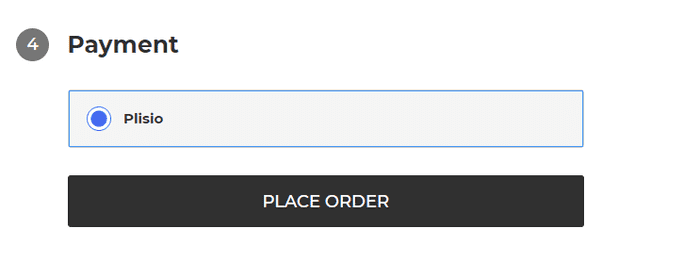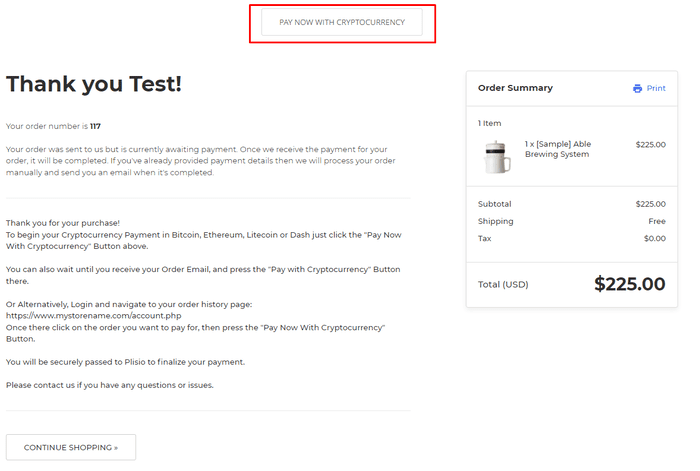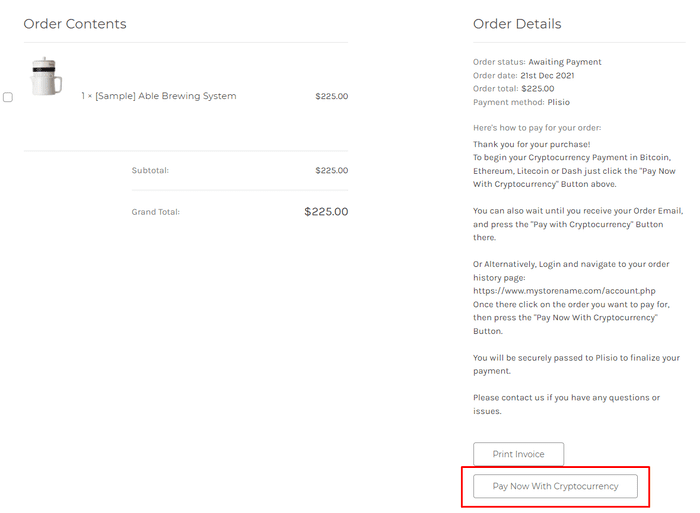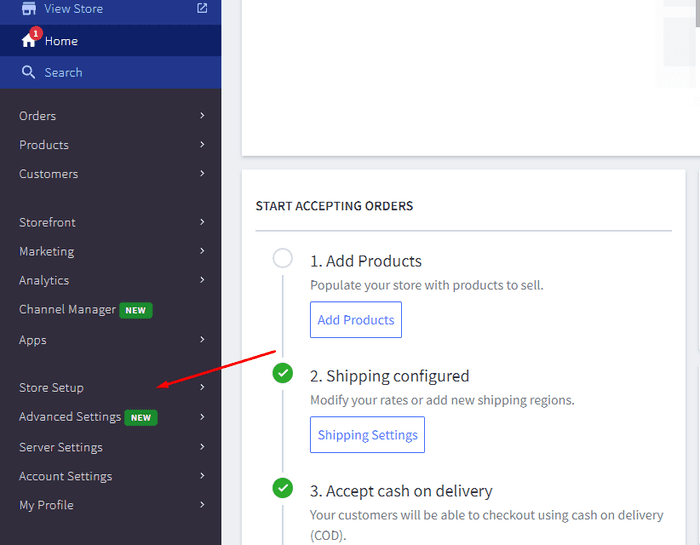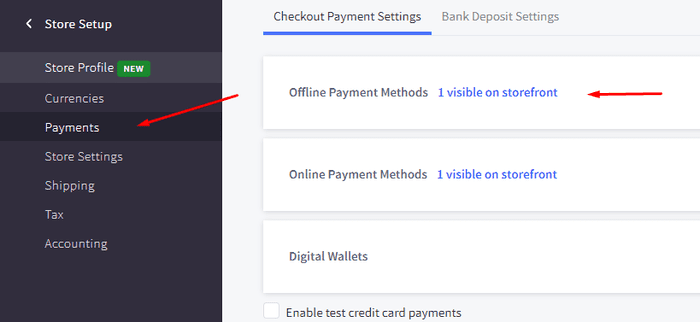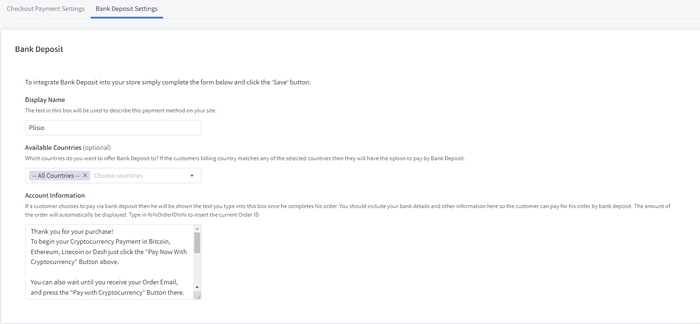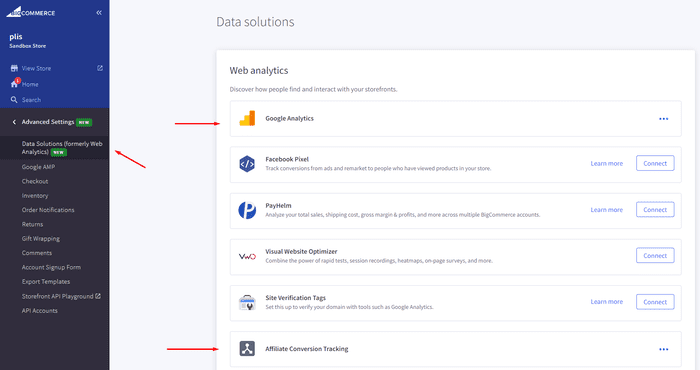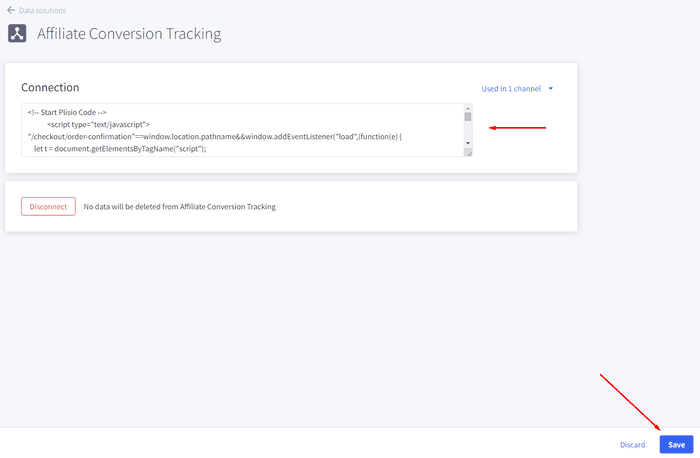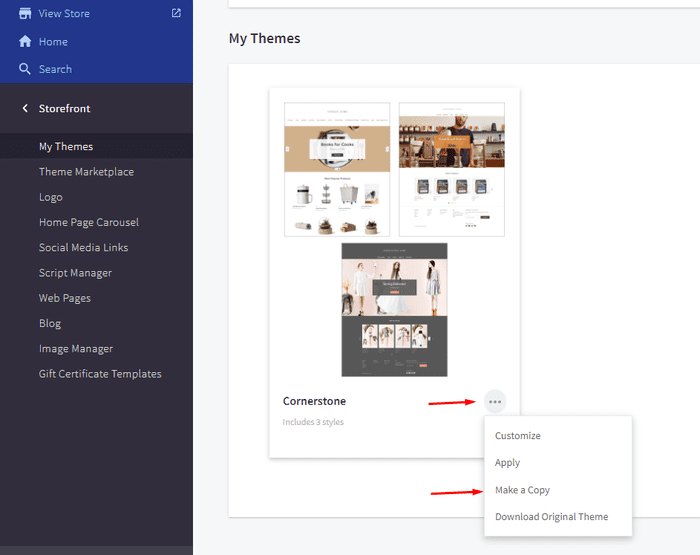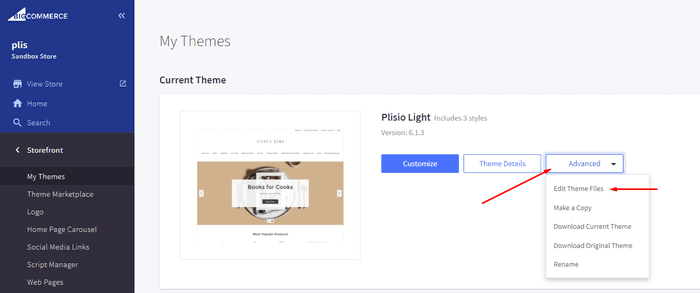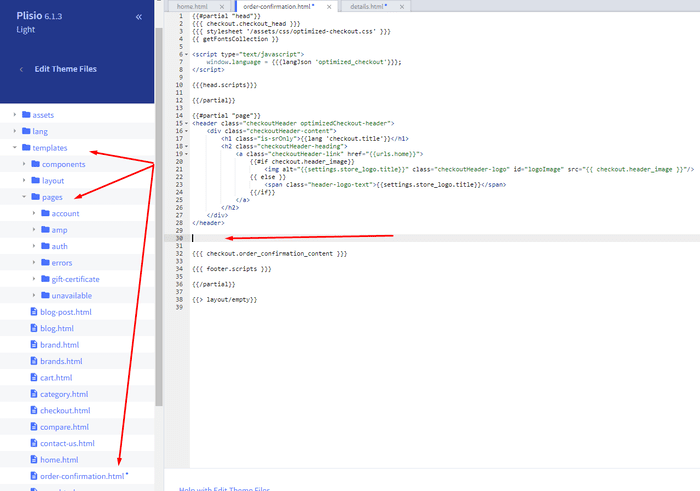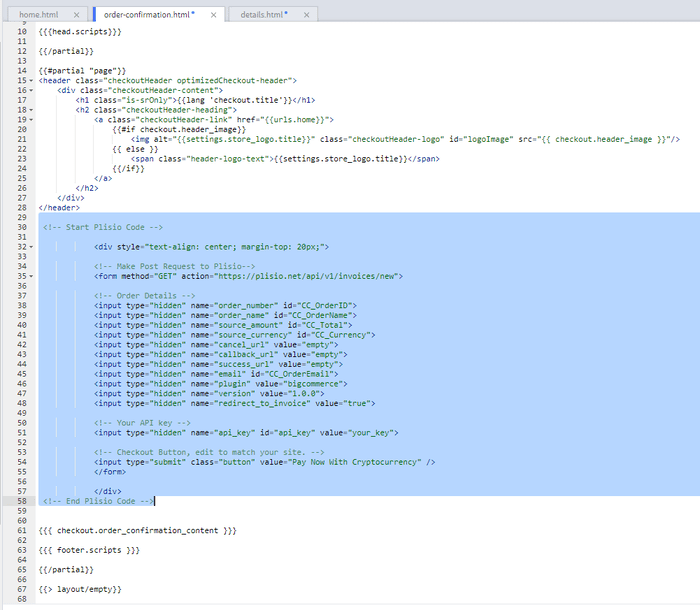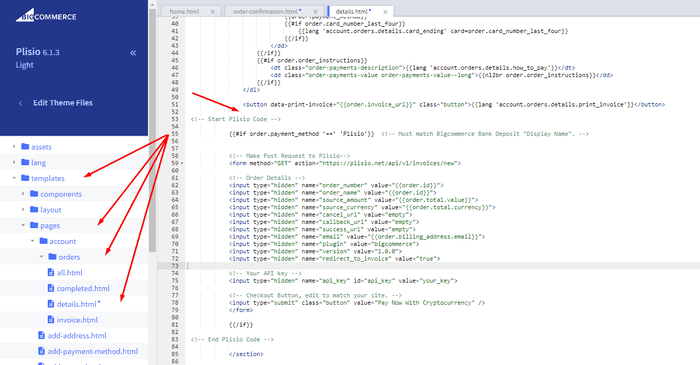Plugin de paiement de crypto-monnaie BigCommerce
Acceptez la crypto-monnaie sur votre boutique BigCommerce
Plus de 10 guides d'intégration
Paiements directs
Nous transférons les paiements directement dans votre portefeuille (nous ne détenons pas l'argent des clients).
Pas de KYC
Vous n'avez pas besoin de remplir un KYC pour commencer à utiliser notre plugin. Aucun compte tiers pendant le processus, utilisez simplement votre propre portefeuille.
Pas de limites
Vous pouvez créer un nombre illimité de demandes.
Acceptez la crypto-monnaie partout dans le monde
Il n'y a pas de restrictions de pays pour nos utilisateurs. Ce plugin est disponible partout dans le monde.


Tout le monde peut accepter les paiements en crypto-monnaie
C'est simple
Frais minimes
Monnaie Crypto et Fiat
Comment commencer
In this article we will walk you through integrating Plisio into your Bigcommerce Store, as well as summarize some of the benefits of accepting cryptocurrencies. We’ve also prepared a guide for you on how to integrate a cryptocurrency payment into your website.
Now that we've discussed the benefits of accepting Cryptocurrency and choosing Plisio, let's take a look at how to integrate Plisio into Bigcommerce.
What we expect from the integration:
There are several ways of integrating Plisio into the Bigcommerce platform. While we’re on it, we want to make sure that all of our integrations meet a few requirements, and also warn you about some pitfalls.
- We would like to keep all of our orders inside of Bigcommerce’s platform. This includes using Bigcommerce’s checkout option to securely generate the order, collect the buyer’s info, calculate shipping costs and taxes, offer discounts or coupon codes, etc.
- We would also want your customers to be able to review their order history that will be kept in our Bigcommerce store.
- We want to keep the “Pending Payment'' status of your order until we can manually verify that we have received the crypto payment. This will allow us to make sure that all Blockchain confirmations are received before changing the order status to “payment received”.
- We want to be able to use our standard Shipping and Bookkeeping integrations for Bigcommerce, without requiring any additional plugins or software to add Plisio to our store.
The pitfalls:
- One of the Bigcommerce’s cons is that they do not offer any cryptocurrency payment options for merchants. This can be resolved with a custom code that will allow you to integrate your own Payment Gateway into the Checkout process.
- Unfortunately, Bigcommerce's new Stencil Theme does not allow merchants to directly customize or add code/scripts to the checkout process. They have mentioned adding the customization option in the future, but for now it is on hold. So we’ve got to get creative to get around this.
- We’ll need to be able to securely send the order information such as the order ID and the Order Total (Price) to the Plisio Platform while making sure there are no wrong order details sent.
Our Two Integration Options for Bigcommerce
Option #1: Install a "Pay With Cryptocurrency" Button to the Order Confirmation Page, allowing the customer to make payment while checking out.
Option #2: Or install a "Pay With Cryptocurrency" Button to the Customer Dashboard, so that they can pay from their order history page.
In this guide, we will show you how to integrate these two options: Although you will only need the option #1, the other option suggests a back-up in case the customer’s payment fails in the first attempt. With this option, they can reattempt the payment for the second time. You can integrate one of the two options you prefer.
Create a Plisio payment option on Bigcommerce
- Log into your Bigcommerce Admin Dashboard.
- Click on "Store Setup" located on the left.
- Select one from the available “Payments” options.
- Locate the “Offline Payment Methods” option located on the page top.
- Slide to the “Bank Deposit”.
- Select the "Bank Deposit Settings" tab on the page top.
- Fill out the details as desired for your store.
Our example:
Display Name:
Plisio
Available Countries:
All Countries
Payment instructions:
Thank you for your purchase!
To begin your Cryptocurrency Payment in Bitcoin, Ethereum, Litecoin or Dash just click the "Pay With
Cryptocurrency now" button.
You can also wait until you receive your Order Email, and click on the "Pay with Cryptocurrency" Button there.
Or Alternatively, Login and navigate to your order history page: https://www.mystorename.com/account.php
Once there, click on the order you want to pay for, then press the "Pay Now With Cryptocurrency" Button.
You will be securely redirected to Plisio to finish your payment.
Please contact us if you have any questions or difficulties.
Option #1: Installing the Button to your Bigcommerce Checkout Page.
Log into your Bigcommerce Admin Dashboard.
Conversion Tracking Snippet:
Click on the Advanced Settings tab on the left.
Choose the "Data Solutions" option from the left tab.
Now Enable "Affiliate Conversion Tracking" and paste the "Affiliate Conversion Tracking snippet" from our guide. (Do not remove/edit anything else in this text box unless you know what you're doing)
Click Save.
Now this time we'll enable the "Google Analytics" Tab.
This part is important: If the Google Analytics text box is completely empty we'll need to put in empty script tags. This is just used as a placeholder so that bigcommerce enables the Google Analytics Pixel we need to get some details from.
<script> </script>
If the "Google Analytics" text box already has something else in it, such as your Google Analytics Scripts, there's no need to put in the above empty script tags, as the other scripts in the text box already enables the Google Analytics Pixel we need. (Please Note: If the "Google Analytics" Pixel is not enabled, during checkout our payment button might fail to properly pass Tax and Shipping Chargers).
Order Page Payment Button:
Click on the Storefront tab on the left.
Choose the "My Themes" option from the left tab.
Click on "Make a Copy" for your current theme.
Choose a new theme name, for example “Plisio”, press “Save a Copy”.
Apply the new theme.
Click on the “Advanced” tab of the new theme.
Select "Edit Theme Files" from the dropdown.
Navigate to the Templates/Pages Folder and open "order-confirmation.html".
Find the line directly above "{{{ checkout.order_confirmation_content }}}."
Paste the "Order Page Payment Button" Script from our guide (don’t forget to change the API key value!).
Press Save.
Option #2: Installing the Button into your Bigcommerce Order History Page.
Click on the Storefront tab on the left.
Choose the "My Themes" option from the left tab.
Click on "Make a Copy" for your current theme.
(If you already made a copy of theme like in option #2 then just skip this part to select “Edit Theme Files”)
Choose new theme name, for example “Plisio”, press “Save a Copy”.
Apply a new theme.
Click on the “Advanced” tab of the new theme.
Select "Edit Theme Files" from the dropdown.
Locate and open: templates/pages/account/orders/details.html
Scroll to the middle of the code.
Locate in the code: < button data-print-invoice="{{ order.invoice_url }}"
Paste the "Order History Page" Script from our guide (don’t forget to change the API key value!) between the < button data-print-invoice=and the < /section> field.
This will add the Plisio payment button to your store.
Press Save.
Testing, Finishing Up and Marking Payments as Received.
You have successfully integrated Plisio into Bigcommerce!
You should generate a test order for your store.Use the Plisio Payment option and go through the entire checkout process to make sure everything works as intended.
Make sure that all installed button options on the Checkout Page and Customer Order History Page work correctly.
Once a customer has submitted a payment for an order, check your wallet to make sure that you’ve received the correct cryptocurrency amount. If everything is in order, mark the payment as received in the Bigcommerce Dashboard so the order could be processed accordingly.
Questions fréquemment posées
BigCommerce est une plateforme de commerce électronique qui fournit aux entreprises une solution logicielle en tant que service pour créer et gérer une boutique en ligne. Avec BigCommerce, les commerçants peuvent concevoir et lancer une boutique en ligne personnalisable, gérer les stocks, traiter les paiements et exécuter les commandes, entre autres tâches liées au commerce électronique. BigCommerce offre des fonctionnalités telles que des outils marketing, des intégrations avec des passerelles de paiement, des fournisseurs d'expédition et des canaux de vente populaires, ainsi que de solides capacités d'analyse et de création de rapports, ce qui en fait une solution tout-en-un pour les entreprises qui cherchent à étendre leur portée et à développer leurs ventes en ligne.
Pour ajouter une passerelle de paiement à BigCommerce, suivez ces étapes :
- Connectez-vous au panneau de configuration de votre boutique BigCommerce.
- Allez dans la section "Configuration de la boutique", puis cliquez sur "Paiement".
- Faites défiler jusqu'à la section "Passerelle de paiement" et cliquez sur le bouton "Ajouter une passerelle de paiement".
- Choisissez la passerelle de paiement que vous souhaitez ajouter (par exemple Plisio).
- Entrez les informations requises pour la passerelle de paiement (par exemple, identifiants API, informations de compte marchand).
- Cliquez sur le bouton "Enregistrer" pour terminer l'ajout de la passerelle de paiement à votre boutique.
Remarque : Les étapes spécifiques pour ajouter une passerelle de paiement à BigCommerce peuvent varier en fonction de la passerelle de paiement que vous choisissez. Vous devrez peut-être suivre des étapes supplémentaires fournies par le fournisseur de la passerelle de paiement pour configurer correctement l'intégration.
Pour accepter Bitcoin comme option de paiement dans votre boutique Bigcommerce, vous pouvez suivre ces étapes :
- Choisissez un processeur de paiement Bitcoin : Il existe différents processeurs de paiement disponibles, tels que BitPay, Coinbase et Plisio, qui vous permettent d'accepter les paiements Bitcoin. Choisissez un processeur qui répond aux besoins de votre entreprise et s'intègre à Bigcommerce.
- Intégrez le processeur de paiement à votre boutique Bigcommerce : suivez les instructions fournies par votre processeur de paiement pour l'intégrer à votre boutique Bigcommerce. Cela implique généralement de copier et coller du code dans les paramètres de votre boutique Bigcommerce.
- Activer Bitcoin comme option de paiement : dans les paramètres de votre boutique Bigcommerce, activez Bitcoin comme option de paiement. Cela permet aux clients de sélectionner Bitcoin comme mode de paiement préféré lors du paiement.
- Surveillez vos paiements Bitcoin : Votre processeur de paiement vous fournira un tableau de bord où vous pourrez surveiller et gérer vos paiements Bitcoin. Assurez-vous de garder un œil sur votre tableau de bord et rapprochez vos paiements régulièrement.
En suivant ces étapes, vous pouvez commencer à accepter les paiements Bitcoin dans votre magasin Bigcommerce.
Oui, Plisio propose une intégration de passerelle de paiement pour BigCommerce. Avec la passerelle de paiement Plisio, les marchands BigCommerce peuvent accepter plusieurs crypto-monnaies comme moyen de paiement de leurs clients, notamment Bitcoin, Ethereum, Bitcoin Cash, Litecoin et bien d'autres. Pour intégrer Plisio en tant que passerelle de paiement sur votre boutique BigCommerce, vous pouvez suivre les instructions fournies par Plisio ou contacter leur équipe d'assistance pour obtenir de l'aide.
BigCommerce est une plate-forme de commerce électronique utilisée par un large éventail d'entreprises, des petites et moyennes entreprises aux grandes entreprises. Certaines entreprises notables qui utilisent BigCommerce incluent :
- Skullcandy
- Toyota
- Ben & Jerry
- Molton Brown
- Kodak
- Sony
- Vodafone
- HP
- YETI
- Paul Mitchell
Ce ne sont que quelques exemples, car il existe de nombreuses autres marques et entreprises bien connues qui utilisent BigCommerce pour leurs besoins de commerce électronique.
BigCommerce est une plate-forme de commerce électronique qui gagne de l'argent en facturant à ses clients un abonnement mensuel pour l'utilisation de son logiciel, ainsi qu'en prélevant un pourcentage sur leurs revenus de vente. BigCommerce propose une gamme de plans tarifaires pour répondre aux besoins des entreprises de tailles et de besoins différents, et son pourcentage de partage des revenus diminue à mesure que le niveau du plan d'abonnement augmente. En plus de ses frais d'abonnement et de sa part de revenus, BigCommerce propose également des services payants supplémentaires et des modules complémentaires, tels que des services de conception professionnels, des outils de marketing et de référencement, et des intégrations avec d'autres applications logicielles.
Télécharger le plug-in BigCommerce
Et commencez à accepter la crypto-monnaie maintenant
Inscrivez-vous gratuitement en 2 clics • Installation facile en 2 minutes • Assistance technique 24h/24 et 7j/7