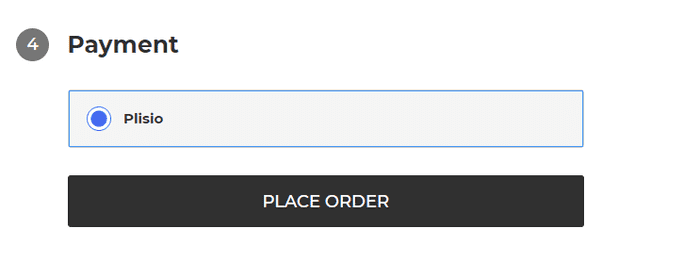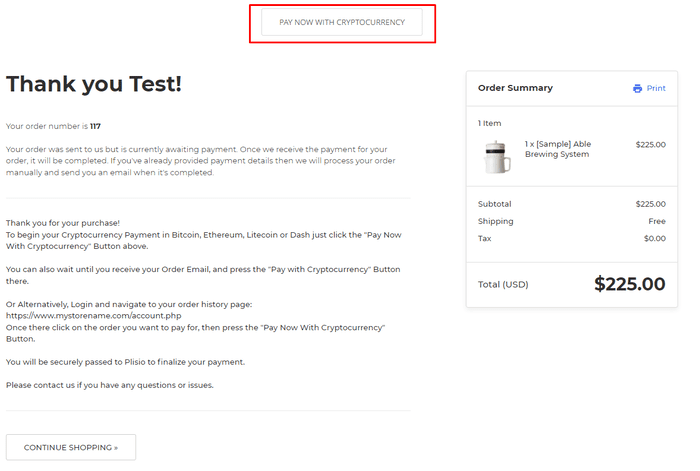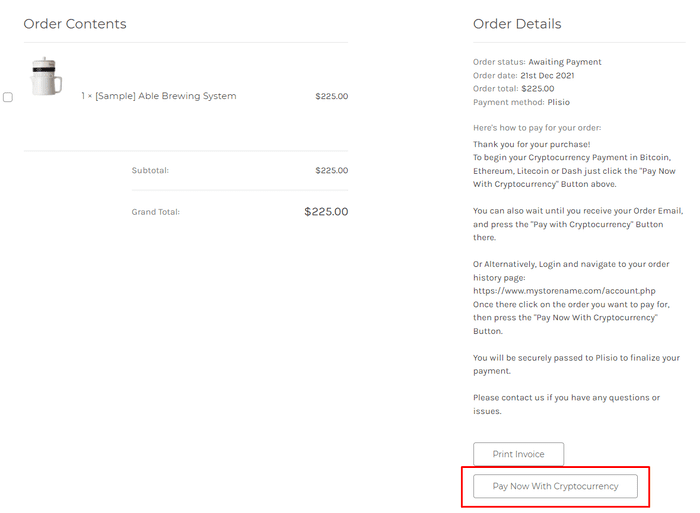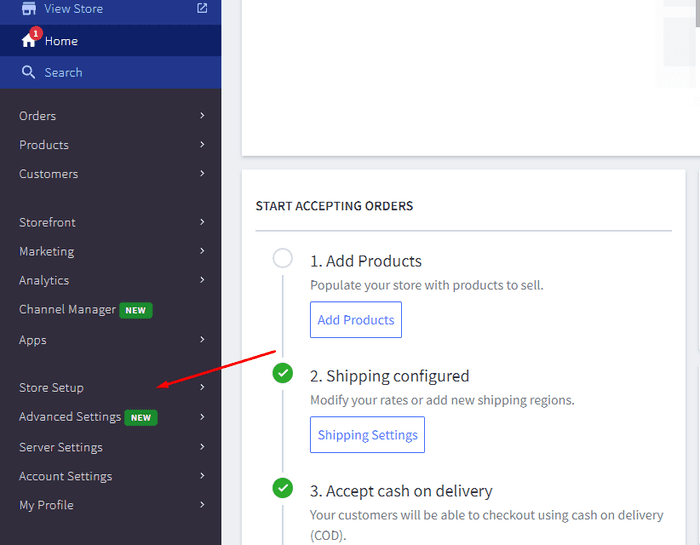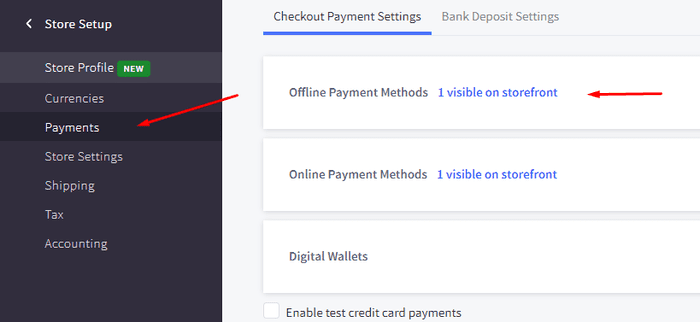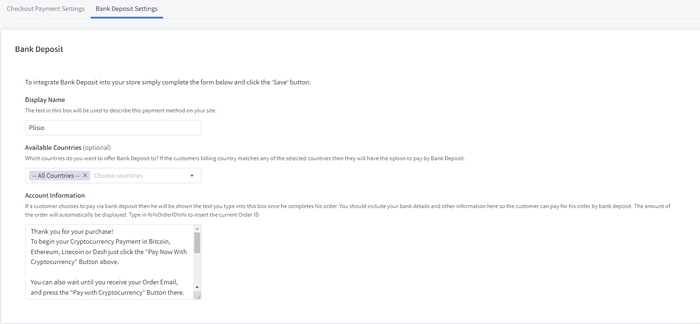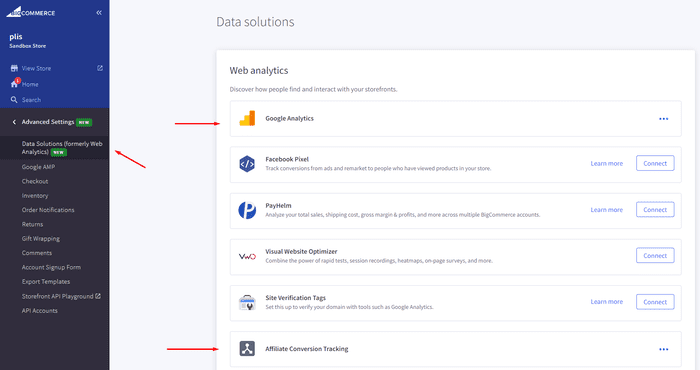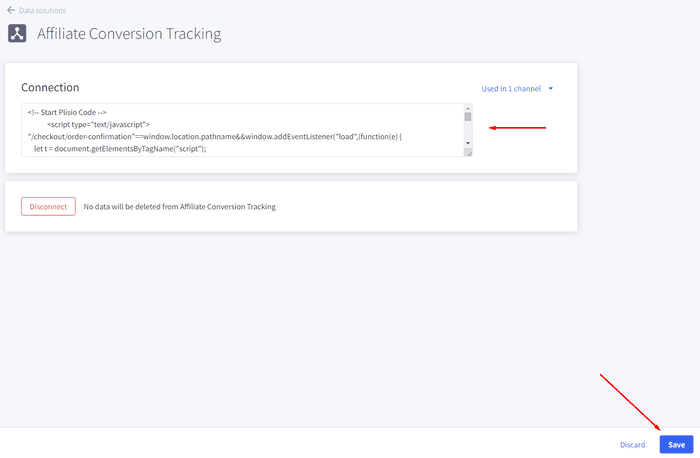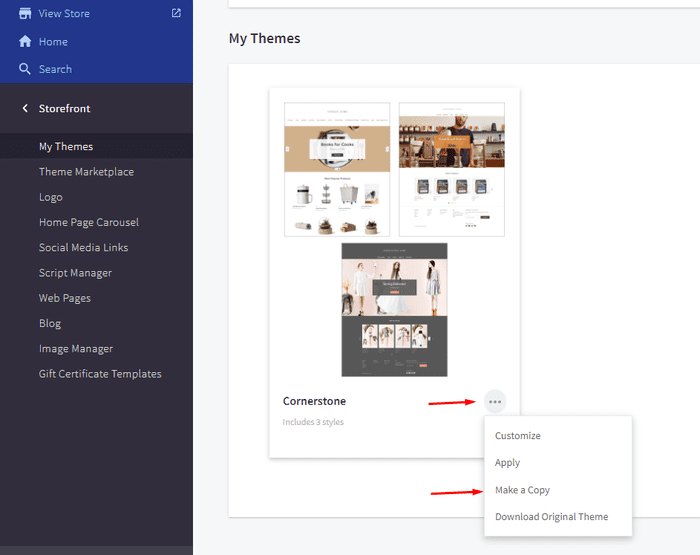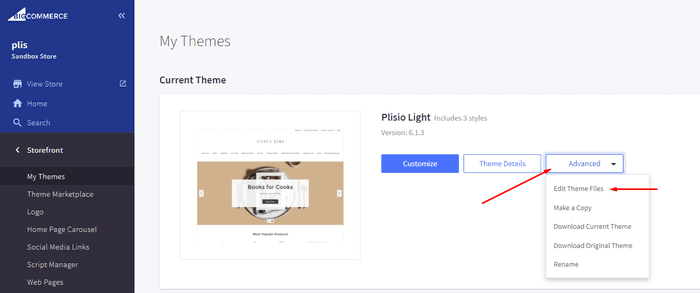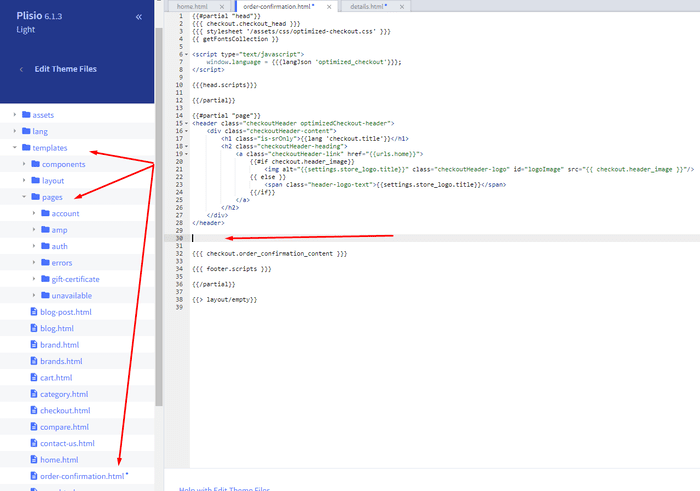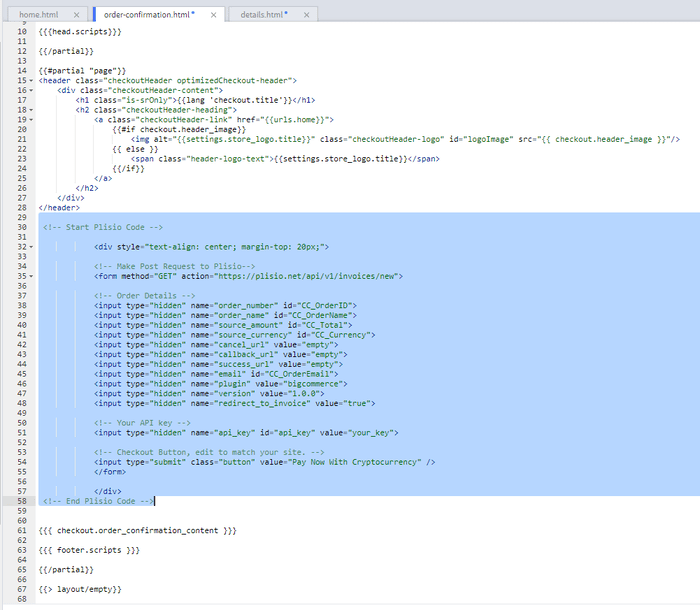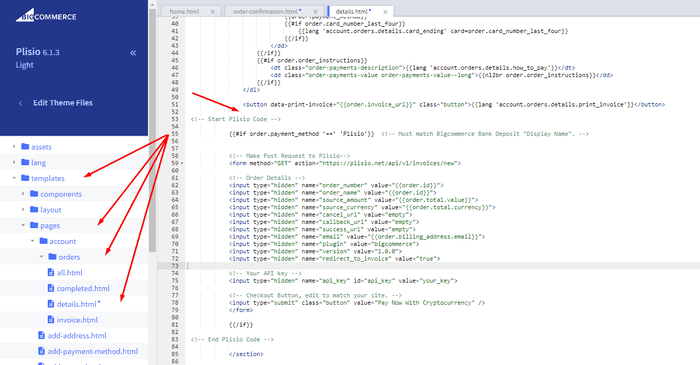Плагин оплаты криптовалютой BigCommerce
Принимайте криптовалюту в своем магазине BigCommerce
10+ руководств по интеграции
Прямые платежи
Мы переводим платежи прямо на ваш кошелек (мы не храним деньги клиентов).
Нет KYC
Вам не нужно проходить KYC, чтобы начать использовать наш плагин. Никаких сторонних аккаунтов во время процесса, просто используйте свой кошелек.
Без ограничений
Вы можете создавать неограниченное количество запросов.
Принимайте криптовалюту по всему миру
Для наших пользователей нет ограничений по стране. Этот плагин доступен по всему миру.


Все могут принимать криптовалютные платежи
Это просто
Минимальная комиссия
Крипто и фиатные деньги
С чего начать
In this article we will walk you through integrating Plisio into your Bigcommerce Store, as well as summarize some of the benefits of accepting cryptocurrencies. We’ve also prepared a guide for you on how to integrate a cryptocurrency payment into your website.
Now that we've discussed the benefits of accepting Cryptocurrency and choosing Plisio, let's take a look at how to integrate Plisio into Bigcommerce.
What we expect from the integration:
There are several ways of integrating Plisio into the Bigcommerce platform. While we’re on it, we want to make sure that all of our integrations meet a few requirements, and also warn you about some pitfalls.
- We would like to keep all of our orders inside of Bigcommerce’s platform. This includes using Bigcommerce’s checkout option to securely generate the order, collect the buyer’s info, calculate shipping costs and taxes, offer discounts or coupon codes, etc.
- We would also want your customers to be able to review their order history that will be kept in our Bigcommerce store.
- We want to keep the “Pending Payment'' status of your order until we can manually verify that we have received the crypto payment. This will allow us to make sure that all Blockchain confirmations are received before changing the order status to “payment received”.
- We want to be able to use our standard Shipping and Bookkeeping integrations for Bigcommerce, without requiring any additional plugins or software to add Plisio to our store.
The pitfalls:
- One of the Bigcommerce’s cons is that they do not offer any cryptocurrency payment options for merchants. This can be resolved with a custom code that will allow you to integrate your own Payment Gateway into the Checkout process.
- Unfortunately, Bigcommerce's new Stencil Theme does not allow merchants to directly customize or add code/scripts to the checkout process. They have mentioned adding the customization option in the future, but for now it is on hold. So we’ve got to get creative to get around this.
- We’ll need to be able to securely send the order information such as the order ID and the Order Total (Price) to the Plisio Platform while making sure there are no wrong order details sent.
Our Two Integration Options for Bigcommerce
Option #1: Install a "Pay With Cryptocurrency" Button to the Order Confirmation Page, allowing the customer to make payment while checking out.
Option #2: Or install a "Pay With Cryptocurrency" Button to the Customer Dashboard, so that they can pay from their order history page.
In this guide, we will show you how to integrate these two options: Although you will only need the option #1, the other option suggests a back-up in case the customer’s payment fails in the first attempt. With this option, they can reattempt the payment for the second time. You can integrate one of the two options you prefer.
Create a Plisio payment option on Bigcommerce
- Log into your Bigcommerce Admin Dashboard.
- Click on "Store Setup" located on the left.
- Select one from the available “Payments” options.
- Locate the “Offline Payment Methods” option located on the page top.
- Slide to the “Bank Deposit”.
- Select the "Bank Deposit Settings" tab on the page top.
- Fill out the details as desired for your store.
Our example:
Display Name:
Plisio
Available Countries:
All Countries
Payment instructions:
Thank you for your purchase!
To begin your Cryptocurrency Payment in Bitcoin, Ethereum, Litecoin or Dash just click the "Pay With
Cryptocurrency now" button.
You can also wait until you receive your Order Email, and click on the "Pay with Cryptocurrency" Button there.
Or Alternatively, Login and navigate to your order history page: https://www.mystorename.com/account.php
Once there, click on the order you want to pay for, then press the "Pay Now With Cryptocurrency" Button.
You will be securely redirected to Plisio to finish your payment.
Please contact us if you have any questions or difficulties.
Option #1: Installing the Button to your Bigcommerce Checkout Page.
Log into your Bigcommerce Admin Dashboard.
Conversion Tracking Snippet:
Click on the Advanced Settings tab on the left.
Choose the "Data Solutions" option from the left tab.
Now Enable "Affiliate Conversion Tracking" and paste the "Affiliate Conversion Tracking snippet" from our guide. (Do not remove/edit anything else in this text box unless you know what you're doing)
Click Save.
Now this time we'll enable the "Google Analytics" Tab.
This part is important: If the Google Analytics text box is completely empty we'll need to put in empty script tags. This is just used as a placeholder so that bigcommerce enables the Google Analytics Pixel we need to get some details from.
<script> </script>
If the "Google Analytics" text box already has something else in it, such as your Google Analytics Scripts, there's no need to put in the above empty script tags, as the other scripts in the text box already enables the Google Analytics Pixel we need. (Please Note: If the "Google Analytics" Pixel is not enabled, during checkout our payment button might fail to properly pass Tax and Shipping Chargers).
Order Page Payment Button:
Click on the Storefront tab on the left.
Choose the "My Themes" option from the left tab.
Click on "Make a Copy" for your current theme.
Choose a new theme name, for example “Plisio”, press “Save a Copy”.
Apply the new theme.
Click on the “Advanced” tab of the new theme.
Select "Edit Theme Files" from the dropdown.
Navigate to the Templates/Pages Folder and open "order-confirmation.html".
Find the line directly above "{{{ checkout.order_confirmation_content }}}."
Paste the "Order Page Payment Button" Script from our guide (don’t forget to change the API key value!).
Press Save.
Option #2: Installing the Button into your Bigcommerce Order History Page.
Click on the Storefront tab on the left.
Choose the "My Themes" option from the left tab.
Click on "Make a Copy" for your current theme.
(If you already made a copy of theme like in option #2 then just skip this part to select “Edit Theme Files”)
Choose new theme name, for example “Plisio”, press “Save a Copy”.
Apply a new theme.
Click on the “Advanced” tab of the new theme.
Select "Edit Theme Files" from the dropdown.
Locate and open: templates/pages/account/orders/details.html
Scroll to the middle of the code.
Locate in the code: < button data-print-invoice="{{ order.invoice_url }}"
Paste the "Order History Page" Script from our guide (don’t forget to change the API key value!) between the < button data-print-invoice=and the < /section> field.
This will add the Plisio payment button to your store.
Press Save.
Testing, Finishing Up and Marking Payments as Received.
You have successfully integrated Plisio into Bigcommerce!
You should generate a test order for your store.Use the Plisio Payment option and go through the entire checkout process to make sure everything works as intended.
Make sure that all installed button options on the Checkout Page and Customer Order History Page work correctly.
Once a customer has submitted a payment for an order, check your wallet to make sure that you’ve received the correct cryptocurrency amount. If everything is in order, mark the payment as received in the Bigcommerce Dashboard so the order could be processed accordingly.
Часто задаваемые вопросы
BigCommerce — это платформа электронной коммерции, которая предоставляет компаниям решение «программное обеспечение как услуга» для создания интернет-магазина и управления им. С помощью BigCommerce продавцы могут разрабатывать и запускать настраиваемый интернет-магазин, управлять запасами, обрабатывать платежи и выполнять заказы, а также выполнять другие задачи, связанные с электронной коммерцией. BigCommerce предлагает такие функции, как маркетинговые инструменты, интеграцию с популярными платежными шлюзами, поставщиками услуг доставки и каналами продаж, а также надежные возможности аналитики и отчетности, что делает его универсальным решением для компаний, стремящихся расширить свое присутствие и увеличить свои онлайн-продажи.
Чтобы добавить платежный шлюз в BigCommerce, выполните следующие действия:
- Войдите в панель управления вашего магазина BigCommerce.
- Перейдите в раздел «Настройка магазина», затем нажмите «Оплата».
- Прокрутите вниз до раздела «Платежный шлюз» и нажмите кнопку «Добавить платежный шлюз».
- Выберите платежный шлюз, который хотите добавить (например, Plisio).
- Введите необходимую информацию для платежного шлюза (например, учетные данные API, информацию об учетной записи продавца).
- Нажмите кнопку «Сохранить», чтобы завершить добавление платежного шлюза в ваш магазин.
Примечание. Конкретные шаги по добавлению платежного шлюза в BigCommerce могут различаться в зависимости от выбранного вами платежного шлюза. Вам может потребоваться выполнить дополнительные шаги, предоставленные поставщиком платежного шлюза, чтобы правильно настроить интеграцию.
Чтобы принять Биткойн в качестве способа оплаты в магазине Bigcommerce, выполните следующие действия:
- Выберите платежный процессор Биткойн: доступны различные платежные процессоры, такие как BitPay, Coinbase и Plisio, которые позволяют вам принимать платежи в биткойнах. Выберите процессор, который соответствует потребностям вашего бизнеса и интегрируется с Bigcommerce.
- Интегрируйте платежный процессор с вашим магазином Bigcommerce: следуйте инструкциям вашего платежного процессора, чтобы интегрировать его с вашим магазином Bigcommerce. Обычно это включает в себя копирование и вставку кода в настройки вашего магазина Bigcommerce.
- Включите биткойн в качестве способа оплаты: в настройках вашего магазина Bigcommerce включите биткойн в качестве способа оплаты. Это позволяет клиентам выбрать биткойн в качестве предпочтительного способа оплаты во время оформления заказа.
- Контролируйте свои биткойн-платежи: ваш платежный процессор предоставит вам панель управления, где вы сможете отслеживать и управлять своими биткойн-платежами. Обязательно следите за своей панелью инструментов и регулярно сверяйте свои платежи.
Выполнив следующие действия, вы сможете начать принимать платежи в биткойнах в своем магазине Bigcommerce.
Да, Plisio предлагает интеграцию платежного шлюза для BigCommerce. С помощью платежного шлюза Plisio продавцы BigCommerce могут принимать различные криптовалюты в качестве оплаты от своих клиентов, включая биткойны, эфириум, биткойн-кэш, лайткойн и многие другие. Чтобы интегрировать Plisio в качестве платежного шлюза в свой магазин BigCommerce, вы можете следовать инструкциям, предоставленным Plisio, или обратиться за помощью в их службу поддержки.
BigCommerce — это платформа электронной коммерции, которая используется широким кругом компаний, от малого и среднего бизнеса до крупных предприятий. Некоторые известные компании, использующие BigCommerce, включают:
- Skullcandy
- Toyota
- Ben & Jerry
- Molton Brown
- Kodak
- Sony
- Vodafone
- HP
- YETI
- Paul Mitchell
Это всего лишь несколько примеров, так как есть много других известных брендов и компаний, которые используют BigCommerce для своих нужд электронной коммерции.
BigCommerce — это платформа электронной коммерции, которая зарабатывает деньги, взимая со своих клиентов ежемесячную абонентскую плату за использование своего программного обеспечения, а также получая процент от их дохода от продаж. BigCommerce предлагает ряд тарифных планов для предприятий разного размера и потребностей, а процентная доля его дохода уменьшается по мере увеличения уровня плана подписки. В дополнение к плате за подписку и доле дохода BigCommerce также предлагает дополнительные платные услуги и надстройки, такие как услуги профессионального дизайна, инструменты маркетинга и SEO, а также интеграцию с другими программными приложениями.
Скачать плагин BigCommerce
И начните принимать криптовалюту прямо сейчас
Зарегистрируйтесь бесплатно в 2 клика • Простая настройка за 2 минуты • Техническая поддержка 24/7