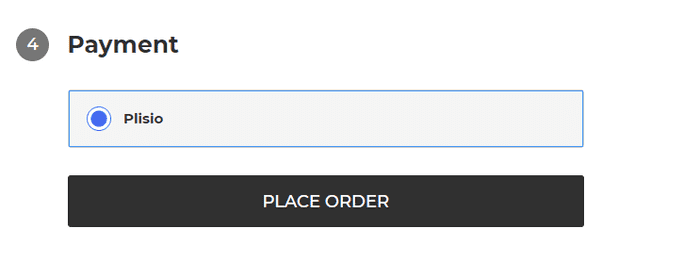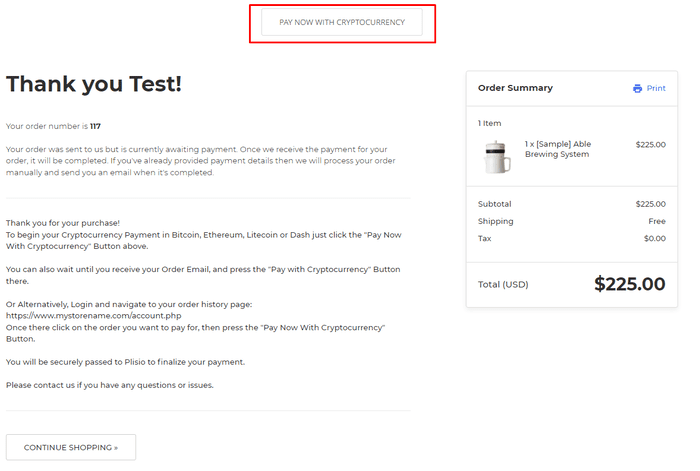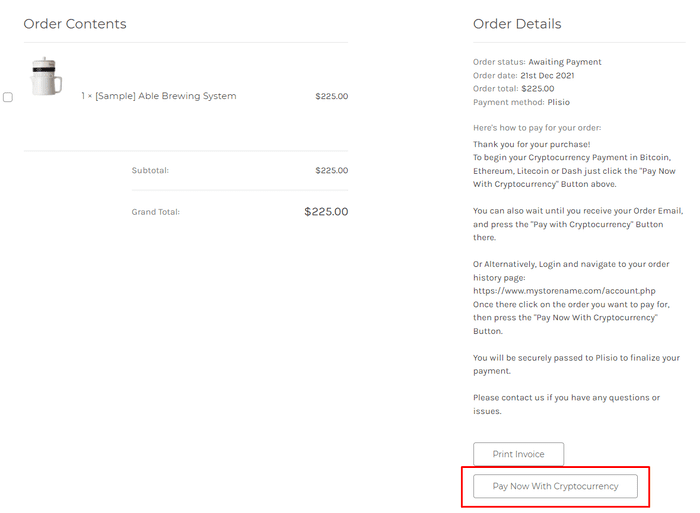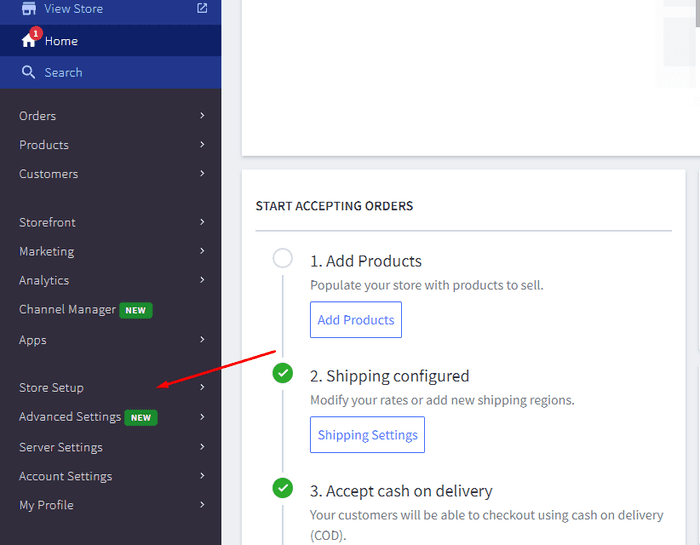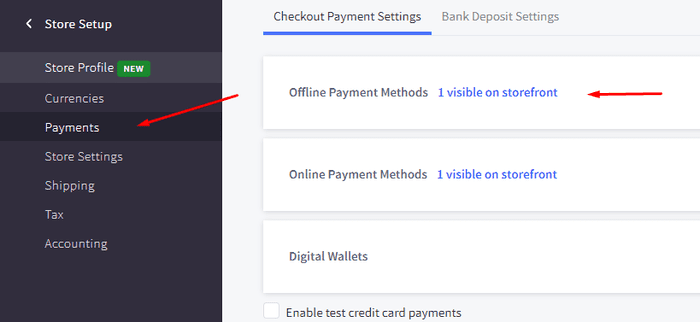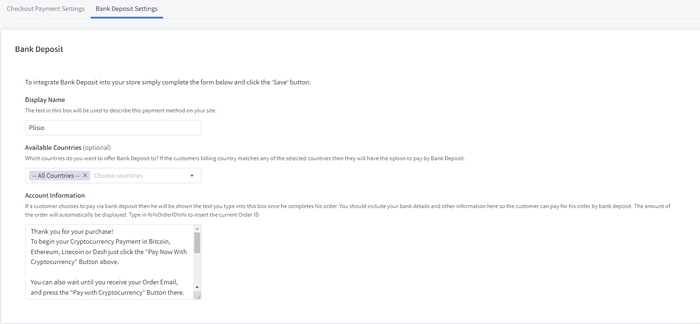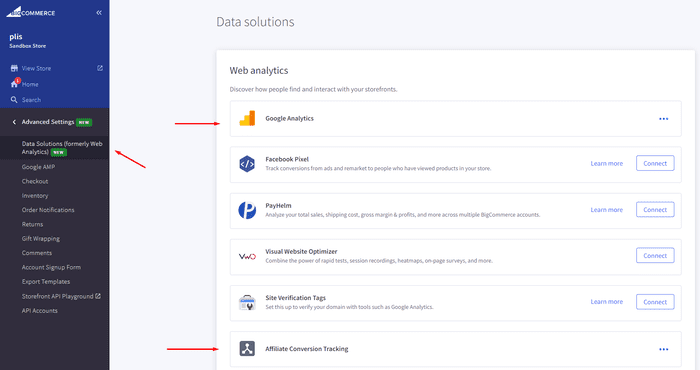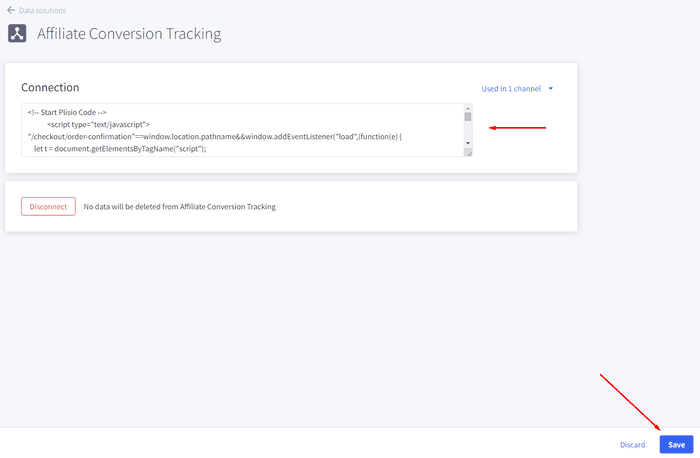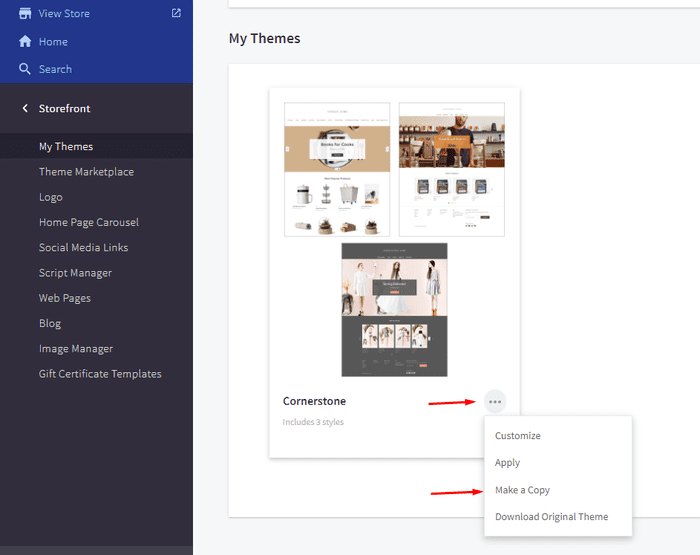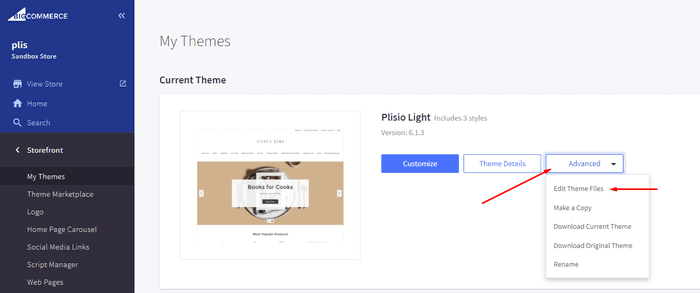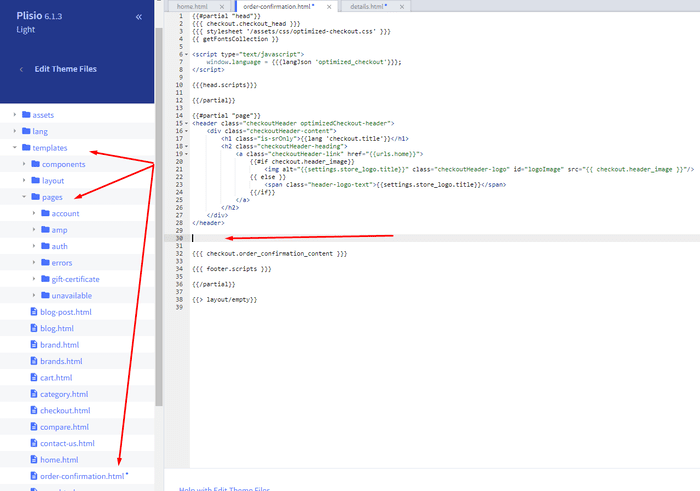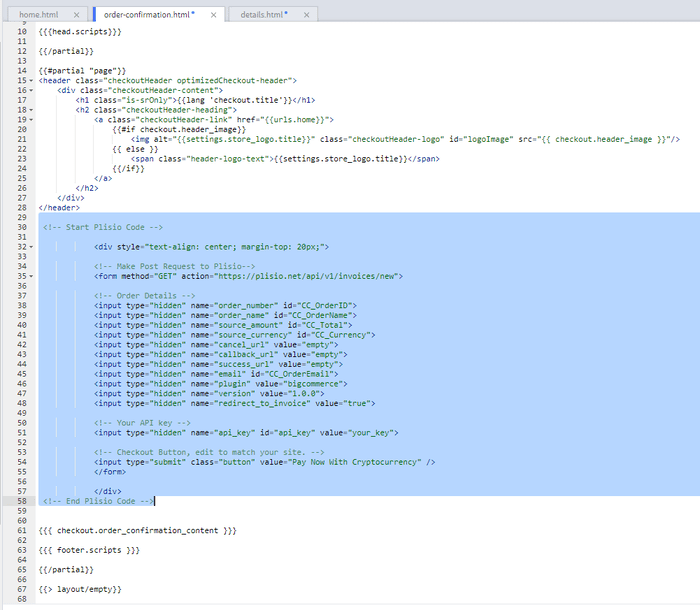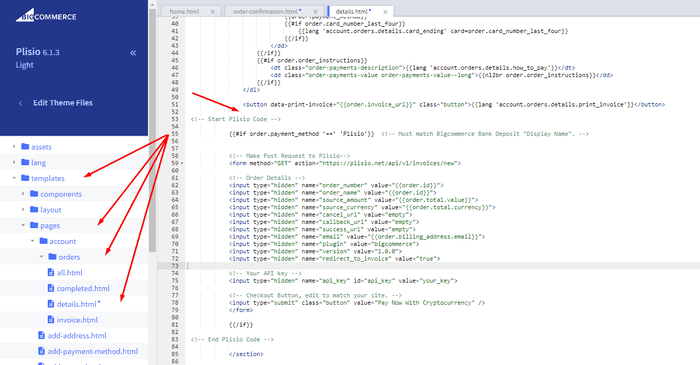ปลั๊กอินการชำระเงิน BigCommerce Cryptocurrency
ยอมรับ Cryptocurrency ในร้านค้า BigCommerce ของคุณ
คู่มือการรวม 10+
การชำระเงินโดยตรง
เราโอนเงินเข้ากระเป๋าเงินของคุณโดยตรง (เราไม่ถือเงินของลูกค้า)
ไม่มี KYC
คุณไม่จำเป็นต้องกรอก KYC เพื่อเริ่มใช้ปลั๊กอินของเรา ไม่มีบัญชีของบุคคลที่สามในระหว่างกระบวนการ เพียงใช้กระเป๋าเงินของคุณเอง
ไม่มีขีด จำกัด
คุณสามารถสร้างคำขอได้ไม่จำกัดจำนวน
รับ Cryptocurrency ทั่วโลก
ไม่มีการจำกัดประเทศสำหรับผู้ใช้ของเรา ปลั๊กอินนี้มีให้บริการทั่วโลก


ทุกคน สามารถรับการชำระเงิน cryptocurrency
มันง่าย
ค่าธรรมเนียมขั้นต่ำ
เงิน Crypto และ Fiat
วิธีเริ่มต้น
In this article we will walk you through integrating Plisio into your Bigcommerce Store, as well as summarize some of the benefits of accepting cryptocurrencies. We’ve also prepared a guide for you on how to integrate a cryptocurrency payment into your website.
Now that we've discussed the benefits of accepting Cryptocurrency and choosing Plisio, let's take a look at how to integrate Plisio into Bigcommerce.
What we expect from the integration:
There are several ways of integrating Plisio into the Bigcommerce platform. While we’re on it, we want to make sure that all of our integrations meet a few requirements, and also warn you about some pitfalls.
- We would like to keep all of our orders inside of Bigcommerce’s platform. This includes using Bigcommerce’s checkout option to securely generate the order, collect the buyer’s info, calculate shipping costs and taxes, offer discounts or coupon codes, etc.
- We would also want your customers to be able to review their order history that will be kept in our Bigcommerce store.
- We want to keep the “Pending Payment'' status of your order until we can manually verify that we have received the crypto payment. This will allow us to make sure that all Blockchain confirmations are received before changing the order status to “payment received”.
- We want to be able to use our standard Shipping and Bookkeeping integrations for Bigcommerce, without requiring any additional plugins or software to add Plisio to our store.
The pitfalls:
- One of the Bigcommerce’s cons is that they do not offer any cryptocurrency payment options for merchants. This can be resolved with a custom code that will allow you to integrate your own Payment Gateway into the Checkout process.
- Unfortunately, Bigcommerce's new Stencil Theme does not allow merchants to directly customize or add code/scripts to the checkout process. They have mentioned adding the customization option in the future, but for now it is on hold. So we’ve got to get creative to get around this.
- We’ll need to be able to securely send the order information such as the order ID and the Order Total (Price) to the Plisio Platform while making sure there are no wrong order details sent.
Our Two Integration Options for Bigcommerce
Option #1: Install a "Pay With Cryptocurrency" Button to the Order Confirmation Page, allowing the customer to make payment while checking out.
Option #2: Or install a "Pay With Cryptocurrency" Button to the Customer Dashboard, so that they can pay from their order history page.
In this guide, we will show you how to integrate these two options: Although you will only need the option #1, the other option suggests a back-up in case the customer’s payment fails in the first attempt. With this option, they can reattempt the payment for the second time. You can integrate one of the two options you prefer.
Create a Plisio payment option on Bigcommerce
- Log into your Bigcommerce Admin Dashboard.
- Click on "Store Setup" located on the left.
- Select one from the available “Payments” options.
- Locate the “Offline Payment Methods” option located on the page top.
- Slide to the “Bank Deposit”.
- Select the "Bank Deposit Settings" tab on the page top.
- Fill out the details as desired for your store.
Our example:
Display Name:
Plisio
Available Countries:
All Countries
Payment instructions:
Thank you for your purchase!
To begin your Cryptocurrency Payment in Bitcoin, Ethereum, Litecoin or Dash just click the "Pay With
Cryptocurrency now" button.
You can also wait until you receive your Order Email, and click on the "Pay with Cryptocurrency" Button there.
Or Alternatively, Login and navigate to your order history page: https://www.mystorename.com/account.php
Once there, click on the order you want to pay for, then press the "Pay Now With Cryptocurrency" Button.
You will be securely redirected to Plisio to finish your payment.
Please contact us if you have any questions or difficulties.
Option #1: Installing the Button to your Bigcommerce Checkout Page.
Log into your Bigcommerce Admin Dashboard.
Conversion Tracking Snippet:
Click on the Advanced Settings tab on the left.
Choose the "Data Solutions" option from the left tab.
Now Enable "Affiliate Conversion Tracking" and paste the "Affiliate Conversion Tracking snippet" from our guide. (Do not remove/edit anything else in this text box unless you know what you're doing)
Click Save.
Now this time we'll enable the "Google Analytics" Tab.
This part is important: If the Google Analytics text box is completely empty we'll need to put in empty script tags. This is just used as a placeholder so that bigcommerce enables the Google Analytics Pixel we need to get some details from.
<script> </script>
If the "Google Analytics" text box already has something else in it, such as your Google Analytics Scripts, there's no need to put in the above empty script tags, as the other scripts in the text box already enables the Google Analytics Pixel we need. (Please Note: If the "Google Analytics" Pixel is not enabled, during checkout our payment button might fail to properly pass Tax and Shipping Chargers).
Order Page Payment Button:
Click on the Storefront tab on the left.
Choose the "My Themes" option from the left tab.
Click on "Make a Copy" for your current theme.
Choose a new theme name, for example “Plisio”, press “Save a Copy”.
Apply the new theme.
Click on the “Advanced” tab of the new theme.
Select "Edit Theme Files" from the dropdown.
Navigate to the Templates/Pages Folder and open "order-confirmation.html".
Find the line directly above "{{{ checkout.order_confirmation_content }}}."
Paste the "Order Page Payment Button" Script from our guide (don’t forget to change the API key value!).
Press Save.
Option #2: Installing the Button into your Bigcommerce Order History Page.
Click on the Storefront tab on the left.
Choose the "My Themes" option from the left tab.
Click on "Make a Copy" for your current theme.
(If you already made a copy of theme like in option #2 then just skip this part to select “Edit Theme Files”)
Choose new theme name, for example “Plisio”, press “Save a Copy”.
Apply a new theme.
Click on the “Advanced” tab of the new theme.
Select "Edit Theme Files" from the dropdown.
Locate and open: templates/pages/account/orders/details.html
Scroll to the middle of the code.
Locate in the code: < button data-print-invoice="{{ order.invoice_url }}"
Paste the "Order History Page" Script from our guide (don’t forget to change the API key value!) between the < button data-print-invoice=and the < /section> field.
This will add the Plisio payment button to your store.
Press Save.
Testing, Finishing Up and Marking Payments as Received.
You have successfully integrated Plisio into Bigcommerce!
You should generate a test order for your store.Use the Plisio Payment option and go through the entire checkout process to make sure everything works as intended.
Make sure that all installed button options on the Checkout Page and Customer Order History Page work correctly.
Once a customer has submitted a payment for an order, check your wallet to make sure that you’ve received the correct cryptocurrency amount. If everything is in order, mark the payment as received in the Bigcommerce Dashboard so the order could be processed accordingly.
คำถามที่พบบ่อย
BigCommerce เป็นแพลตฟอร์มอีคอมเมิร์ซที่ให้บริการโซลูชันซอฟต์แวร์ในรูปแบบบริการแก่ธุรกิจสำหรับการสร้างและจัดการร้านค้าออนไลน์ ด้วย BigCommerce ผู้ค้าสามารถออกแบบและเปิดตัวร้านค้าออนไลน์ที่ปรับแต่งได้ จัดการสินค้าคงคลัง ดำเนินการชำระเงิน และดำเนินการตามคำสั่งซื้อ รวมถึงงานอื่นๆ ที่เกี่ยวข้องกับอีคอมเมิร์ซ BigCommerce นำเสนอคุณสมบัติต่างๆ เช่น เครื่องมือทางการตลาด การผสานรวมกับเกตเวย์การชำระเงินยอดนิยม ผู้ให้บริการจัดส่ง และช่องทางการขาย และความสามารถในการวิเคราะห์และการรายงานที่แข็งแกร่ง ทำให้เป็นโซลูชันแบบครบวงจรสำหรับธุรกิจที่ต้องการขยายการเข้าถึงและเพิ่มยอดขายออนไลน์
หากต้องการเพิ่มเกตเวย์การชำระเงินให้กับ BigCommerce ให้ทำตามขั้นตอนเหล่านี้:
- ลงชื่อเข้าใช้แผงควบคุมร้านค้า BigCommerce ของคุณ
- ไปที่ส่วน "การตั้งค่าร้านค้า" จากนั้นคลิกที่ "การชำระเงิน"
- เลื่อนลงไปที่ส่วน "เกตเวย์การชำระเงิน" แล้วคลิกปุ่ม "เพิ่มเกตเวย์การชำระเงิน"
- เลือกช่องทางการชำระเงินที่คุณต้องการเพิ่ม (เช่น Plisio)
- ป้อนข้อมูลที่จำเป็นสำหรับเกตเวย์การชำระเงิน (เช่น ข้อมูลรับรอง API ข้อมูลบัญชีผู้ค้า)
- คลิกปุ่ม "บันทึก" เพื่อเสร็จสิ้นการเพิ่มเกตเวย์การชำระเงินไปยังร้านค้าของคุณ
หมายเหตุ: ขั้นตอนเฉพาะสำหรับการเพิ่มช่องทางการชำระเงินไปยัง BigCommerce อาจแตกต่างกันไปขึ้นอยู่กับช่องทางการชำระเงินที่คุณเลือก คุณอาจต้องทำตามขั้นตอนเพิ่มเติมจากผู้ให้บริการเกตเวย์การชำระเงินเพื่อตั้งค่าการผสานรวมอย่างเหมาะสม
หากต้องการรับ Bitcoin เป็นตัวเลือกการชำระเงินในร้านค้า Bigcommerce ของคุณ คุณสามารถทำตามขั้นตอนเหล่านี้:
- เลือกตัวประมวลผลการชำระเงินด้วย Bitcoin: มีตัวประมวลผลการชำระเงินหลายตัว เช่น BitPay, Coinbase และ Plisio ที่ให้คุณรับการชำระเงินด้วย Bitcoin เลือกโปรเซสเซอร์ที่ตอบสนองความต้องการทางธุรกิจของคุณและผสานรวมกับ Bigcommerce
- ผสานรวมตัวประมวลผลการชำระเงินกับร้านค้า Bigcommerce ของคุณ: ทำตามคำแนะนำที่ได้รับจากตัวประมวลผลการชำระเงินของคุณเพื่อรวมเข้ากับร้านค้า Bigcommerce ของคุณ โดยทั่วไปจะเกี่ยวข้องกับการคัดลอกและวางรหัสบางส่วนในการตั้งค่าร้านค้า Bigcommerce ของคุณ
- เปิดใช้งาน Bitcoin เป็นตัวเลือกการชำระเงิน: ในการตั้งค่าร้านค้า Bigcommerce ของคุณ ให้เปิดใช้งาน Bitcoin เป็นตัวเลือกการชำระเงิน สิ่งนี้ทำให้ลูกค้าสามารถเลือก Bitcoin เป็นวิธีการชำระเงินที่ต้องการระหว่างชำระเงิน
- ตรวจสอบการชำระเงิน Bitcoin ของคุณ: ตัวประมวลผลการชำระเงินของคุณจะให้แดชบอร์ดซึ่งคุณสามารถตรวจสอบและจัดการการชำระเงิน Bitcoin ของคุณได้ ตรวจสอบให้แน่ใจว่าได้เฝ้าดูแดชบอร์ดของคุณและกระทบยอดการชำระเงินของคุณเป็นประจำ
เมื่อทำตามขั้นตอนเหล่านี้ คุณสามารถเริ่มรับการชำระเงินด้วย Bitcoin ในร้านค้า Bigcommerce ของคุณได้
ใช่ Plisio เสนอการรวมเกตเวย์การชำระเงินสำหรับ BigCommerce ด้วยเกตเวย์การชำระเงิน Plisio ผู้ค้า BigCommerce สามารถรับ cryptocurrencies หลายสกุลเป็นการชำระเงินจากลูกค้า รวมถึง Bitcoin, Ethereum, Bitcoin Cash, Litecoin และอื่น ๆ อีกมากมาย หากต้องการรวม Plisio เป็นเกตเวย์การชำระเงินในร้านค้า BigCommerce ของคุณ คุณสามารถทำตามคำแนะนำที่ให้ไว้โดย Plisio หรือติดต่อทีมสนับสนุนเพื่อขอความช่วยเหลือ
BigCommerce เป็นแพลตฟอร์มอีคอมเมิร์ซที่ใช้โดยบริษัทต่างๆ ตั้งแต่ธุรกิจขนาดเล็กและขนาดกลางไปจนถึงองค์กรขนาดใหญ่ บริษัทที่มีชื่อเสียงบางแห่งที่ใช้ BigCommerce ได้แก่:
- Skullcandy
- Toyota
- Ben & Jerry
- Molton Brown
- Kodak
- Sony
- Vodafone
- HP
- YETI
- Paul Mitchell
นี่เป็นเพียงตัวอย่างเล็กๆ น้อยๆ เนื่องจากมีแบรนด์และบริษัทที่มีชื่อเสียงอื่นๆ มากมายที่ใช้ BigCommerce สำหรับความต้องการด้านอีคอมเมิร์ซ
BigCommerce เป็นแพลตฟอร์มอีคอมเมิร์ซที่ทำเงินโดยเรียกเก็บค่าธรรมเนียมการสมัครสมาชิกรายเดือนกับลูกค้าสำหรับการใช้ซอฟต์แวร์ ตลอดจนรับเปอร์เซ็นต์จากรายได้จากการขาย BigCommerce เสนอแผนการกำหนดราคาที่หลากหลายเพื่อรองรับธุรกิจที่มีขนาดและความต้องการที่แตกต่างกัน และเปอร์เซ็นต์ส่วนแบ่งรายได้จะลดลงเมื่อระดับแผนการสมัครสมาชิกเพิ่มขึ้น นอกจากค่าธรรมเนียมการสมัครสมาชิกและส่วนแบ่งรายได้แล้ว BigCommerce ยังเสนอบริการและส่วนเสริมแบบชำระเงินเพิ่มเติม เช่น บริการออกแบบมืออาชีพ เครื่องมือทางการตลาดและ SEO และการผสานรวมกับแอปพลิเคชันซอฟต์แวร์อื่นๆ
ดาวน์โหลดปลั๊กอิน BigCommerce
และเริ่มรับ cryptocurrency ทันที
ลงทะเบียนฟรีใน 2 คลิก • ติดตั้งง่ายใน 2 นาที • การสนับสนุนทางเทคนิค 24/7