Transaction statuses, mass payouts and notifications letters.
The latest update has brought lots of changes. Let’s find out what’s changed or what’s new has been added. We’ve divided these improvements into sections so it’d be easier to understand.
Transactions
Status
There are significant changes in the transactions section. Let’s start with the transaction statuses updates.
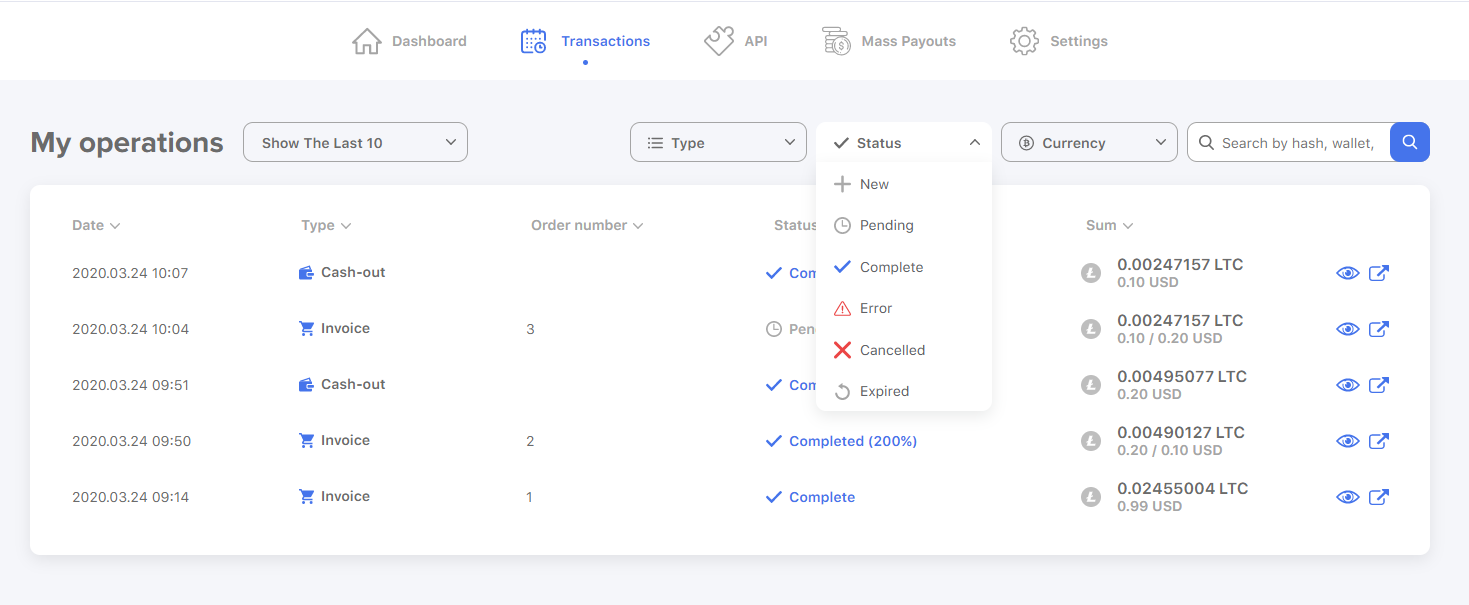
“New” - Status “New” means that a transaction has already been made but no funds have been wired. Once funds are received, we change the transaction status to “Pending”.
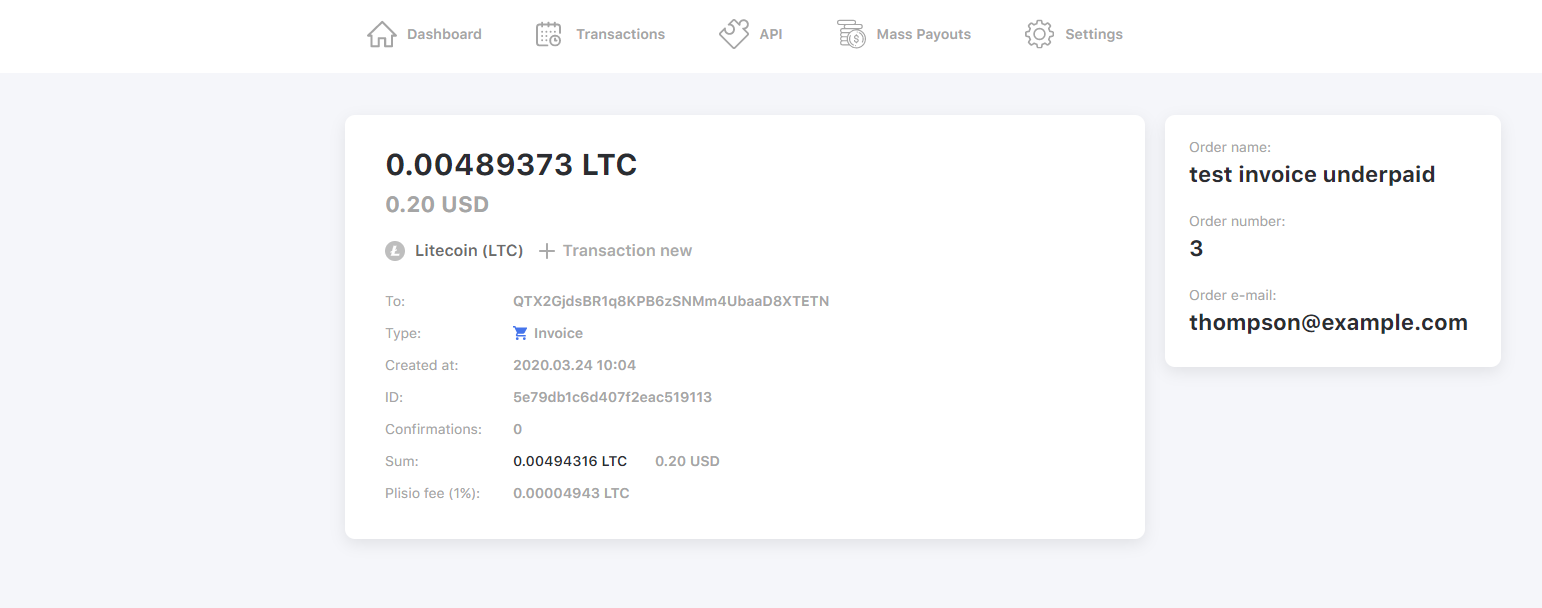
“Complete” - This status is given to a transaction, sums of invoice and payment of which are the same. In case of overpayment this sum will be granted a “Completed” status with the overpayment percentage. For example, in case of double payment the status will be “Completed 200%”.
Similarly, in case of overpayment in Sum box above will be displayed the sum in cryptocurrency that was indicated in the invoice and the same sum in USD down on the right with received amount in USD down on the left (Or in any other currency indicated in your site).
Such “Completed” transactions in details look as follows. In transaction details 3 sums are displayed: expected, actual and difference between their amounts. Invoice information is displayed on the right: the client’s actual order and e-mail address in case the seller will have to contact the client to compensate overpayment, for example.
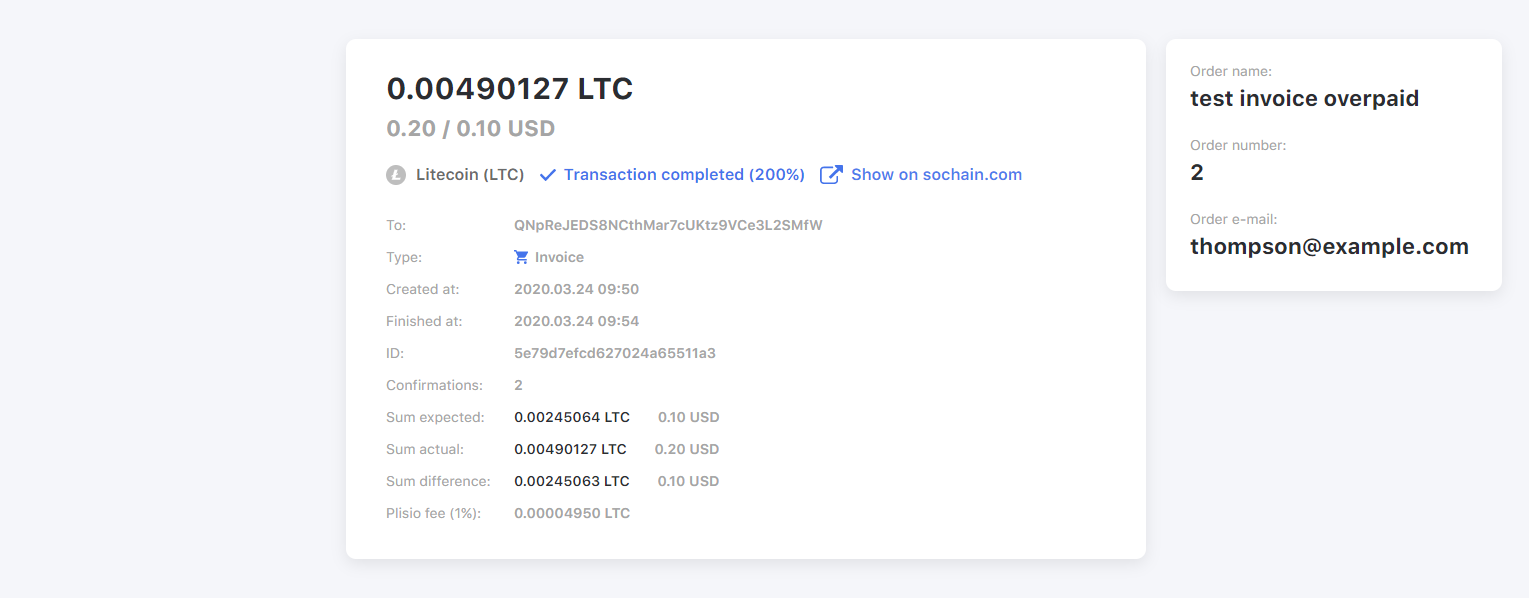
“Underpaid” - “Expired” status can be labeled like that. If a transaction has such status, it means that a seller received less funds that was stated in the invoice.
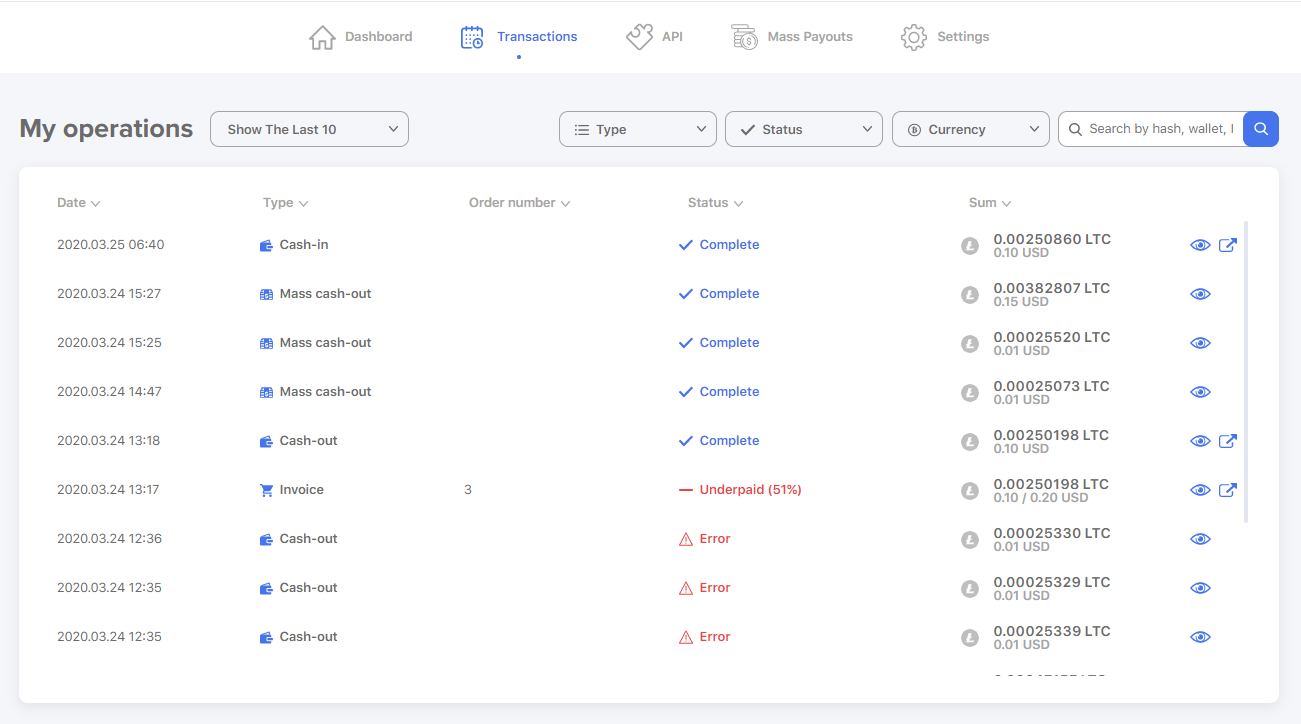
In transaction details 3 sums are displayed: expected, actual and difference between their amounts. Invoice information is displayed on the right: the client’s actual order and e-mail address. Transactions with “Unpaid” label are shown by the “Expired” status filter.
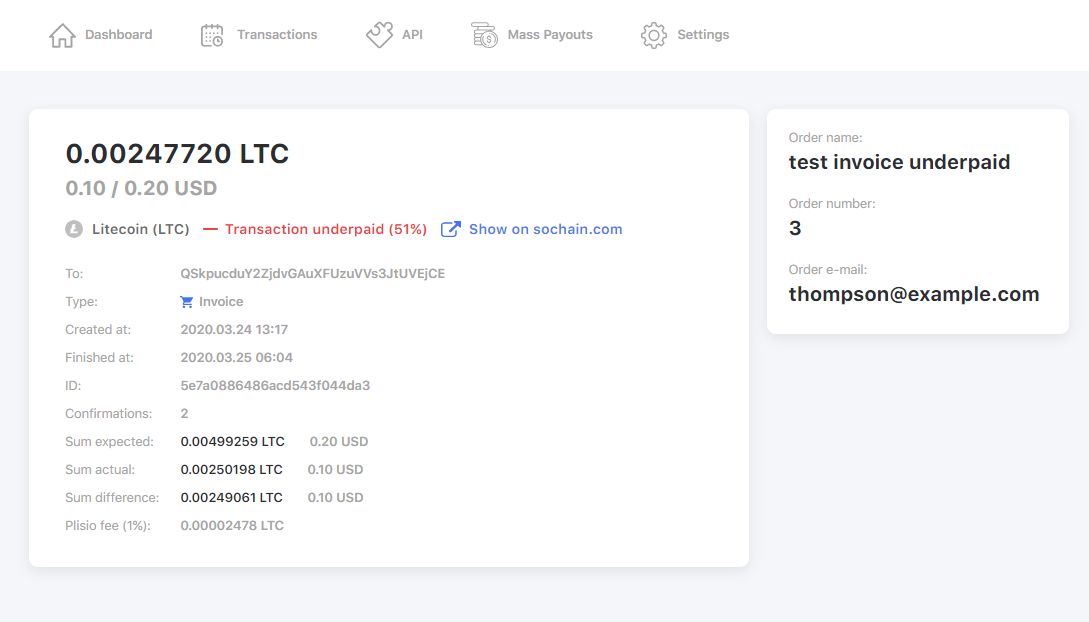
“Cancelled” (“Expired” - in case you didn’t update API) - A status for transactions with no received funds by their invoice.
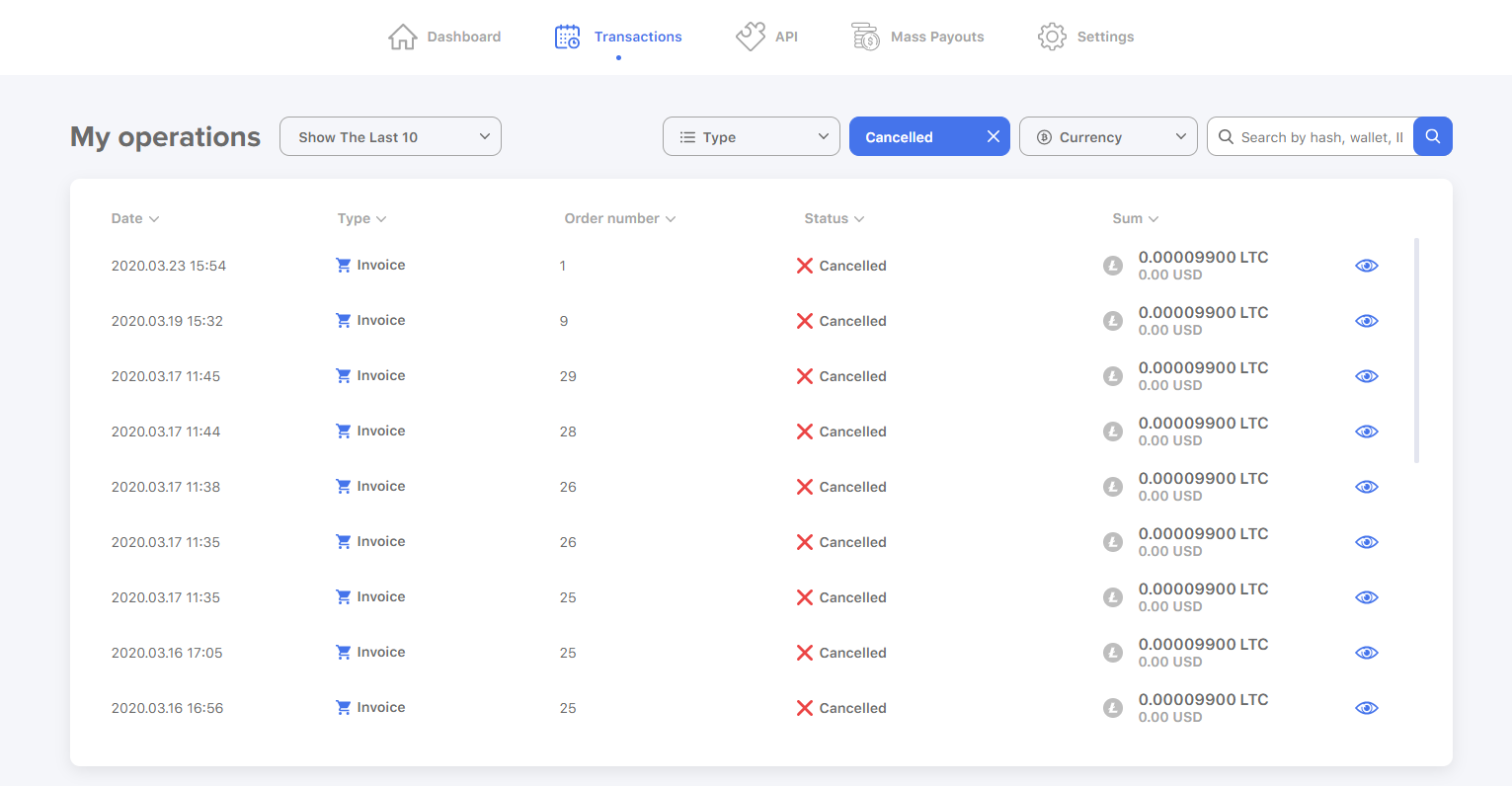
“Error” status means that an error occurred during transaction. This could be on our or the Blockchain network part.
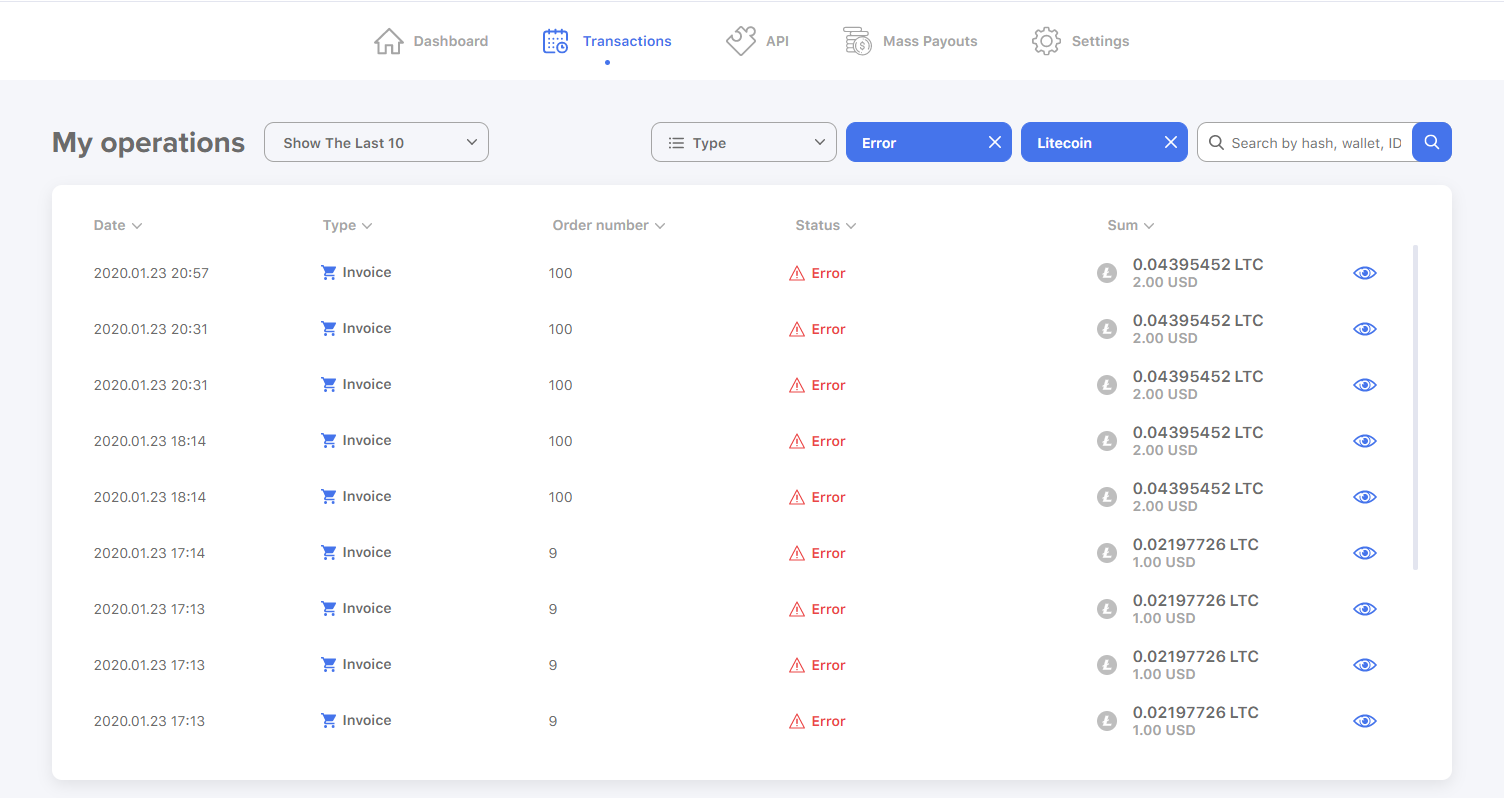
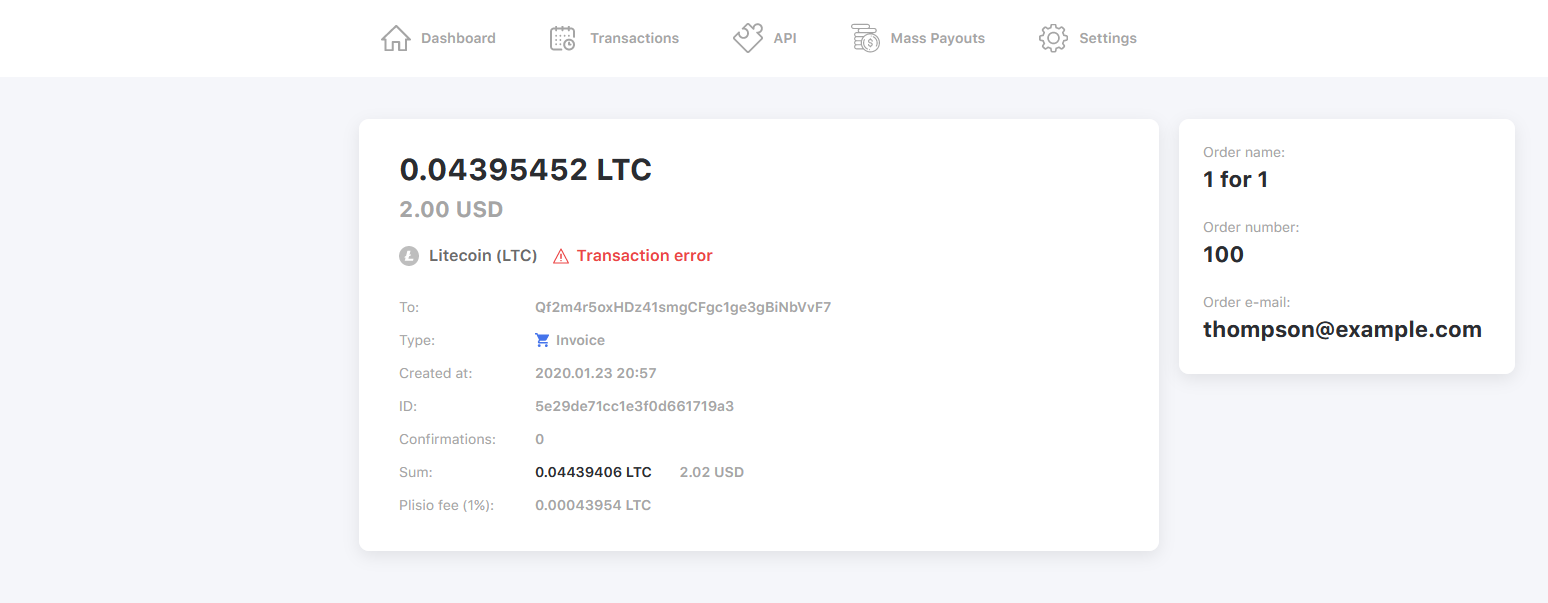
ID and TX_ID columns
In the table of transactions we removed columns ID (Inner operation ID) and TX_ID (Operation ID in the Blockchain network). To see an operation ID you’ll have to click on the eye icon. To display the TX_ID, press on the icon next to it. All data about ID and TX_ID are displayed in the transaction details.
If it is a mass payout and not a single transaction, TX_ID is indicated separately for every transaction in the payout details. Similarly, if an invoice was completed by multiple transactions, all data will be displayed in these transactions details with no icon in the table. If a transaction failed or an error occurred, there won’t be any information on its TX_ID.
“Order number” column
“Order number” column was added. It’s an order number from your site.
Search operations
You can track any operation by its ID, TX_ID, wallet address or Order Number.
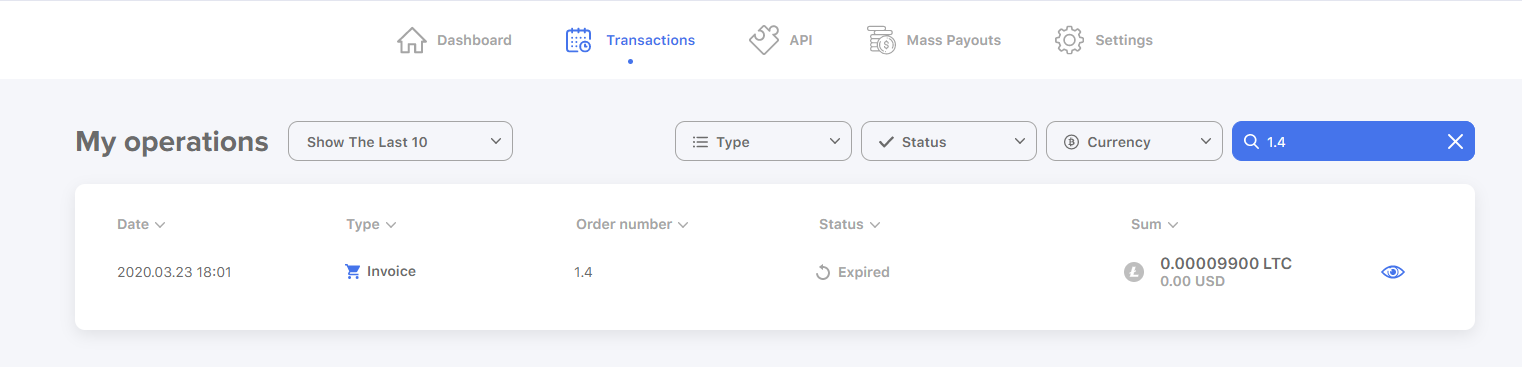
Payment with multiple transactions
When a single invoice receives several payments, it looks in the transaction details as the following: one block with the total amount and separate blocks for every transaction of this invoice below.
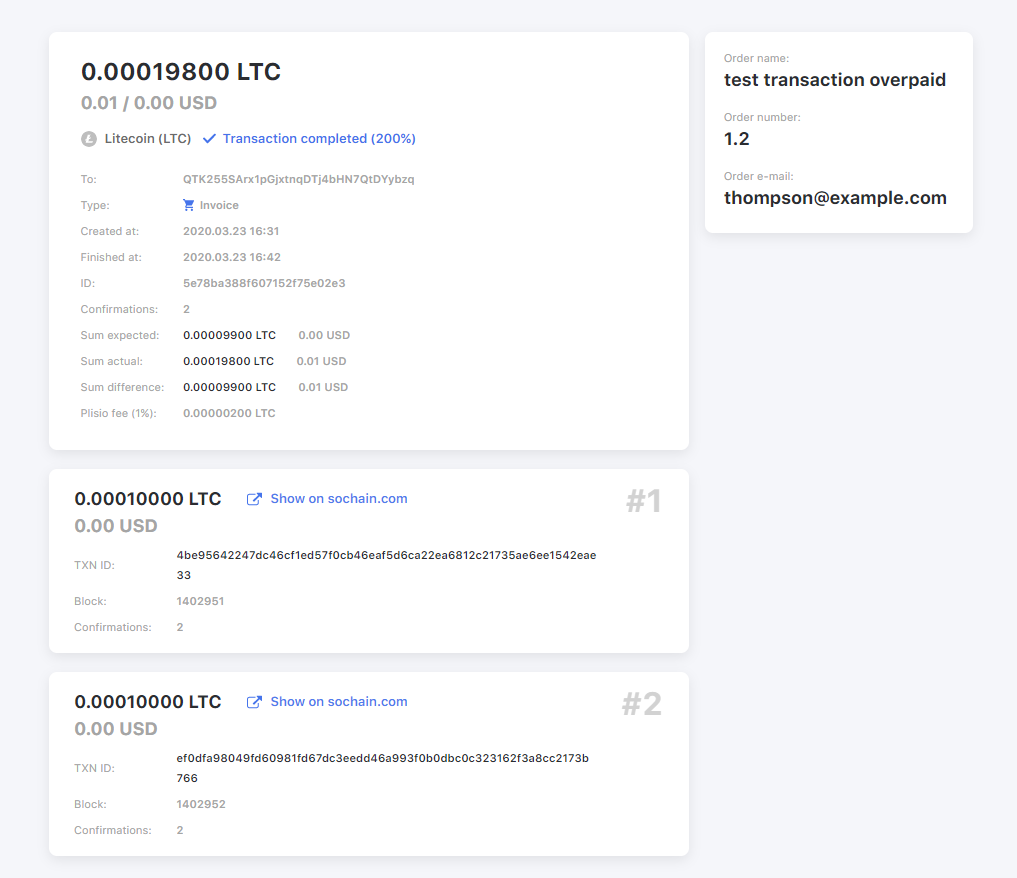
Mass payouts
In mass payouts section payment details for every recipient are displayed in the lower blocks while the total amount is indicated in the upper block.
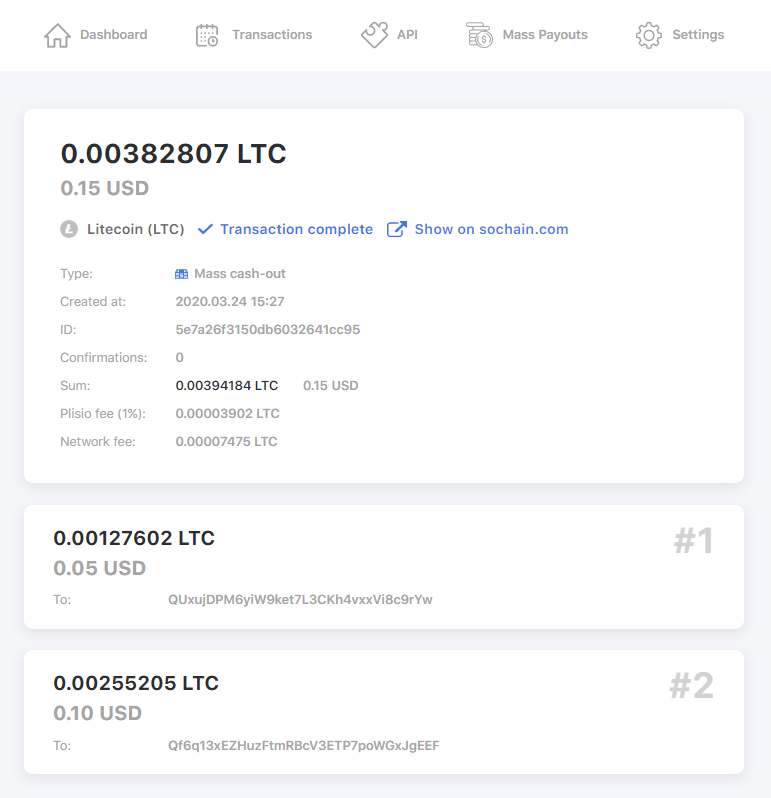
Notifications letters
We’ve slightly changed the notification system. From now on you will be receiving notifications in the following cases:
- 1. When you’ve received funds on your account. By clicking on the “Operation details” button you will open transaction details on our website.
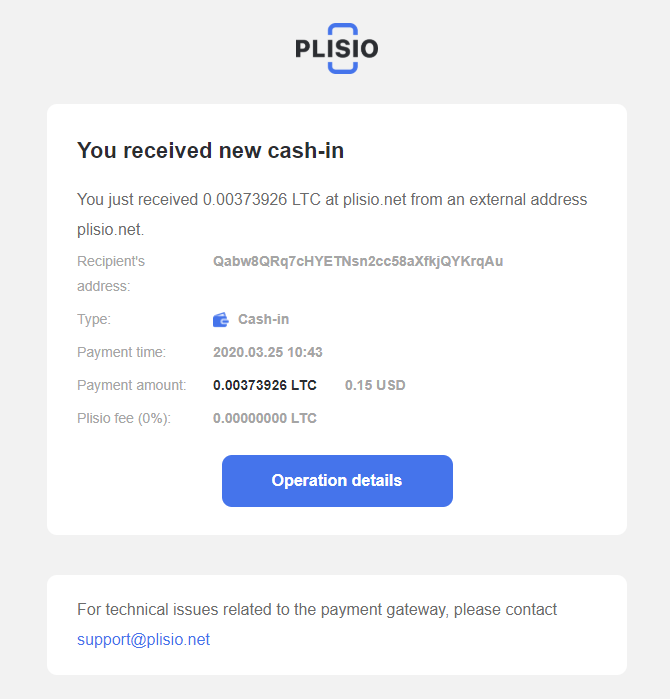
- 2. Successful payment of an invoice. The contents of this notification is slightly different both for your client and site.
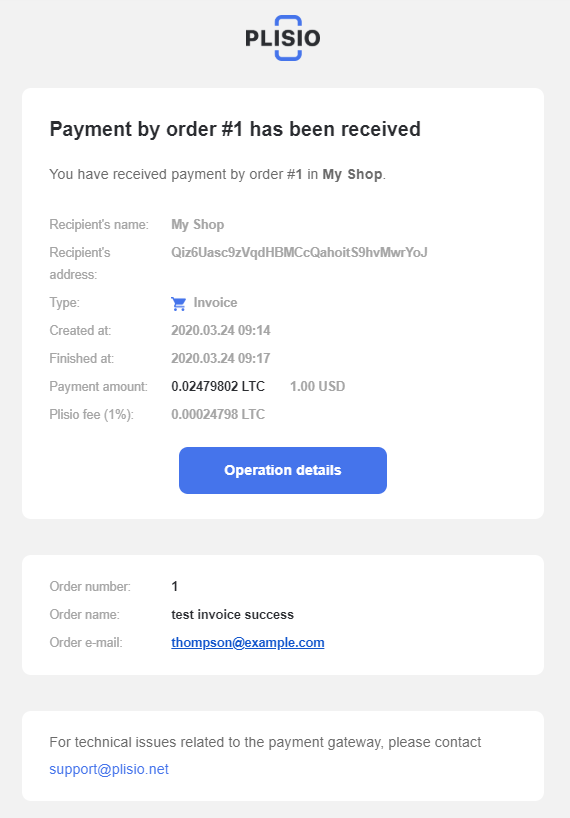
- 3. Overpayment. You’ll receive the overpayment notification only if the transaction is completed. Both clients and store owners receive this notification.
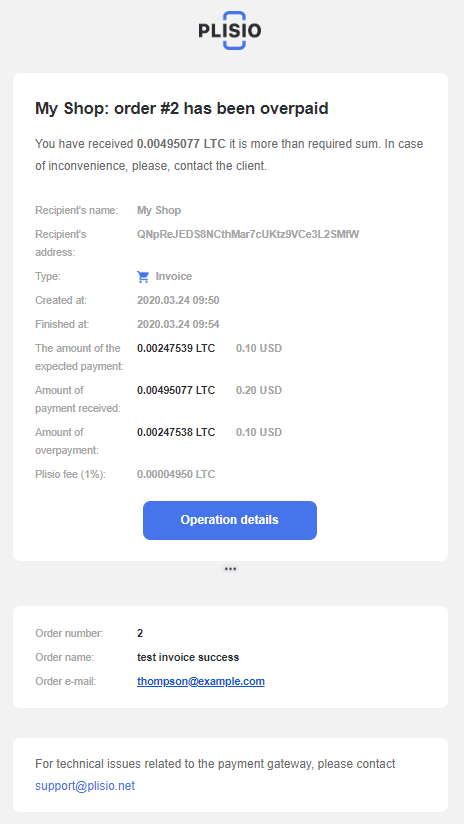
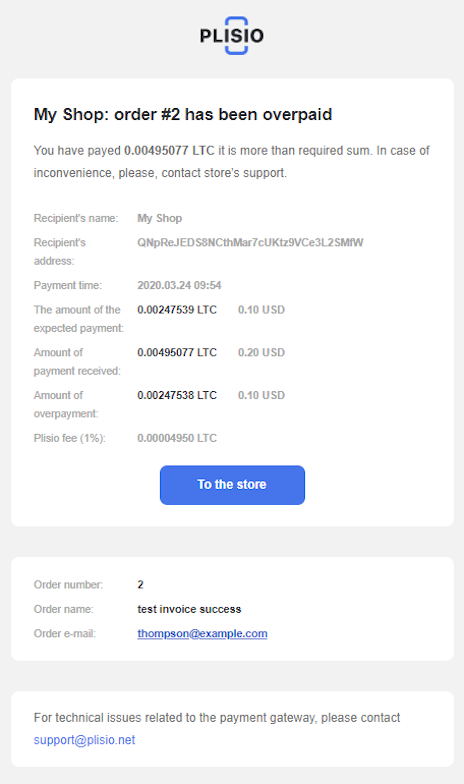
- 4. Underpayment. Clients receive this notification first. If the transaction is completed and funds are still insufficient, this notification will be send to the store as well. Clients recieve another notification. By pressing on the button below you will open the transaction details on Blockchain.
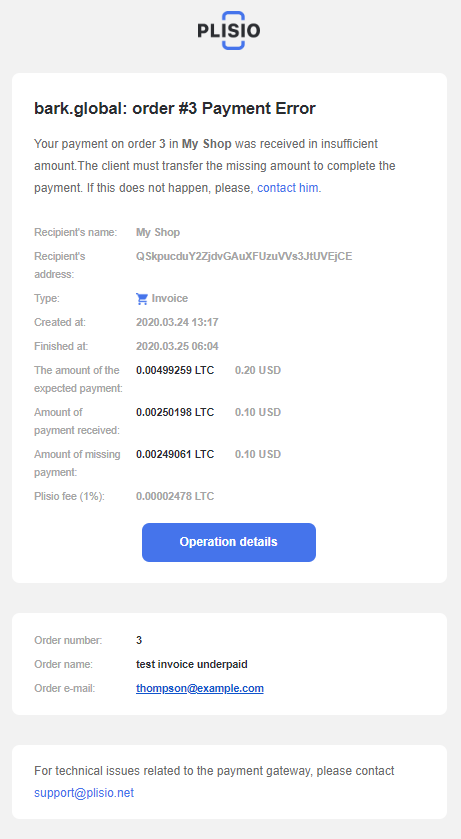
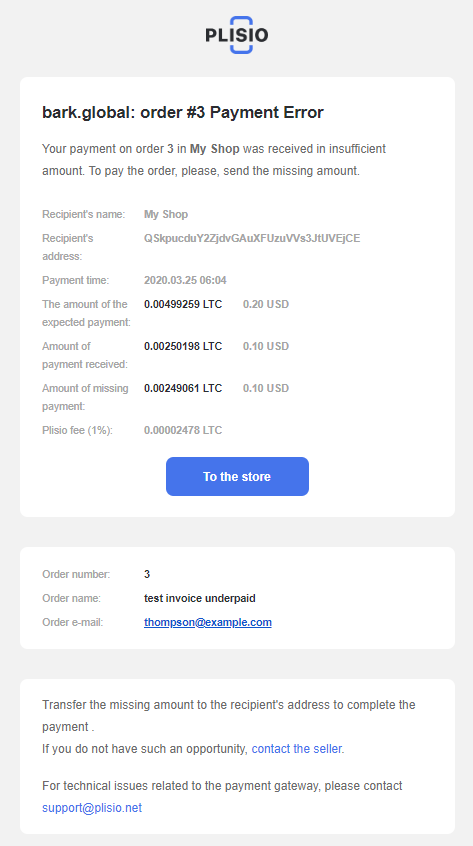
If you have any questions or troubles, contact our support team. We’ll be happy to help!