Creating and topping up your wallet. Step-by-step guide
Step №1: Registration
and add information about yourself. Then click on the “Sign up” button.
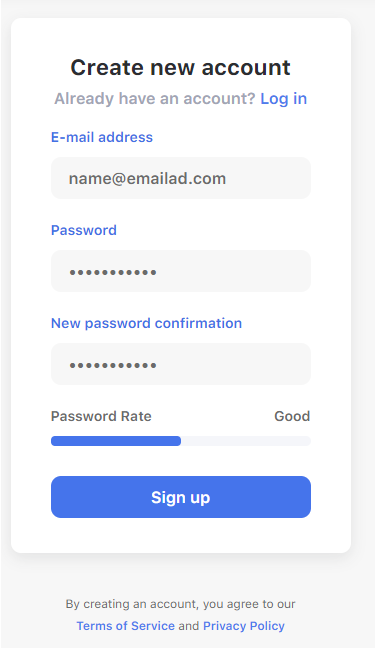
Right after that, you’ll need to confirm your e-mail address. We’ll send a letter with a link to your e-mail. After clicking on the link, you'll be able to access your account profile.
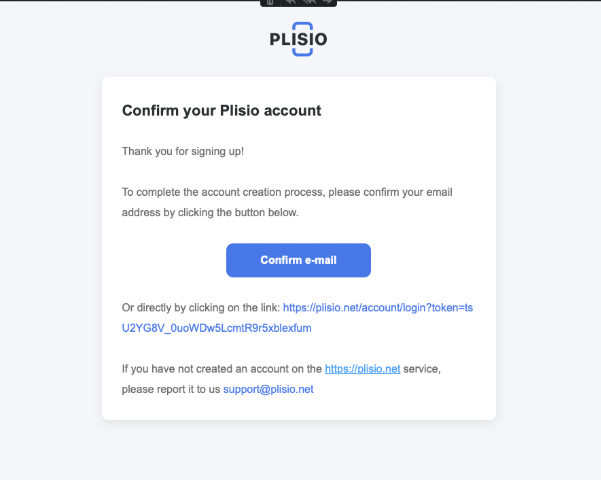
Step №2: Setup
Choose how you will use Plisio. This will help us understand you and make your experience better!
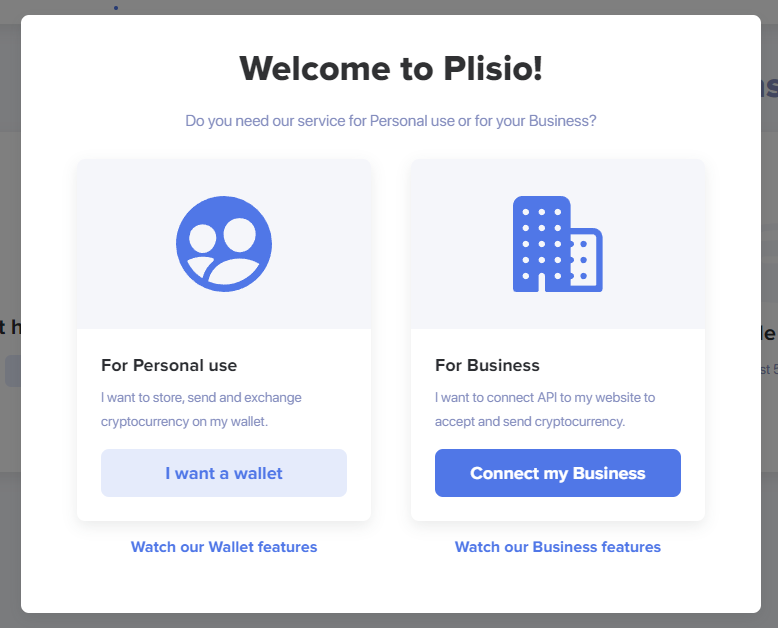
Right after that you can create wallets for the cryptocurrencies you want. To do this, click "Create" and select the cryptocurrencies.
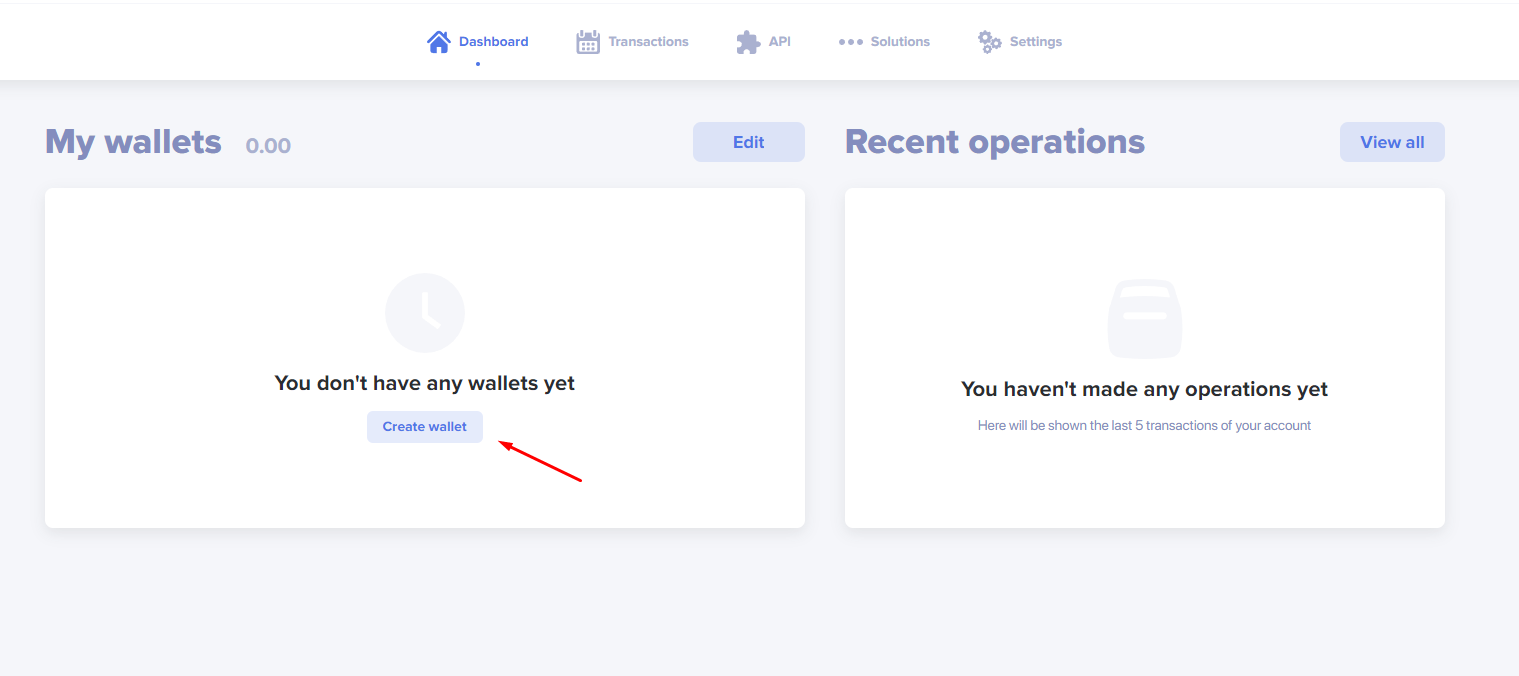
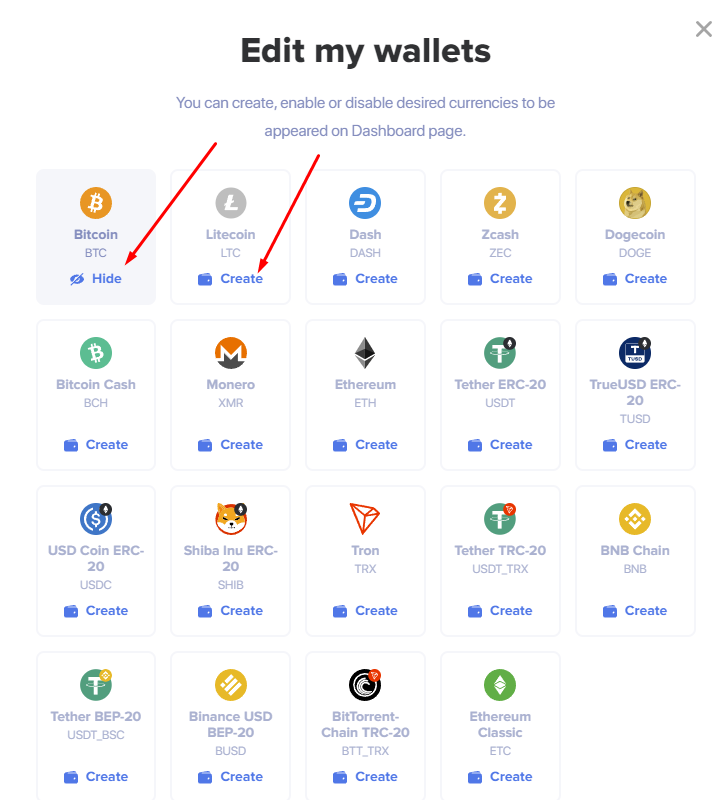
Step №2: Your wallet
Now that you can use the Dashboard, to top up the wallet you want you’ll need to access the wallet information. To top up the balance, click on the “Add Funds” button.
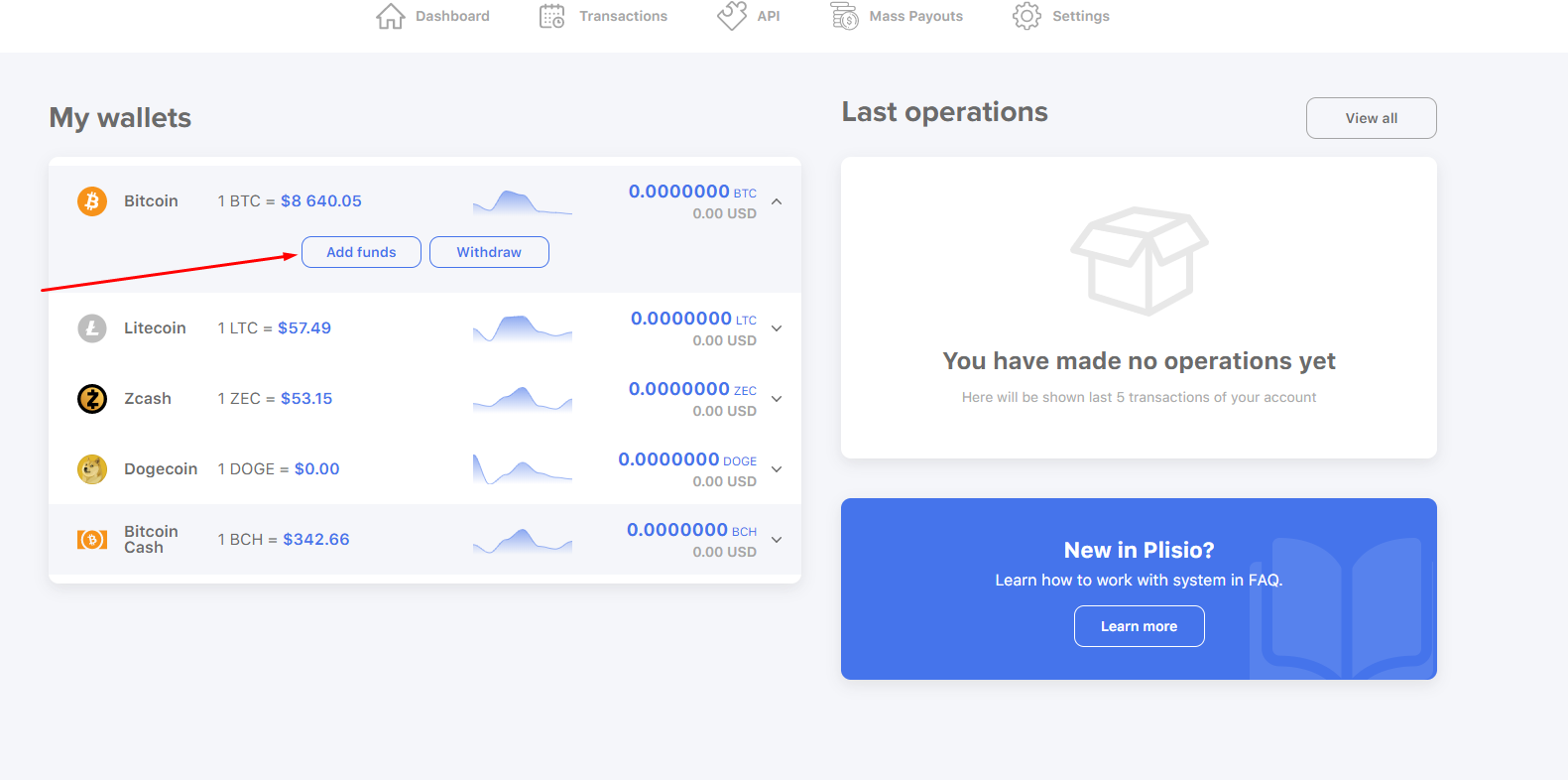
Step №3: Topping up your wallet
Once you’ve clicked on the “Add Funds” button, you’ll see a pop-up notification.It’ll contain the QR-code with your wallet address (1.), the wallet address in text form (2.), the button to copy the wallet address (3.) and the “Payment completed” button (4.).
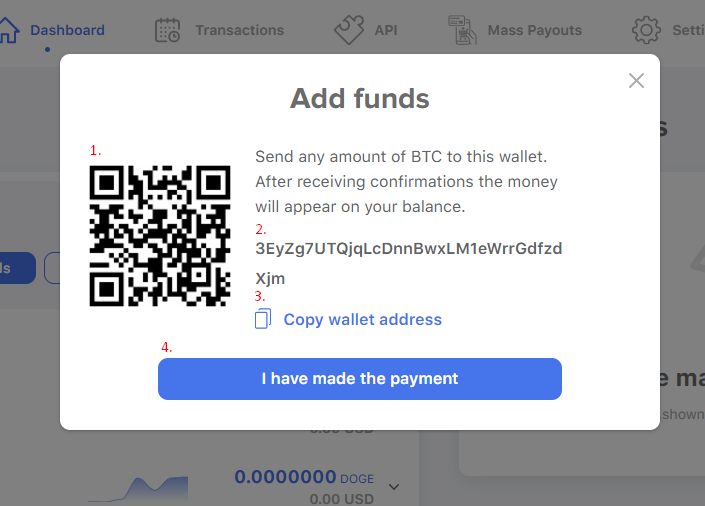
For the funds to appear in your account, you need to send them to the address indicated in the pop-up notification. We suggest you don’t close the pop-up window unless you’ve send the funds to the wallet account.
If you wish to top up the wallet balance from other crypto wallet account, take the step №4.
Or, if you wish to top up the wallet balance with Visa\Mastercard credit card, take the step №5.
Step №4: Transfers from other wallet accounts
Interface of different wallets may vary, but for the most part they have a pretty typical structure. You need to access the wallet you want to transfer funds from and find a “Send”, “Withdraw funds” or any other similar button. It is usually located next to the topping up button.
Below you can see the example of sending option arrangement of the most common wallets.
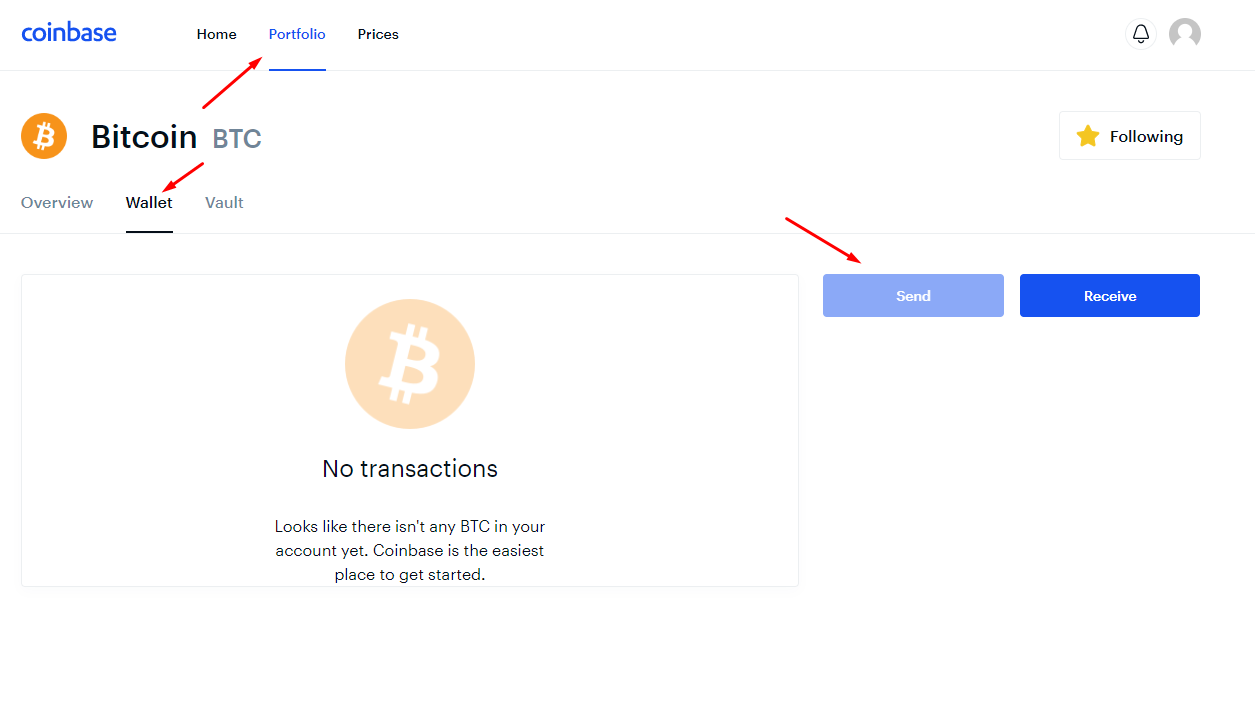
.png)
.png)
Once you’ve found and clicked that button, you’ll see a pop-up notification containing fields similar to these: address of the wallet you want to transfer funds to (1.), the sum in cryptocurrency you wish to transfer (2.), the sum equivalent in fiat currency (3.), the fee that determines the transfer speed (4.) and “Send” button (5.).
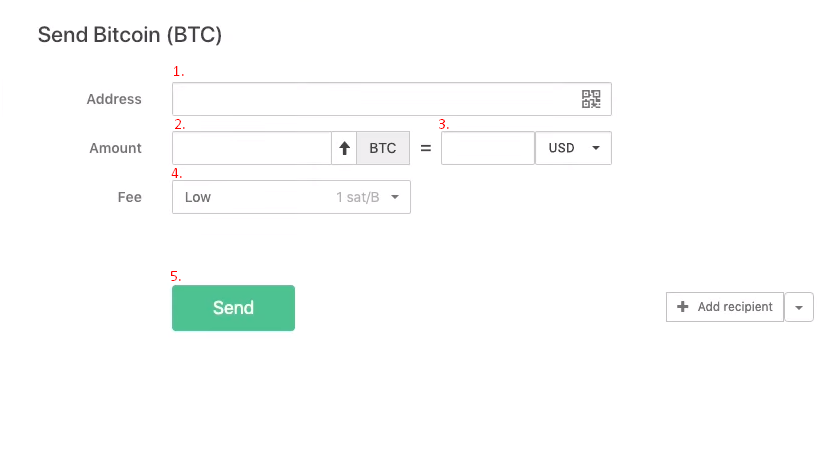
To transfer funds to your own account, you’ll need to enter your Plisio wallet address and the transfer sum, choose the fee amount and double check all data entered. After you’ve checked everything, you can click on the “Send” button and wait for the funds to appear in the new wallet account.
Step №5: Topping up with Visa\Mastercard credit card
We can recommend you the two simplest and most common ways to buy cryptocurrency with Visa or Mastercard credit card.
Сhangelly
All you need to do is choose a currency and enter your wallet address. Then you can click on the “Continue” button and follow the further instructions until you’re done.
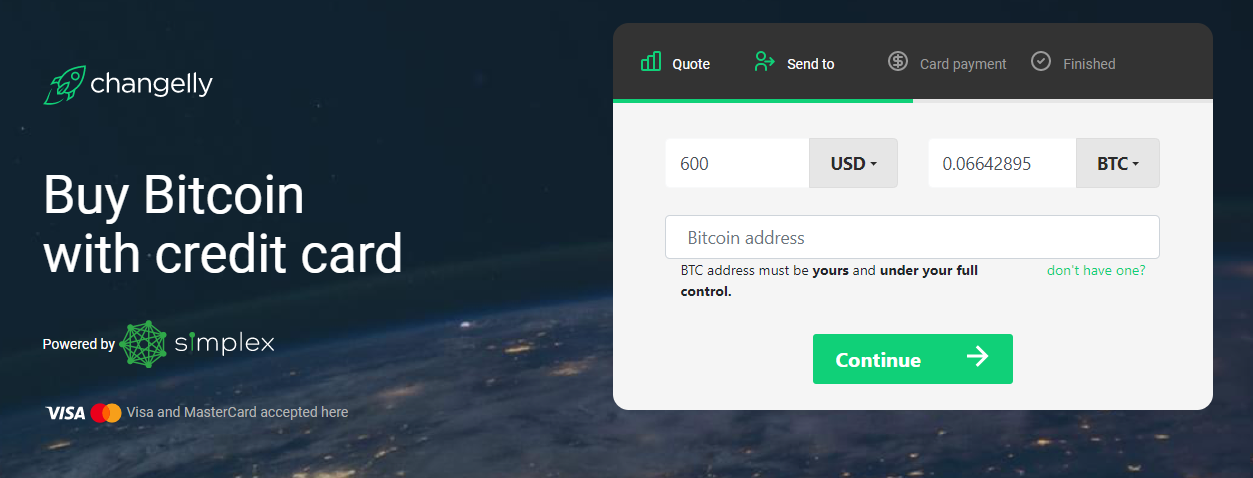
Bestchange.com
This platform doesn’t have as many features but still is one of the best cryptocurrency exchanges you can find on the Net.
You just need to choose what you want to exchange in the menu bar on the left (it’s a trade with Visa or MasterCard credit card in our case) and choose a currency. In the menu bar on the right you choose a cryptocurrency you want to buy.
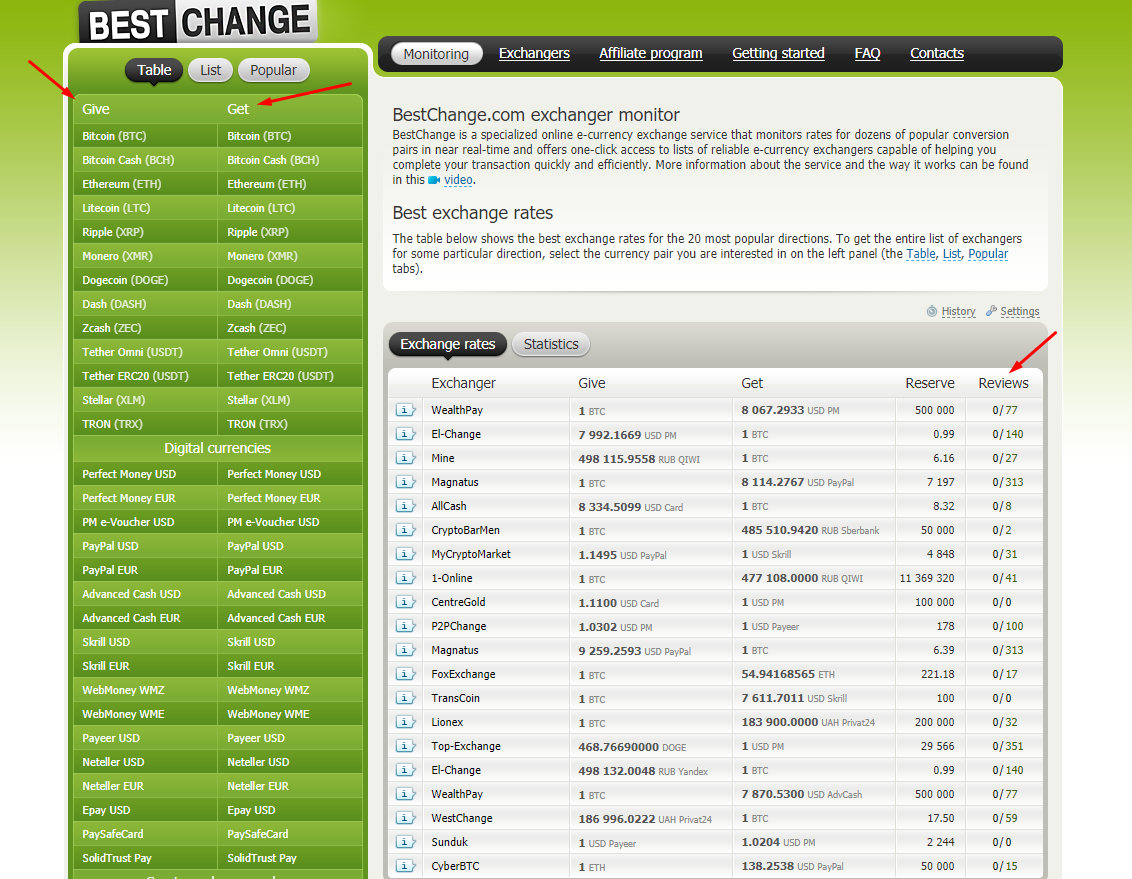
When you choose an exchange, it is important to consider its reputation. In the “Reviews” section you can see all negative and positive feedbacks on the platform. We recommend you to thoroughly examine all of them before you use this exchange.
If you have any questions, you can contact us and we’ll be glad to help you!