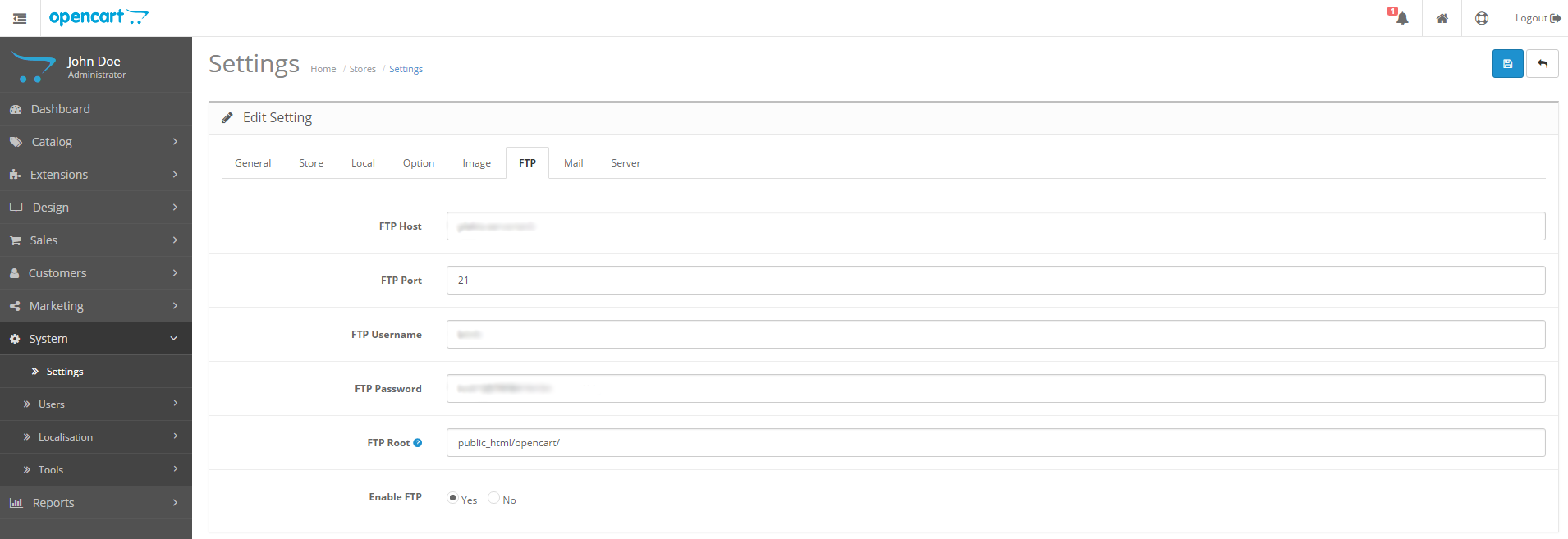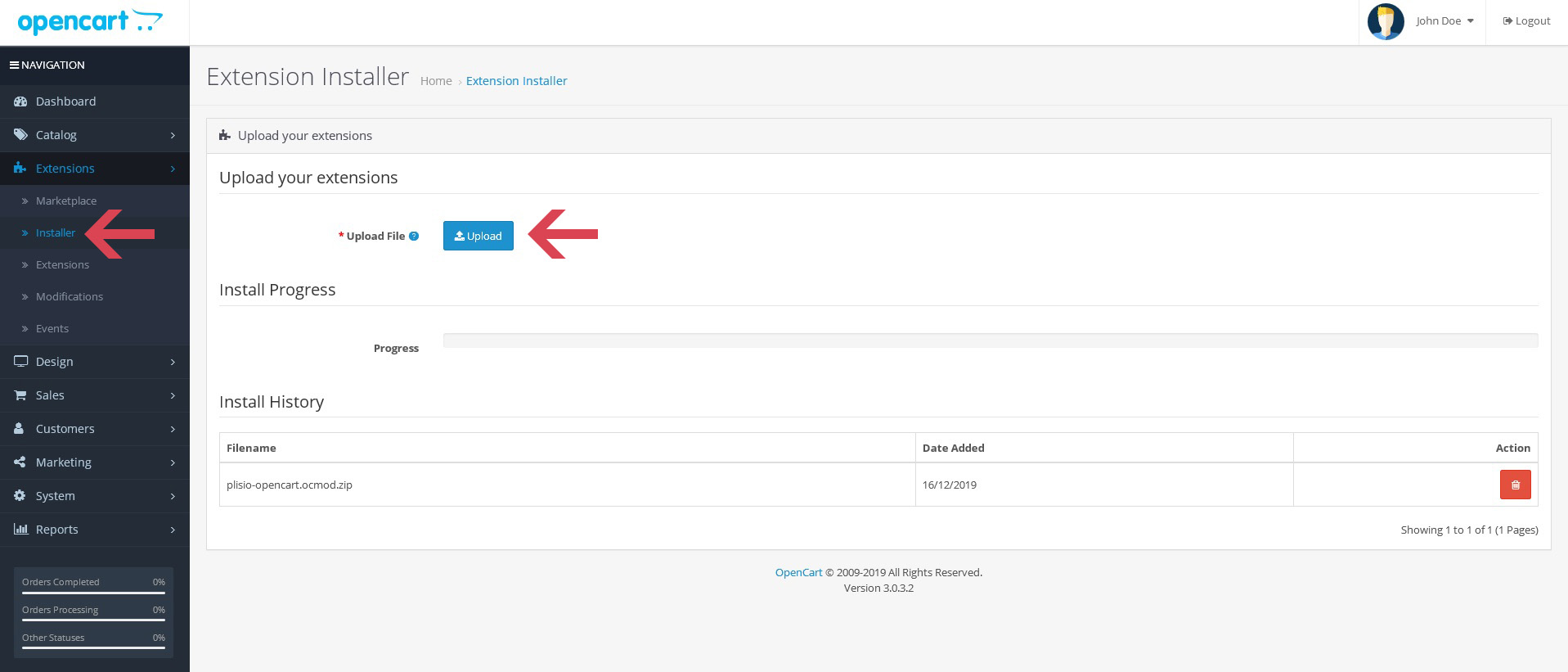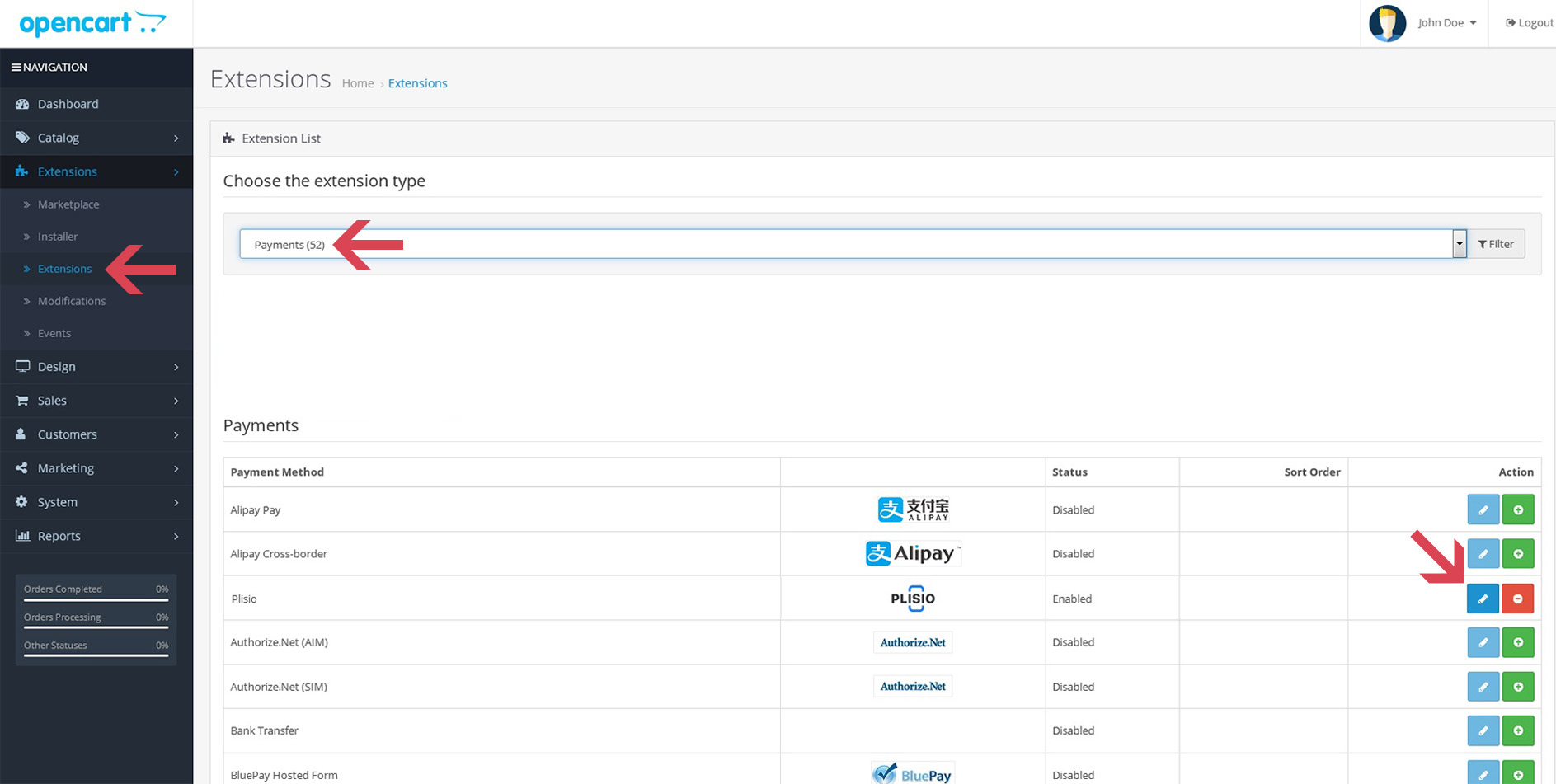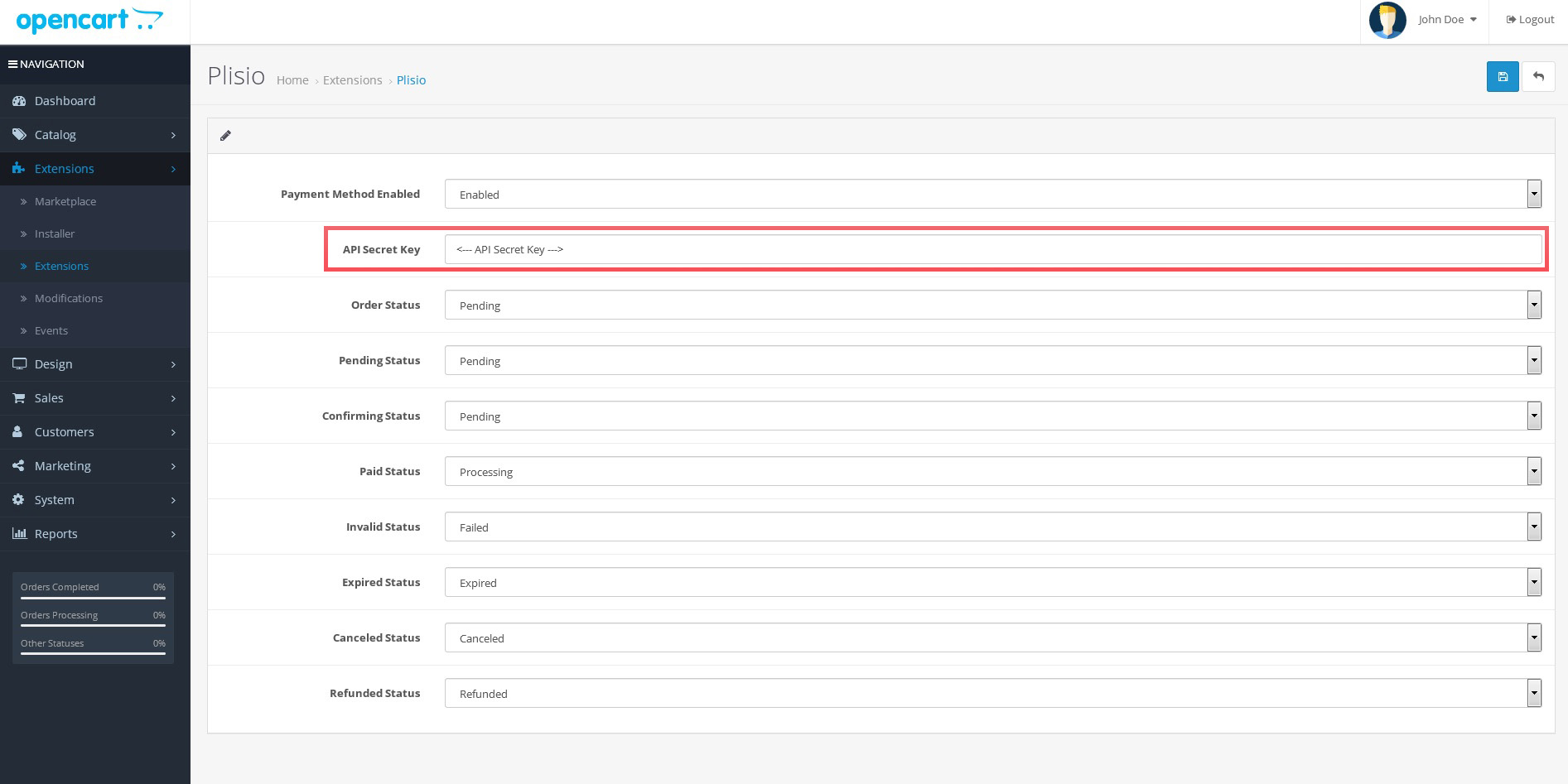How to Install OpenCart Bitcoin Payment plugin
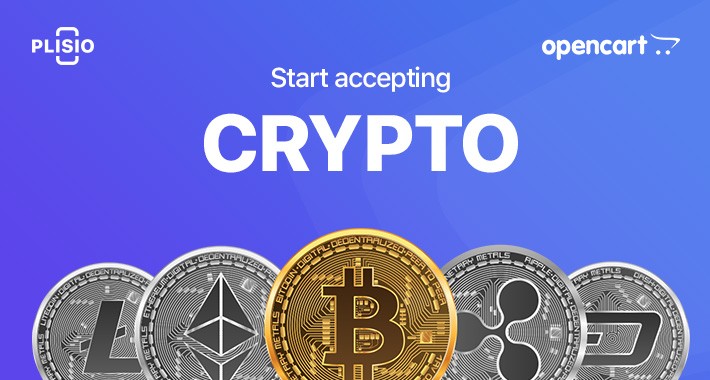
You are reading this, meaning you wish to use our OpenCart Cryptocurrency Payment Plugin. Great news! So, where do you start?
What are the benefits of accepting cryptocurrency in your eCommerce business?
Accepting cryptocurrency payments is a convenient way to get paid for your goods and services online. 9 Reasons Why You Should Accept Crypto-Payments on Your Website? It’s cheap, it’s fast, and it’s way easier than you can imagine.
Accepting crypto payments is also beneficial for every merchant. Why, you might ask?
- Your online business can receive instant payments from anywhere. Customers can pay in bitcoin and more than 17+ other cryptocurrencies.
- Cross-border crypto payments can be made without obstacles, delays, or additional costs.
- Lower fees. Cryptocurrency payment providers charge less. For example, we have only a 0.5% transaction fee. Nothing is hidden, and no additional setup fees are required.
- It isimpossible to initiate a chargeback on crypto paymentswithout the wallet owner’s permission. So no bank or any other payment processor can revert the payments you receive.
- You attract wealthier customers. Crypto customers tend to spend twice as much money as those paying with credit or debit cards.
OpenCart & Cryptocurrencies
Accept cryptocurrency payments on OpenCart
If you want to accept cryptocurrency payments in your online business, sign up for an account on Plisio. For production, use our sign up on our website.
The installation of our OpenCart Bitcoin extension is relatively easy:
- Make sure OpenCart FTP settings are configured.
- Download and install the appropriate Plisio Bitcoin plugin for OpenCart.
- Enable our extension in OpenCart settings.
- Setup API credentials for testing purposes or going live with Bitcoin payments.
How to set up OpenCart extension: step-by-step guide
1. Check that the OpenCart FTP configuration is fine
To do this, open up the OpenCart FTP configuration in the Admin panel. This is done from the menu bar on the left: click on System > Settings, then click Edit and go over to the FTP tab.
If the details are missing in the FTP tab, enter FTP Host, Port, Username, Password, Root directory (FTP Root). Under Enable FTP, choose Yes. Do not forget to save your settings. Under Enable FTP, choose Yes. Do not forget to save your settings.
2. Download appropriate Plisio extension for OpenCart
Download the appropriate Plisio plugin for your OpenCart version either from the official OpenCart Marketplace or our GitHub Repository.
Please pay attention to which extension version you are downloading, since it differs for OpenCart 1.*, OpenCart 2.0-2.2, and OpenCart 2.3+ (and 3.0+).
3. Install the OpenCart Bitcoin plugin
Once you have downloaded our OpenCart Bitcoin plugin for versions 2.0-2.2 or 2.3+, go back to the Admin panel. Click on Extensions > Extension Installer. Click Upload, located, select opencart.ocmod.zip you just downloaded, and click Continue.
After the process is complete, you will see a message indicating that our Bitcoin plugin has been successfully installed under the Progress bar.
4. Enable Plisii payment extension in OpenCart settings
For OpenCart 2.0-2.2, in the Admin panel, go to Extensions > Payments, find Plisio, and click Install.
For OpenCart 2.3 and newer (including OpenCart 3.0+), in the Admin panel, go to Extensions, select Payments from the dropdown list, find Plisio and click the green “+” sign to install.
You will then see a confirmation message indicating that ‘you have successfully modified payments.’
5. Enter API credentials and configure your ‘Supported currencies’ settings
If you have not yet created your API credentials (Secret key), it is a good time to do this now in your Plisio account dashboard.
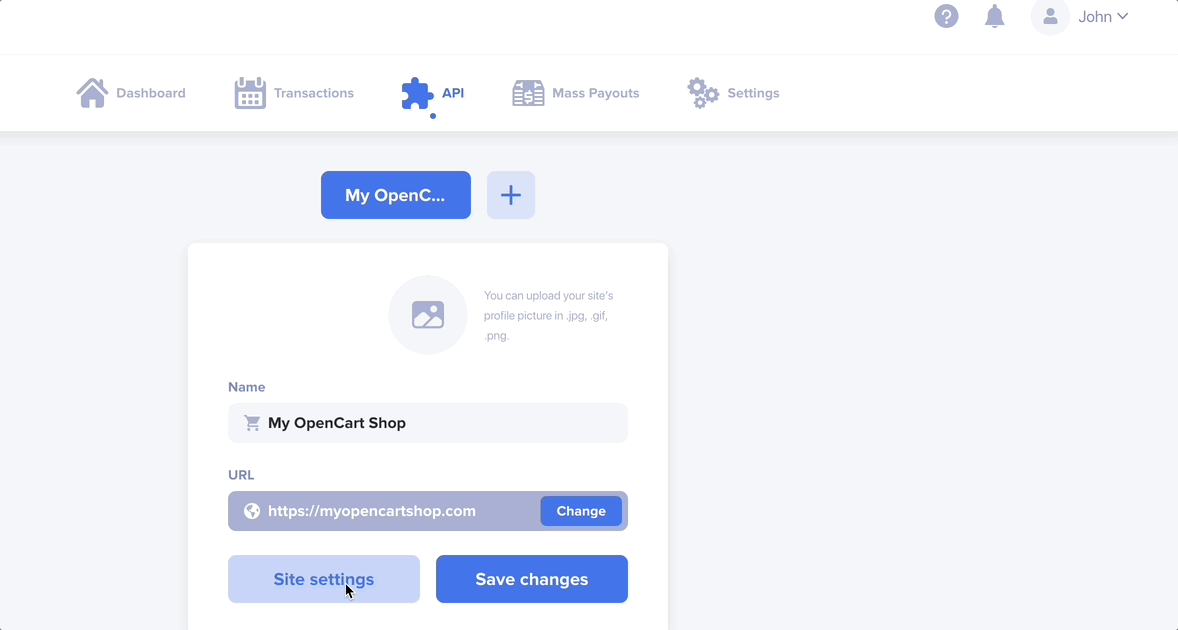
For OpenCart 2.0-2.2, in the Admin panel, go back to Extensions > Payments, find Plisio, but this time, click Edit. Enter your API credentials here.
For OpenCart >= 2.3, in the Admin panel, go back to Extensions, select Payments from the dropdown list, find Plisio and click Edit. Enter your API credentials here.
For all versions: set the Supported currencies (API settings on dashboard) parameter to the currency you wish to receive your payouts from Plisio.
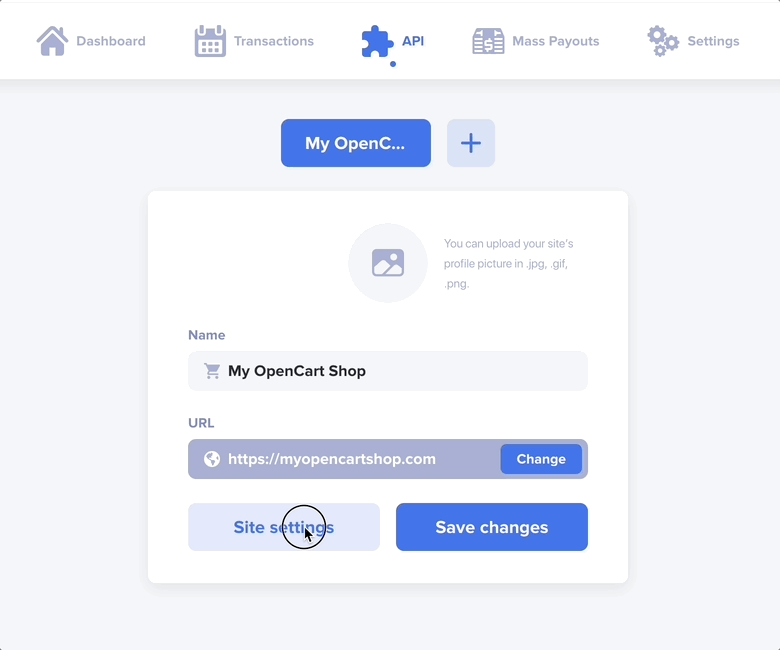
Congratulations – you did it! Your OpenCart store now has Bitcoin as a payment option at checkout. See how it works and let us know at [email protected]. Whether you love or hate it – we want to hear it all!